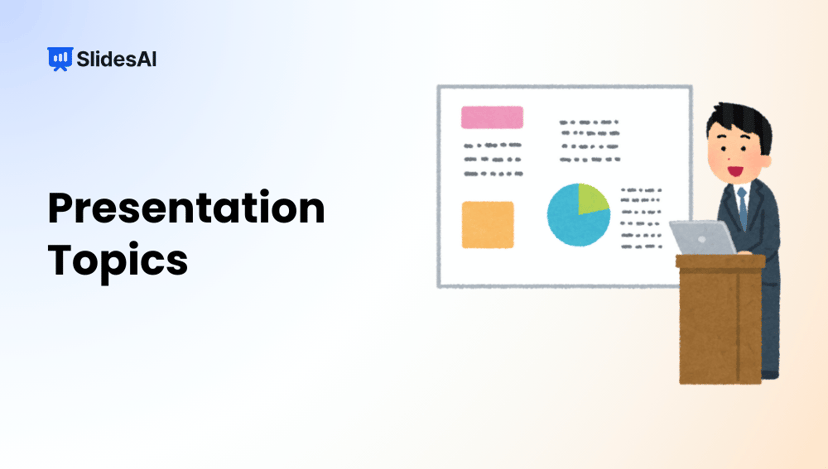In the world of presentations, PowerPoint has been a popular choice for a long time. However, its limitations are becoming more noticeable as both presenters and audiences seek more advanced options. There’s a growing demand for presentation tools that are engaging, dynamic, and easy to use. Many people have experienced the boredom of static slides and too much information on one screen, which can make presentations feel overwhelming.
Luckily, there are now many other presentation software options available, each with its own unique features. These alternatives offer things like better design, interaction with the audience in real-time, and the ability to include multimedia seamlessly. They’re changing the way presentations are done.
This article will look at a selection of these PowerPoint alternatives, each with its own strengths. Whether you’re looking for a sleek design, collaboration features, or exciting animations, there’s presentation software out there to suit your needs. Let’s explore the world beyond PowerPoint together.