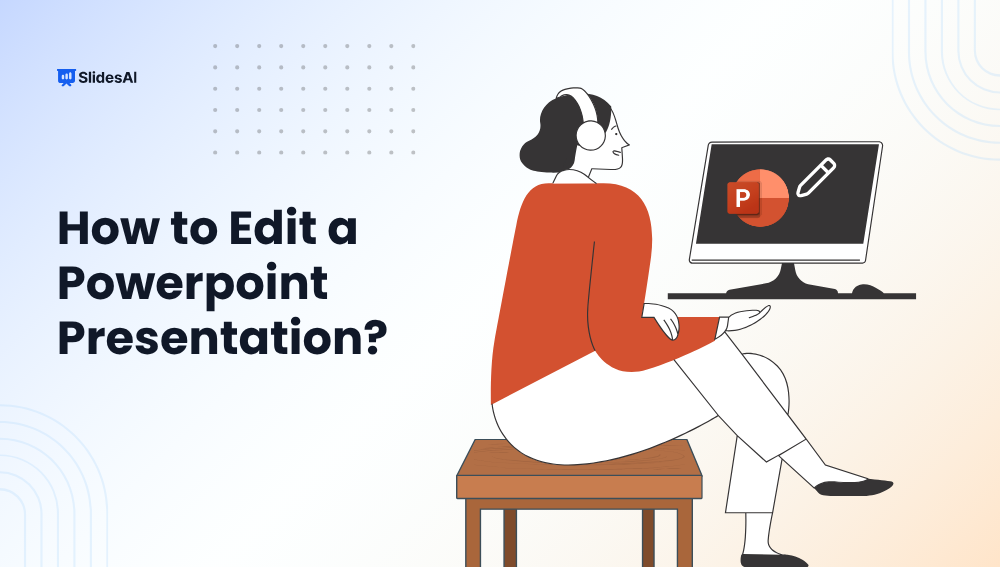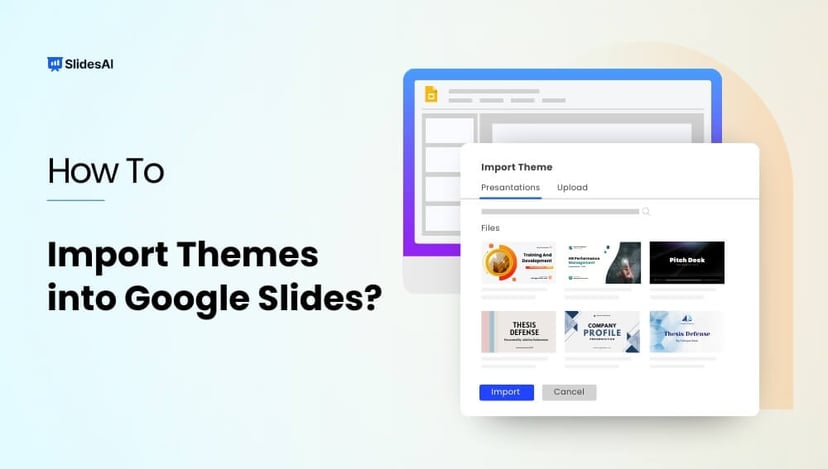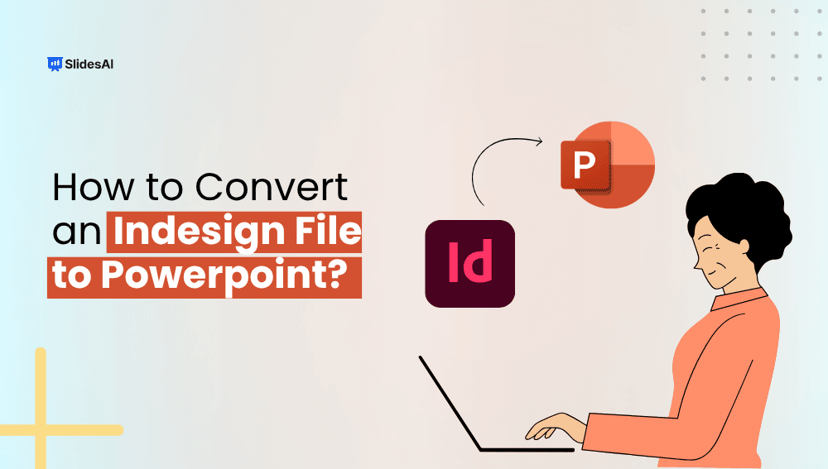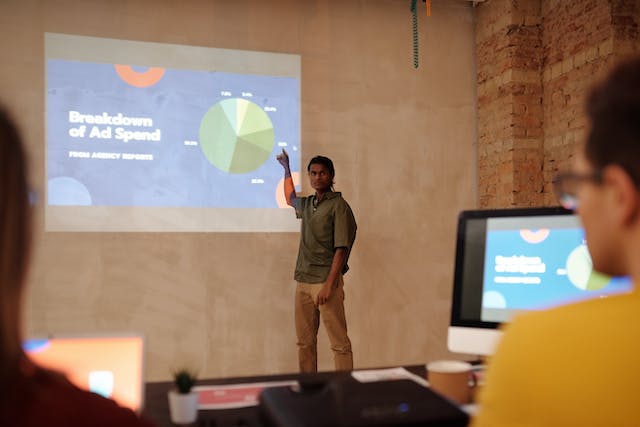Are you a student prepping for class, a small business owner pitching ideas, a marketing professional, or a designer crafting client slides? Chances are, you need to edit a PowerPoint presentation at some point. And not just tweak the text, but adjust layouts, images, transitions, and more.
This guide is your one-stop resource for everything related to editing PowerPoint presentations. It brings together all our tutorials in one place, so you don’t have to search all over. Bookmark this page and explore the links whenever you need help.
How to Edit PowerPoint Presentation?
PowerPoint slides are super flexible once you know what you are doing. Here’s how to make changes to different slide elements, layouts, and designs.
- Edit the Master Slide in PowerPoint
Go to View > Slide Master to access global design elements, such as fonts, logos, or background styles.
Learn more 👉 How to Edit the Master Slide in PowerPoint? - Star a Slide in PowerPoint
Right-click on any slide and choose “Add Star” (if available) or use custom tags to highlight key slides.
Learn more 👉 How to Star a Slide in PowerPoint? Step-by-Step Guide - Change Slide Layout in PowerPoint
Click on Home > Layout, and choose from the available slide formats.
Learn more 👉 How to Change Slide Layout in PowerPoint: 2 Easy Methods - Loop a PowerPoint Presentation
Go to Slide Show > Set Up Slide Show, then check “Loop continuously until ‘Esc’”.
Learn more 👉 How to Loop a PowerPoint Presentation? A Step-by-Step Guide - Play PowerPoint Slides Automatically
Use the Transitions tab and set timings to auto-advance.
Learn more 👉 How to Play PowerPoint Slides Automatically Without Clicking - Change PowerPoint to Portrait
Go to Design > Slide Size > Custom Slide Size and choose Portrait.
Learn more 👉 How to Change Powerpoint to Portrait? A Step-by-Step Guide - Change Slide Size in PowerPoint
Head to Design > Slide Size and adjust the dimensions to fit your needs.
Learn more 👉 How to Change Slide Size in PowerPoint? Easy Tutorial - 3 Ways to Recover Unsaved PowerPoint Files
Check the AutoRecover folder or use File > Info > Manage Presentation.
Learn more 👉 3 Ways to Recover Unsaved PowerPoint Files - Enable Editing in PowerPoint
Open a read-only file and click “Enable Editing” on the warning bar.
Learn more 👉 How to Enable Editing in PowerPoint: Easy Methods - Track Changes in PowerPoint
Use comments and version history, as there’s no native “Track Changes” tool.
Learn more 👉 How to Track Changes in PowerPoint? A Step-by-Step Guide - Create a Progress Bar in PowerPoint
Insert rectangles across the footer and align them based on slide count.
Learn more 👉 How to create a PowerPoint progress bar? - Change Language in PowerPoint
File > Options > Language lets you set or change the default display and proofing language.
Learn more 👉 How to Change Language in PowerPoint? - Combine Multiple PowerPoint Files
Open your base file, go to Home > New Slide > Reuse Slides, and import from another deck.
Learn more 👉 How to Combine PowerPoint: A Step-by-Step Guide - Edit the Footer
Go to Insert > Header & Footer, and make the changes you want.
Learn more 👉 How to Edit the Footer in PowerPoint? - Add Speaker Notes
Use the bottom panel in Normal View to type notes for each slide.
Learn more 👉 How to Add Speaker Notes in PowerPoint in 5 Easy Steps
How to Edit a Picture in Your PowerPoint Presentation?
Here’s a quick guide to editing, formatting, and customizing pictures in your slides, from cropping and layering to adding GIFs and creating collages.
- Save a PowerPoint Slide as an Image in Just 4 Steps
Go to File > Save As > Choose image format (JPEG/PNG) > Click “Save.”
Learn more 👉 Save a PowerPoint Slide as an Image in Just 4 Steps - Insert a Picture as a Background in PowerPoint
Right-click your slide > Format Background > Picture or texture fill > Insert image.
Learn more 👉 8 Steps to Insert a Picture as a Background in PowerPoint - Make a Collage in PowerPoint
Insert multiple images > Arrange manually or use SmartArt > Add design elements.
Learn more 👉 5 Simple Methods to Make a Collage in PowerPoint - Put an Image Below Another in PowerPoint
Right-click the image > Use “Send to Back” or “Bring to Front” to adjust layering.
Learn more 👉 Learn How to Put an Image Below Another in PowerPoint - Crop an Image in PowerPoint
Select image > Picture Format tab > Click “Crop” > Adjust and click outside.
Learn more 👉 How to Crop an Image in PowerPoint - Make a Picture Transparent in PowerPoint
Select image > Format Picture pane > Adjust the Transparency slider.
Learn more 👉 How to Make a Picture Transparent in PowerPoint - Flip a Picture in PowerPoint
Picture Format tab > Click Rotate > Choose “Flip Horizontal” or “Flip Vertical.”
Learn more 👉 How to Flip a Picture in PowerPoint? Simple Steps - Cite Pictures in PowerPoint
Add a text box below the image with source details or use footnotes.
Learn more 👉 How to Cite Pictures in PowerPoint? A Step-by-Step Guide - Add a GIF to PowerPoint
Go to Insert > Pictures > Upload your GIF or drag it into your slide.
Learn more 👉 How to Add a GIF to PowerPoint? 2 Simple Methods - Make a Poster in PowerPoint
Resize the slide > Insert and arrange images, text, and shapes.
Learn more 👉 How to Make a Poster in PowerPoint? 4 Simple and Easy Steps - Format a Picture in PowerPoint
Utilise Picture Format tools, such as borders, effects, and alignment, to enhance your visuals. Learn more 👉 How to Format a Picture in PowerPoint for Maximum Impact? - Highlight Pictures in PowerPoint
Apply glow effects, outline borders, or animations to draw focus.
Learn more 👉 How to Highlight Pictures in PowerPoint? 3 Simple Methods - Change the Color of a Picture in PowerPoint
Picture Format > Color > Select from presets or recolor options.
Learn more 👉 How to Change the Color of a Picture in PowerPoint: A Guide
Create Presentations Easily in Google Slides and PowerPoint
15M+Installs

How to Edit the Text of Your PowerPoint Presentation?
Need to fine-tune your PowerPoint text? From changing fonts and spacing to curving, translating, or even converting text into images, here are all the tools you need to edit text like a pro.
- Embed Code in PowerPoint
Go to Insert > Object or use Add-ins to embed interactive HTML/code.
Learn more 👉 4 Methods to Embed Code in PowerPoint - Change Line Spacing in PowerPoint
Select the text > Home > Line Spacing, then choose your desired spacing.
Learn more 👉 How To Change Line Spacing In PowerPoint: 2 Methods - Create Handouts in PowerPoint
File > Export > Create Handouts > Choose format and export to Word.
Learn more 👉 How to Create Handouts in PowerPoint – 2 Methods - Insert Text-to-Speech in PowerPoint
Use the Speak text feature via Add-ins or embed audio files of narration.
Learn more 👉 How to Insert Text to Speech in PowerPoint? - Align Text Boxes in PowerPoint
Select multiple text boxes > Shape Format > Align > Choose your alignment.
Learn more 👉 2 Methods to Align Text Boxes in PowerPoint - Create a Checklist in PowerPoint
Use bullet points or SmartArt to format checklist items clearly and effectively.
Learn more 👉 How to Create a Checklist in PowerPoint? 2 Easy Methods - Use PowerPoint SmartArt
Insert > SmartArt > Choose a layout to organize ideas visually.
Learn more 👉 PowerPoint SmartArt: Definition, Benefits and How to Use - Add Fonts to PowerPoint
Download the font > Install on your system > Restart PowerPoint.
Learn more 👉 How to Add Fonts to PowerPoint? A Step-by-Step Guide - Curve Text in PowerPoint
Select text > Text Effects > Transform > Choose a curved style.
Learn more 👉 How to Curve Text in PowerPoint? A Step-by-Step Tutorial - Do a Hanging Indent in PowerPoint
Right-click text box > Paragraph > Set special indent to “Hanging.”
Learn more 👉 How to Do a Hanging Indent in PowerPoint? - Wrap Text in PowerPoint
Resize the text box or use columns to make long text fit neatly.
Learn more 👉 How to Wrap Text in PowerPoint? A Step-by-Step Guide - Use Subscript and Superscript in PowerPoint
Select text > Home > Font settings > Enable subscript or superscript.
Learn more 👉 How to Use Subscript and Superscript in PowerPoint? 4 Ways - Change Text Color in PowerPoint
Highlight the text > Home > Font Color > Pick your desired color.
Learn more 👉 How to Change Text Color in PowerPoint: A Visual Guide - Highlight Text in PowerPoint
Use Shape Fill or the glow effect behind text to mimic highlighting.
Learn more 👉 How to Highlight Text in PPT? - Convert Text to Images in PPT
Right-click > Save as Picture or group and export as an image.
Learn more 👉 Learn How to Convert Text to Images in PPT - Convert Text Into a PPT
Use AI tools or copy-paste structured content into slide placeholders.
Learn more 👉 How To Convert Text Into a PPT: Quick and Easy Method - Use Find And Replace Text In PowerPoint
Press Ctrl + H > Enter text to find and replace > Click Replace All.
Learn more 👉 How to Use Find And Replace Text In PowerPoint? - Translate a PowerPoint Presentation
Use Review > Translate or integrate Microsoft Translator add-ins.
Learn more 👉 How to Translate a PowerPoint Presentation Quickly?
How to Edit Audio in Your PowerPoint Presentation?
PowerPoint isn’t just about text and pictures! You can easily drop in music or videos to bring your slides to life. Whether you want to add background music or turn your deck into a full-on video, here’s how to do it right:
- Add Music to PowerPoint? 3 Easy Methods
Go to Insert > Audio > Audio on My PC > Choose your file. Adjust playback options from the Audio Tools tab.
Learn more 👉 How to Add Music to PowerPoint? 3 Easy Methods
How to Edit Video in Your PowerPoint Presentation?
Want to add a little motion magic to your slides? PowerPoint lets you embed videos or even turn your entire deck into a video. Here’s how you do it like a pro:
- Make a Video from a PowerPoint
File > Export > Create a Video > Choose resolution and timing > Click “Create Video.”
Learn more 👉 How to Make a Video from a PowerPoint? - Embed a Video in PowerPoint – 3 Easy Ways
Go to Insert > Video > Choose from File, Online, or YouTube > Resize and position as needed.
Learn more 👉 How to Embed a Video in PowerPoint? 3 Easy Ways
How to Edit Transitions in Your PowerPoint Presentation?
Want smoother flow or a bit of movement in your presentation? PowerPoint lets you add transitions, animations, and even control GIF playback for a more dynamic experience.
- Apply a Transition to All Slides in PowerPoint
Go to Transitions tab > Choose an effect > Click “Apply To All.”
Learn more 👉 How do You Apply a Transition to All Slides in PowerPoint? - Add Animation in PowerPoint Presentation
Select an object > Animations tab > Choose an animation > Adjust timing.
Learn more 👉 How to Add Animation in PowerPoint Presentation? - Pause Animated GIFs in PowerPoint
Use animation triggers or split the slide to control when GIFs start and stop.
Learn more 👉 How to Pause Animated GIFs in PowerPoint?
Build Stunning Slides in Seconds with AI
- No design skills required
- 3 presentations/month free
- Don't need to learn a new software

How to Make Your PowerPoint Look Good?
Let’s be honest! Great content means nothing if your slides look cluttered or outdated. From layout suggestions to action buttons and color schemes, these tips help you give your presentation a clean, professional, and polished finish that stands out.
- PowerPoint Design Ideas
Go to the Design tab > Click “Design Ideas” and select a layout suggestion.
Learn more 👉 PowerPoint Design Ideas Tool: How to Use it? - Create Action Buttons in PowerPoint?
Insert > Shapes > Choose an action button > Set hyperlink or action.
Learn more 👉 How to Create Action Buttons in PowerPoint? - Change Bullet Points Color in PowerPoint
Highlight text > Home > Bullets > Bullets and Numbering > Customize color.
Learn more 👉 How to Change Bullet Points Color in PowerPoint - Add Page Numbers to PPT
Insert > Header & Footer > Check “Slide number” > Apply to all.
Learn more 👉 How to Add Page Numbers to PPT? Quick Guide - Add a Watermark to PowerPoint (PPT) Slides
View > Slide Master > Insert a transparent image or text > Close Master View.
Learn more 👉 How to Add a Watermark to PowerPoint (PPT) Slides? - Change Color Scheme In PowerPoint – 2 Easy Methods
Design tab > Variants > Colors > Customize to fit your branding.
Learn more 👉 How To Change Color Scheme In PowerPoint? 2 Easy Methods - Use Format Painter in PowerPoint: Step-by-Step
Select a styled object > Click Format Painter > Apply to another object.
Learn more 👉 How to Use Format Painter in PowerPoint: Step-by-Step
How to Edit Objects in Your PowerPoint Presentation?
Good design goes a long way in keeping your audience engaged. From layout ideas to bullet styles and custom colors, these tips help you polish your presentation like a pro.
- 4 Simple Ways To Evenly Space Objects In PowerPoint
Select objects > Picture Format > Align > Distribute Horizontally or Vertically.
Learn more 👉 4 Simple Ways To Evenly Space Objects In PowerPoint - Make a Curved Arrow in PowerPoint – 3 Easy Methods
Insert > Shapes > Choose curved arrow > Adjust bend points.
Learn more 👉 How to Make a Curved Arrow in PowerPoint? 3 Easy Methods
How to Edit Objects in Your PowerPoint Presentation?
Good design goes a long way in keeping your audience engaged. From layout ideas to bullet styles and custom colors, these tips help you polish your presentation like a pro.
- 4 Simple Ways To Evenly Space Objects In PowerPoint
Select objects > Picture Format > Align > Distribute Horizontally or Vertically.
Learn more 👉 4 Simple Ways To Evenly Space Objects In PowerPoint - Merge Shapes in PowerPoint
Select shapes > Shape Format > Merge Shapes > Pick union, subtract, etc.
Learn more 👉 How to Merge Shapes in PowerPoint in 6 Simple Steps - Placeholder in PowerPoint
A placeholder is a pre-formatted box for text, images, or other content on slides.
Learn more 👉 What is a Placeholder in PowerPoint? – Our Guide
How to Edit or Create a Template-Based PowerPoint Presentation?
From creating quizzes and gameboards to adding timelines, charts, or even word clouds, check out some of the most useful PowerPoint features and design hacks.
- Add Templates in PowerPoint – 4 Simple Methods
Go to File > New > Search for templates or use your saved ones.
Learn more 👉 How to Add Templates in PowerPoint? 4 Simple Methods - Make a Jeopardy Game on PowerPoint
Use hyperlinks between slides to simulate a quiz format and gameboard.
Learn more 👉 How to Make a Jeopardy Game on PowerPoint? - Make a Graph in PowerPoint
Insert > Chart > Choose type > Enter your data in the spreadsheet.
Learn more 👉 How to Make a Graph in PowerPoint? 6 Simple Steps - Make a Timeline in PowerPoint
Insert > SmartArt > Process > Pick a timeline layout and add dates.
Learn more 👉 How to Make a Timeline in PowerPoint? - Create a Storyboard in PowerPoint
Use rectangles or placeholders to sketch scenes and add notes or images.
Learn more 👉 How to Create a Storyboard in PowerPoint? - Add Columns in PowerPoint
Use table layout or split text boxes to format content in columns.
Learn more 👉 2 Methods to Add Columns in PowerPoint - Insert Calendar in PowerPoint
Insert > Table > Format as a monthly grid or use downloadable templates.
Learn more 👉 Easy Steps to Insert Calendar in PowerPoint - Add a Border Design in PowerPoint
Insert a shape or image > Resize around the slide > Send to back.
Learn more 👉 How to Add a Border Design in PowerPoint? - Create Harvey Balls in PowerPoint
Insert circles > Use the pie chart or fill tool to show partial completion.
Learn more 👉 How to Create Harvey Balls in PowerPoint? An Easy Guide - Create a Word Cloud in PowerPoint
Use third-party tools to generate a word cloud and insert it as an image.
Learn more 👉 How to Create a Word Cloud in PowerPoint? A Quick Guide - Create a PowerPoint Agenda Slide + Bonus Templates
Insert > Text Box > List agenda items or use pre-designed templates.
Learn more 👉 How to Create a PowerPoint Agenda Slide + Bonus Templates - Create a Flow Chart in PowerPoint
Insert > SmartArt > Process > Add shapes and connectors.
Learn more 👉 How to Create a Flow Chart in PowerPoint? - Make a Venn Diagram in PowerPoint
Use SmartArt or manually overlap circles and label them.
Learn more 👉 How to Make a Venn Diagram in PowerPoint? 3 Easy Methods - Create a Comparison Slide in PPT
Use comparison layout, columns, or SmartArt for side-by-side content.
Learn more 👉 How to Create Comparison Slide in PPT? 4 Simple Ways - Create a Table of Contents for PPT
Use internal links from a title slide to navigate different sections.
Learn more 👉 How to Create a Table of Contents for PPT? - Create a Quiz in PowerPoint? (With and Without AI)
Use hyperlinks between answer slides or AI tools to auto-generate quizzes.
Learn more 👉 How to Create a Quiz in PowerPoint? (With and Without AI)
How to Convert PowerPoint from Other Formats?
Whether you are moving between PowerPoint, Keynote, PDFs, or Google Slides, converting your file is easier than you think. Check out these quick methods to get it done smoothly:
- Insert PDF in PowerPoint – 3 Easy Methods
Drag and drop the PDF, insert as an object, or use screenshots.
Learn more 👉 3 Easy Methods to Insert PDF in PowerPoint - Convert Keynote to PowerPoint
Export the Keynote file as a PowerPoint (.pptx) from the File menu.
Learn more 👉 How to Convert Keynote to PowerPoint? A Complete Guide - Convert PowerPoint into Keynote
Open PPT in Keynote > Review formatting > Save as Keynote file.
Learn more 👉 How to Convert PowerPoint into Keynote? - Save PowerPoint as PDF files
File > Export > Choose PDF > Click Save.
Learn more 👉 How to Save PowerPoint as PDF files - Convert Google Slides to PowerPoint – 2 Easy Methods
File > Download as PowerPoint or open in PowerPoint directly.
Learn more 👉 How to Convert Google Slides to PowerPoint: 2 Easy Methods - Convert PowerPoint to Google Slides
Upload to Google Drive > Open with Google Slides > Save changes.
Learn more 👉 How To Convert PowerPoint to Google Slides? A Complete Guide
PowerPoint Tips and Tricks to Elevate Your Slides
Ready to move beyond the basics? Whether you are using AI tools, adding timers, or linking Excel charts, these smart tips help you work faster, present better, and create slides that pop.
- Make a PowerPoint Presentation Using AI
Use AI tools like SlidesAI to auto-generate slides from text prompts.
Learn more 👉 How to Make a PowerPoint Presentation using AI? - Use Copilot in PowerPoint
Use Microsoft 365 Copilot to create, rewrite, and visualize your content.
Learn more 👉 How to Use Copilot in PowerPoint? - 24 Popular PowerPoint Alternatives in 2025
Explore tools like Google Slides, Canva, Prezi, Zoho, and more.
Learn more 👉 Top 24 Popular PowerPoint Alternatives in 2025 - PowerPoint Shortcuts for Windows and MacOS
Use keyboard shortcuts to save time, like Ctrl + D to duplicate slides.
Learn more 👉 PowerPoint Shortcuts for Windows and MacOS - Add a Timer to PowerPoint
Insert > Add-ins > Search for timer tools or use animations for countdowns.
Learn more 👉 How to Add a Timer to PowerPoint? - Google Slides Vs PowerPoint
Compare features, compatibility, collaboration, and customization options.
Learn more 👉 Google Slides Vs PowerPoint: Which Is Best for You? - Password Protect A PowerPoint: Simple Steps
File > Info > Protect Presentation > Encrypt with Password.
Learn more 👉 How To Password Protect A PowerPoint: Simple Steps - Link an Excel Chart to PowerPoint
Copy the chart in Excel > Paste in PowerPoint with “Link” option enabled.
Learn more 👉 How to Link an Excel Chart to PowerPoint? - 400+ Creative and Funny PowerPoint Night Ideas [2025]
Try themes like “Unpopular Opinions” or “What’s in My Bag?” for fun slides.
Learn more 👉 400+ Creative and Funny PowerPoint Night Ideas [2025] - Fix “An Error Occurred While PowerPoint Was Saving the File”
Check storage, rename the file, or save it in a different format.
Learn more 👉 Fix “An Error Occurred While PowerPoint Was Saving the File” - Insert Hyperlinks in PowerPoint
Select text or object > Right-click > Link > Enter URL or slide link.
Learn more 👉 How to Insert Hyperlinks in PowerPoint? A Step-by-Step Guide - Print Multiple Slides on One Page in PowerPoint
File > Print > Handouts > Choose number of slides per page.
Learn more 👉 How to Print Multiple Slides on One Page PowerPoint?
Create Presentations Easily in Google Slides and PowerPoint
- No design skills required
- 3 presentations/month free
- Don't need to learn a new software

Editing a PowerPoint presentation doesn’t have to be overwhelming, especially when you’ve got all the right tools and tips in one place. Whether you are polishing a pitch, designing a classroom deck, or building something fun for PowerPoint night, this guide has everything you need to make your slides clear, creative, and on point.
So go ahead! Bookmark this resource, revisit it when needed, and start editing like a pro!