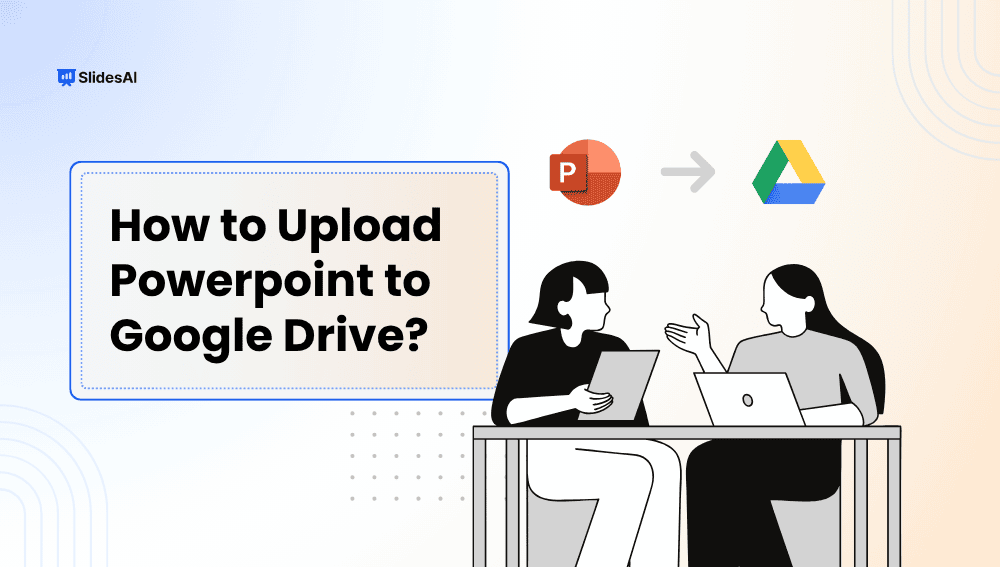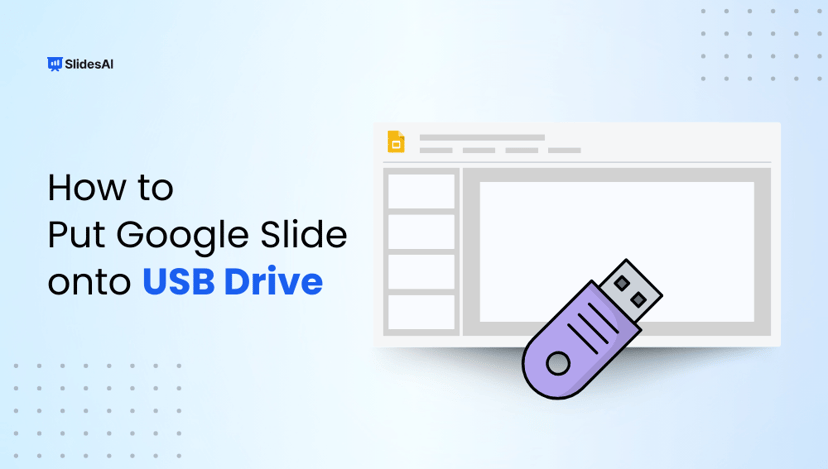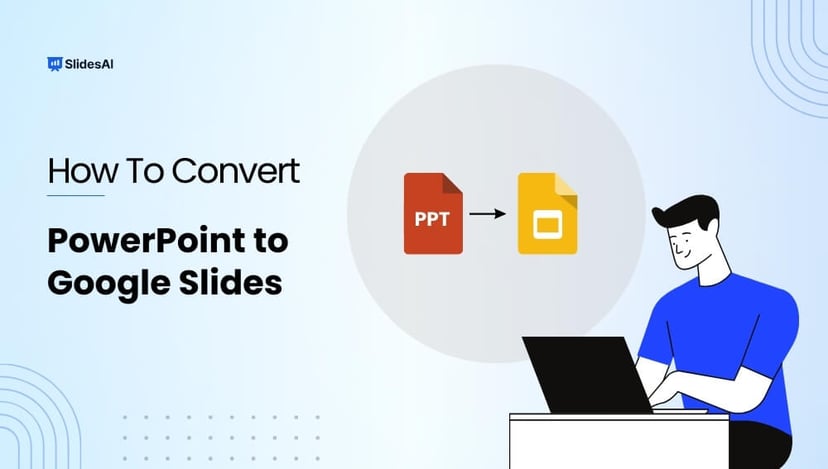Do you have a PowerPoint file you need to share, backup, or edit on the go? Uploading it to Google Drive is the easiest way to make it accessible across devices.
Once uploaded, you can open your PowerPoint in Google Slides, make edits online, or share it with anyone in just a few clicks. Additionally, it keeps your work safe in case your laptop or phone is lost or damaged.
This quick guide shows you exactly how to upload a PowerPoint to Google Drive without the tech headache. Hang on!
How to Upload Microsoft PowerPoint to Google Drive?
Let’s start with the desktop method. It’s quick and works on both Windows and Mac.
- Open Google Drive: Go to drive.google.com in your browser. Make sure you are signed in to your Google account.
- Click “New” → “File Upload”: You’ll find this button in the top-left corner. Clicking it will display several options. Select “File upload”.
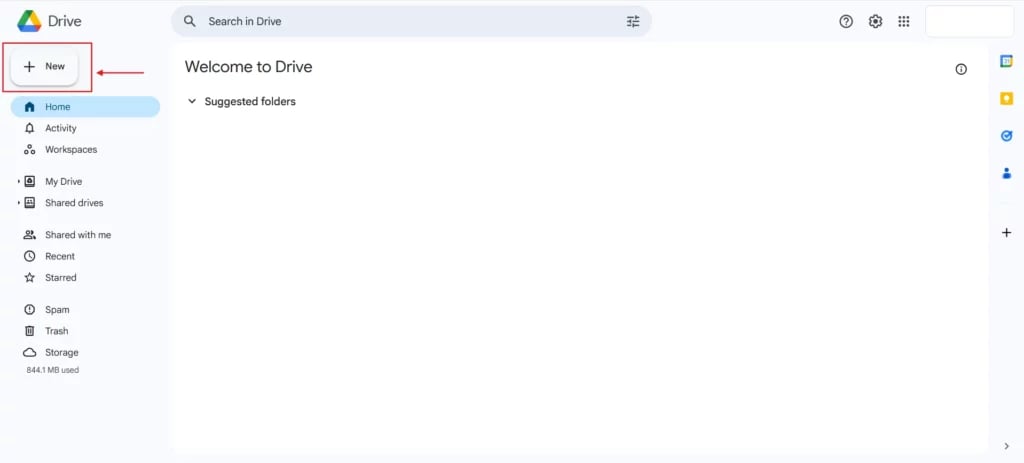
- Find Your PowerPoint File: A file picker will pop up. Locate the PowerPoint file on your computer. It should end in .ppt or .pptx.
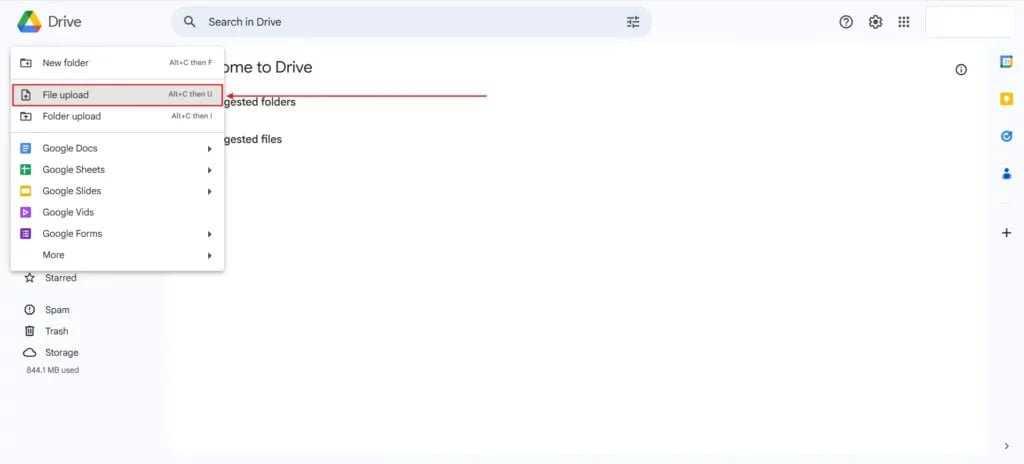
- Select the File and click “Open”: After clicking Open, the upload will begin immediately. You’ll see a small progress window at the bottom right.
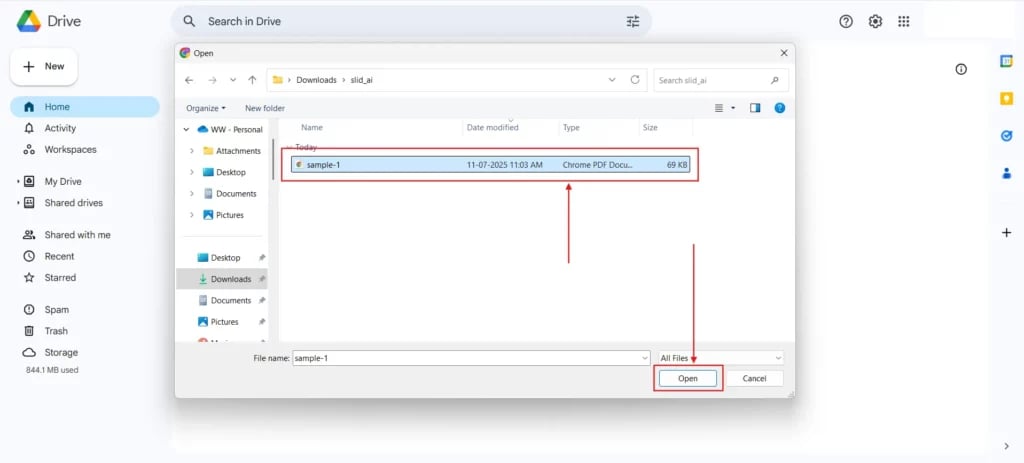
- Let the Upload Finish: Once it’s done, the file will appear in your Drive. You can move it into folders, share it, or open it with Google Slides for editing.
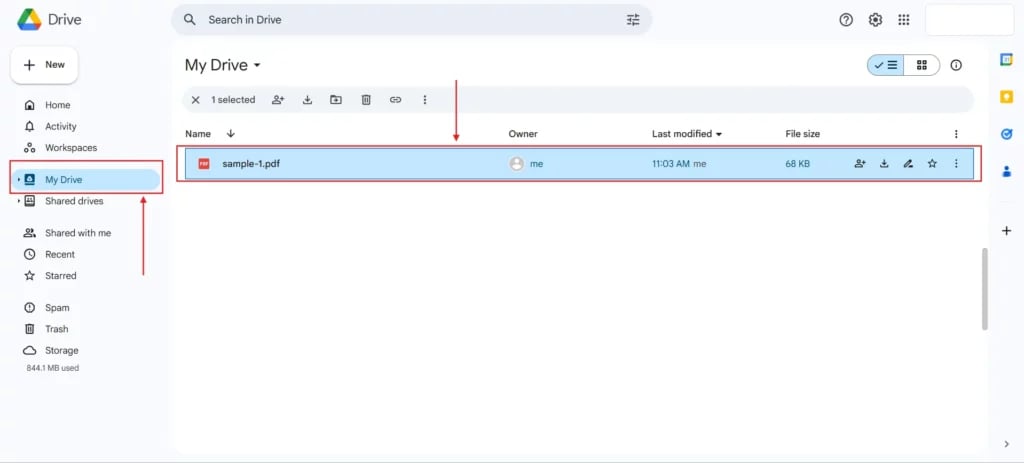
That’s it! Your presentation is now saved online and ready to use.
Create Presentations Easily in Google Slides and PowerPoint
15M+Installs

How to Upload PowerPoint on Google Drive From Your Phone (Android & iOS)?
Don’t have access to a laptop? No worries! You can upload PowerPoint using the Google Drive app, too. Here’s how:
- Open the Drive App: Tap on the Google Drive icon on your phone or tablet. Log in if you haven’t already.
- Tap the “+” Button: Look at the bottom-right corner of the screen. Tap the + sign to open a menu.
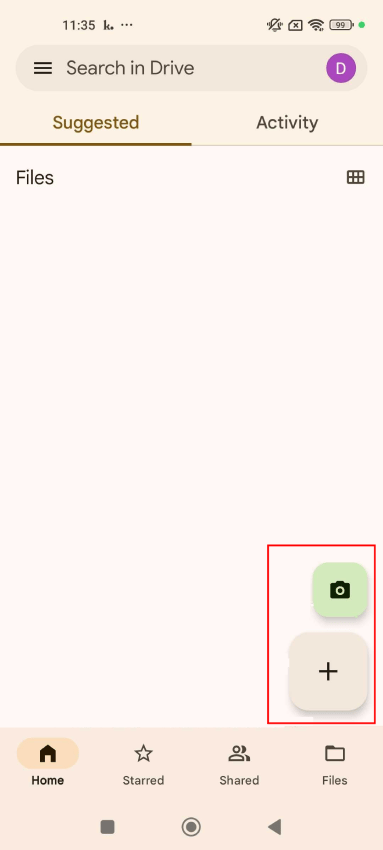
- Choose “Upload”: From the pop-up list, tap Upload
- Browse Your Device: Your phone will ask you to pick a file. Locate the PowerPoint file wherever it’s stored (Downloads, Files, or even your email).
- Confirm and Wait: Tap on the file and let the upload complete. Once uploaded, the file will show up in your Drive. This is especially useful when you are away from your desk and need to upload or share a file quickly.
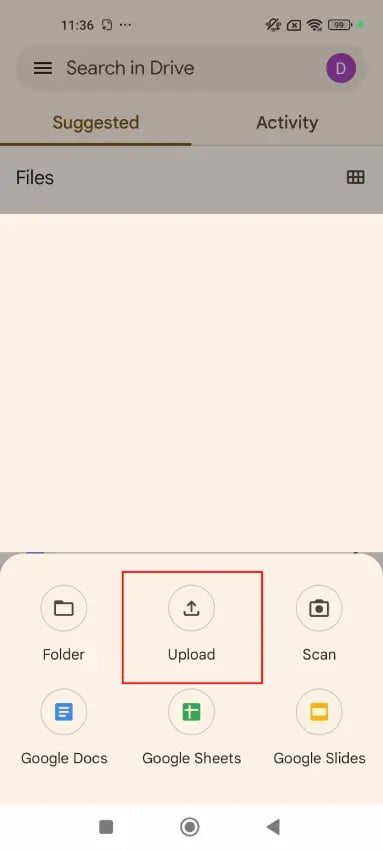
How to Open and Edit PowerPoint in Google Slides
Once your file is in Google Drive, you can open it and edit it in Google Slides. Here’s how:
- Right-click the File: Locate your PowerPoint file in Drive and right-click it (or tap and hold if you are using a mobile device).
- Click “Open with” → “Google Slides”: This tells Drive to convert the file so you can edit it directly in Slides.
- Start Editing: Once it opens, you are in! You can change the content, add slides, or present right from your browser.
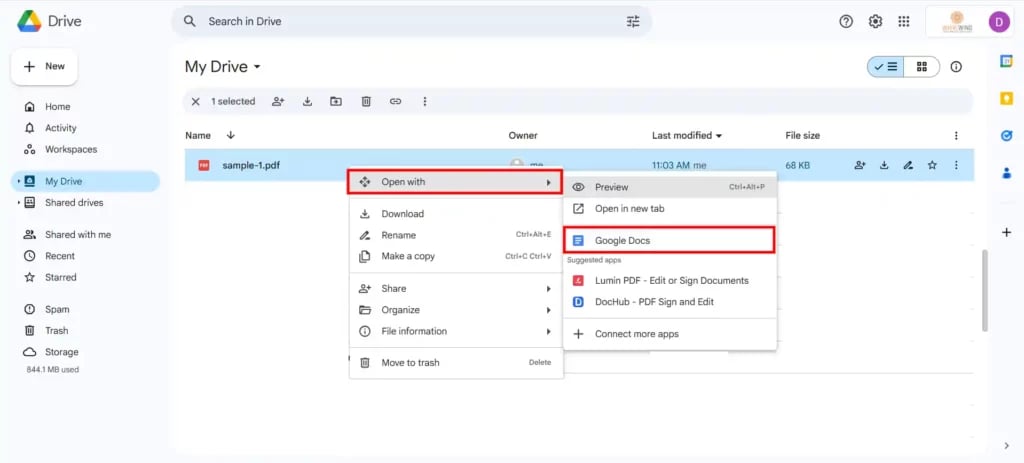
Quick Heads-Up: Sometimes, the formatting doesn’t carry over perfectly, especially with stuff like custom fonts, advanced animations, or slide transitions. It’s a good idea to double-check your slides after opening to ensure everything still looks correct.
Build Stunning Slides in Seconds with AI
- No design skills required
- 3 presentations/month free
- Don't need to learn a new software

Final Thoughts
As you can see, uploading a PowerPoint file to Google Drive is easy! Just a few clicks or taps and you are done! Whether you are using a computer or your phone, Google Drive makes it super convenient to access, edit, and share your presentations from anywhere. Plus, once it’s uploaded, you don’t have to worry about losing your work if your device crashes.
Now that you know how to upload PowerPoint to Google Drive, you can stay organized, collaborate with others, and work smarter!
FAQs
Can I upload a .pptx file to Google Drive?
Yes! Google Drive accepts both .ppt and .pptx file formats without any problem.
Do the animations in PowerPoint work in Google Slides?
Some might work, but not all. Complex animations or transitions may not transfer perfectly.
Can you share your PowerPoint file after uploading it to Drive?
Absolutely. Just right-click the file and hit “Share” to send an email invite or copy the shareable link.
Can I edit a PowerPoint file directly in Google Drive?
Not directly! You need to open it with Google Slides to make any changes.
Does a PowerPoint File take up space in Google Drive?
Yes, unless you convert the file to Google Slides format. Google Slides files don’t count against your storage quota.