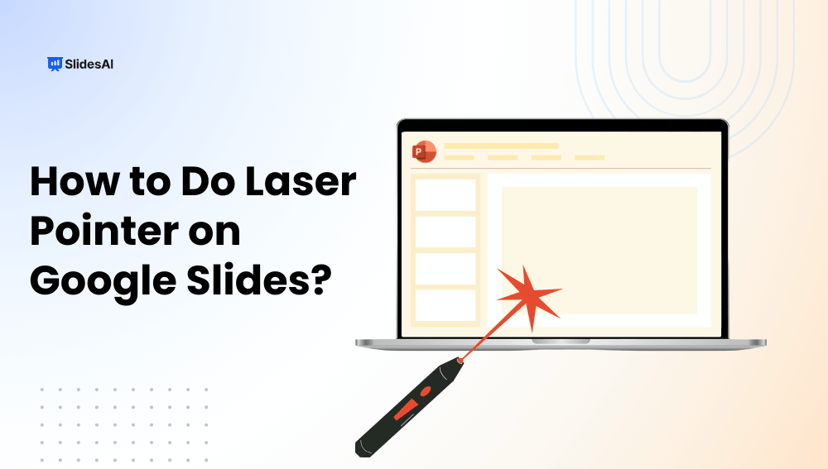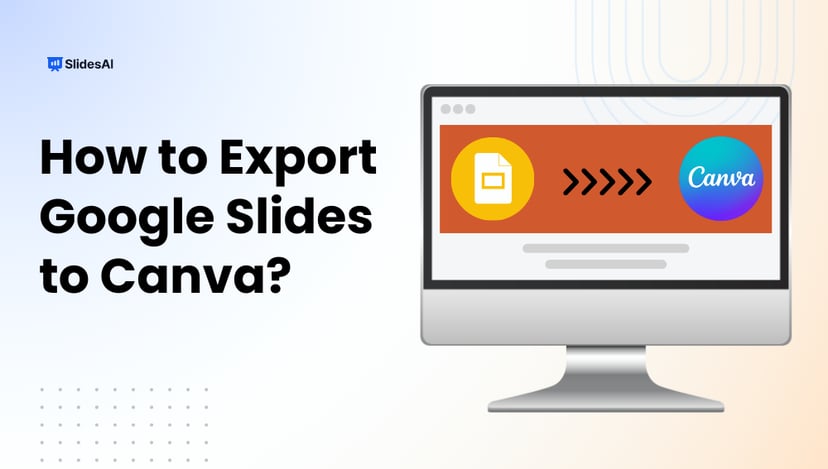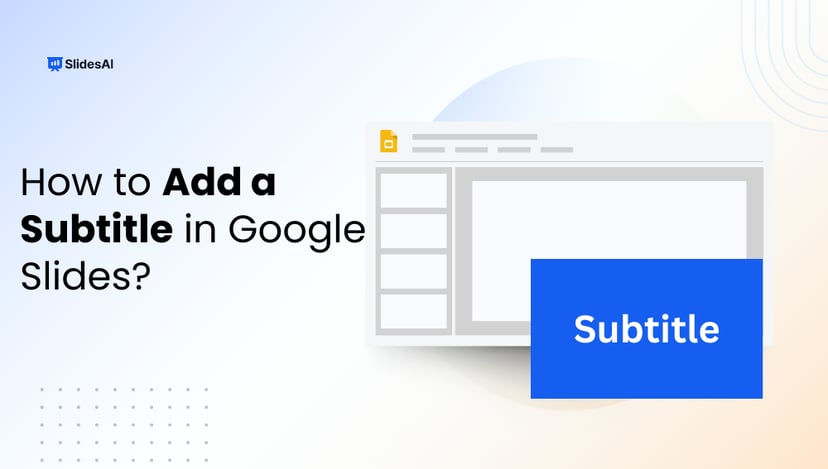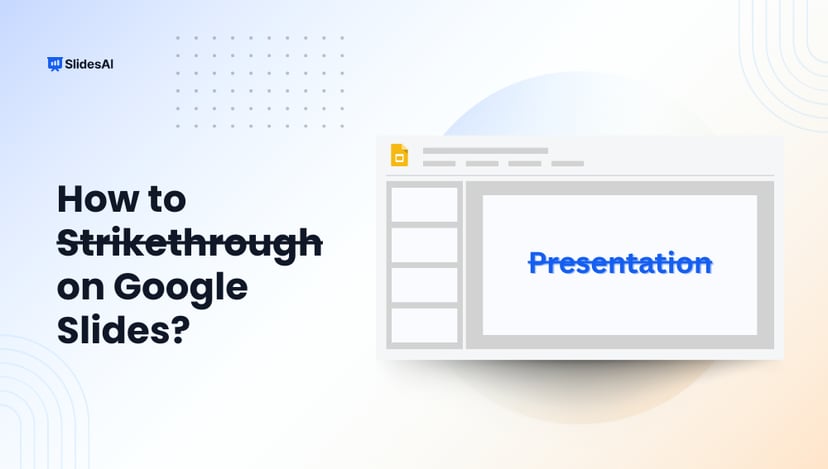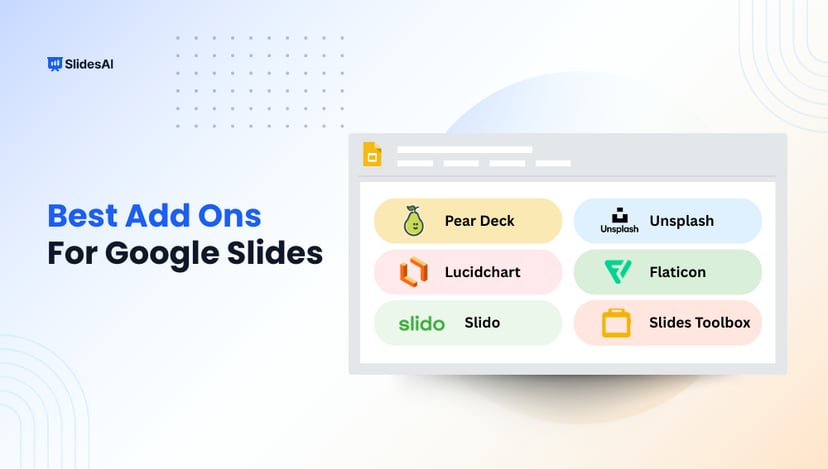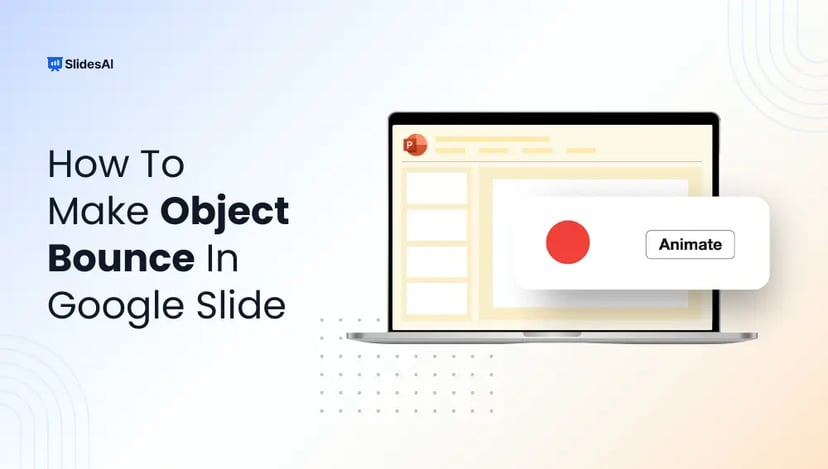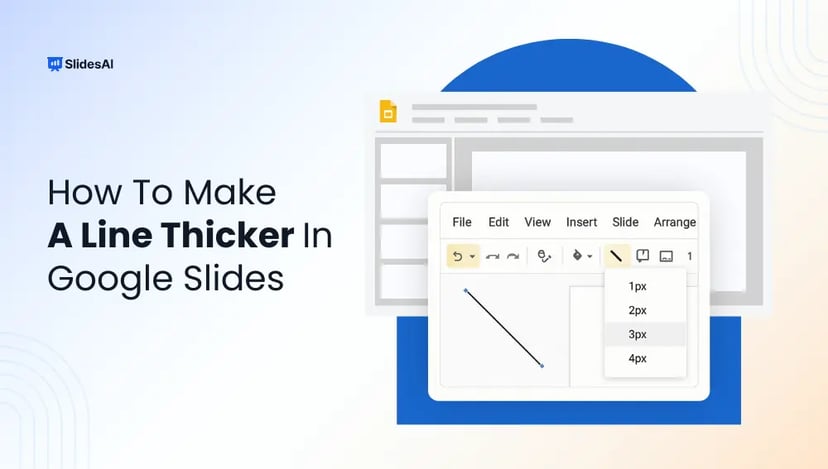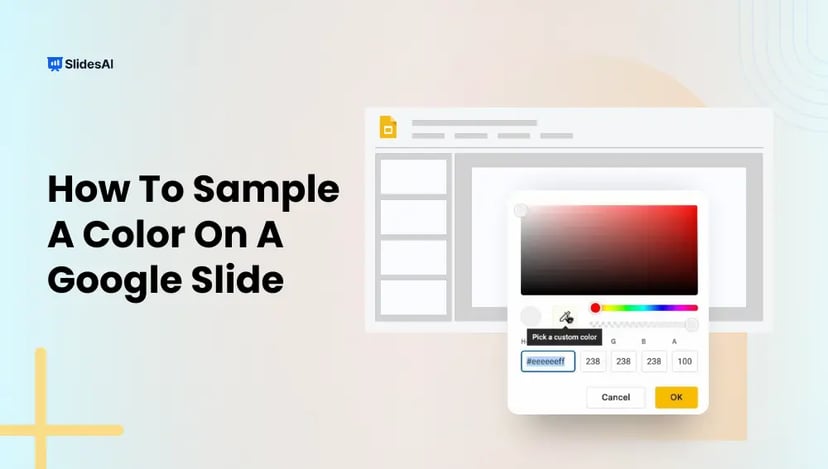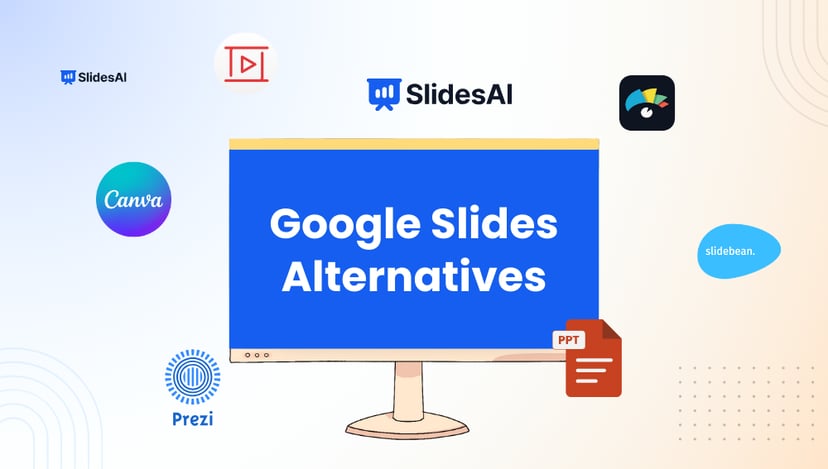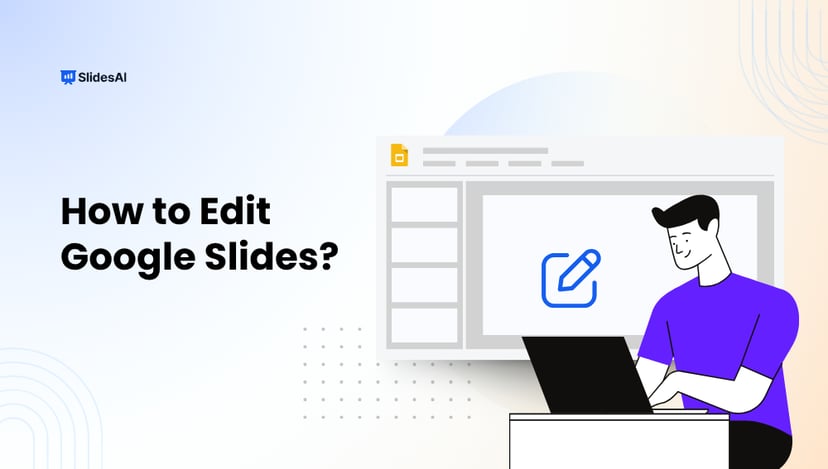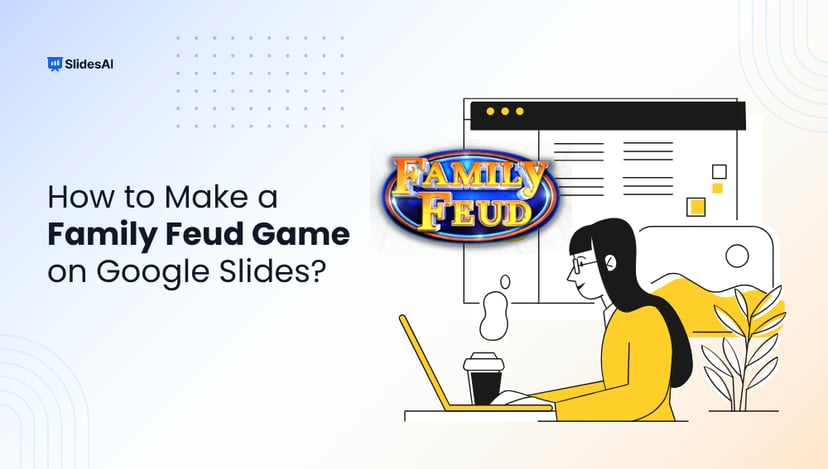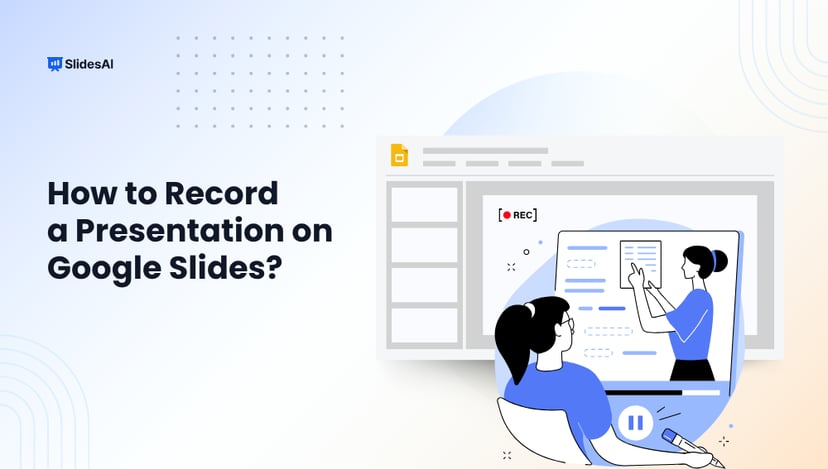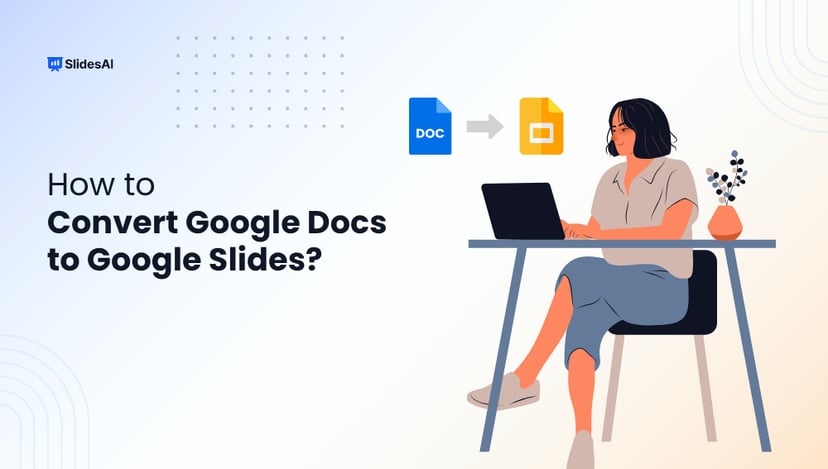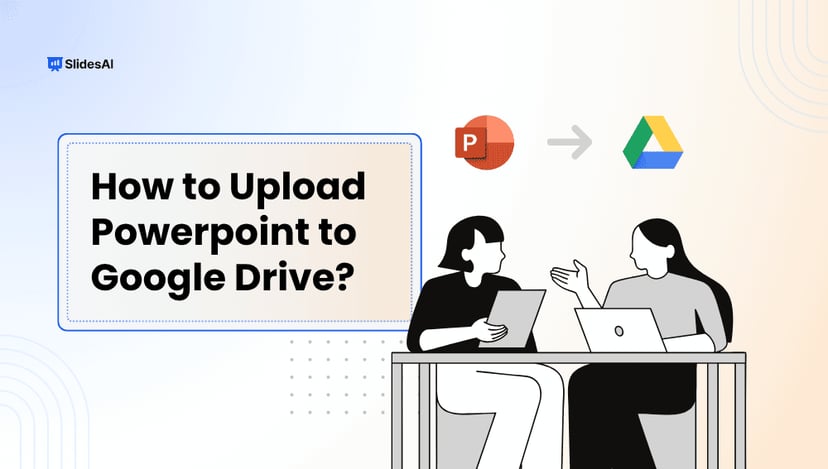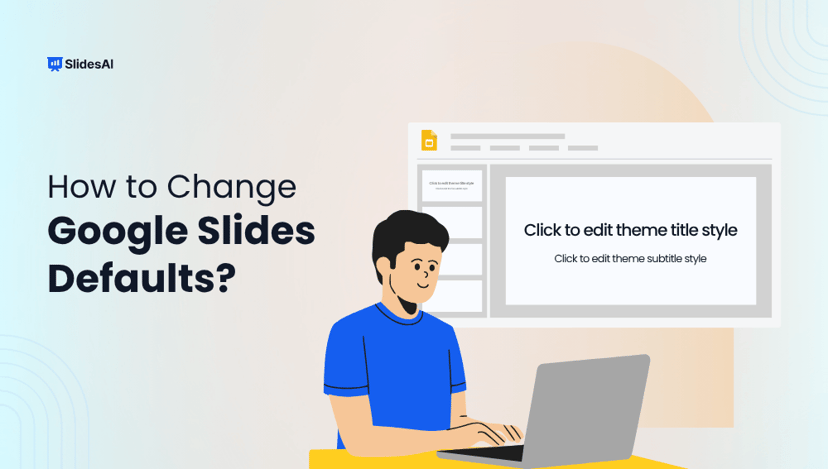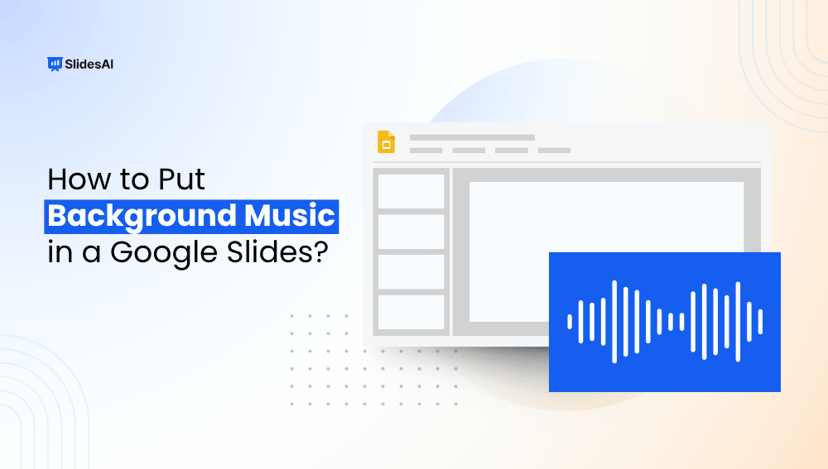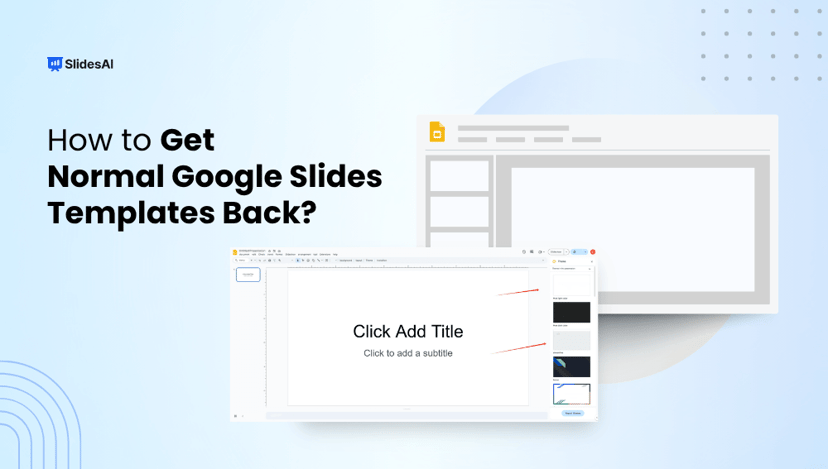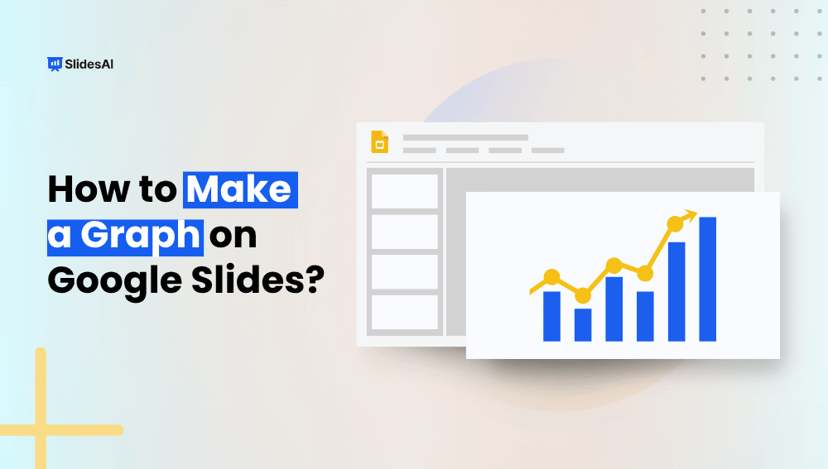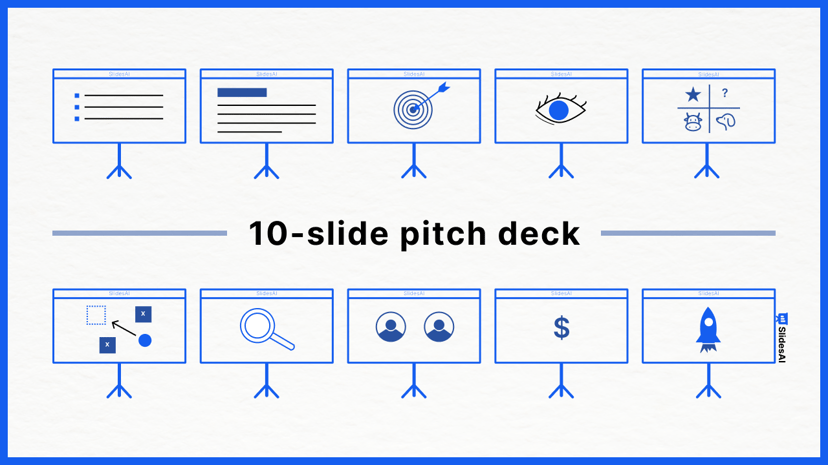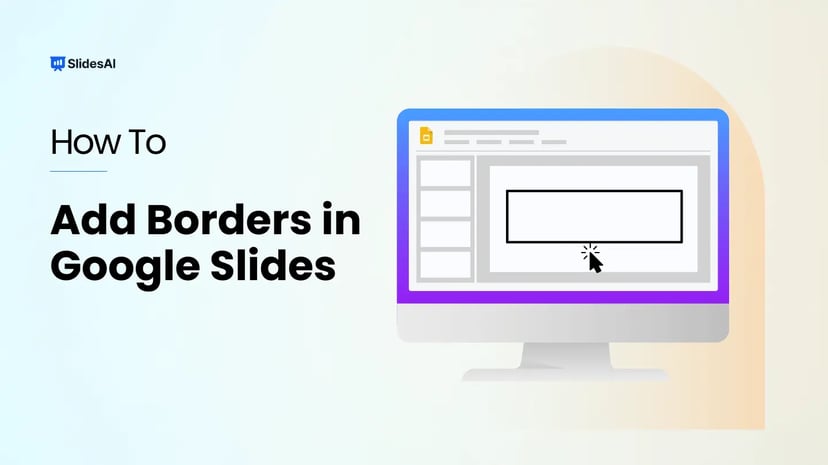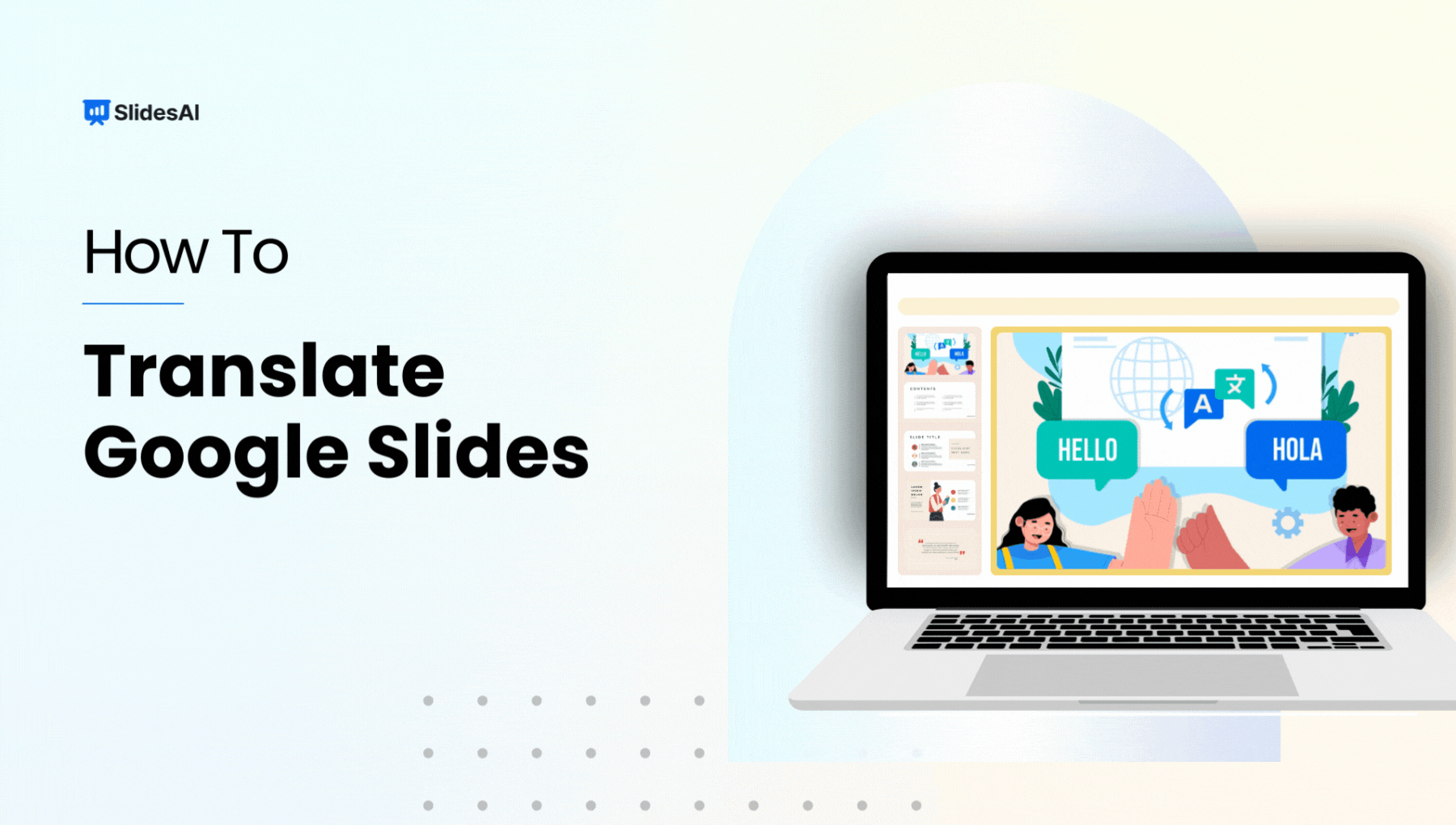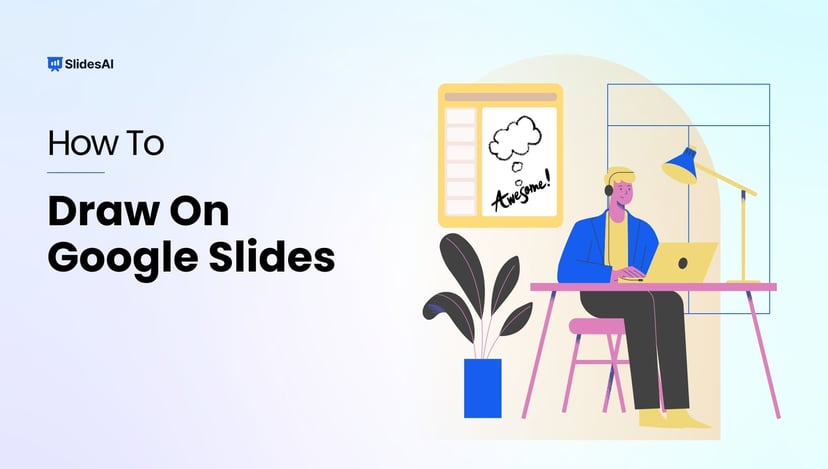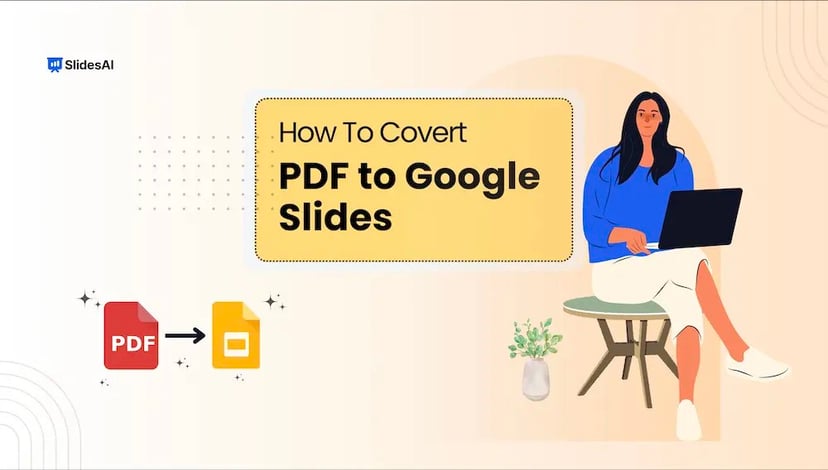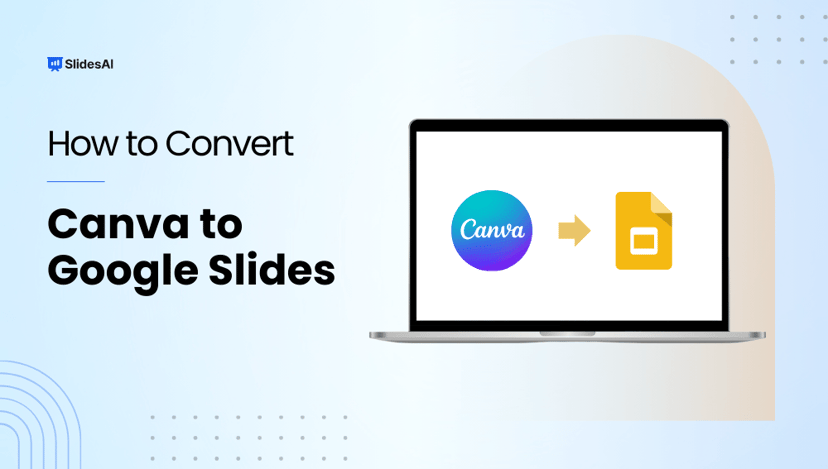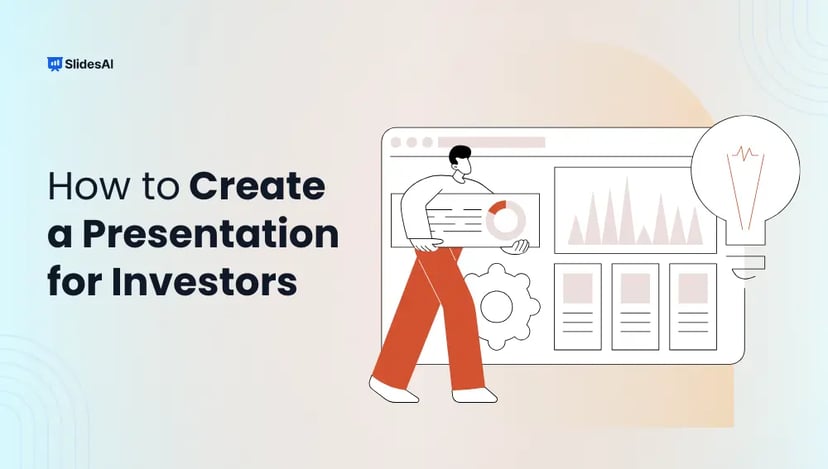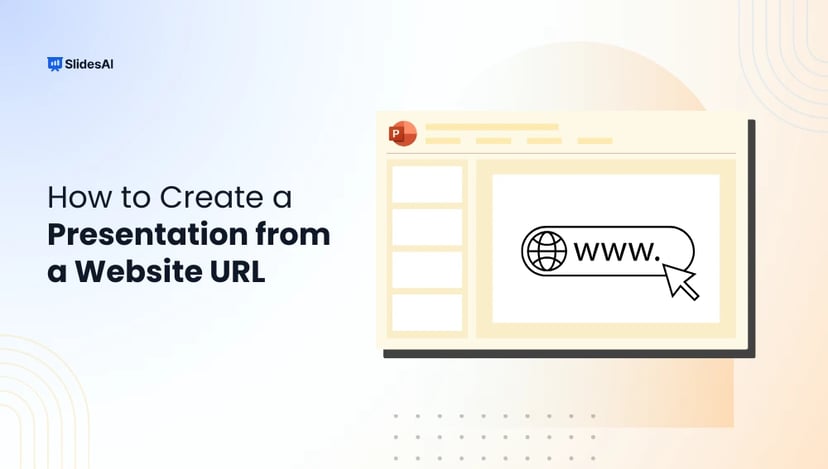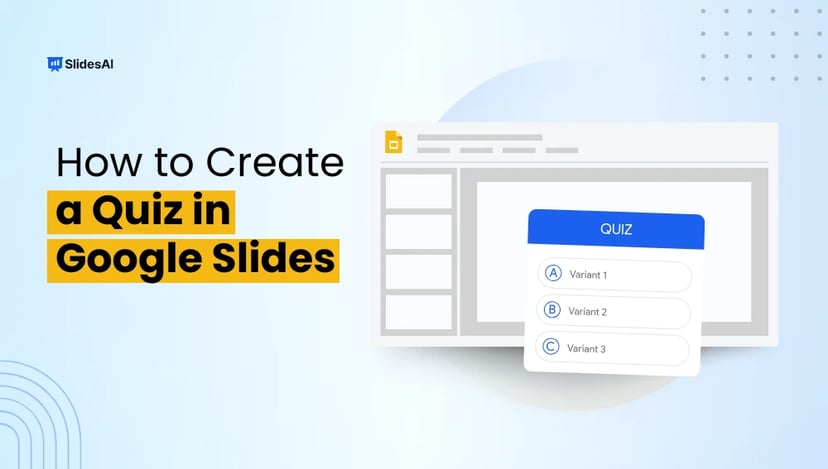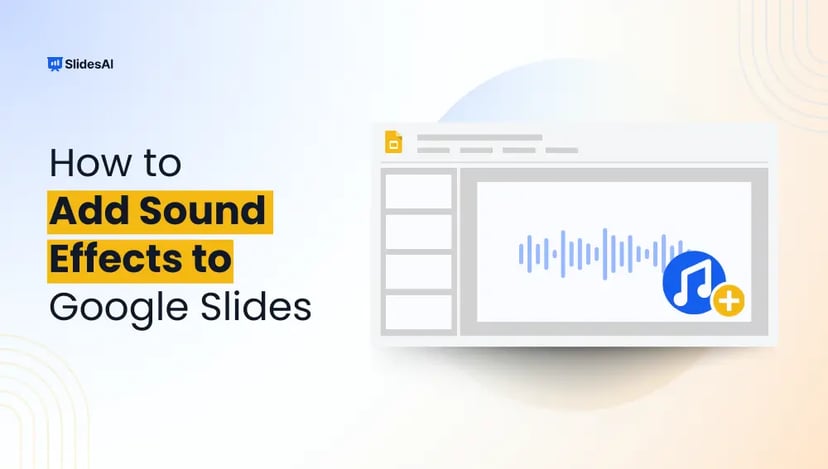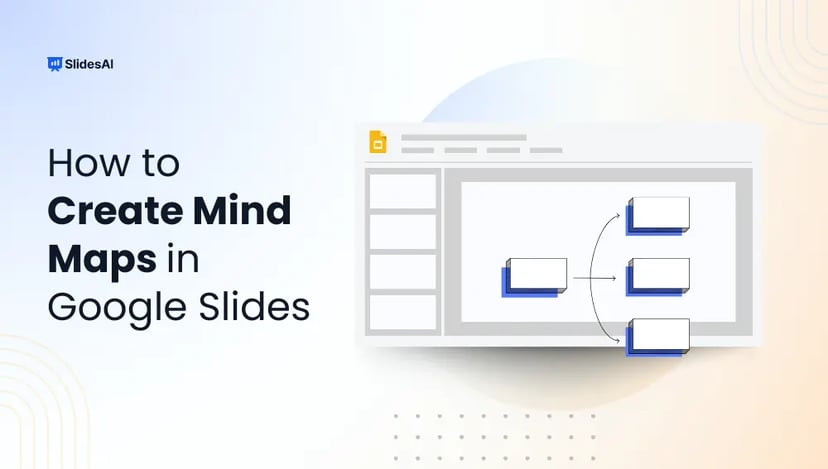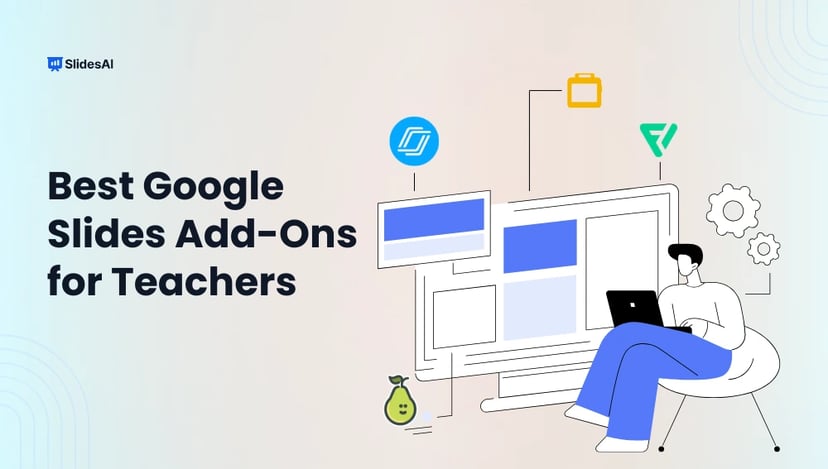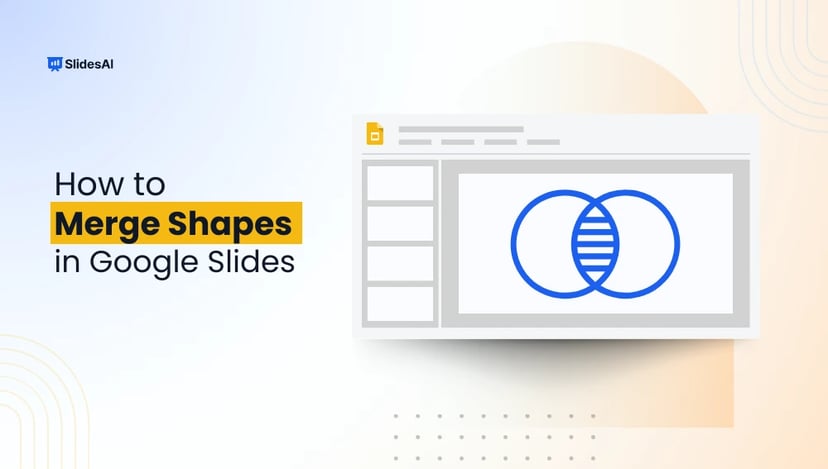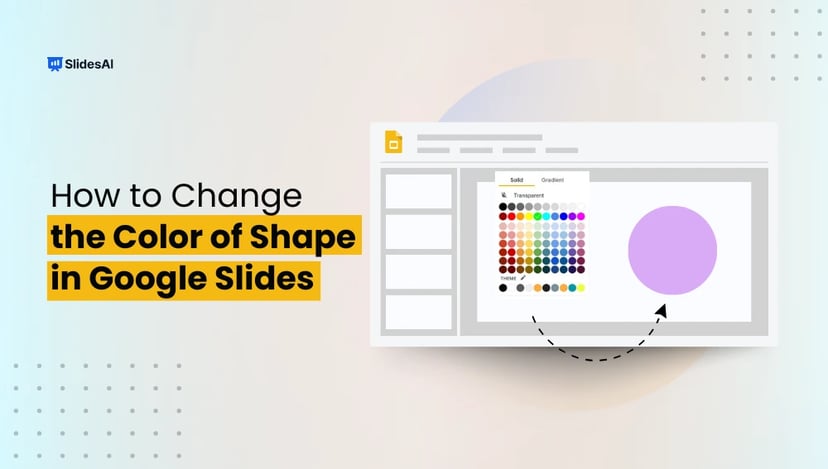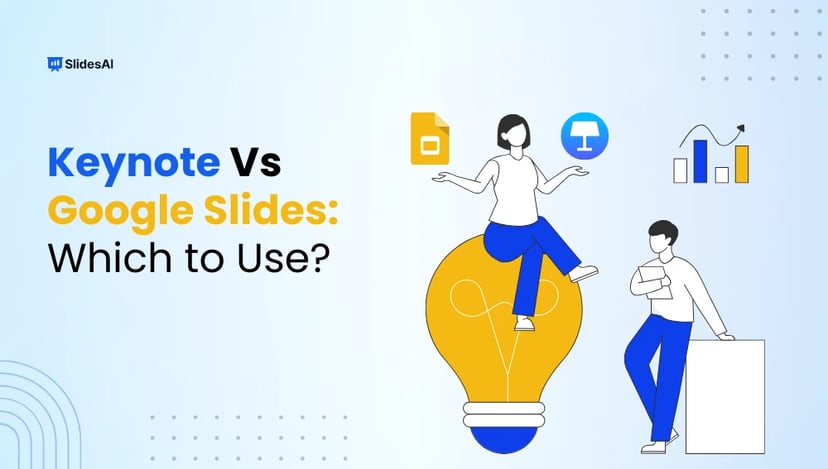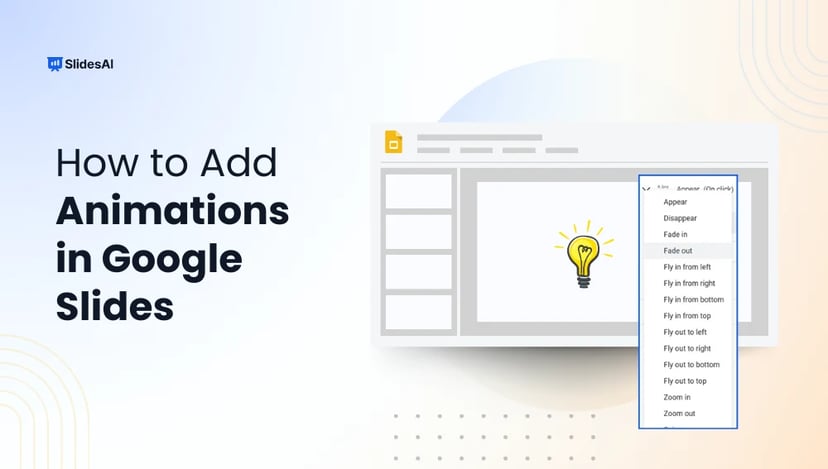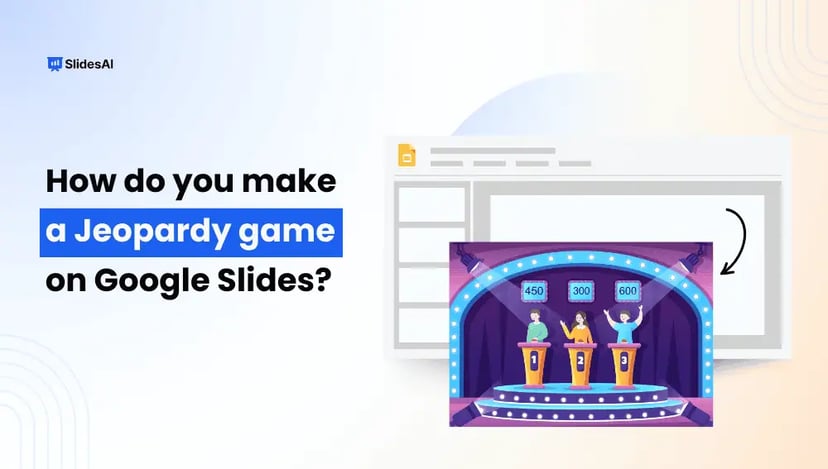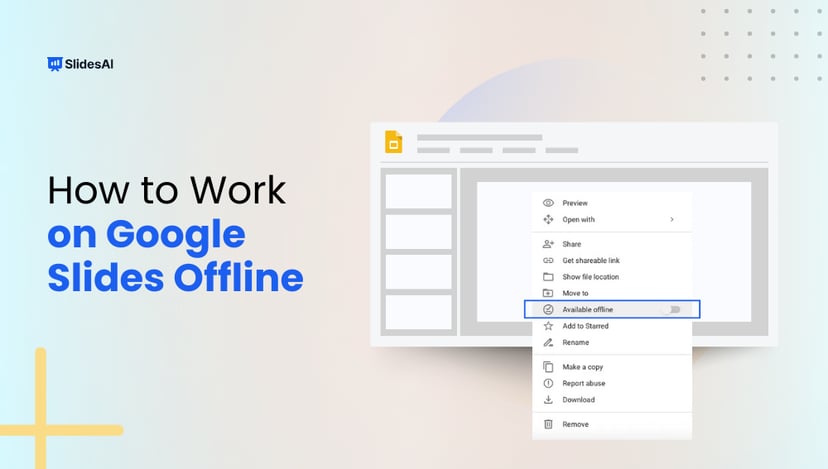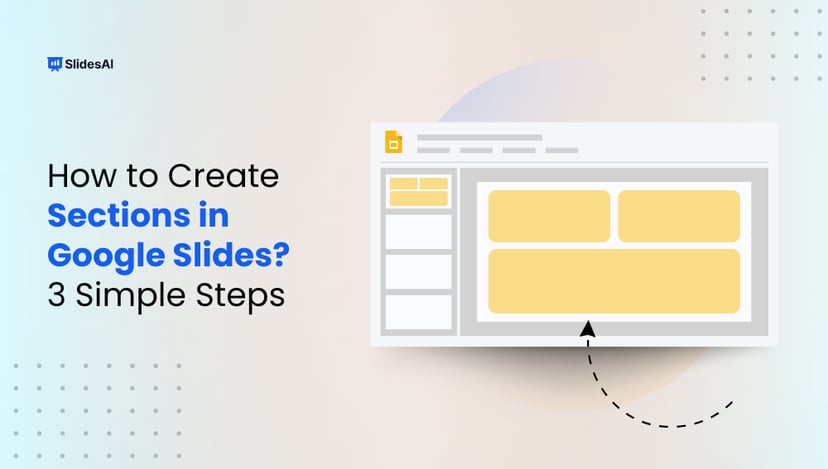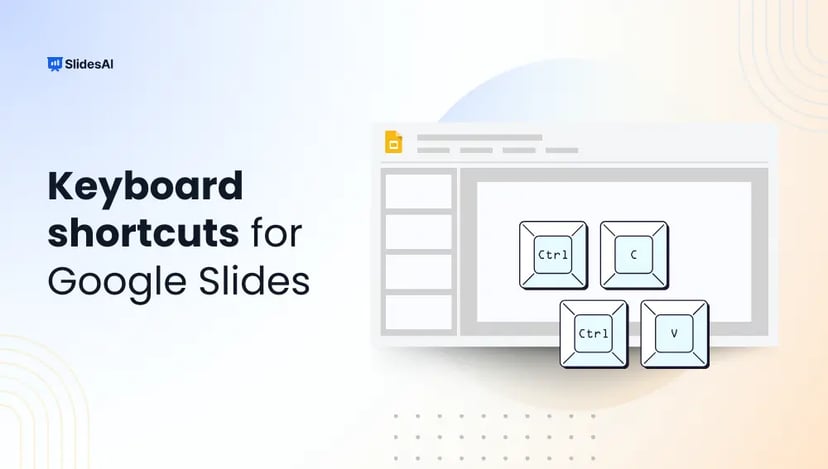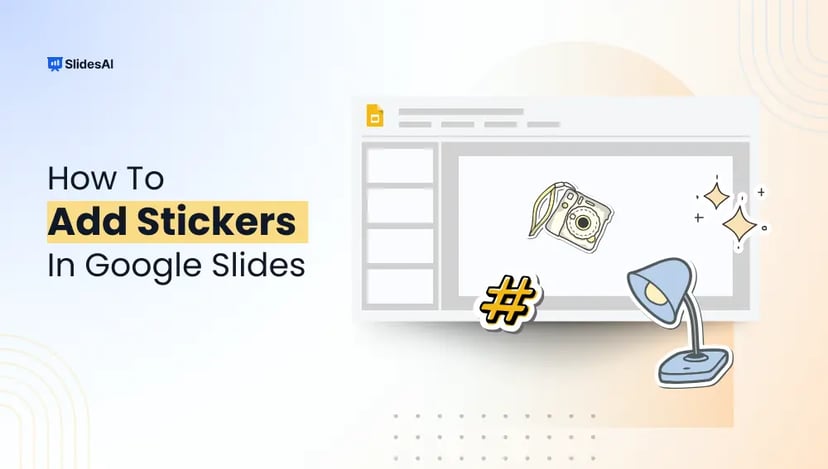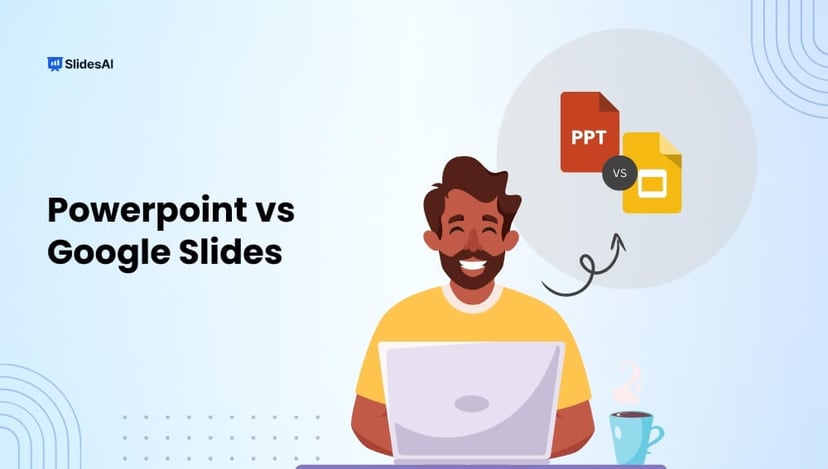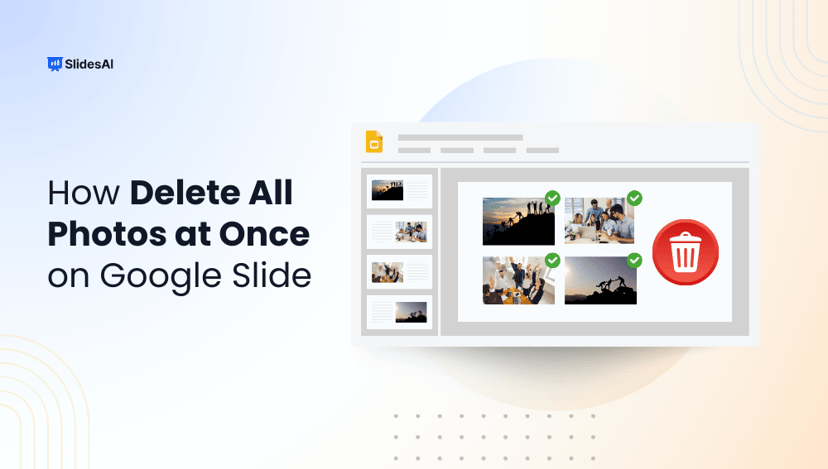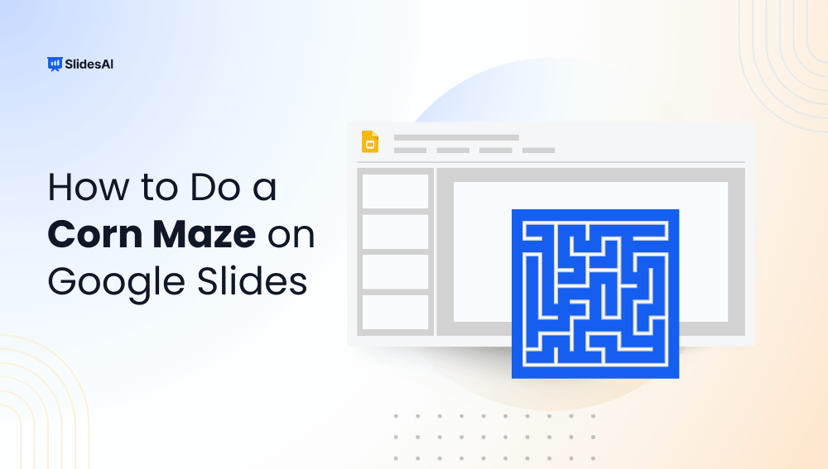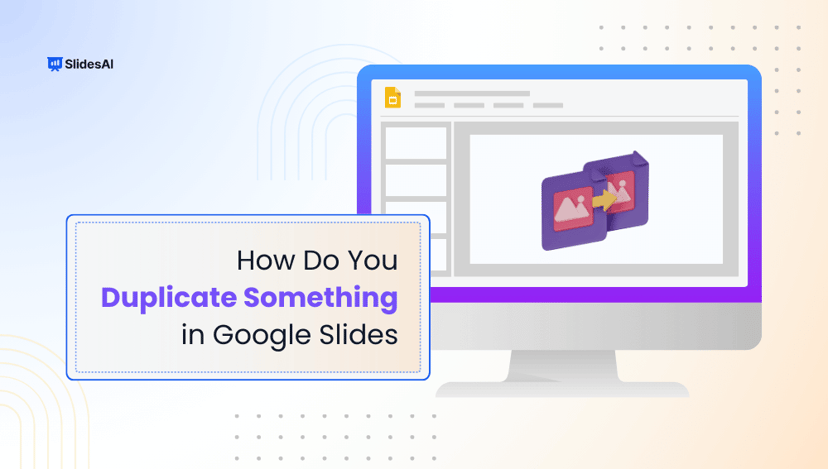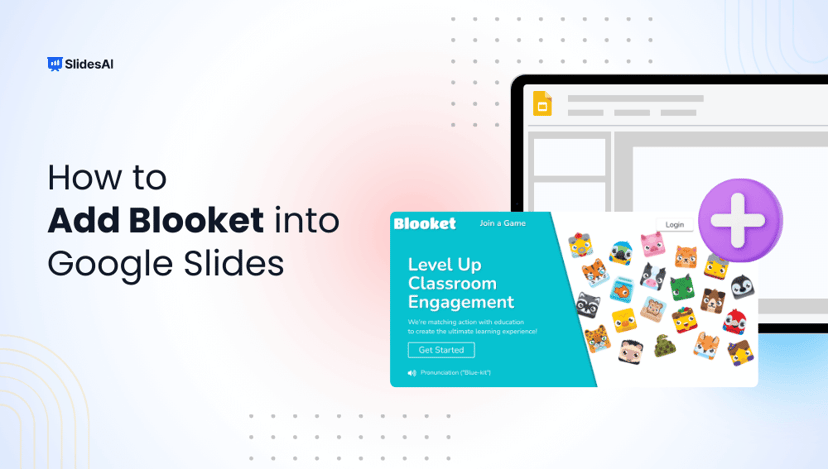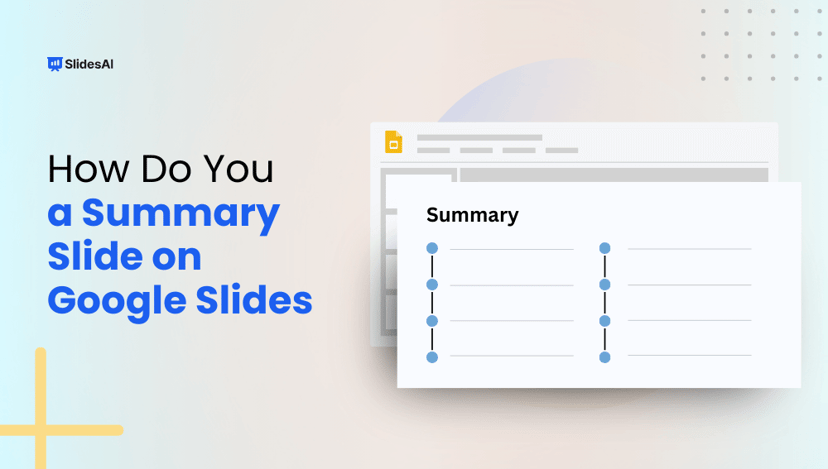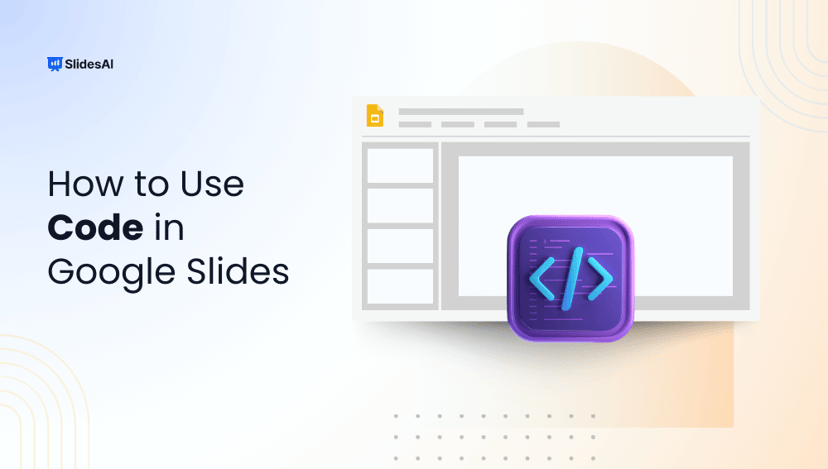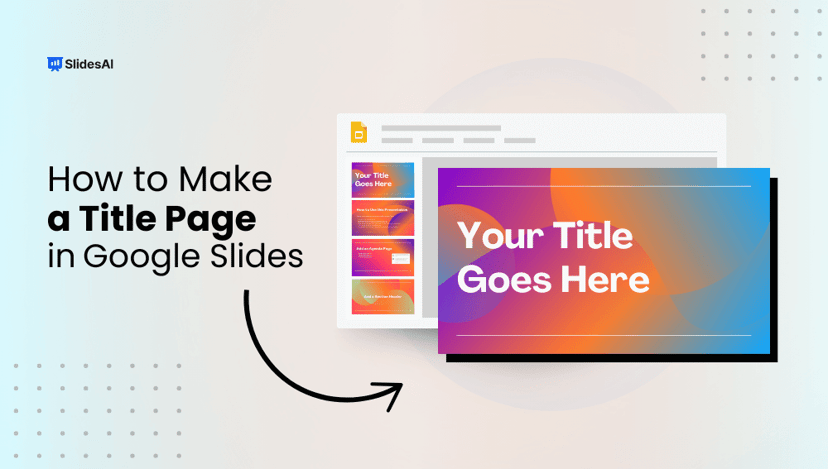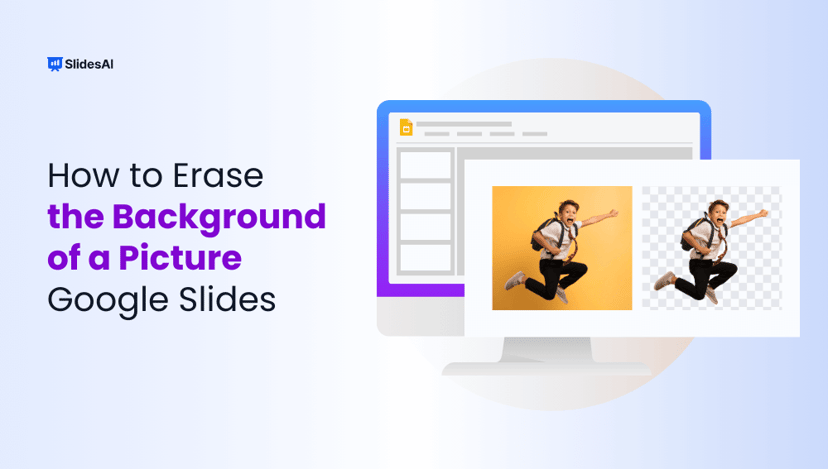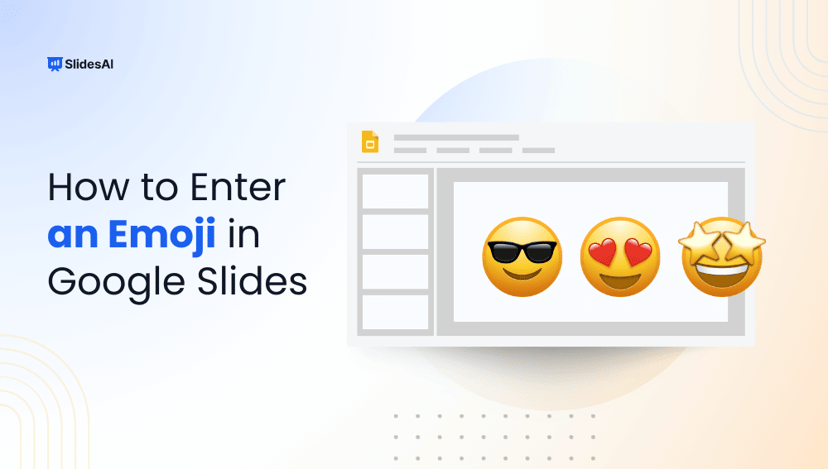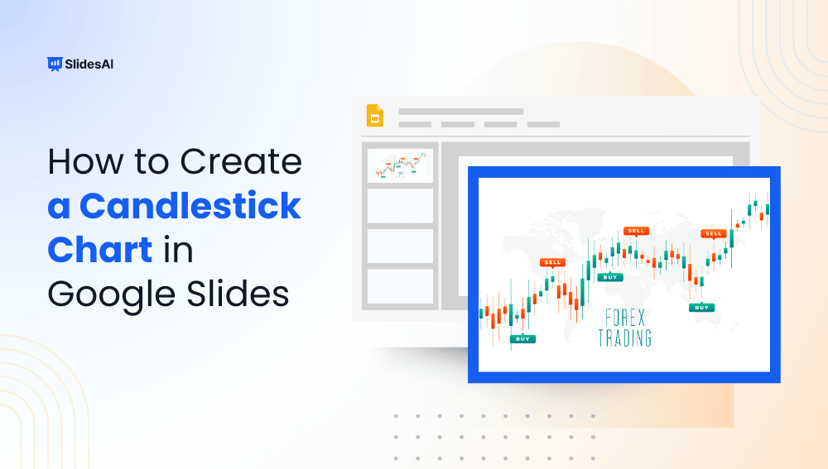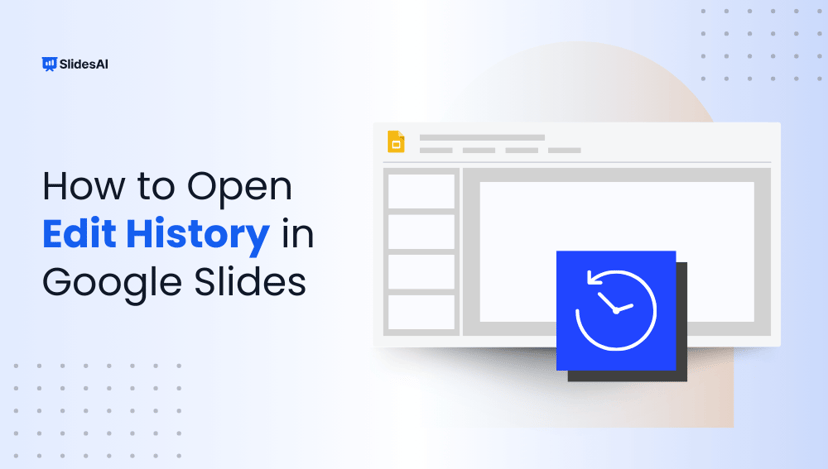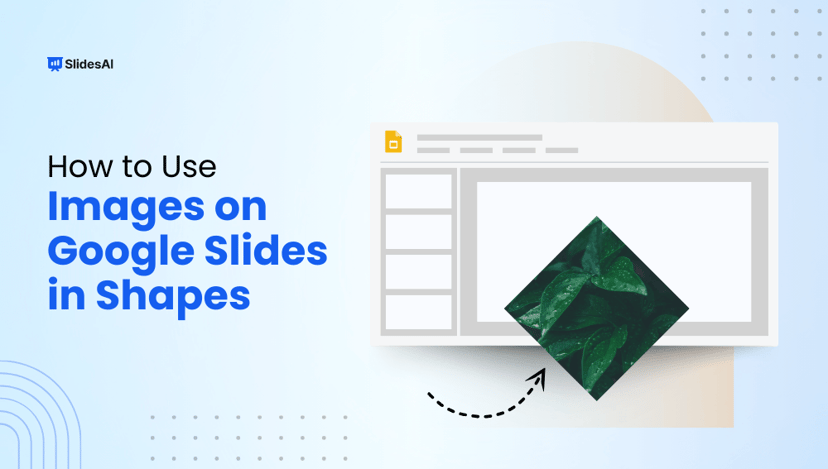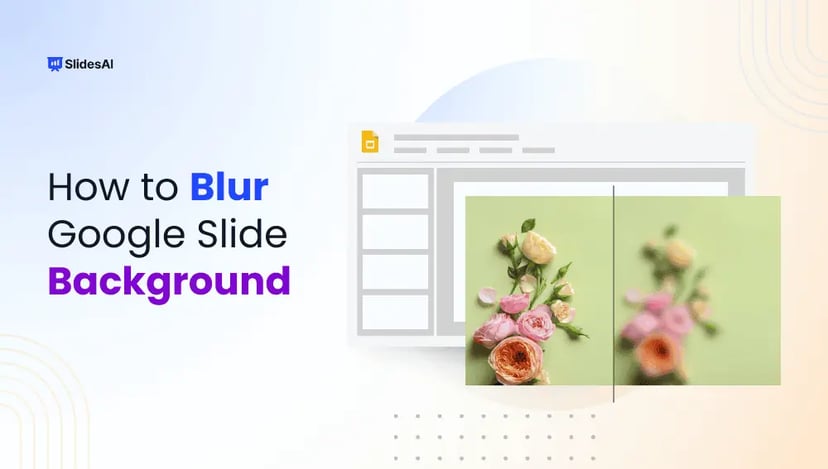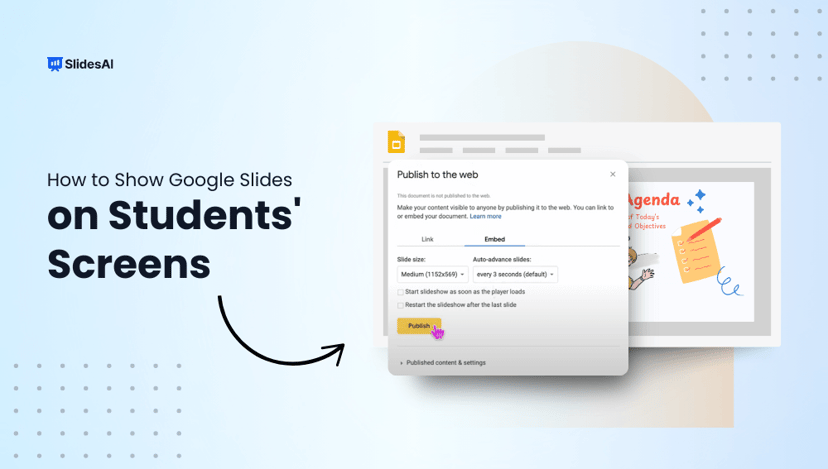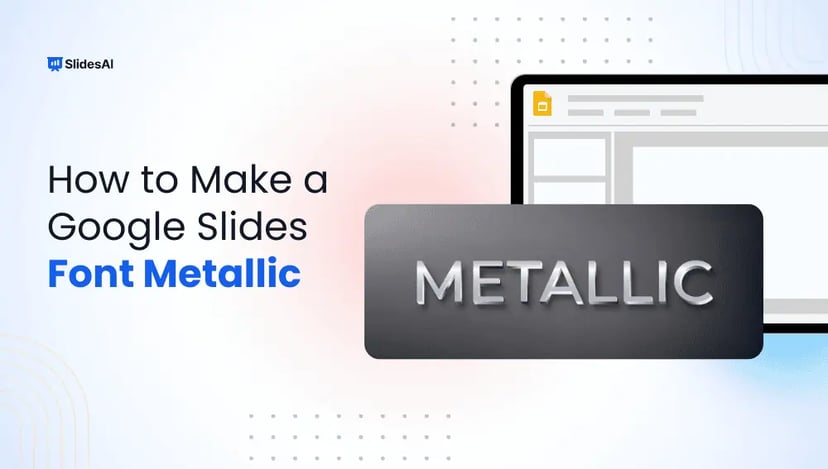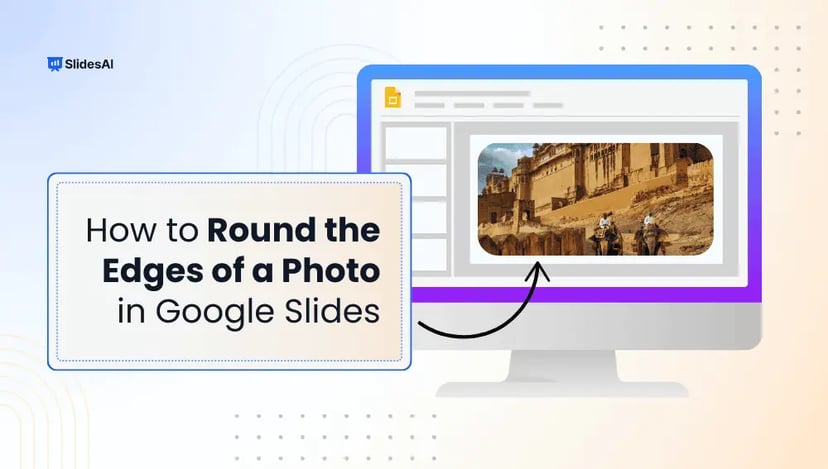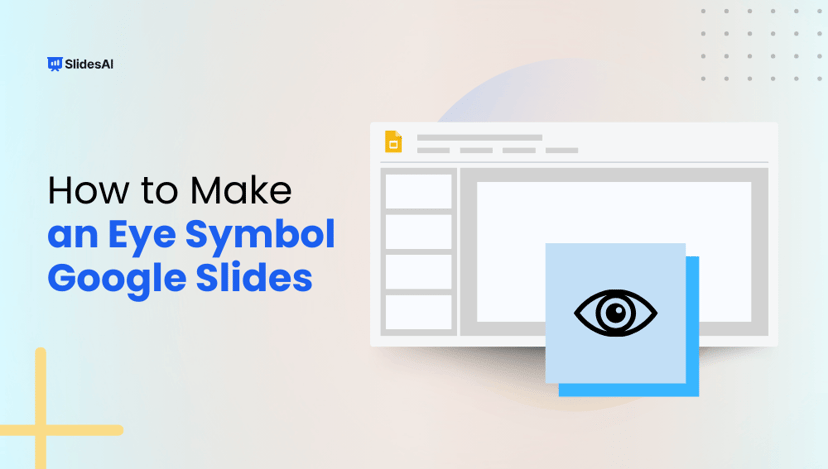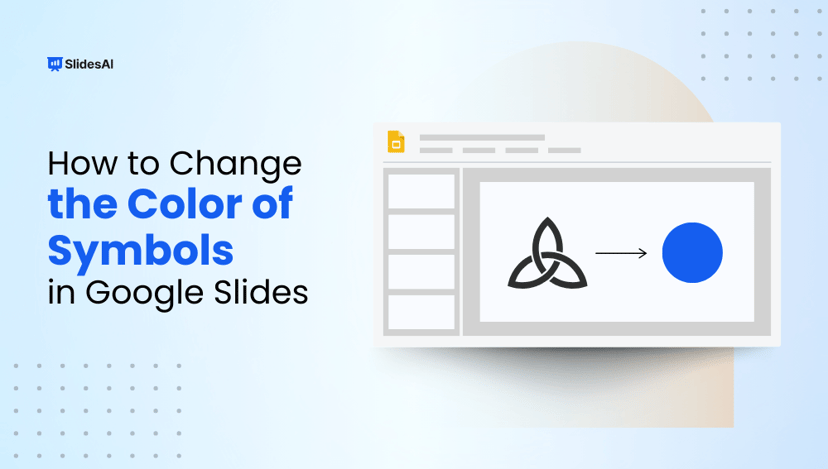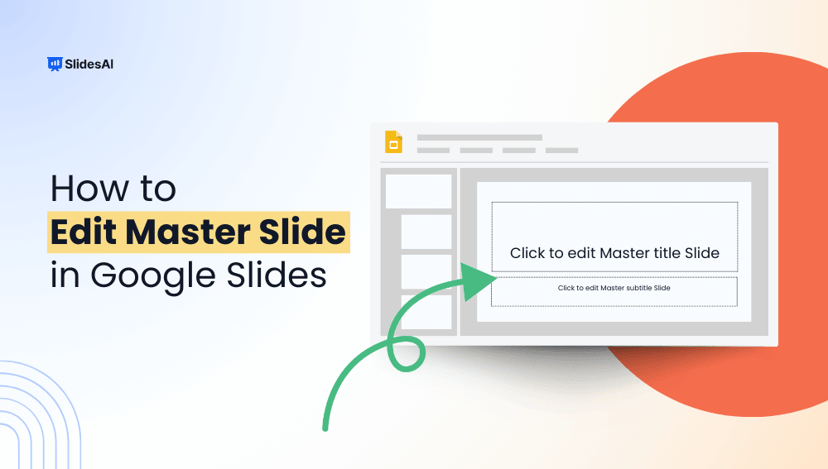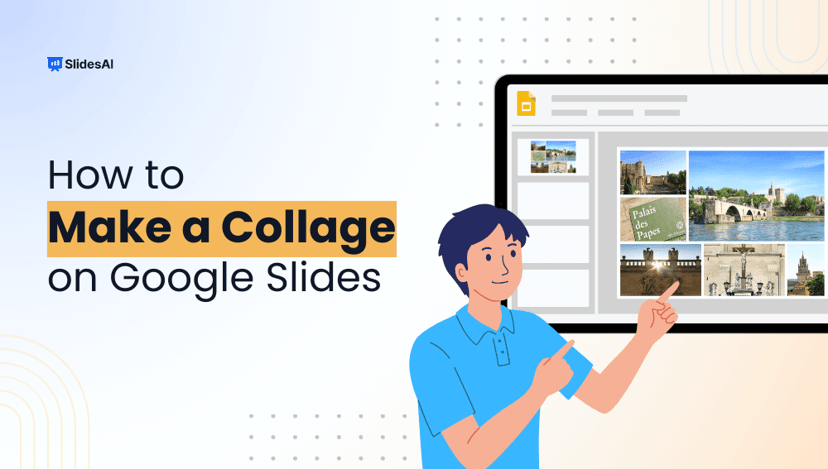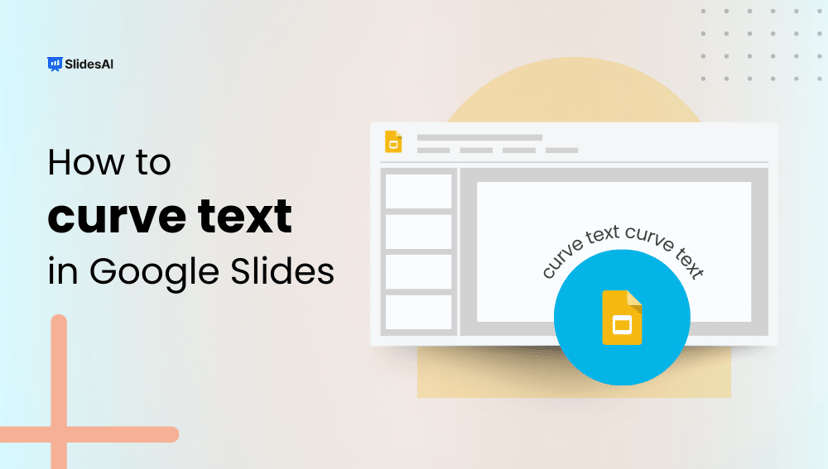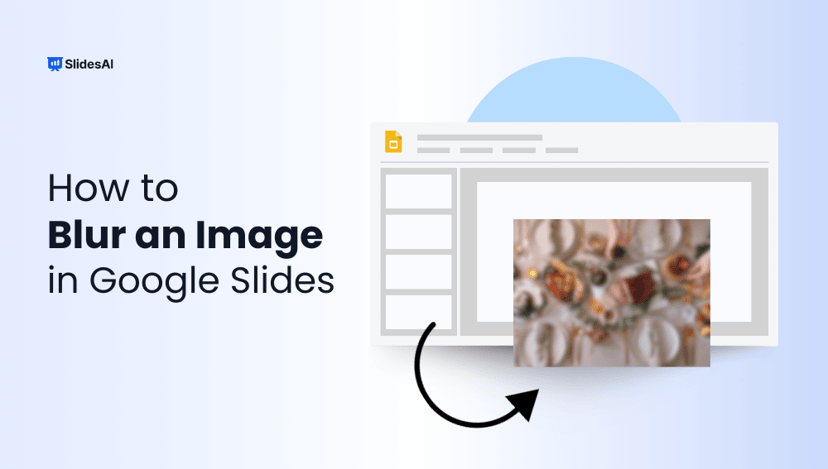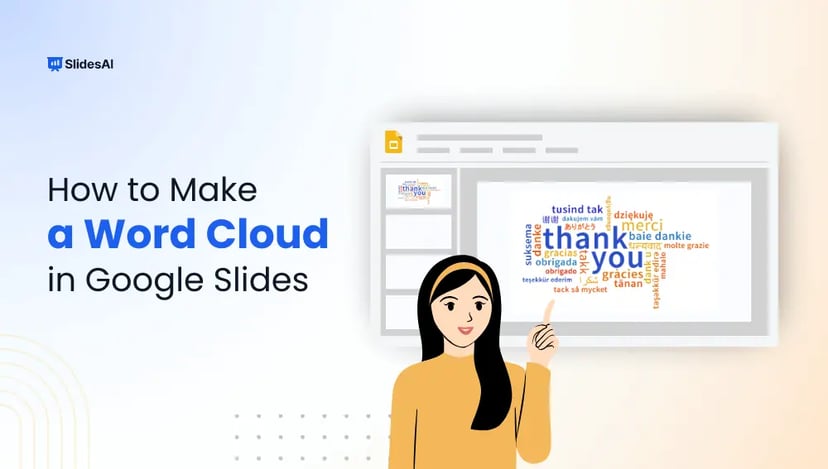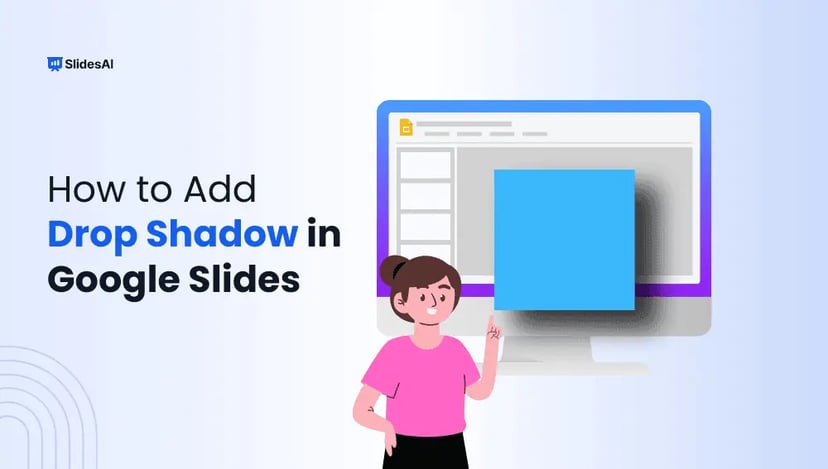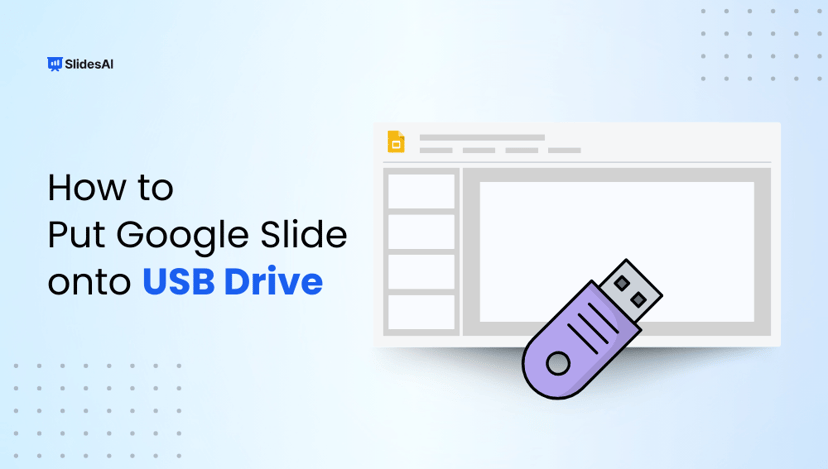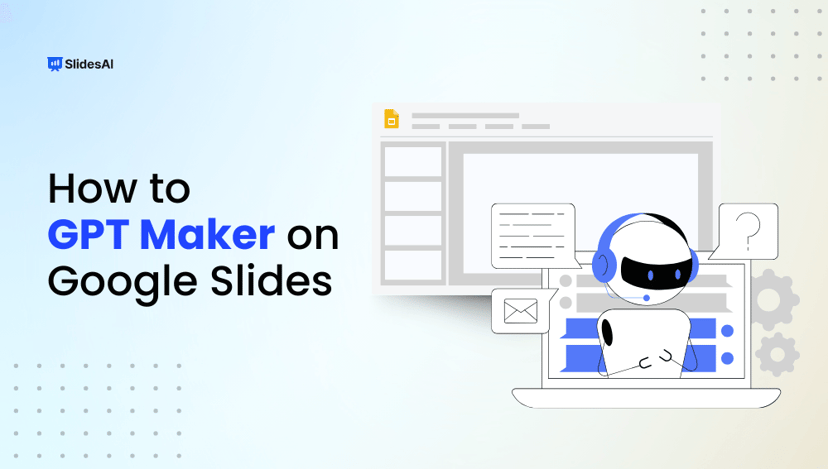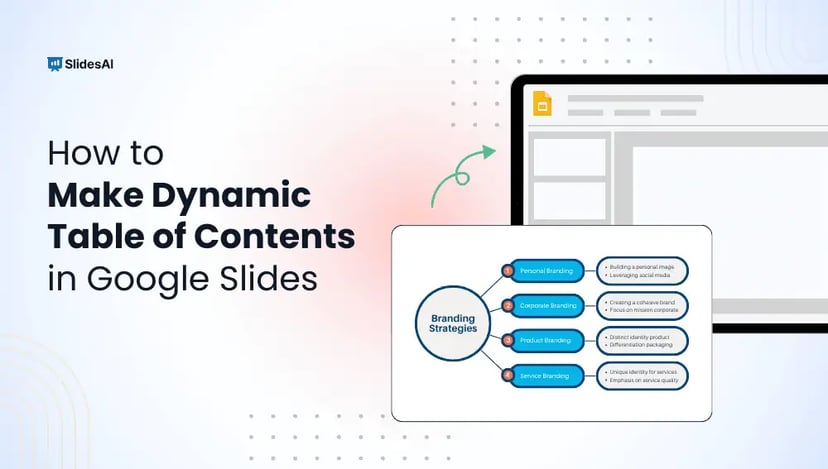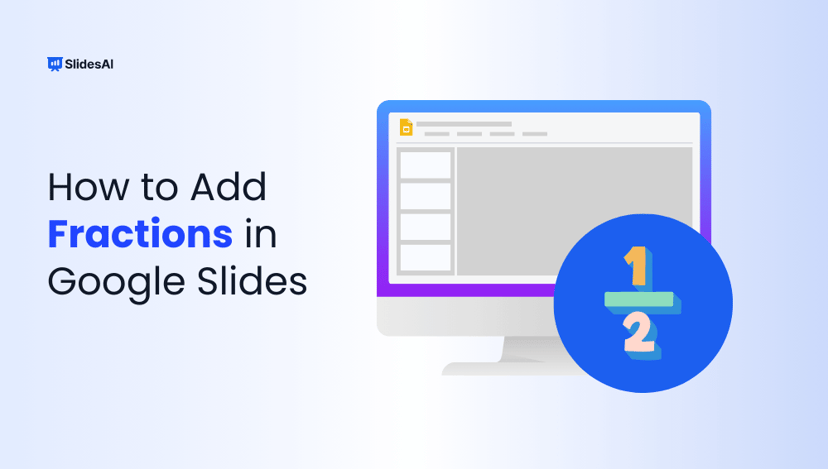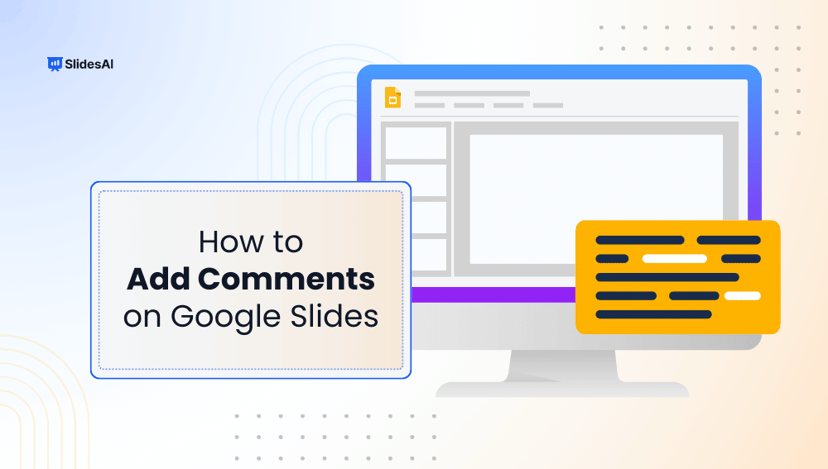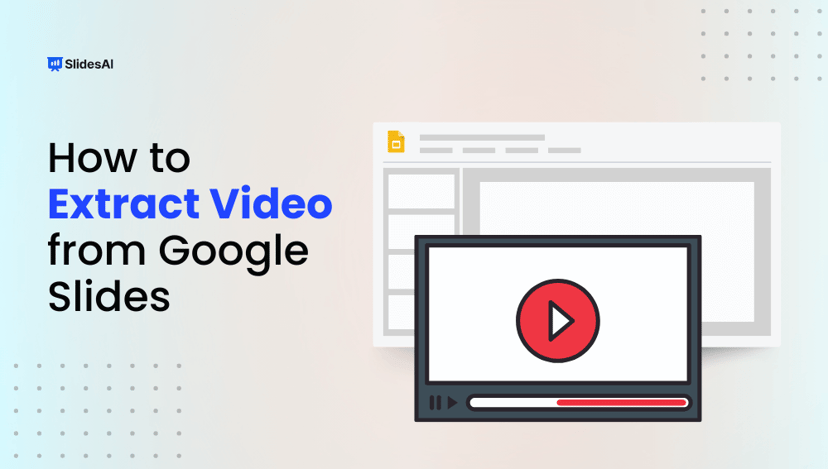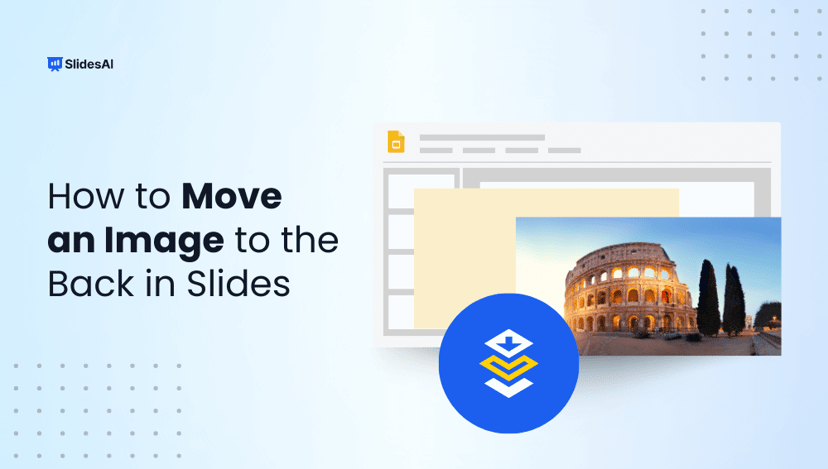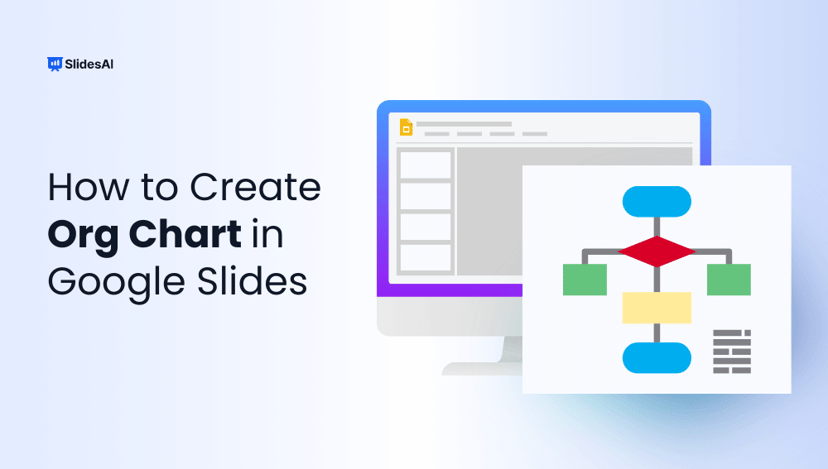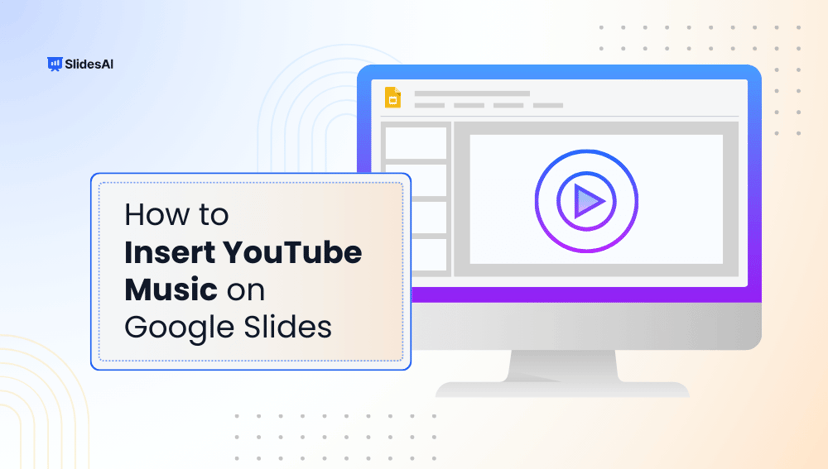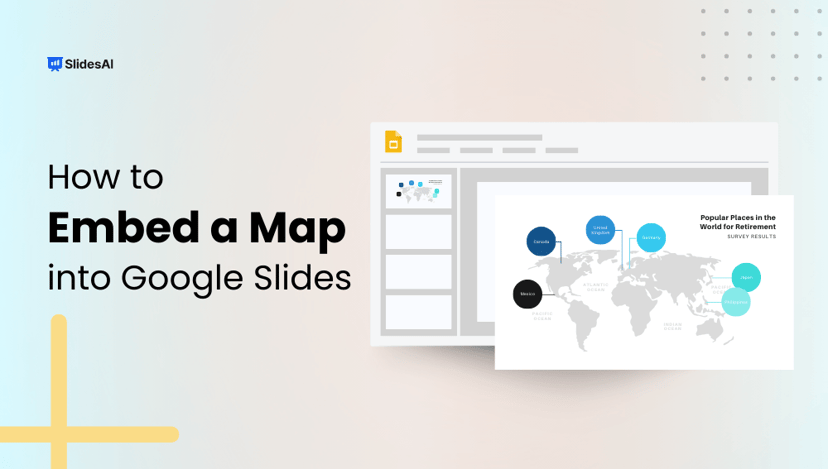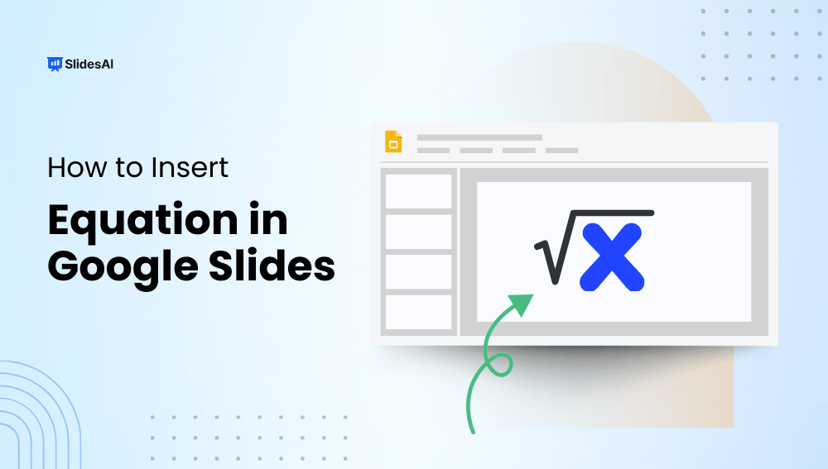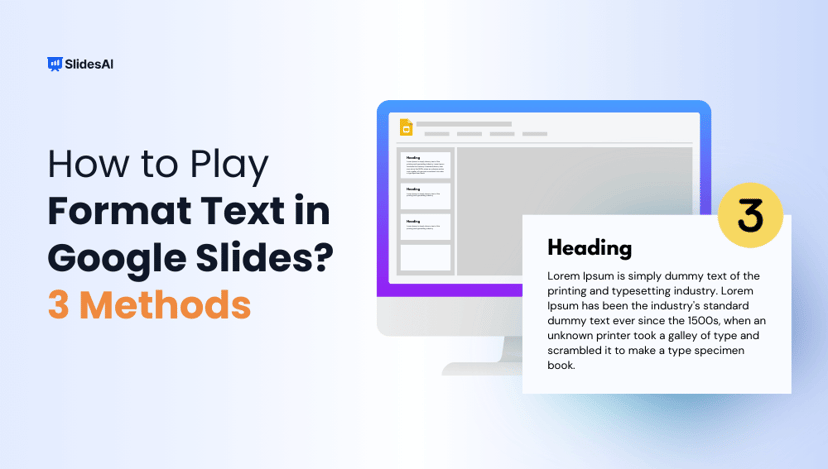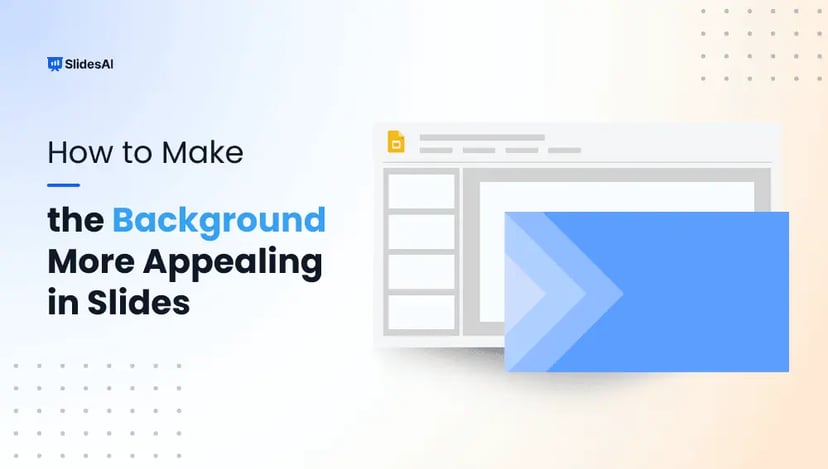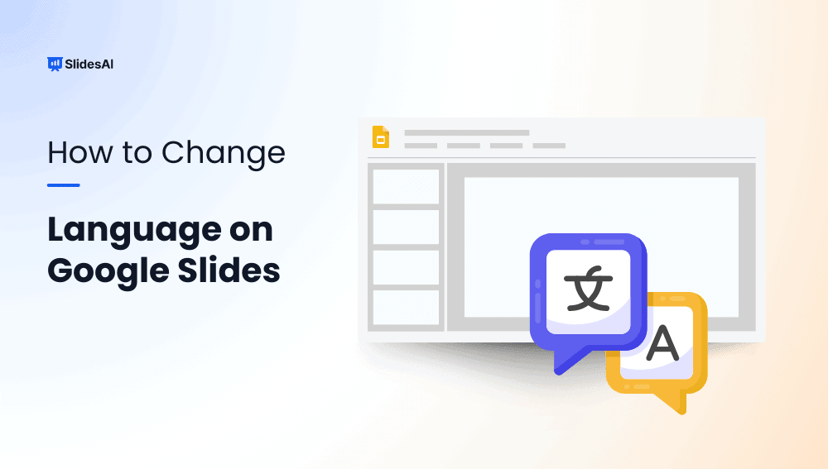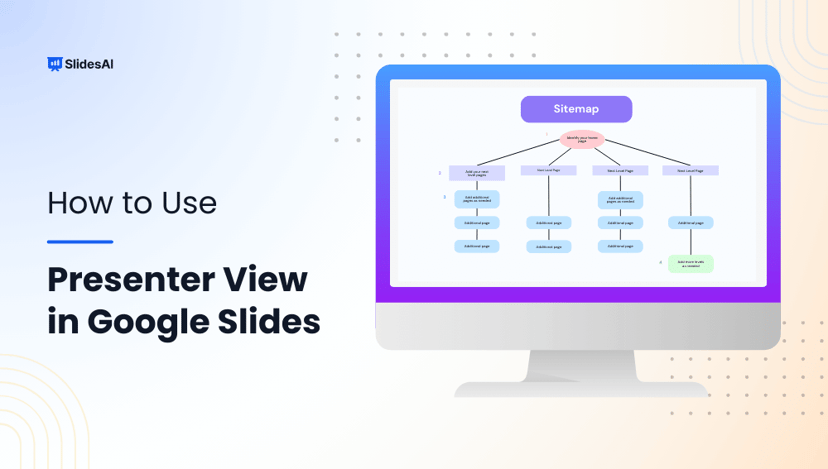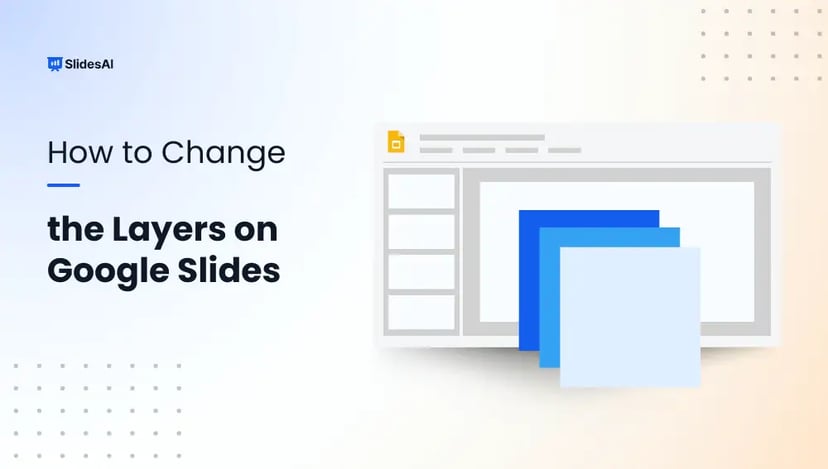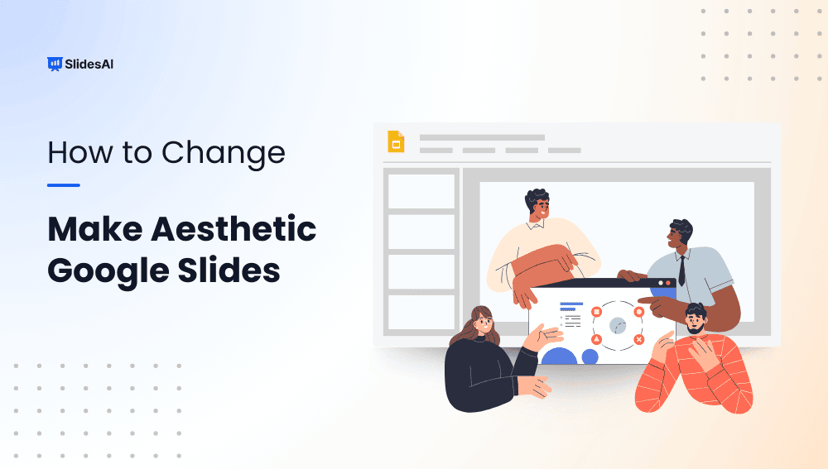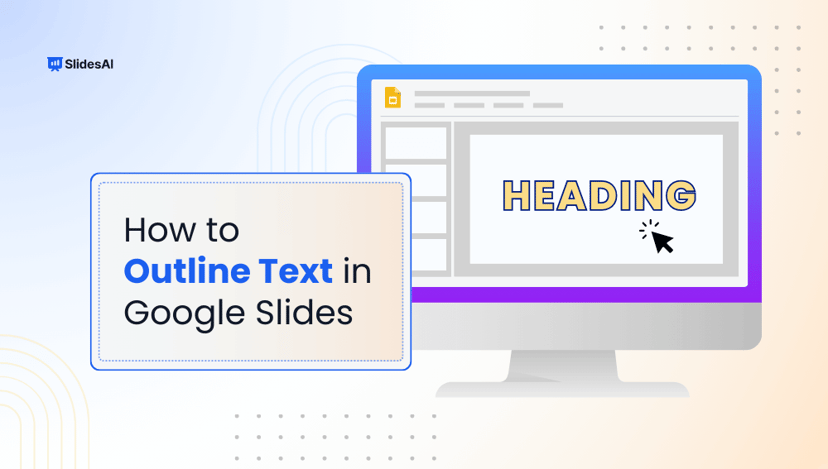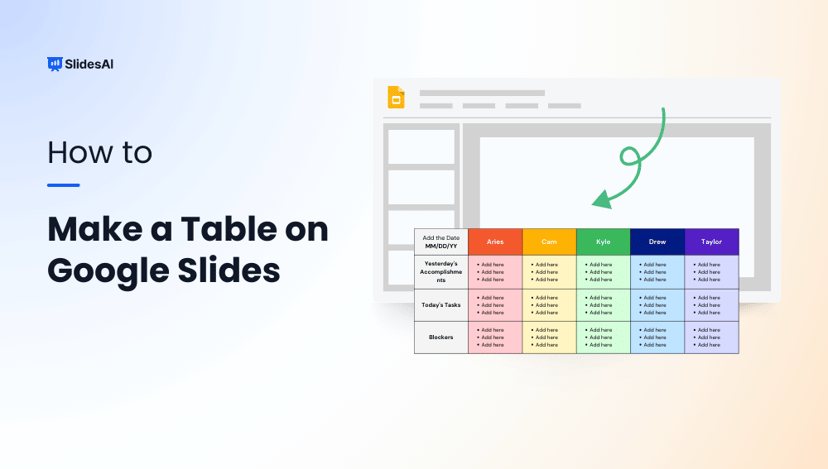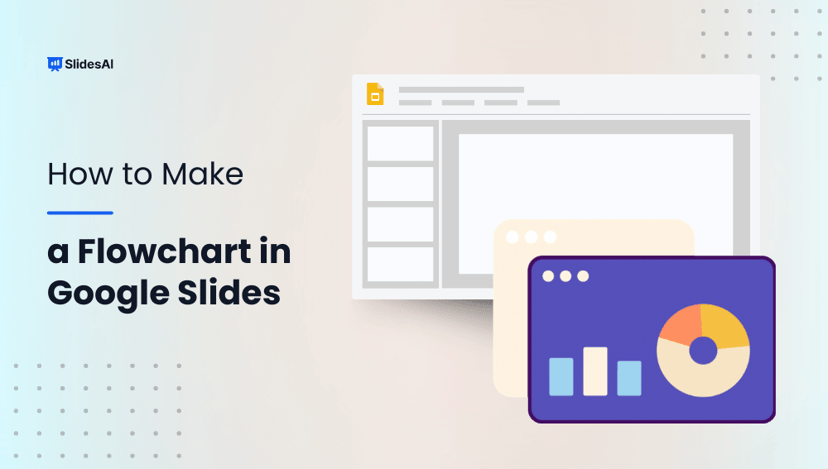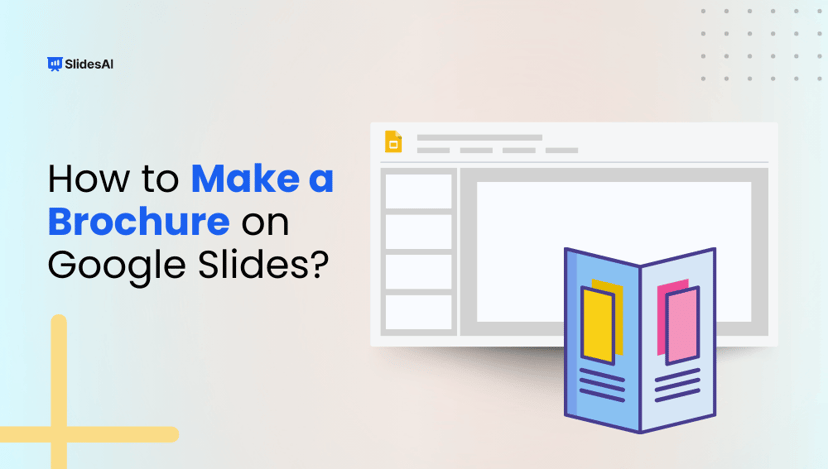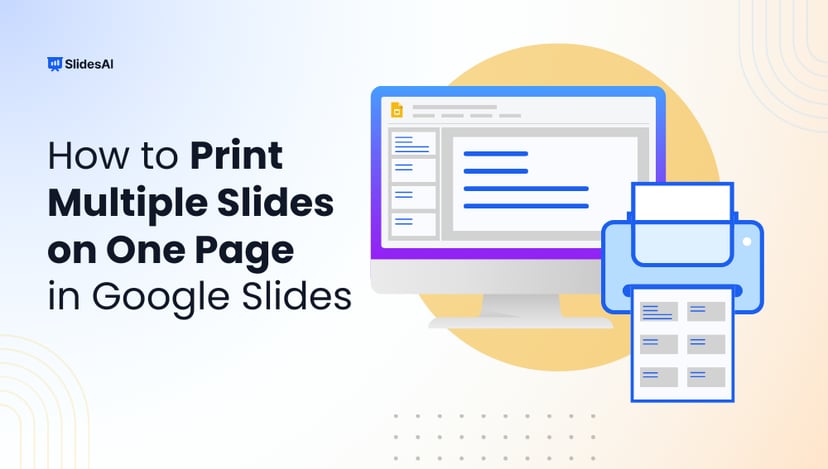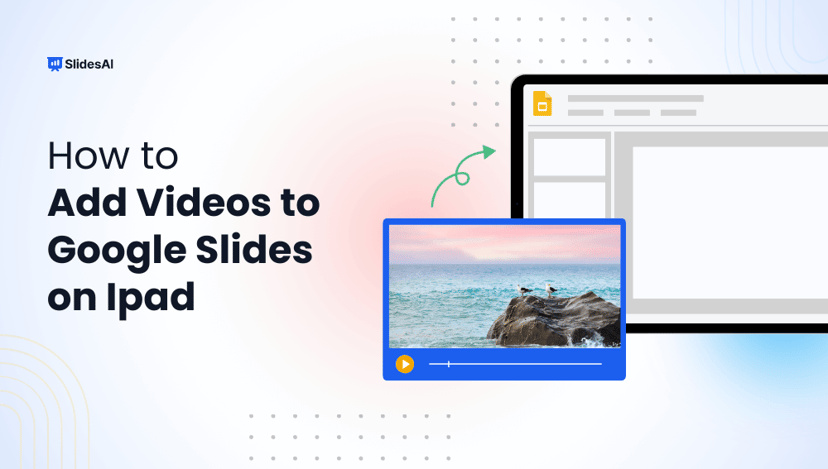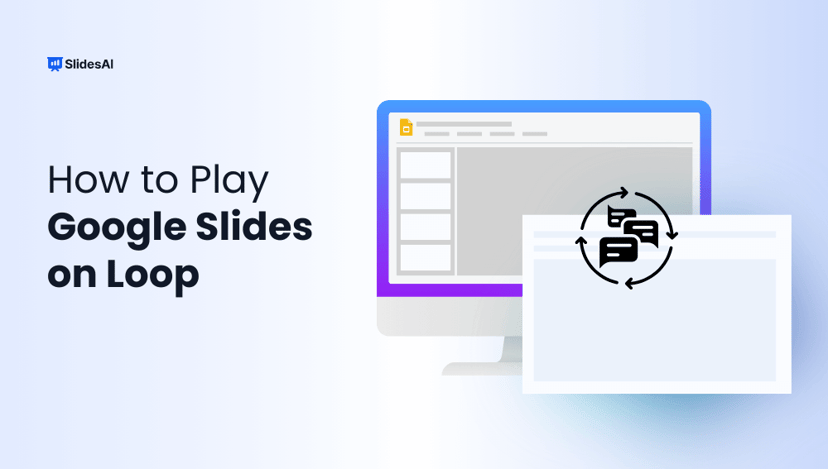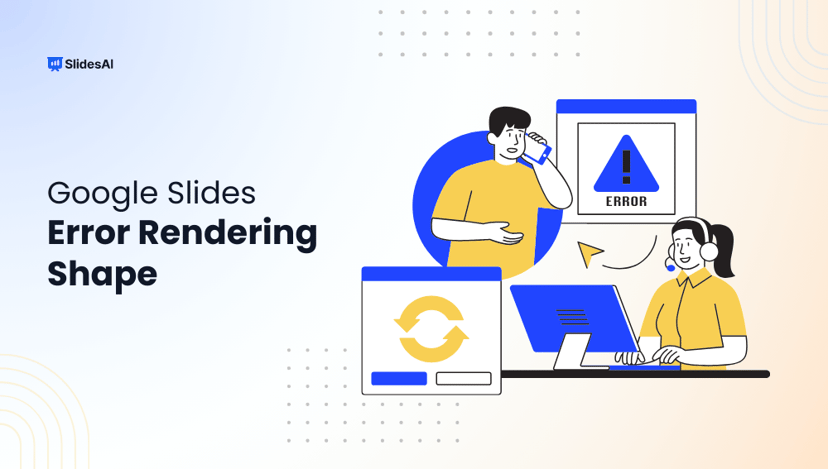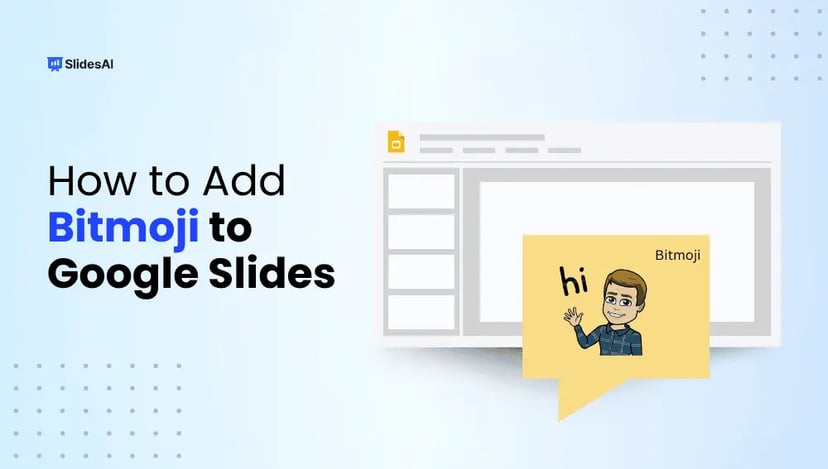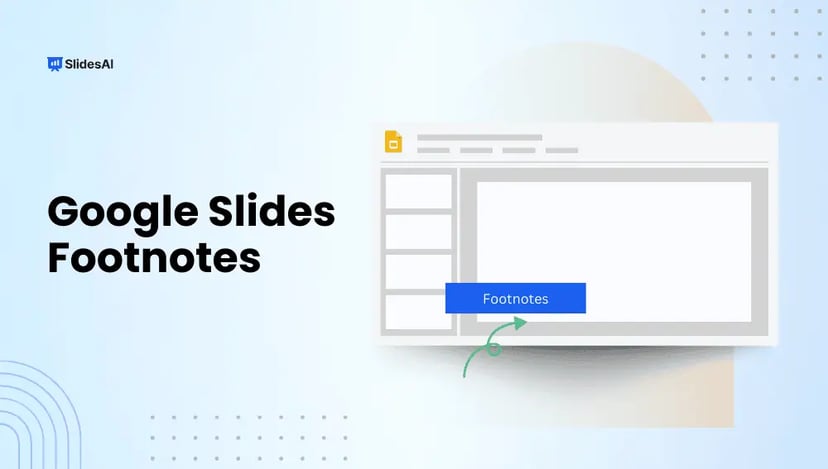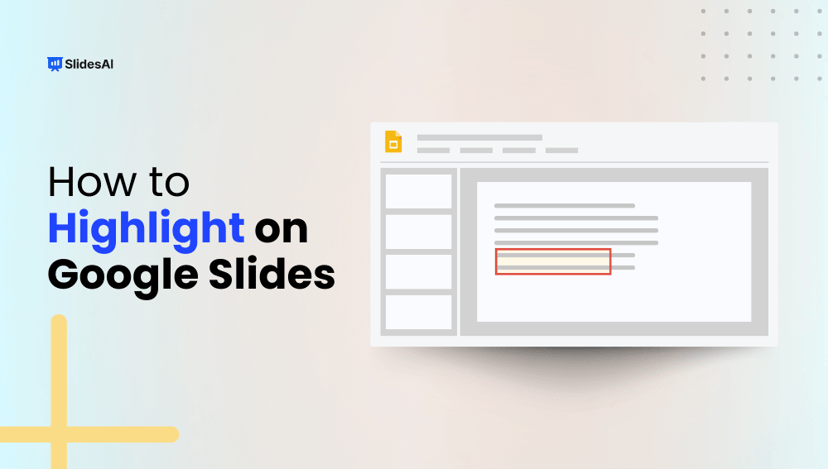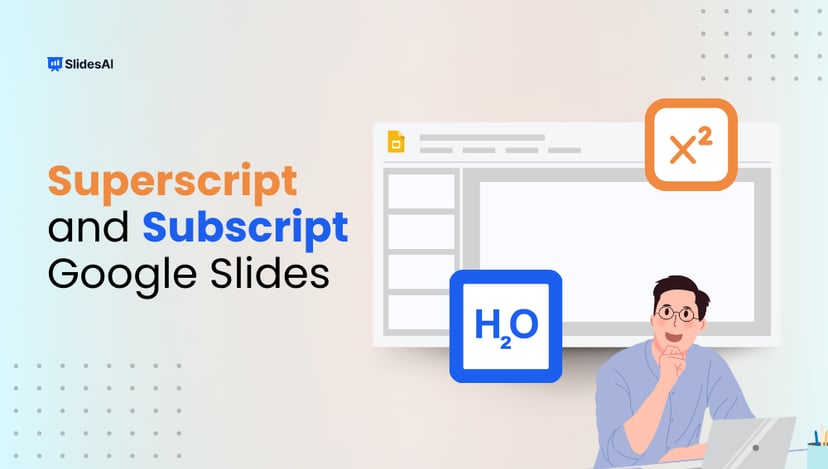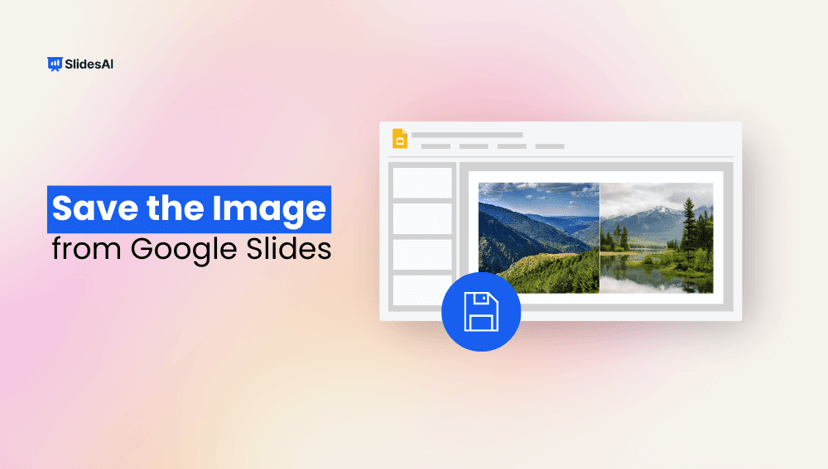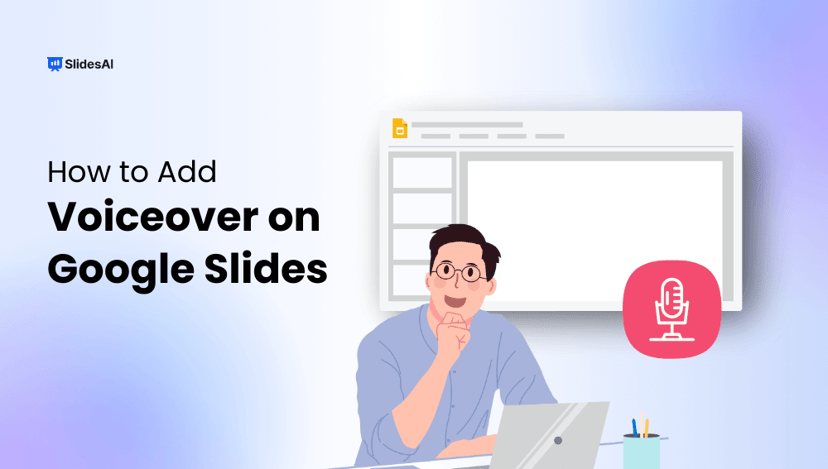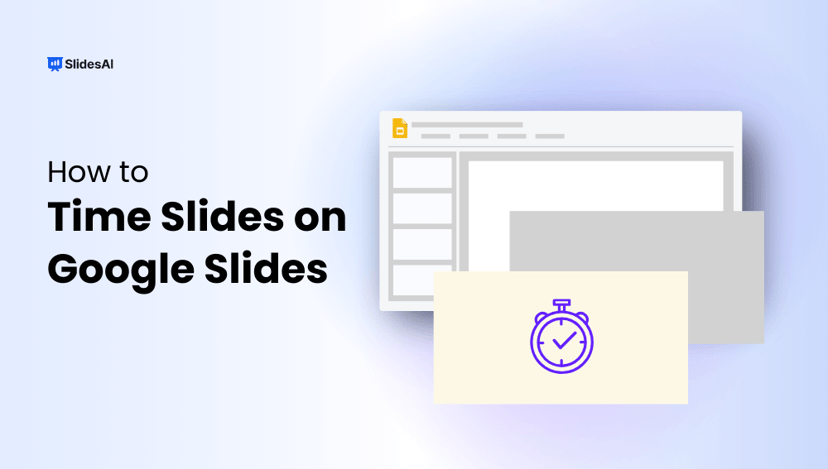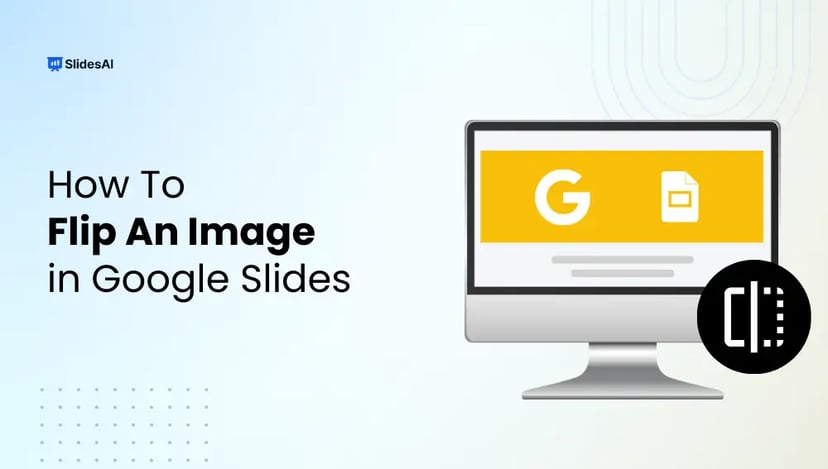
How to Flip an Image in Google Slides: Step-by-Step Guide
Sometimes, a picture needs a quick adjustment to fit your Google Slides presentation perfectly. Flipping images horizontally or vertically can help create mirror effects, balance your slide layout, or simply make your presentation look more polished. In this step-by-step guide, you’ll learn how to flip an image in Google Slides quickly and easily, ensuring your […]