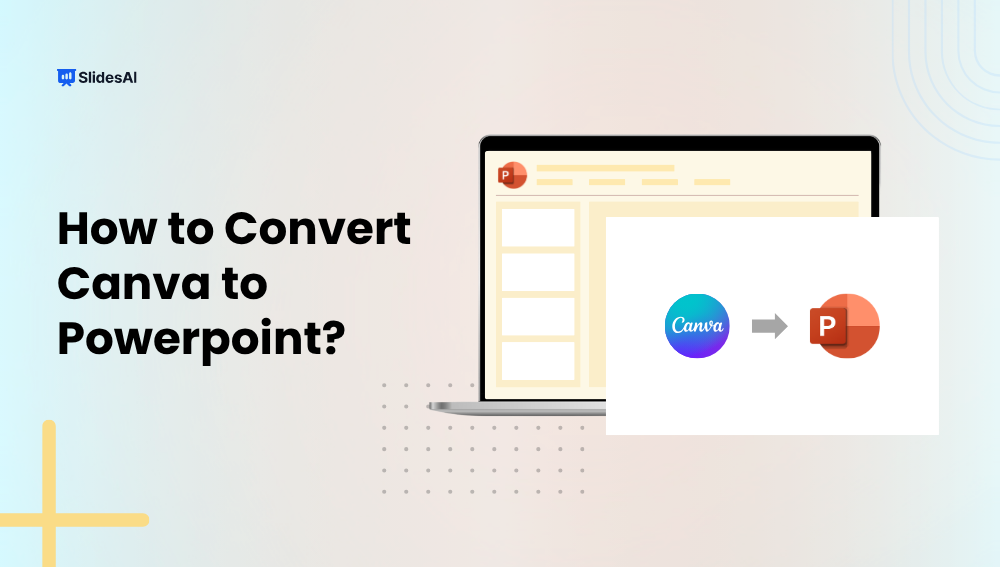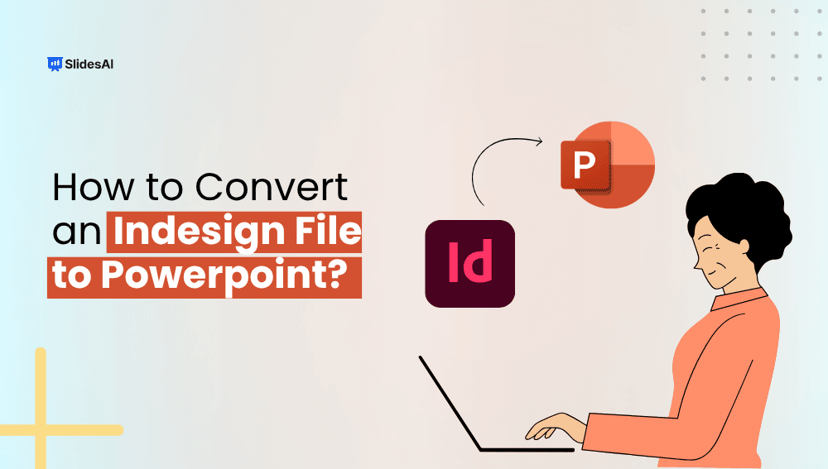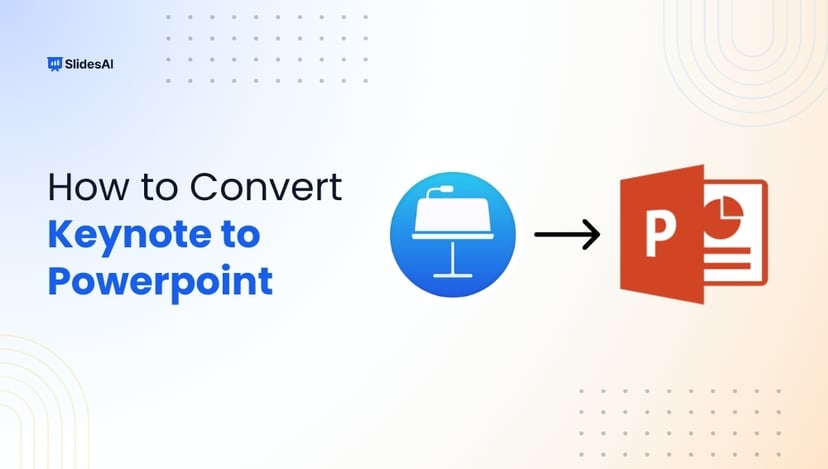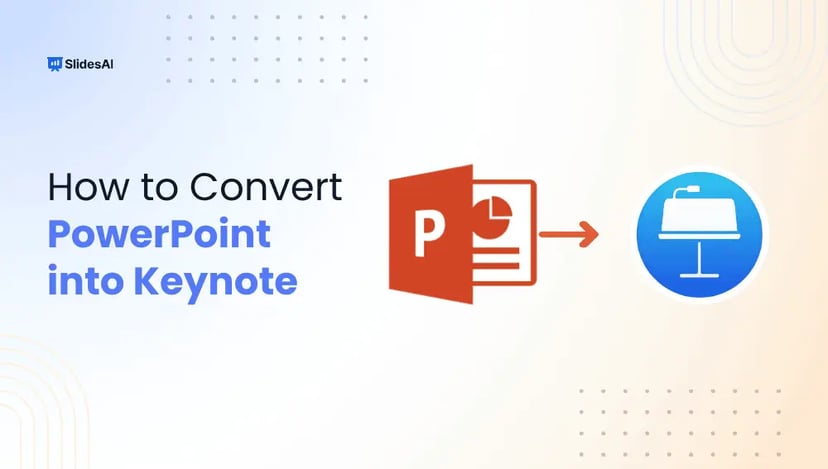Have you built a beautiful presentation in Canva but need to present or edit it in PowerPoint? Converting Canva to PowerPoint is a smart move for broader reach! The good news? Canva makes it easy to download your design as a PowerPoint file. Here’s everything you need to know to get it done smoothly.
Why Convert Canva to PowerPoint?
Here are a few everyday reasons people switch from Canva to PowerPoint:
- No Internet? No Problem: PowerPoint lets you access and present your slides without needing Wi-Fi.
- Work With Your Team: If your coworkers or clients use PowerPoint, sending a .pptx file makes things easier.
- Use PowerPoint’s Advanced Tools: Want to add macros, timeline-based animations, or custom slide transitions? PowerPoint has more robust features.
- Reliable Backups: Saving a copy in .pptx format ensures you have an editable version in a universally recognized format.
Create Presentations Easily in Google Slides and PowerPoint
15M+Installs

How to Convert Canva to PowerPoint: Step-by-Step Guide
Let’s break down the process of converting a Canva presentation to PowerPoint into simple steps:
Step 1: Open Your Canva Design
Log in to Canva and open the presentation you’d like to convert.
Step 2: Click the ‘Share’ Button (Top Right Corner)
In the top-right corner, you’ll see the “Share” button. Click it to see export options.
Step 3: Choose “Download” From the Menu
From the dropdown, select “Download” to move to the export screen.
Step 4: Select ‘Microsoft PowerPoint (.pptx)’ as the File Type
You’ll receive a list of export formats, including PNG, PDF, and more. Choose “Microsoft PowerPoint (.pptx).”
Step 5: Hit ‘Download’
Canva will convert and download your design as a .pptx file to your device.
Step 6: Open the File in PowerPoint
Double-click the downloaded file. It should open directly in PowerPoint and be ready for editing.
Note: Not everything may convert perfectly. Some fonts, animations, and layouts might look slightly off in PowerPoint.
Tips to Smoothly Convert Canva to PowerPoint
Want fewer surprises when you open your Canva design in PowerPoint? Try these tips:
- Design With PowerPoint in Mind: Stick to a 16:9 or 4:3 ratio, which matches PowerPoint’s standard slide sizes. That way, you can avoid weird formatting issues.
- Keep it Clean: Canva’s cool animations won’t carry over. Stick with clean, static designs and use PowerPoint to apply transition effects afterward.
- Font Smarts: Use fonts that are available in both Canva and PowerPoint, such as Arial or Calibri. Otherwise, you may end up retyping text if your fonts don’t transfer.
- Group Your Elements: Before downloading, group objects that should stay together. It helps prevent things from shifting during conversion.
- Perform a Quick Test Export: Try downloading a couple of sample slides first to ensure everything looks correct before exporting the full deck.
Converting Canva to PowerPoint is super easy and opens up more flexibility for presenting, collaborating, and editing offline. Please note that some design elements may shift slightly.
However, with a few quick tweaks, your presentation will be ready to go. Whether you are creating a client pitch, classroom deck, or internal team presentation, now you’ve got the steps to make it all work smoothly.
Build Stunning Slides in Seconds with AI
- No design skills required
- 3 presentations/month free
- Don't need to learn a new software

Frequently Asked Questions Related to Converting Canva to PowerPoint
Can you edit the Canva file in PowerPoint after conversion?
Yes, but how much you can edit depends on how it was designed. Text boxes, images, and certain layouts remain editable, especially when exporting to .pptx.
Will animations and transitions carry over?
Not really. Canva’s animations don’t translate to PowerPoint. You’ll need to apply transitions manually.
Do I need Canva Pro to export as a PowerPoint?
No! The export feature is available on both the free and Pro versions of Canva.
Why does my converted PowerPoint look different?
Font mismatches, unsupported effects, or element shifts are common. After exporting, double-check your slides and make any layout or font fixes.
Can I upload a PowerPoint file into Canva again?
Yes! You can import a .pptx file into Canva, and it will convert it into an editable format compatible with Canva.
What happens to embedded videos or interactive features?
Most of these don’t transfer. If you used videos, download them separately and re-embed them in PowerPoint. Interactive features usually won’t work outside Canva.