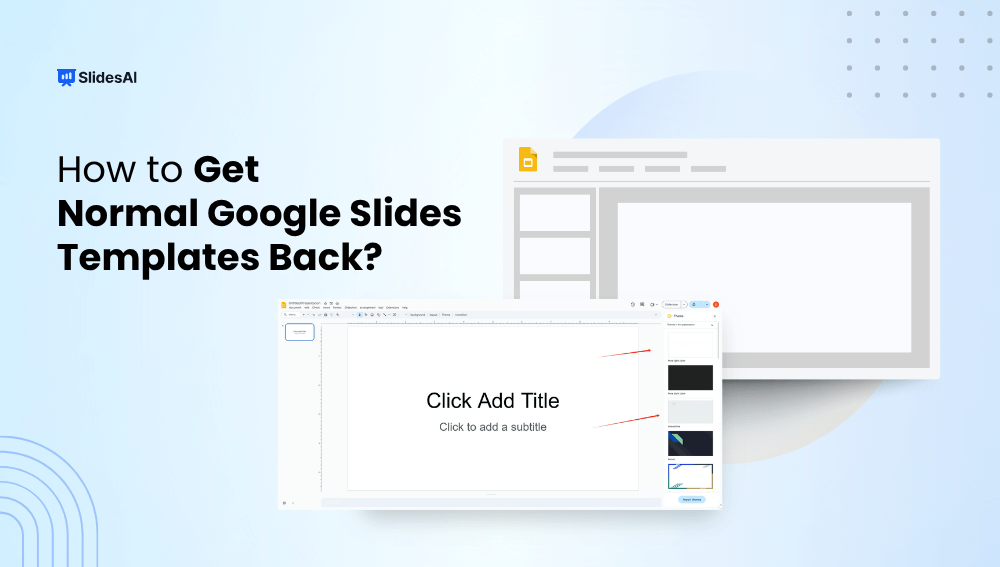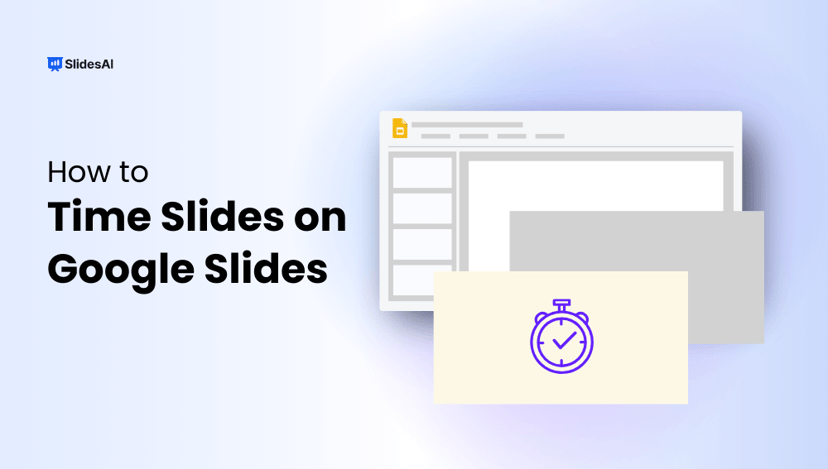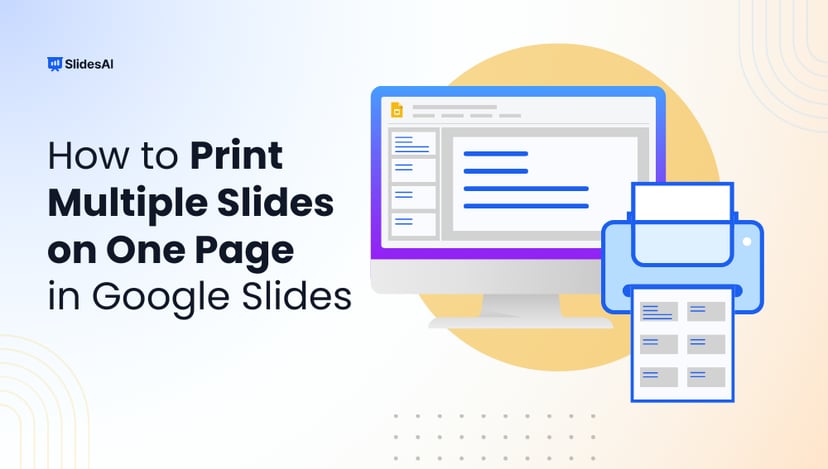Accidentally lost your default Google Slides templates or switched to a custom theme you don’t like? Don’t worry, getting back to the original, clean Google Slides templates is quick and easy. Whether you’re working on a school project, business presentation, or anything in between, this guide will walk you through simple steps on how to get normal Google slide templates back.
Steps to Get Normal Google Slides Templates Back
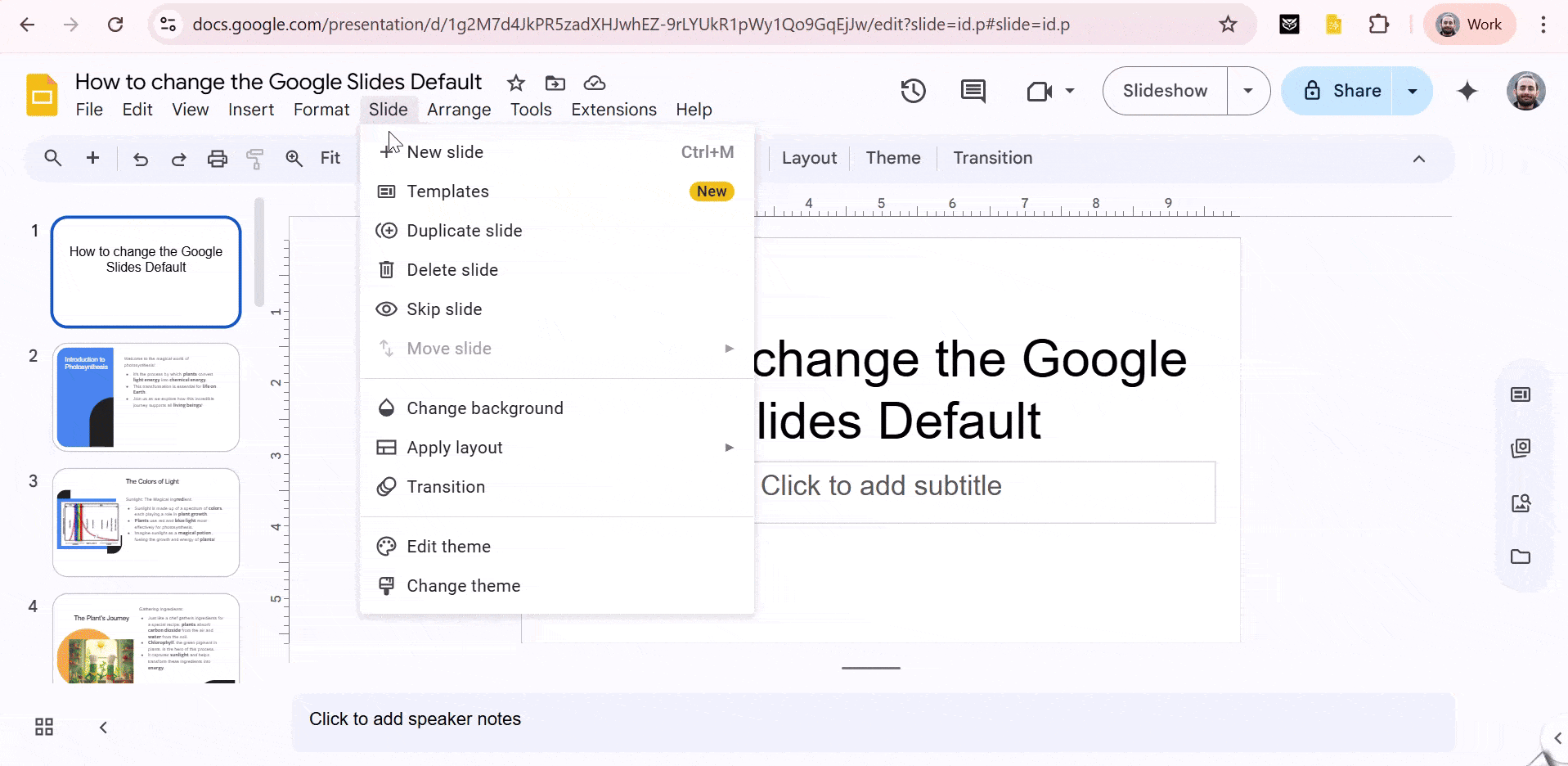
- Step 1: Open Google Slides
Go to Google Slides and either create a new presentation or open an existing one where you want to restore the default theme. - Step 2: Open the Theme Panel
In the toolbar at the top, click on “Slide” > “Change theme.” This opens the theme panel on the right side of your screen. - Step 3: Choose a Default Google Slides Template
From the panel, scroll through the list and pick one of Google’s original default themes like “Simple Light,” “Material,” or “Modern.” Click on your preferred option, and it will apply instantly. - Step 4: Reset Slide Layouts
If your slides still look off, go to each one, right-click, and choose “Apply layout.” Select the appropriate default layout to bring it back to normal. - Step 5: Use the Default Theme Again
Once you’ve applied the default theme and layouts, your presentation should now reflect the original Google Slides appearance. You can continue editing with the default design in place.
Create Presentations Easily in Google Slides and PowerPoint
15M+Installs

Why Do You Need to Get Normal Google Slides Templates Back?
Simplified Design Needs
Sometimes, less is more. The default templates offer clean, professional layouts that are perfect for school, work, or basic presentations without over-the-top styling.
Collaboration Compatibility
Normal themes can break or look inconsistent when shared with others. Default templates ensure your presentation stays consistent across all collaborators’ screens.
Cross-Platform Presentation Safety
If you’re switching between devices or presenting on unfamiliar systems, the standard templates are more reliable and won’t lose formatting or design.
Template Visibility Issues
Custom themes might hide certain layout features or conflict with existing content. Reverting to default templates helps bring everything back into view and keeps formatting predictable.
Understanding how to get old Google themes back helps you fix layout issues, keep your slides clean, and make sure everything looks right when sharing or working with others. It’s a quick way to get your slides back to a simple and easy-to-use style.
If you want your presentations to look even better, try Slides AI’s ready-made templates. They help you create professional slides fast while keeping everything consistent and clear, no design skills needed!
Create Presentations Easily in Google Slides and PowerPoint
15M+Installs

Frequently Asked Questions on Getting Normal Google Slides Templates Back
Why did my Google Slides templates disappear?
This usually happens when a custom theme is applied or slide layouts are changed manually, replacing the default templates provided by Google Slides.
How do I apply a default layout to an existing slide deck?
Go to the top menu and click Slide > Apply layout or Slide > Change theme to switch back to the original Google Slides templates.
Do Google Slides templates change with software updates?
Sometimes, Google adds new themes or reorganizes them, but your older templates will still be available, unless they are removed or deprecated.
Can I restore Google Slides themes if my file got corrupted?
Yes. You can use File > Version History to go back to a previously saved version of your presentation that used the original theme.
Are there any limitations on getting the normal Google Slides templates back?
Yes. You can only access templates available in the current version of Google Slides. If older templates were removed or your slides were heavily customized, some elements might not revert completely.