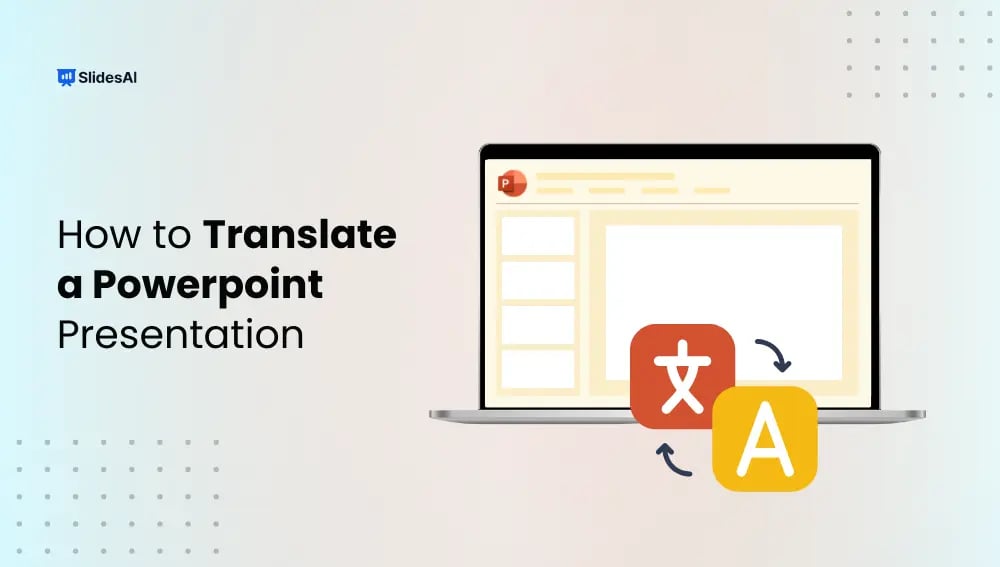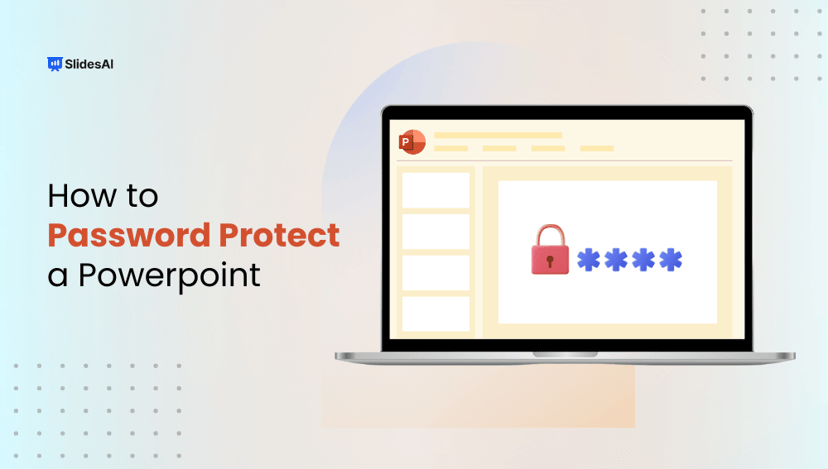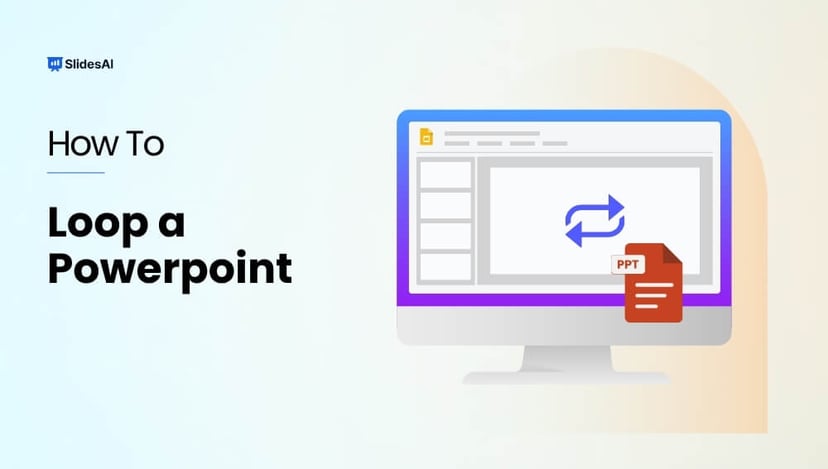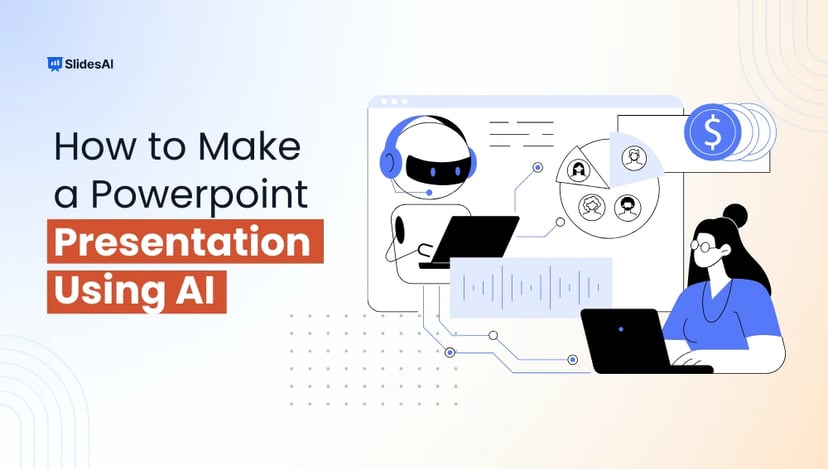Powerful presentations in several languages are crucial for knowledge exchange across cultural and geographic borders. Making sure your message appeals to a wide range of people becomes increasingly important as multinational corporations grow.
This blog guides you on how to translate a PowerPoint presentation. It also discusses the significance of translating presentations, efficient workarounds, and more.
Why Translate a PowerPoint Presentation?
Translation of your PowerPoint Presentation introduces an exciting opportunity to expand your reach and boost communication effectiveness. Check out what you can achieve by doing this effort:-
Capture Minds and Hearts
Emotional resonance can be achieved by translating your presentations into the audience’s native tongue. Presenting information in a person’s mother tongue fosters a friendly environment and facilitates the development of relationships. In addition to improving comprehension, this builds audience respect and trust.
Acquire a Competitive Advantage
Having a competitive edge can make or destroy your business in today’s fast-paced industry. Businesses that provide multilingual content frequently outperform rivals that simply use their local tongues. Gaining clients and closing agreements may depend heavily on your ability to communicate well in a language that your rivals may not speak.
Encourage Unity and Teamwork
Language can frequently act as a barrier rather than a bridge in multilingual organizations. Your teams will be more cohesive if you translate your internal presentations because team members can participate in discussions and decision-making processes regardless of their first language. This inclusion can greatly enhance collaboration.
Exhibit Professionalism
Professionalism is often judged by attention to detail, and the translation of materials is no exception. Providing translated presentations reflects that an organization is committed to inclusivity and professional excellence. It shows potential clients or partners that your company values their language, an often overlooked but crucial aspect of doing business.
Make Sure Everything Is Clear
When communicating complicated concepts, clarity is essential, particularly in international presentations that use specialized jargon or subtle terminology. By accurately translating your PowerPoint presentation, you can preserve the core of your message and lower the possibility of misinterpretations that could result in expensive mistakes.
Increase Your Worldwide Presence
Being able to converse in various languages opens up new chances in a marketplace that is becoming more interconnected by the day. You may reach a wider audience and optimize your growth potential by translating your PowerPoint presentations to appeal to various markets and demographics.
Meet Compliance and Legal Obligations
Various industries, such as healthcare, finance, and education, often have legal requirements for communication in multiple languages to protect consumer rights. Failing to comply with these requirements can lead to serious repercussions. Thus, the translation of presentations becomes a crucial aspect of meeting these obligations.
Create Presentations Easily in Google Slides and PowerPoint
15M+Installs

Ways to Translate a PowerPoint Presentation
Whether you have a single slide or a full deck, translating your PowerPoint can be achieved through various methods, including:-
- Using SlidesAI
- Using a Built-in Translator
- Using Google Translate
Translate a PowerPoint Presentation Using SlidesAI
SlidesAI is a user-friendly tool that leverages AI to facilitate translation. Although it isn’t directly compatible with PowerPoint files, it can be a game-changer once you convert your presentation into Google Slides. Here’s a step-by-step guide:
Step 1: Convert PPT to Google Slides
- Begin by uploading your PowerPoint file to Google Drive.
- Right-click on the file and select Open with > Google Slides, or create a new Google Slides presentation and manually transfer the content.
Step 2: Install the SlidesAI Add-on
- In Google Slides, navigate to Extensions > Add-ons > Get add-ons.
- Search for SlidesAI and install it.
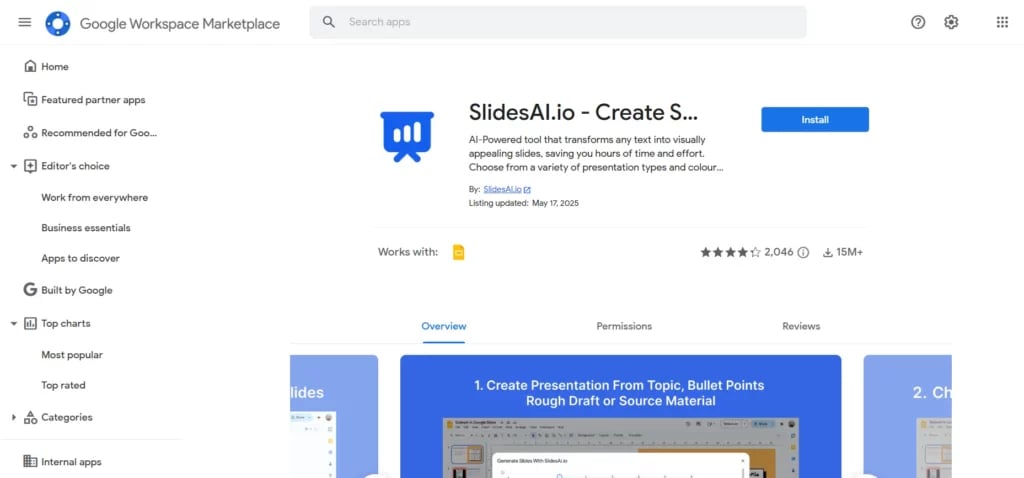
Step 3: Start the Translation Process
- Open your Google Slides presentation.
- Select the text box you wish to translate.
- Go to Extensions > SlidesAI > Edit Slides with SlidesAI.
- In the SlidesAI set, choose Edit text on slide > Translate.
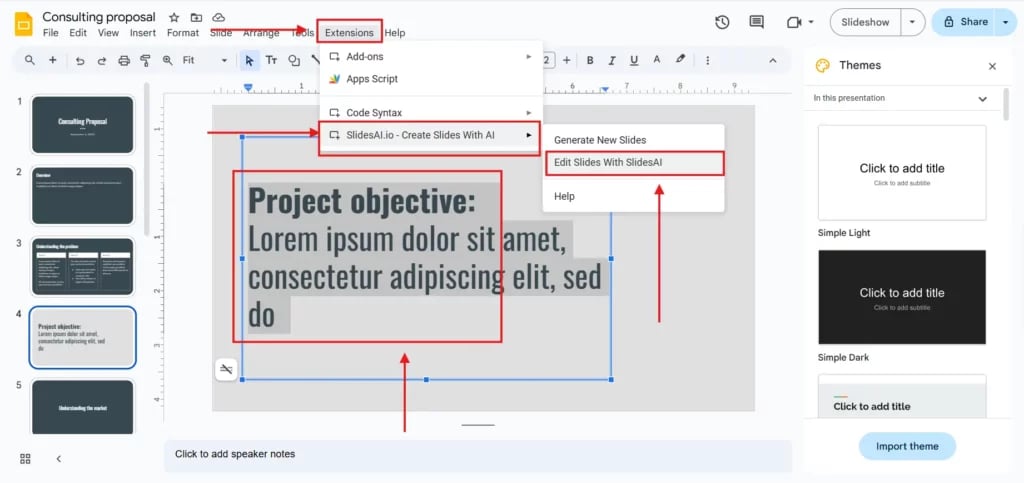
- Select the desired language (SlidesAI supports over 100 languages).
- Simply click on “Translate” and watch the magic happen.
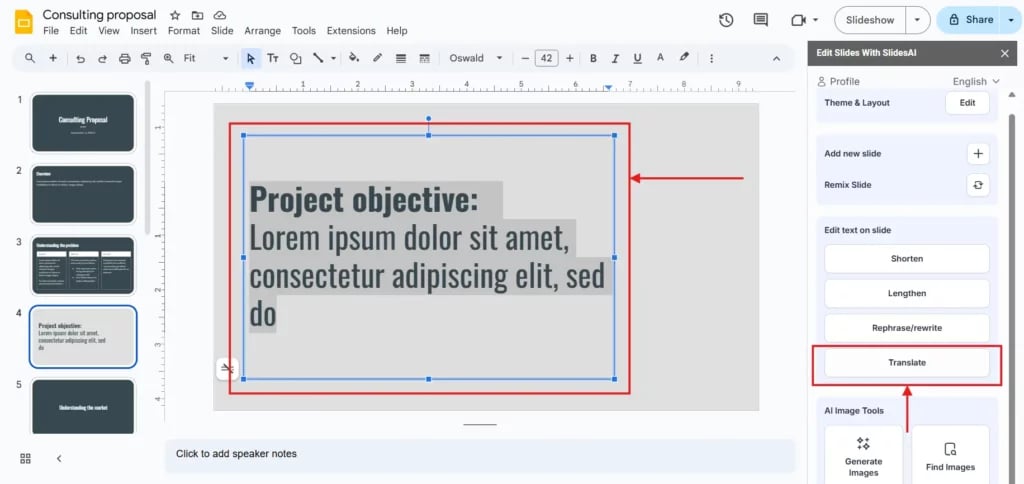
Step 4: Download the Translated File
Once the translation is done, go to File > Download > Microsoft PowerPoint (.pptx) to save it back as a PowerPoint file.
Translate a PowerPoint Presentation Using Built-in Tools
Microsoft PowerPoint has its translation capabilities, albeit limited. This method works best for smaller texts, allowing for quick translations without overwhelming the user. Here’s how to use it effectively:
Step 1: Initiate the Translation
- Open the PowerPoint file you wish to translate.
- Highlight the text box you want to translate.
- Click on Review > Translate.
Step 2: Language Selection
- From there, choose your target language and insert the translated text into your presentation.
Translate a PowerPoint Presentation Using Google Translate
Google Translate provides a quick method to translate entire documents (including PowerPoint slides). Here’s how:
Step 1: Visit Google Translate
- Navigate to the Google Translate website.
Step 2: Upload Your Document
- Click the “Documents” tab.
- Drag your PowerPoint (.ppt or .pptx) file into the designated area.
Step 3: Language Selection
- Set the source language (the original) and target language (the new one).
Step 4: Translate and Download
- Click Translate, and once complete, click “Download Translation” to retrieve your translated file.
To sum up, in today’s globalized environment, translating your PowerPoint presentations is a crucial first step in developing inclusive, successful communication. You may improve teamwork, project professionalism, and eventually reach new audiences by embracing a variety of languages.
You can expand your horizons and foster connections and understanding across diverse linguistic landscapes by making the necessary efforts to translate PowerPoint presentations. Learn more about this topic to become an even better communicator!
Build Stunning Slides in Seconds with AI
- No design skills required
- 3 presentations/month free
- Don't need to learn a new software

Frequently Asked Question Related to Translating a PowerPoint Presentation
Is it possible to translate a whole PowerPoint presentation at once?
The majority of programs, such as Google Translate and PowerPoint, usually translate text slide by slide. However, when using Google Slides, SlidesAI provides faster batch choices.
Are PowerPoint files directly compatible with SlidesAI?
SlidesAI is compatible with Google Slides. To access your PowerPoint file in SlidesAI, you must first upload it to Google Drive.
Can I translate the remarks and speaker notes as well?
Speaker notes and remarks may need to be manually copied into a translation tool, even though many translation tools concentrate on the text that is visible on the slide.
Will my presentation’s formatting be preserved after translation?
The tool being utilized has a significant impact on formatting preservation. It is crucial to carefully examine your translated presentation because some tools are more dependable at preserving your original structure.
How can I translate text into charts or embedded images?
It takes more work to translate text inside charts or pictures. Extracting the text, translating it, and then recreating the images might be necessary. OCR tools or image editing software can make this work easier.