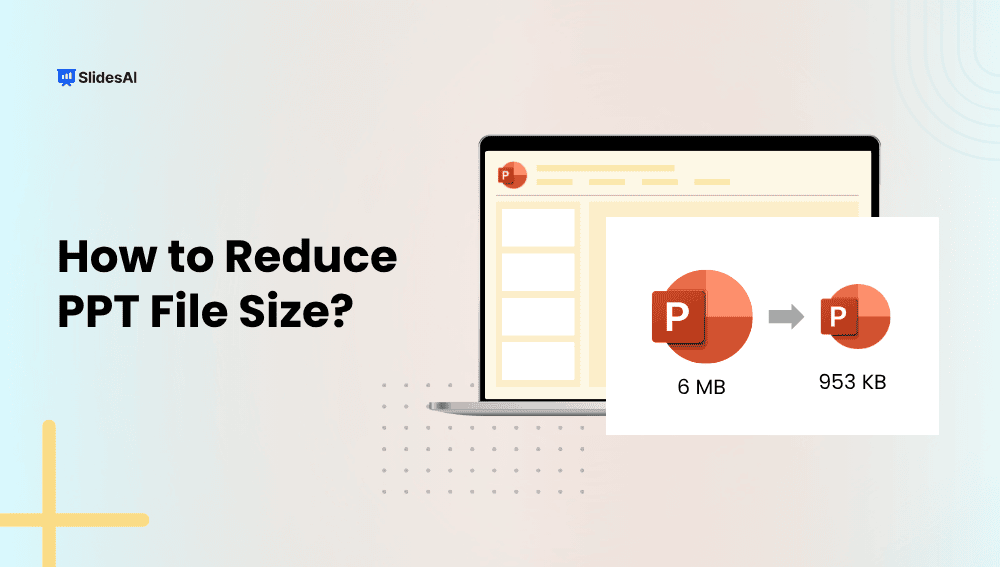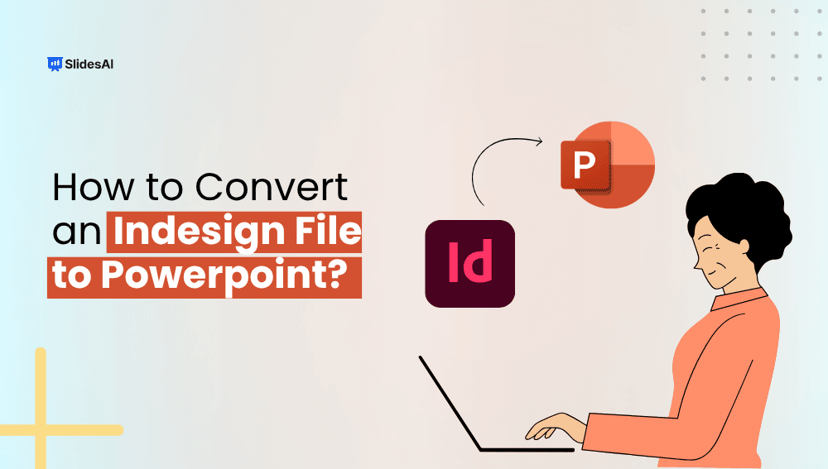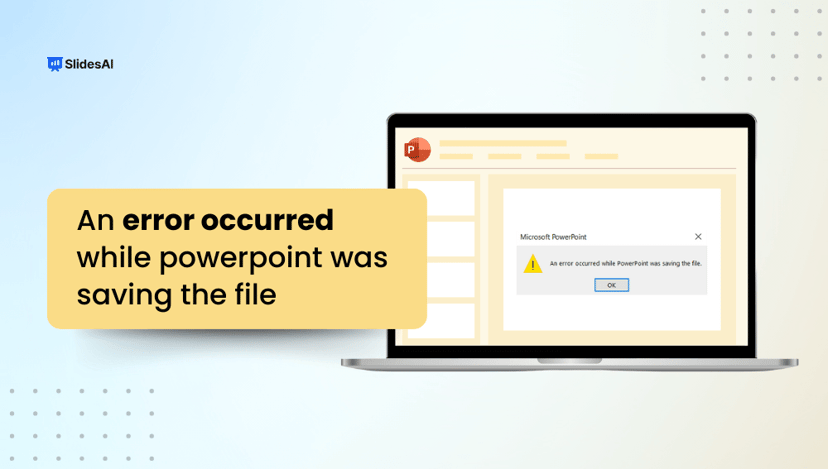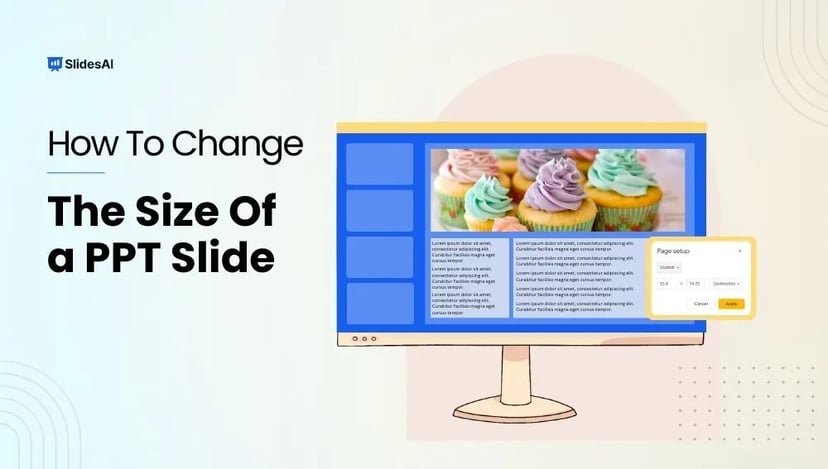PowerPoint files can grow large quickly, especially when they contain numerous pictures, videos, or elaborate designs. Large files can be slow to open, difficult to share, and consume excessive storage space. Whether you’re a designer, teacher, business owner, or student, it’s important to keep your presentation files small and easy to work with. In this guide, we’ll show you how to reduce the file size of a PPT without losing quality.
Why Reduce PPT File Size?
When your PowerPoint file is too big, it can slow you down, whether you’re trying to share it, open it, or store it. Keeping your file size small makes life easier and helps your presentation run smoothly. Plus, if you’re using AI tools like SlidesAI, smaller files mean quicker edits and faster processing.
- Easier sharing
Smaller files are way easier to email or upload without running into limits. You won’t have to worry about file size errors or waiting forever for your presentation to send. - Better accessibility
When your file is smaller, your presentation opens faster, even on phones, tablets, or computers with slow internet. This means your audience can view it anytime, anywhere, without delays. - Faster load times
A smaller file means your presentation opens right away during meetings or classes. No more awkward waiting while everyone stares at a loading screen! - Remote-work friendly
Smaller files work better when you’re presenting online or sharing with a remote team. They’re easier to open, send, and show without connection issues getting in the way. - Storage efficiency
Smaller PowerPoint files take up less space on your computer or cloud storage. This is super helpful if you manage lots of presentations and want to keep everything organized without filling up your storage. - Reduced risk of crashes
Big PowerPoint files can slow things down or even cause the program to freeze or crash. Keeping your file size smaller helps PowerPoint run more smoothly and reliably. - Faster upload to LMS/platforms
Smaller presentations upload a lot faster to learning management systems (LMS), company portals, or other platforms. This saves you time and helps you stay on schedule.
Create Presentations Easily in Google Slides and PowerPoint
15M+Installs

How to Reduce PPT File Size?
Large PowerPoint files can slow you down, make sharing harder, and cause issues during presentations, especially when working with AI-generated slides packed with visuals. The good news? There are simple ways to shrink your file size without losing quality. Let’s look at the most effective methods.
1. Compress images
Pictures are often the main reason a PowerPoint file gets too big. Compressing images helps lower the file size by reducing the resolution and removing parts of pictures you don’t need, without making your slides look bad.
Steps:
- Click on any image in your slide.
- Go to the Picture Format tab.
- In the pop-up:
- Uncheck Apply only to this picture if you want to compress all images in the file.
- Check and delete cropped areas of pictures to remove hidden parts of images.
- Choose a lower resolution like 96 ppi (Email) or 150 ppi (Web).
- Click OK.
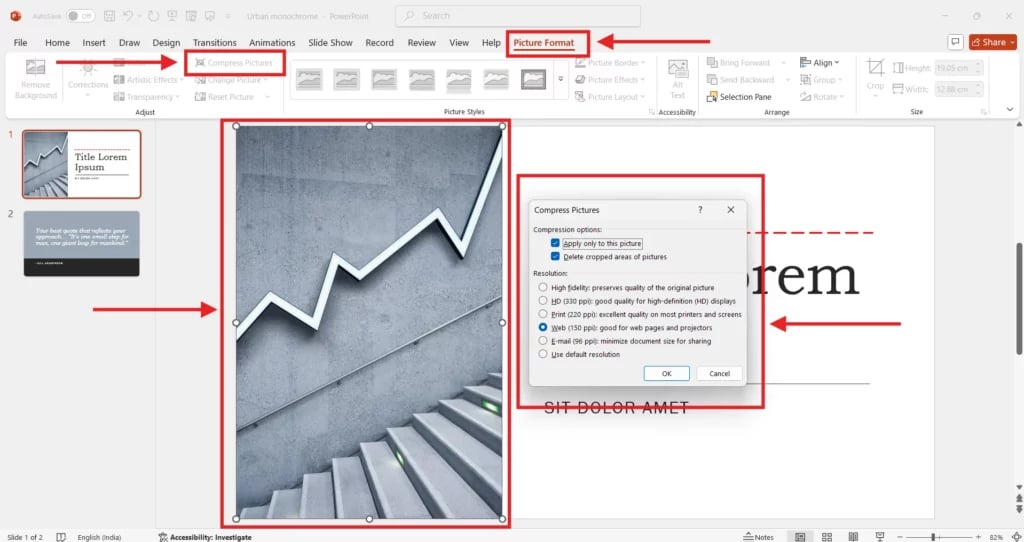
2. Compress Videos
Steps:
- Select the Video file. Click File > Info.
- Under “Media Size and Performance,” select “Compress Media.”
- Choose a quality setting (e.g., Standard or Low).
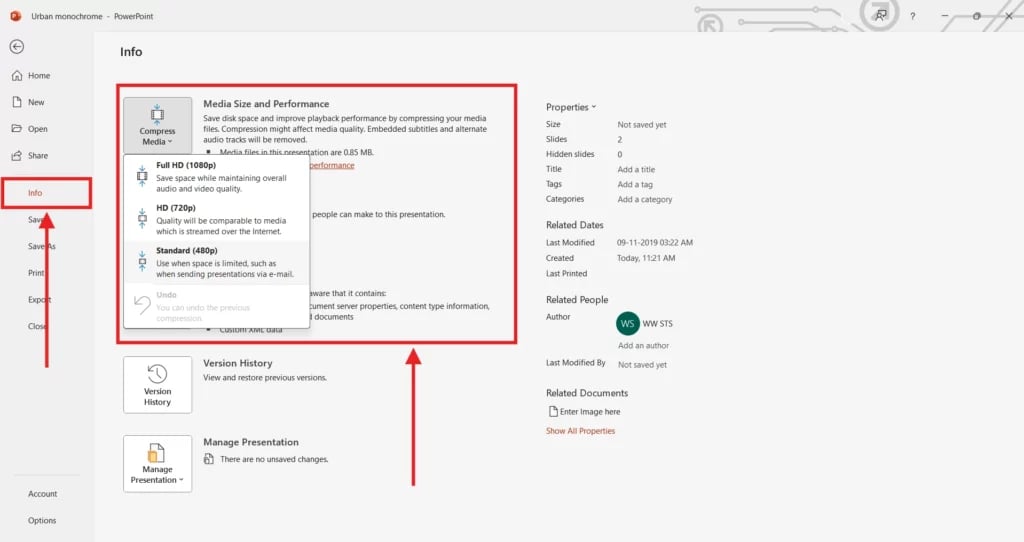
3. Delete Unused Master Slides
Steps:
- Go to View > Slide Master.
- Delete any unused layouts or master slides.
- Close Master View
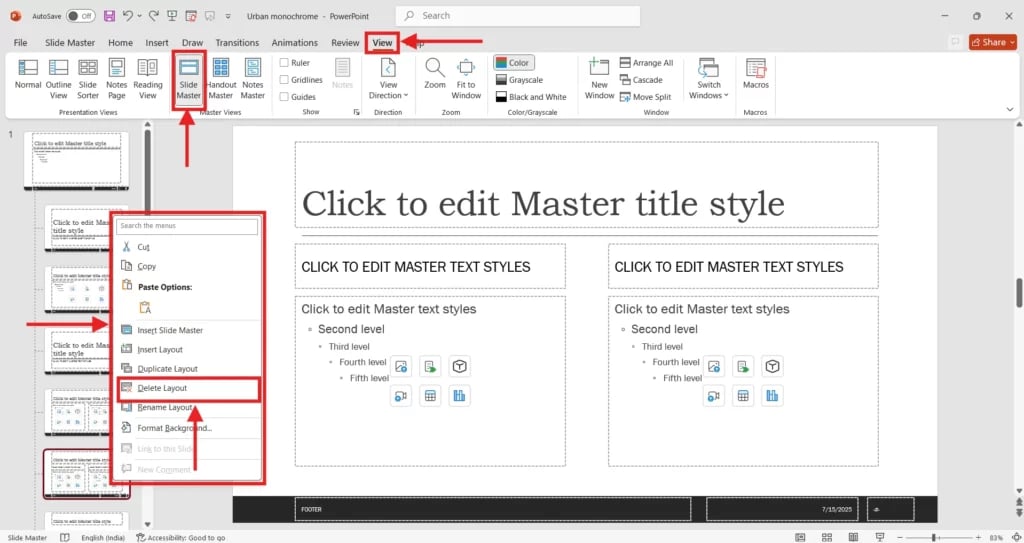
4. Reduce Embedded Characters
Steps:
- Click File > Options > Save.
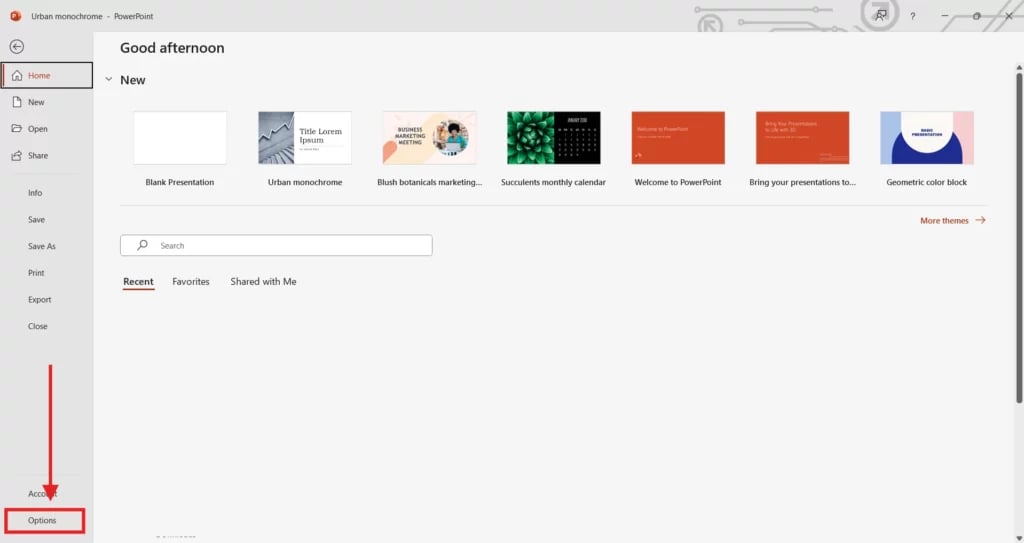
- Under “Preserve fidelity when sharing this presentation”, uncheck “Embed fonts in the file.”
- Or select “Embed only the characters used” to reduce size.
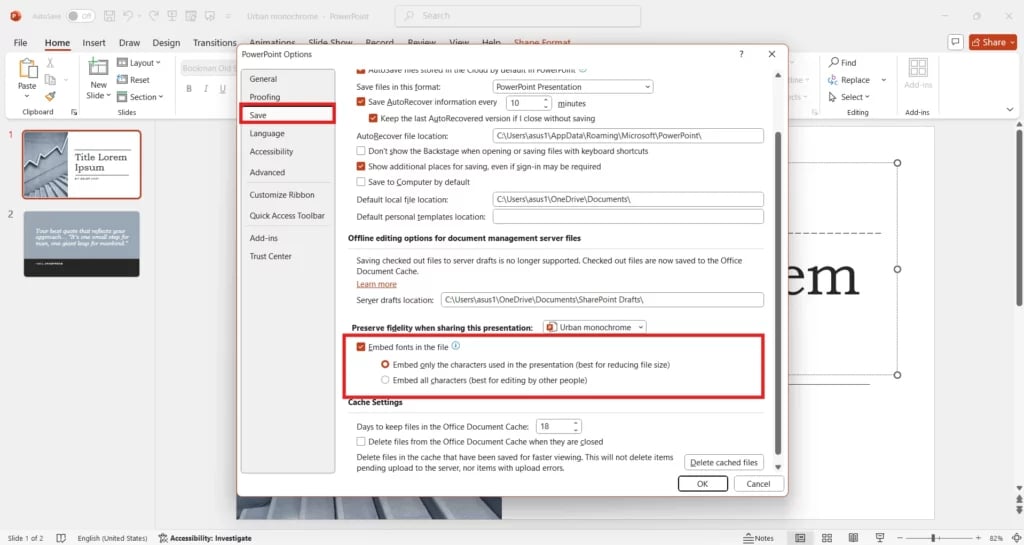
5. Link to Videos instead of Embedding
Steps:
- Instead of inserting a video directly:
- Go to Insert > Link > Insert Link or Insert > Text > Hyperlink.
- Paste the video’s online link or link to a local file.
- Keep the linked video file in the same folder if local.
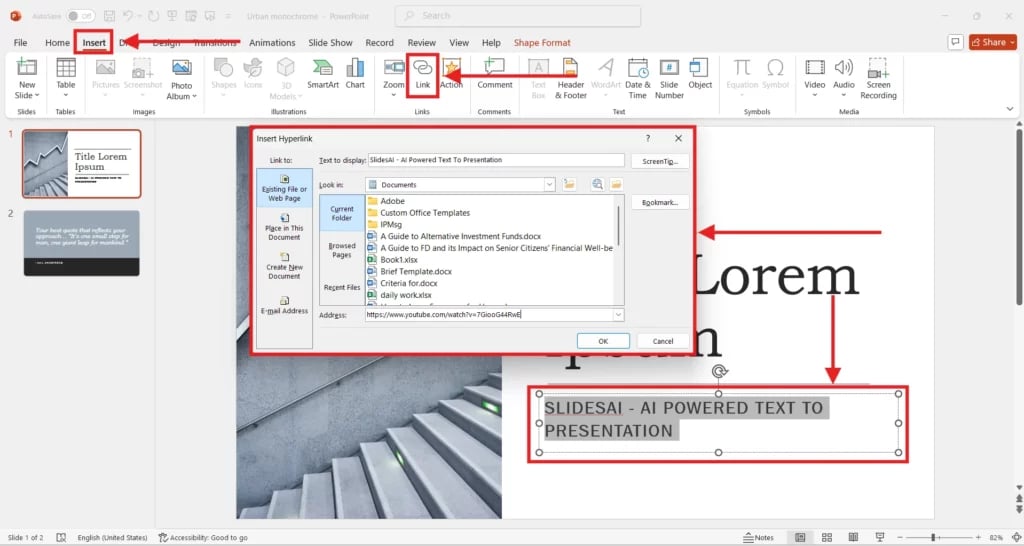
6. Use PDF for Sharing
Steps:
- Click File > Save As or Export.
- Choose PDF from the file type dropdown.
- Click Save, which drastically reduces file size for sharing/viewing.
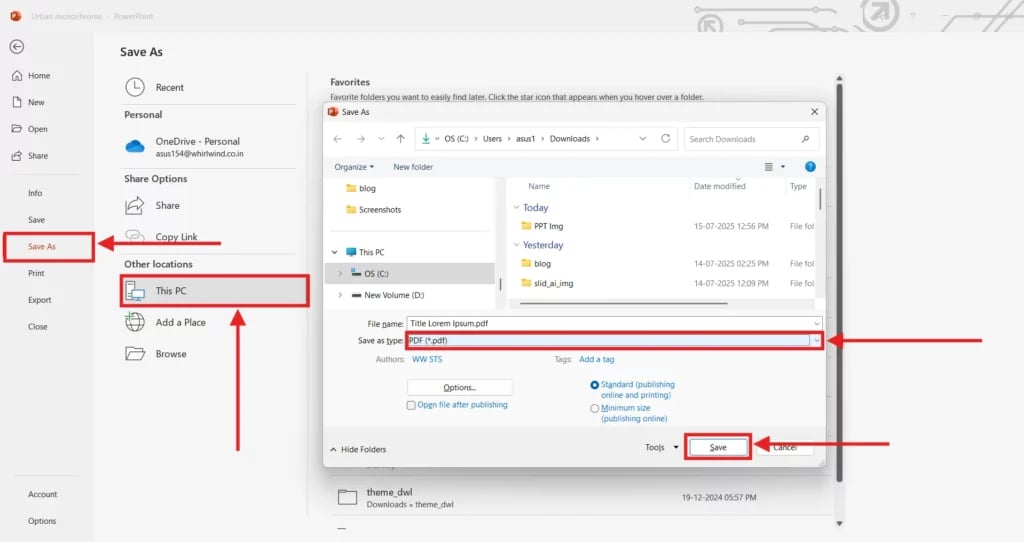
Also Read: How to Save PowerPoint as PDF Files
7. Discard Editing Data
Steps:
- Click File > Options > Advanced.
- Scroll to Image Size and Quality.
- Check “Discard editing data” and “Do not compress images in file” as needed.
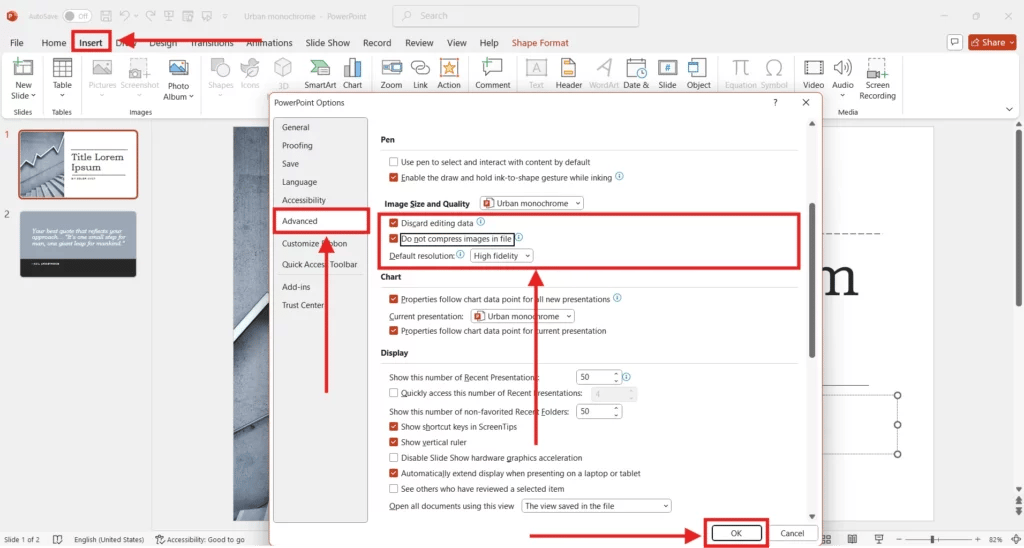
8. Convert Images to a Compatible Format
Steps:
- Use JPEG or PNG formats instead of BMP or TIFF.
- Right-click an image > Save as Picture, select JPEG or PNG.
- Replace the original with the compressed version.
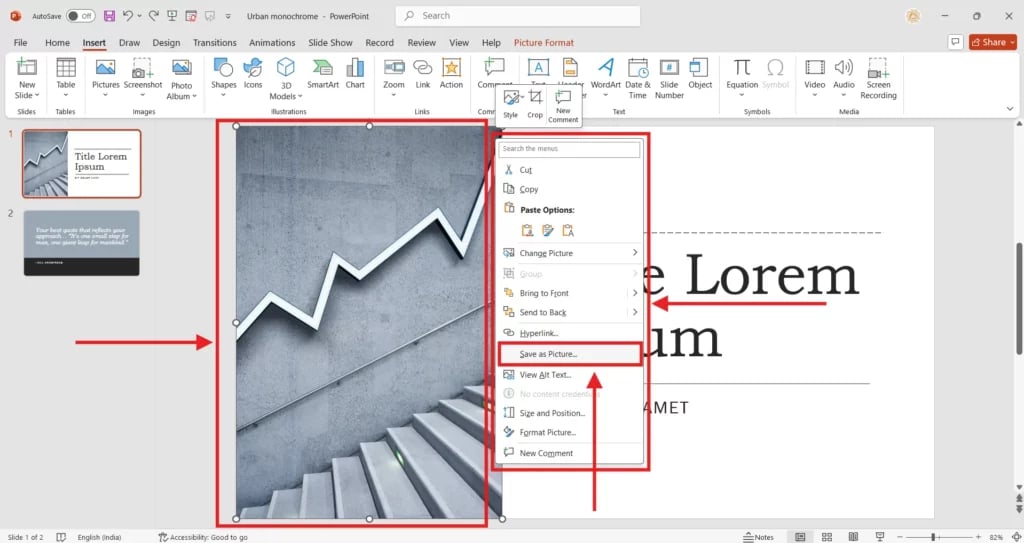
9. Save as .pptx
Steps:
- Click File > Save As.
- Choose PowerPoint Presentation (*.pptx).
- PPTX uses XML compression and is smaller than the older PPT format.
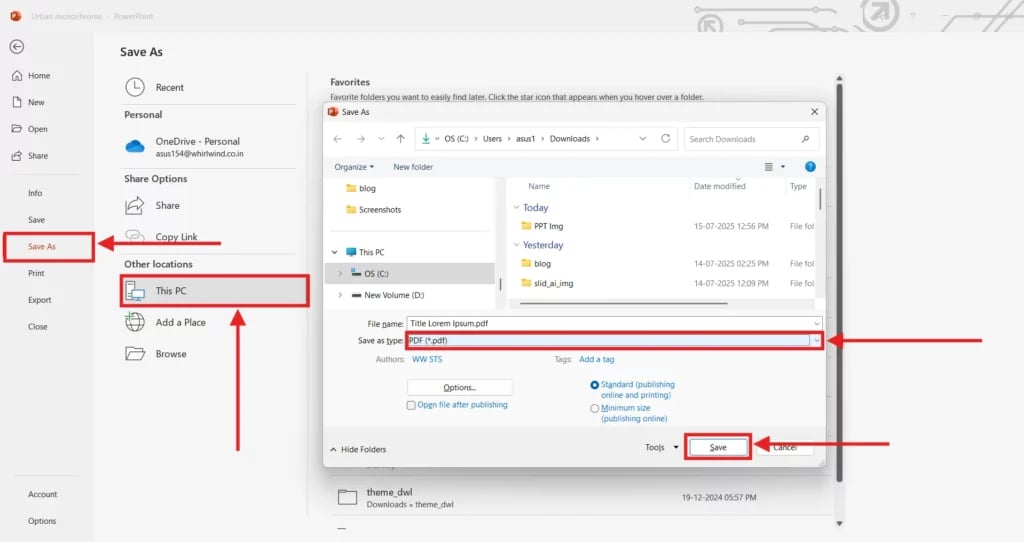
10. Delete Hidden Slides and Notes
Steps:
- Review all slides in Slide Sorter View.
- Right-click hidden slides and choose Delete.
- Go to File > Info > Check for Issues > Inspect Document to remove speaker notes.
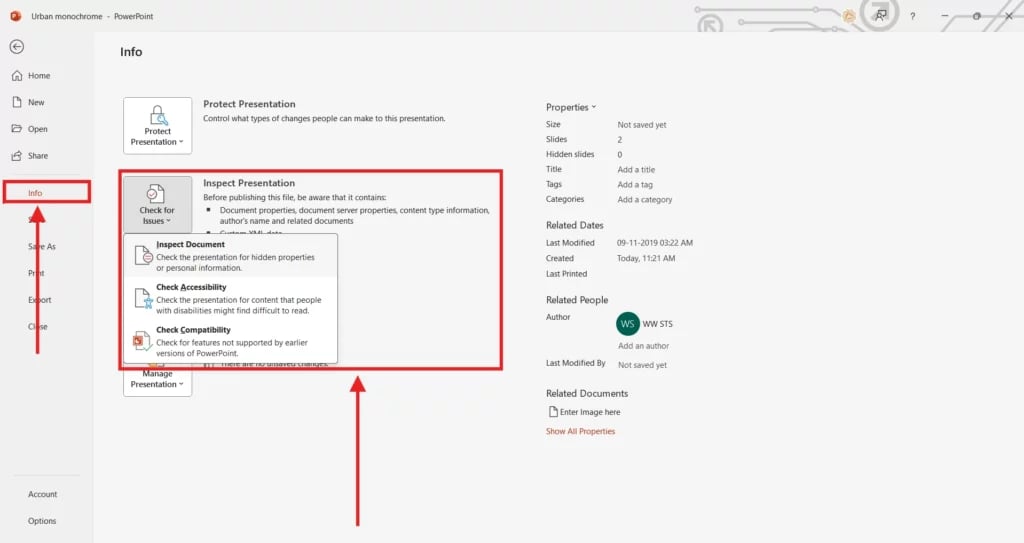
11. Use Third-Party Compression Tools
Steps:
- Use tools like WeCompress, Smallpdf, or NXPowerLite.
- Upload your PPT file and download the compressed version.
(Optional: Always review the output to ensure quality is maintained.)
12. Turn Off Auto-Recovery or Version History (Optional)
Steps:
- Click File > Options > Save.
- Uncheck “Keep the last autosaved version” and adjust auto-recovery time.
- This can reduce background data storage but is best used if you’re done editing.
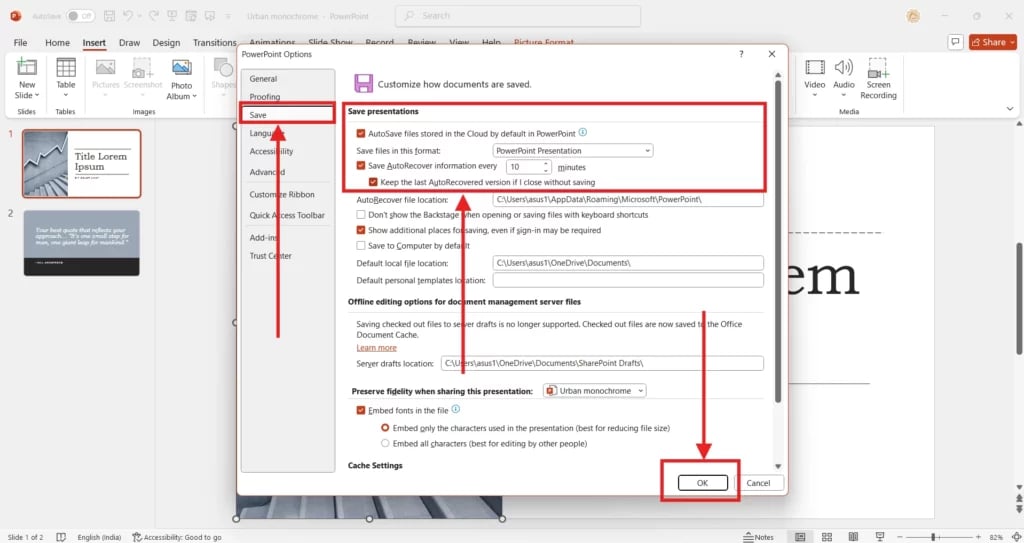
Also Read: How to Recover Unsaved PowerPoint Files
Build Stunning Slides in Seconds with AI
- No design skills required
- 3 presentations/month free
- Don't need to learn a new software

Conclusion
Reducing your PowerPoint file size doesn’t have to be hard. By using a few easy tricks, like compressing images, removing unused content, and choosing the right file format, you can make your presentations faster to load, easier to share, and smoother to work with. Whether you’re creating slides for work, school, or with the help of AI tools like SlidesAI, keeping your file size small will save you time and headaches down the road.
Frequently Asked Questions About Reducing a PPT File Size
Why is my PowerPoint file so large?
Your PowerPoint file might be big because it has large pictures, videos, or audio files. Sometimes, embedded fonts or unused slide layouts can also make the file size larger than it needs to be. AI tools like SlidesAI can help you spot and clean up these extras.
Can I reduce the PowerPoint file size without losing quality?
Yes! You can shrink your file size by compressing pictures, trimming videos, or using file-saving tools. Most of the time, you won’t notice much difference in how your slides look, text stays sharp, and images still look good.
How can I make a PowerPoint smaller for email?
You can make it smaller by compressing images, audio, and videos in the file. You can also put the file into a ZIP folder to make it easier to send.
Which image format is best for reducing PPT file size?
JPEG (JPG) is usually the best choice for keeping file size small, especially for photos. It gives you good quality without making the file too large.
How do I check what’s taking up space in my PowerPoint?
Go to File > Info > Compress Media to see if videos are using lots of space. You can also look for large images, embedded fonts, or unused slides and remove what you don’t need. AI tools can make this faster by helping clean up the file for you.