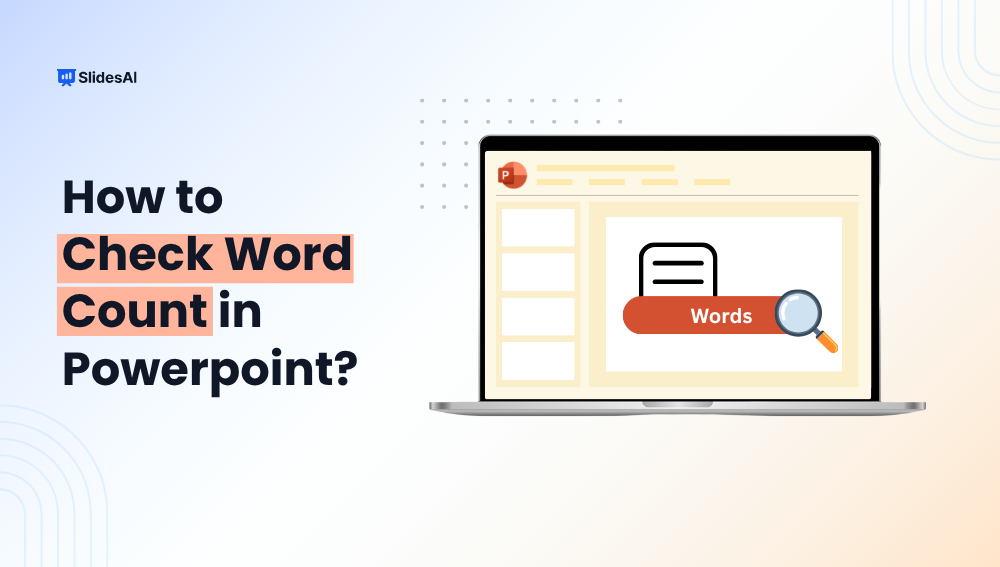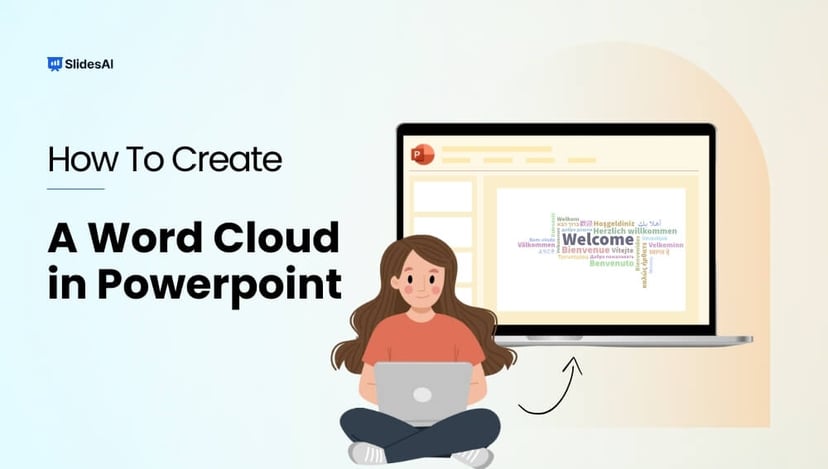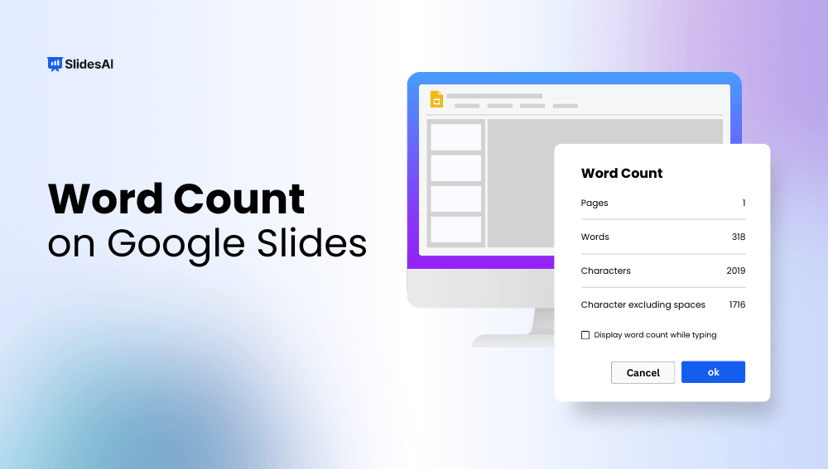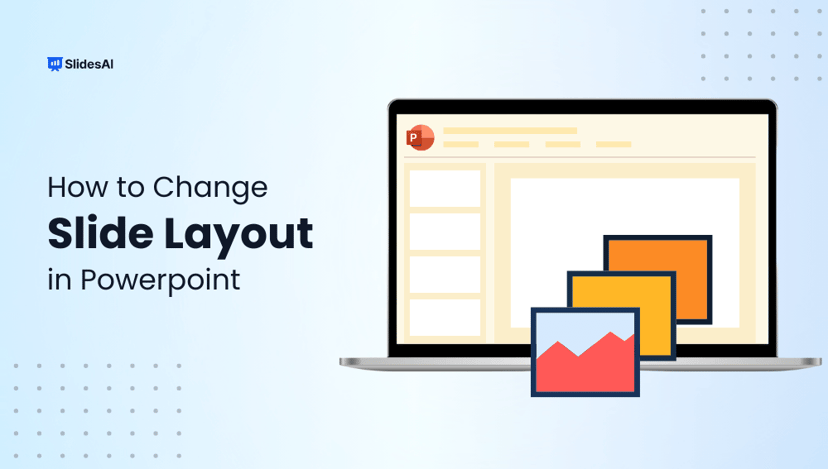PowerPoint doesn’t exactly make it easy to check how many words you’ve got in your slides. Unlike Word, there’s no little counter-ticking away as you type. But if you need a word count in PowerPoint for timing, clarity, or a school/work requirement, don’t worry. There are a few simple ways to get the numbers. You just have to know where to look.
This post guides you through a few easy methods to check the word count in PowerPoint on Windows and Mac.
Why Does it Matter to Count Words in PowerPoint?
You might be thinking, “It’s just slides, why do I need a word count?” But keeping track of your words can actually help in a bunch of useful ways:
- Pacing Yourself: Word count can help you estimate how long your talk will take. Handy if you’ve got a time limit.
- Not Crowding the Slide: Too many words = a slide that feels crowded. Keeping the count low helps it look clean and easy to follow.
- Meeting Requirements: Some presentations, particularly in school or corporate settings, must adhere to specific word limits.
- Balancing Your Content: It helps you keep a good mix between what’s on your slides and what’s in your speaker notes.
Create Presentations Easily in Google Slides and PowerPoint
15M+Installs

How to Find Word Count in PowerPoint?
There’s no one-click “word count” button in PowerPoint, but there are a few easy ways to check it. They are:
Method 1: Use the File Menu (Windows)
If you are using PowerPoint on Windows, here’s a built-in way to get your word count.
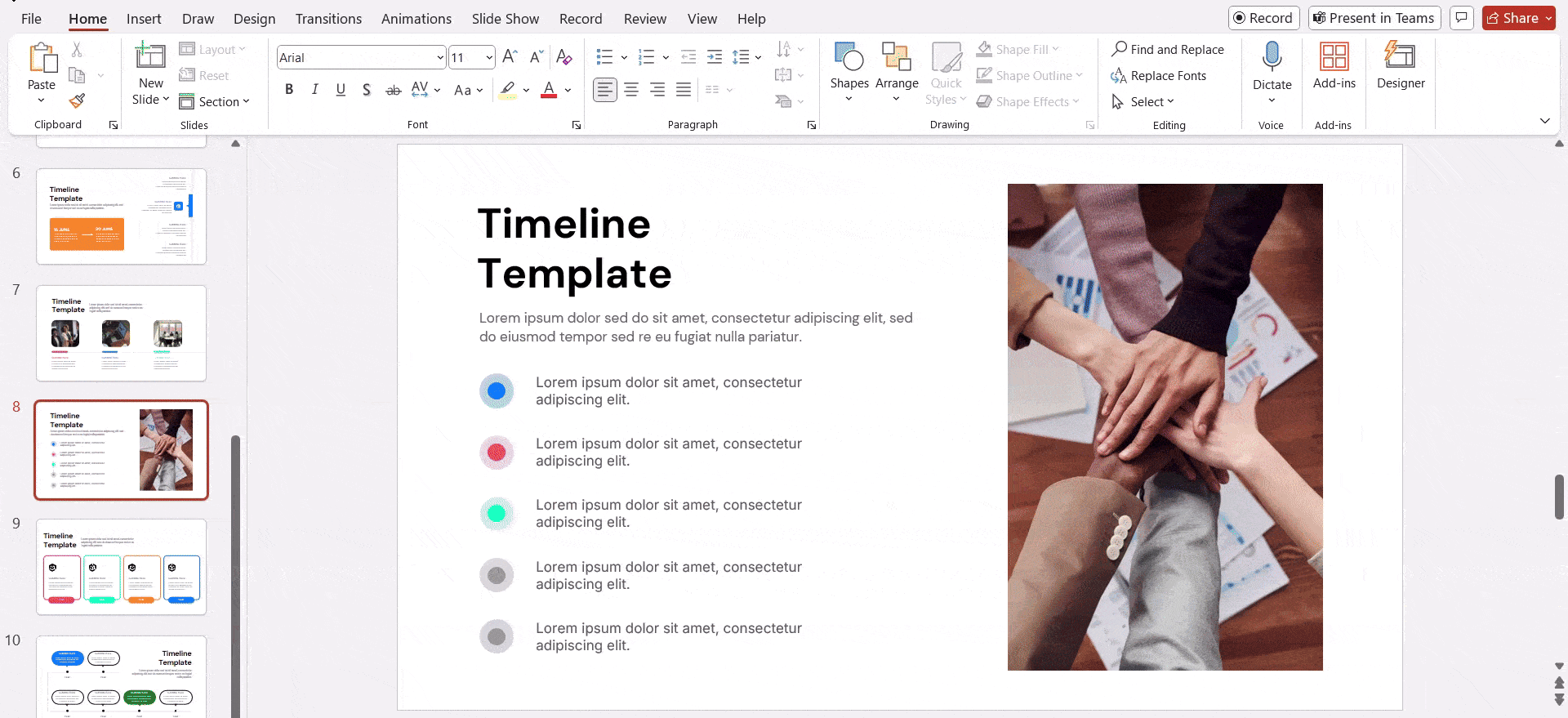
- Open your PowerPoint file.
- Click on the “File” tab.
- From the sidebar, choose “Info”.
- Scroll down and click “Show All Properties”.
- You’ll see “Words” listed. That’s your total count.
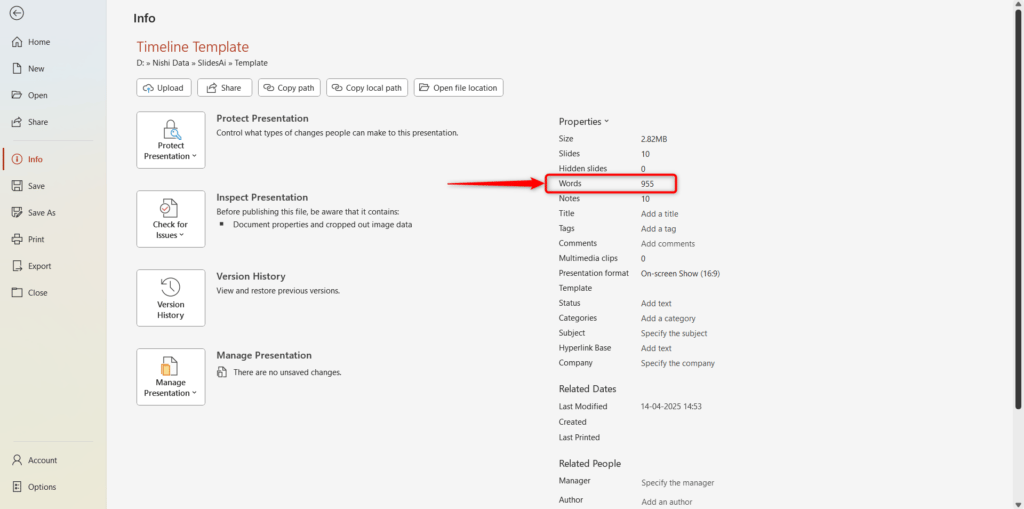
Note: This information includes text from slides, speaker notes, and even text boxes.
Method 2: Export to Word for a Detailed Breakdown
Want to see exactly how many words are in your slides vs. your notes? This method is for you.
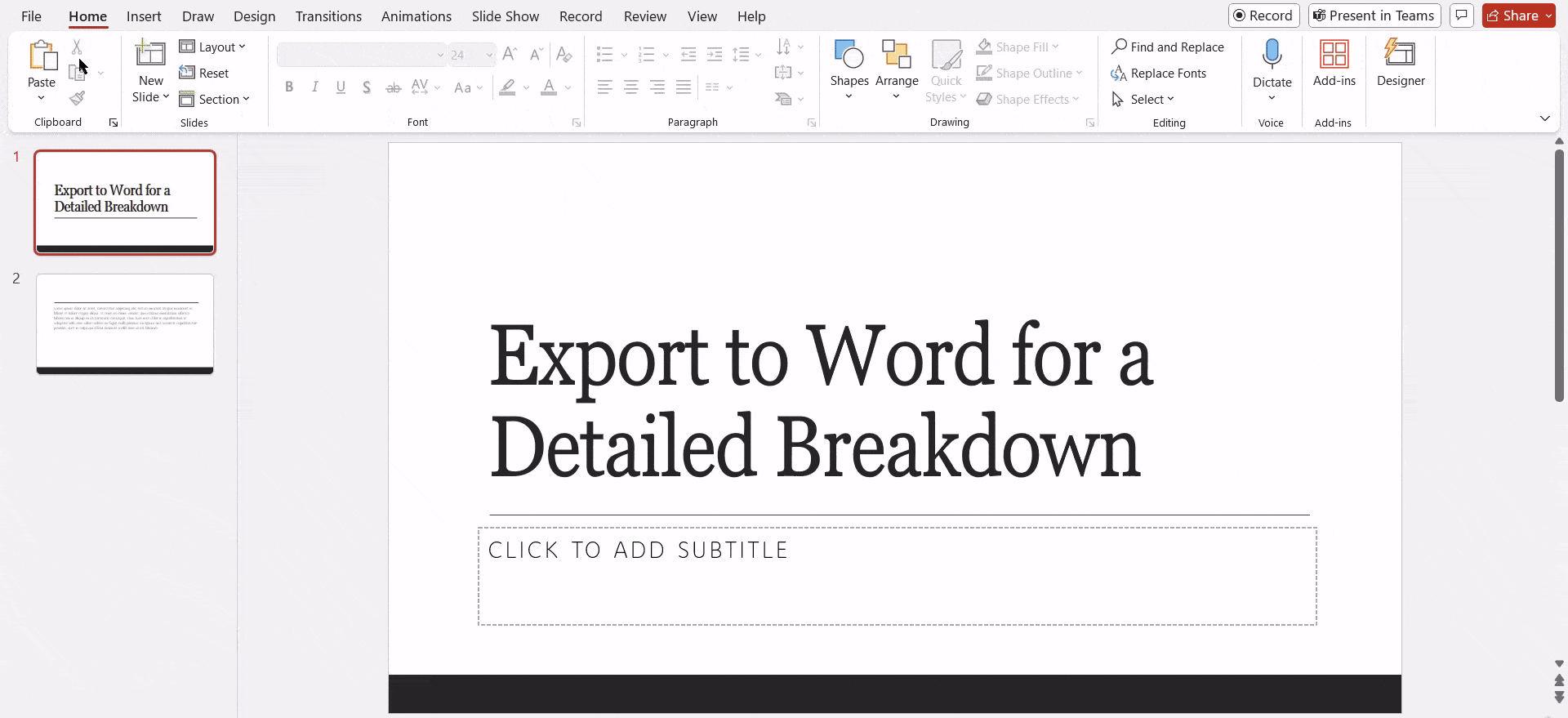
- Open your PowerPoint file.
- Go to File > Export > Create Handouts.
- Click “Create Handouts in Microsoft Word”.
- Select your layout (such as Notes next to slides) and click OK.
- Once the Word file opens, head to “Review” > “Word Count”.
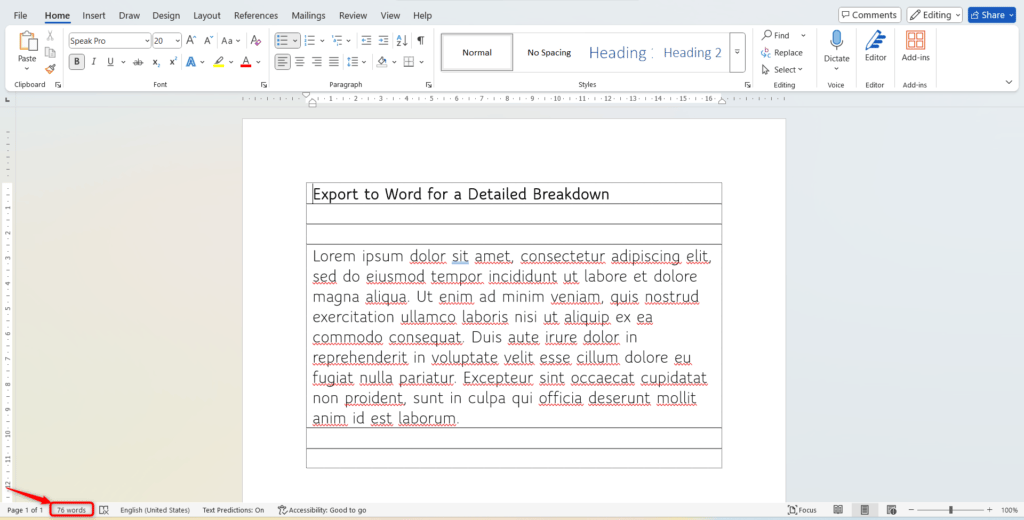
Note: Word provides a more detailed view, which is extremely helpful when working with both slides and notes.
Build Stunning Slides in Seconds with AI
- No design skills required
- 3 presentations/month free
- Don't need to learn a new software

How to Check Word Count in PowerPoint on Mac
If you use a Mac, the steps to find the word count in PowerPoint are slightly different but just as easy. Check them out here:-
- Open your PowerPoint deck.
- Go to the “File” menu at the top.
- Choose “Properties” from the dropdown.
- A new window will pop up. Switch to the “Statistics” tab.
- You’ll find the word count right there.
This method typically includes everything from slide text to speaker notes.
That’s it! Whether you are prepping for a talk, submitting something with word limits, or just trying to stay on track, now you’ve got the steps for counting words in PowerPoint!
And if you are tired of doing all this stuff manually, SlidesAI can help you build your presentations faster, easier, and with way less hassle. It’s like having a design buddy built into your workflow.
Create Presentations Easily in Google Slides and PowerPoint
- No design skills required
- 3 presentations/month free
- Don't need to learn a new software

Frequently Asked Questions
Can you see the word count in PowerPoint automatically, like Microsoft Word?
Nope. PowerPoint won’t show you a live count. You’ve got to check it manually through the File tab or by exporting it to Word.
Can I count just the words on the slides, not the notes?
Yes! The easiest way is to copy just the slide text and paste it into Microsoft Word or an online Word counter.
What’s the most reliable way to check word count in PowerPoint?
Copy everything (or just the parts you want) into a word processor, such as Microsoft Word or Google Docs. Those tools give super accurate word counts.
How do you count words in PowerPoint for specific slides only?
Simply select the text from the slides you want, paste it into Word or a similar tool, and verify the count.