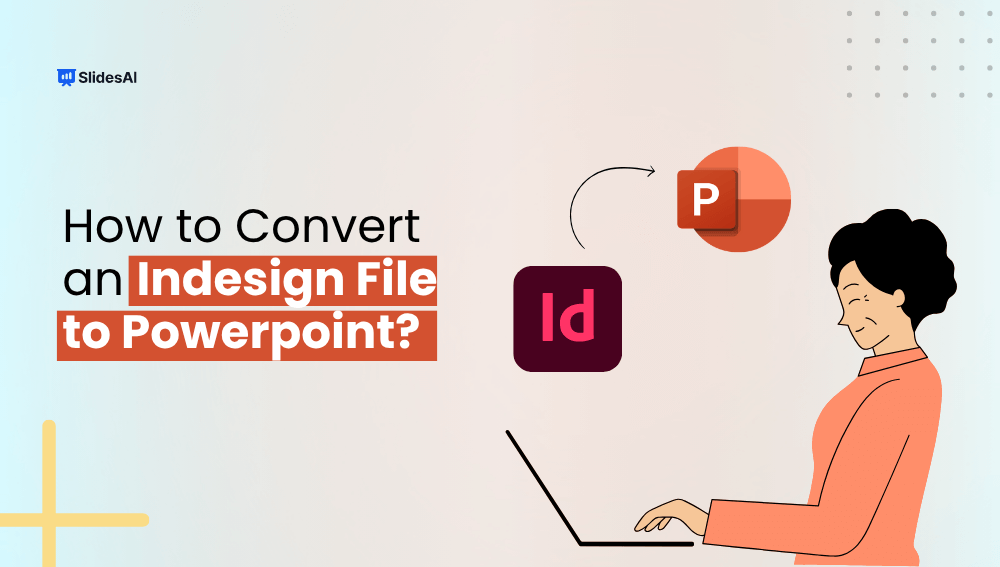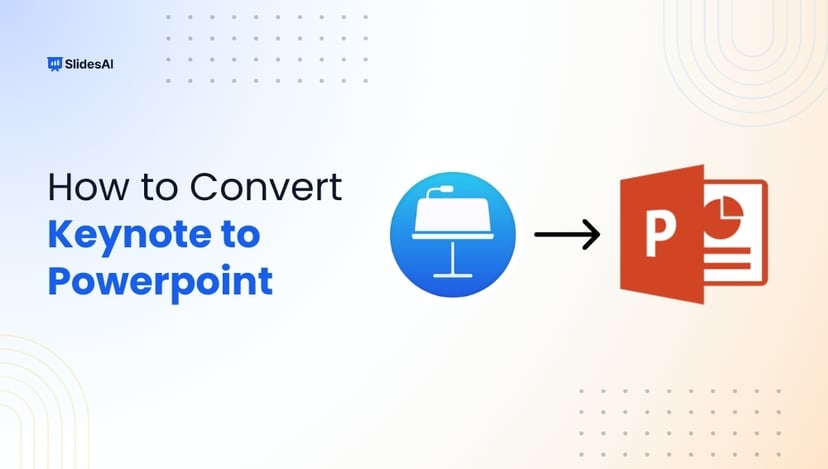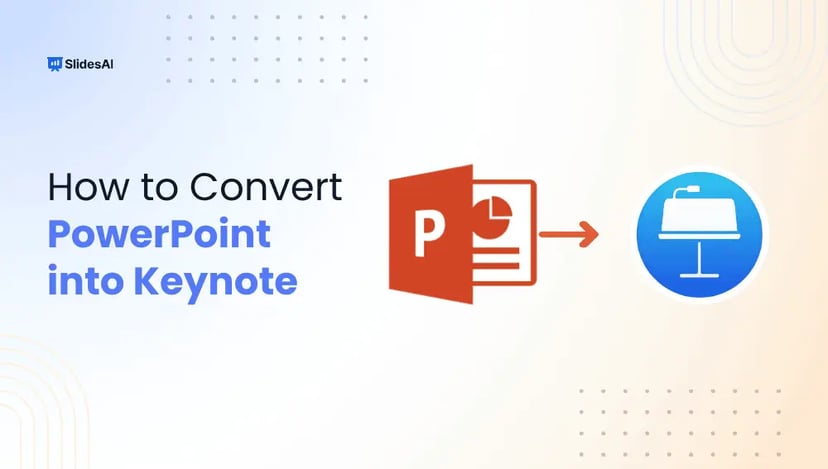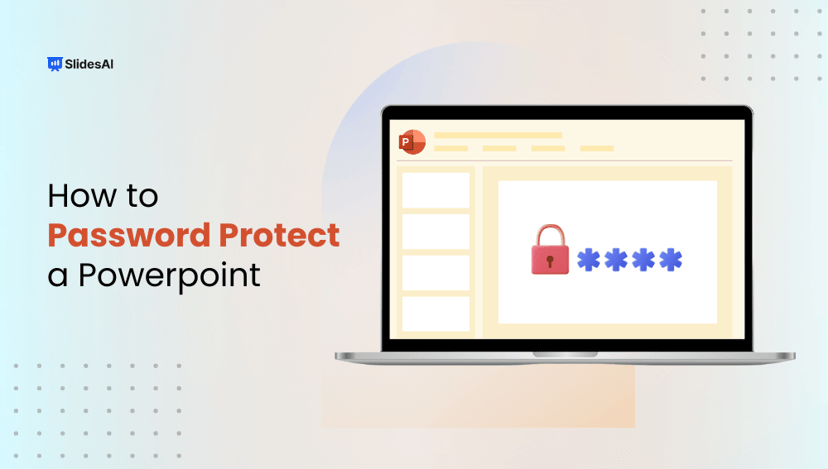Creating stunning layouts in Adobe InDesign is great, but presenting them in PowerPoint? That’s where things get tricky.
Whether you’re preparing a pitch deck, a client presentation, or repurposing existing content, converting your InDesign files into a PowerPoint-friendly format can save hours of redesign.
In this guide, we’ll walk you through the easiest ways to make that conversion smooth, accurate, and presentation-ready.
InDesign to PowerPoint Using Illustrator (Quickest Method)
Use the Illustrator bridge method for the most accurate InDesign to PowerPoint conversion with minimal effort.
- Open the InDesign file in Adobe InDesign.
- Select the desired elements (text, images, shapes) you want to transfer.
- Copy the selected content using Ctrl + C (Windows) or Cmd + C (Mac).
- Open Adobe Illustrator and create a new document.
- Paste the copied content into Illustrator using Ctrl + V or Cmd + V.
- Adjust the layout if needed within Illustrator to ensure alignment and formatting are retained.
- Copy the content again from Illustrator.
- Open your PowerPoint presentation and navigate to the desired slide.
- Paste the content directly into PowerPoint.
If you don’t have Illustrator installed on your device, use the method below instead.
How to Convert InDesign to PowerPoint?
If you’re looking to bring your beautifully designed InDesign content into a PowerPoint presentation, the process takes a few extra steps, but it’s absolutely doable. Here’s how:
Step 1 – Open the File to Export from InDesign
Start by opening the InDesign file you want to convert. Make sure your layout is final and everything looks the way you want it in the presentation. This step is important because once you export, you’ll be working outside of InDesign for the rest of the process.
Step 2 – Exporting Options in InDesign
Go to File > Export and choose Adobe PDF (Print) or Adobe PDF (Interactive) as your format.
- If your content has links, buttons, or any interactivity, choose the Interactive option.
- For high-quality visuals (like posters, brochures, etc.), go with the Print format.
Give your file a name and save it in a location you can easily access.
Step 3 – Exporting from PDF to PowerPoint
Once your PDF is ready, the next step is to convert it into a PowerPoint file. You can use tools like Adobe Acrobat, Smallpdf, Wondershare PDFElement, or other online converters.
Here’s how it typically works:
- Open the PDF in your chosen converter.
- Select the Export or Convert to PowerPoint option.
- Save the output as a .pptx file.
Your content is now in PowerPoint format. From here, you can rearrange slides, add transitions, or tweak the design as needed.
Why Export from InDesign to PowerPoint?
Exporting from InDesign to PowerPoint lets you replicate high-quality designs for live presentations without having to recreate them from scratch. It’s a smart way to maintain your visual branding while making your content editable, flexible, and presentation-ready in a more widely used format.
Converting InDesign files to PowerPoint may take a few extra steps, but it’s worth the effort, especially when you want to bring polished, professional designs into a more dynamic and editable format.
Whether you’re preparing a pitch, sharing marketing material, or delivering a client presentation, this method bridges the gap between design and communication.
If you need to save even more time, you can use SlidesAI to streamline your presentation creation with smart, ready-to-use templates, so you can focus on your message, not formatting.
Create Presentations Easily in Google Slides and PowerPoint
15M+Installs

Frequently Asked Questions on Converting InDesign to PowerPoint
Are there any tools that can directly convert InDesign files to PowerPoint?
Yes, plugins like Recosoft’s ID2Office can convert InDesign documents straight into PowerPoint format. However, you’ll need an active InDesign installation to use them. If you don’t have access to the software, exporting your InDesign file as a PDF and converting that is the next best option.
Can I keep my original InDesign layout intact in PowerPoint?
To some extent, yes. Basic layouts and visuals usually carry over well, but more intricate designs, like custom fonts, overlapping elements, or detailed alignments, might need manual tweaks once imported into PowerPoint.
Do interactive elements like buttons or hyperlinks work after converting?
Unfortunately, most interactive features created in InDesign, such as buttons or embedded links, won’t function after conversion. These would need to be re-added manually within PowerPoint.
Will my fonts transfer accurately to PowerPoint?
Not always. If your InDesign file uses fonts from Adobe Fonts or other custom sources, PowerPoint may replace them with system defaults. To avoid this, make sure those fonts are installed on your device, or choose substitutes that closely match your original typography.
What should I watch out for when converting from InDesign to PowerPoint?
Some common issues include:
- Slight shifts or loss in layout alignment
- Missing or substituted fonts
- Text being flattened into non-editable images
- Loss of interactivity (e.g., animations, links, buttons)
Double-check your slides after converting to ensure everything looks and functions as expected.