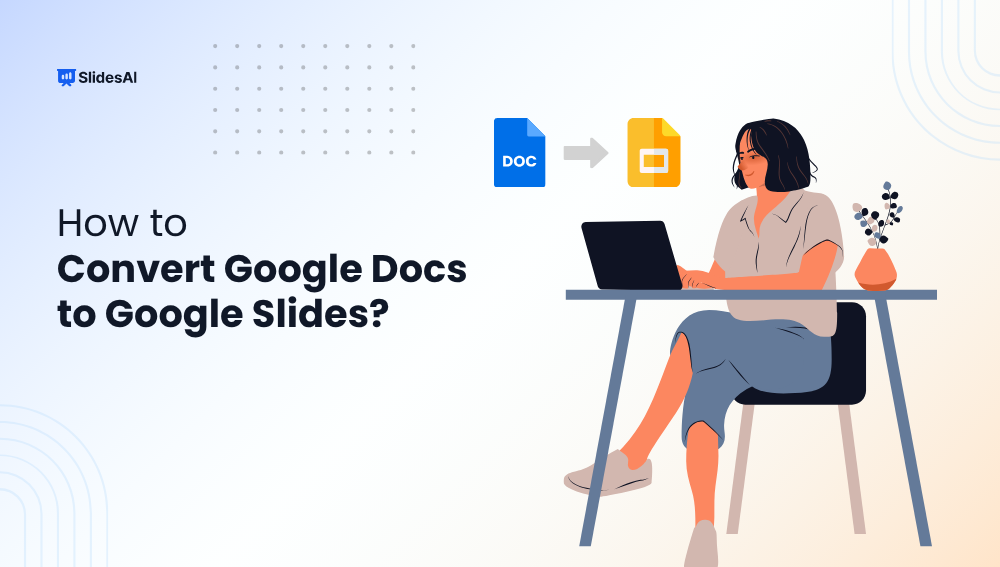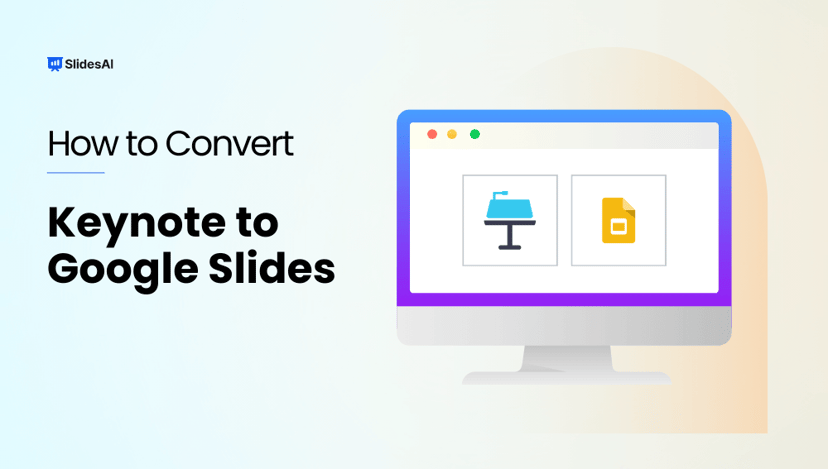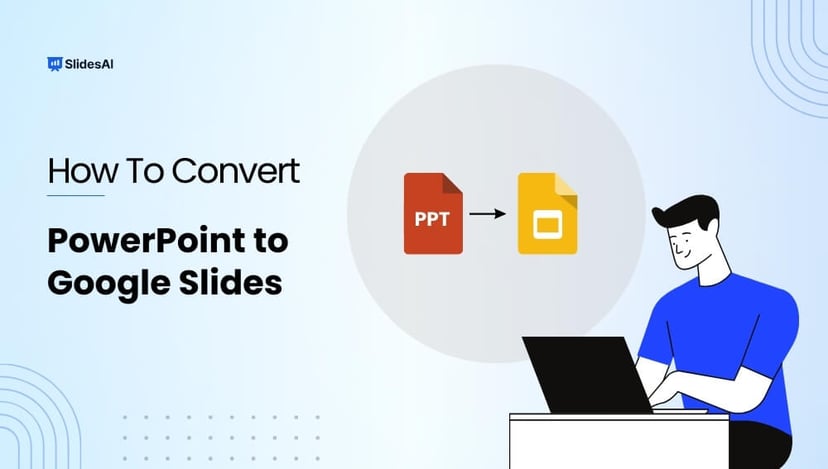Do you need to turn a text-heavy Google Doc into a visual presentation? Whether you’re a teacher, student, or professional, converting your document into Google Slides can save time and make your content easier to present. In this guide, we’ll show you simple, step-by-step methods to transform your Google Doc to Google Slides, without any design skills.
4 Ways to Convert Google Docs to Google Slides
There’s no one-size-fits-all method when you’re wondering how to convert Google Docs to Google Slides. Depending on how much content you have and how polished you want your presentation to be, you can choose from several easy ways to make the switch. Here are four methods you can try:
Method 1: Directly inserting the Google Doc link in Slides AI
Step 1: Prepare your presentation content or talking points in a Google Doc. Make sure the document is shared and accessible.
Step 2: Open your Google Slides presentation, go to the top menu bar, and click on Extensions > SlidesAI > Generate New Slides.
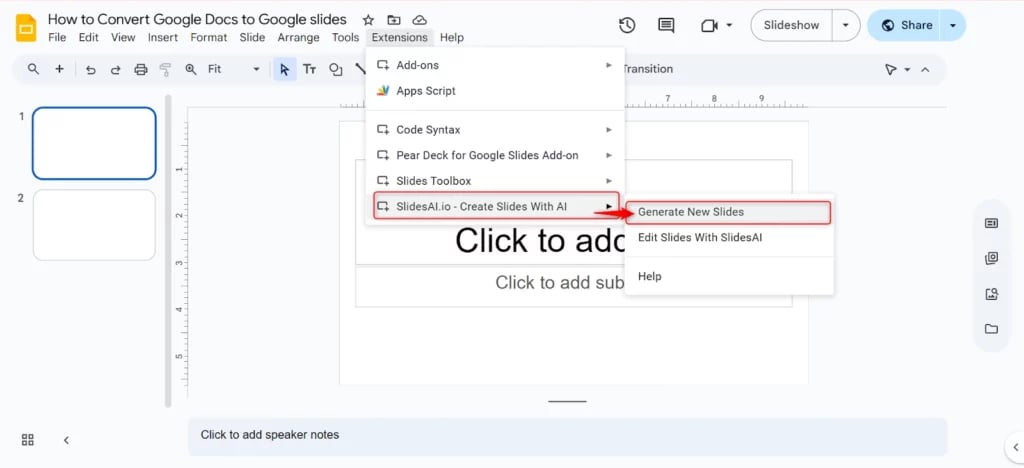
Step 3: Add your presentation title and choose your content source.
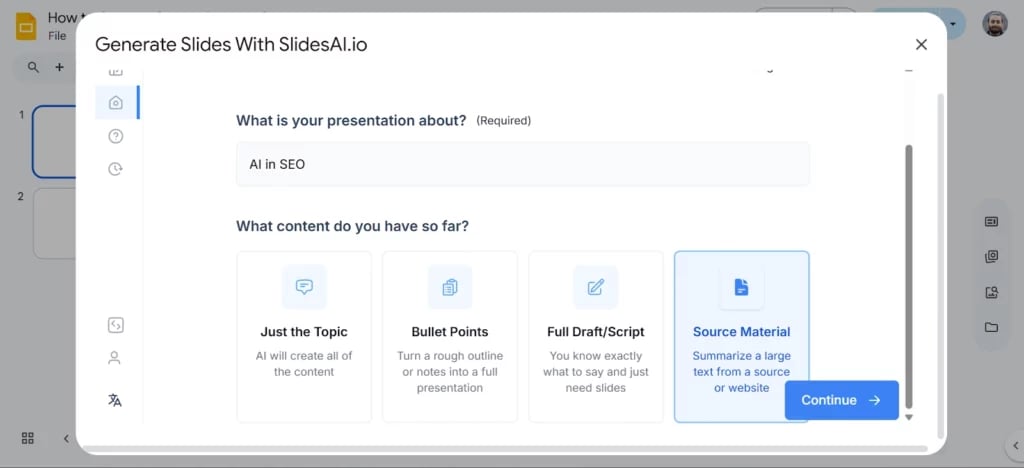
Step 4: In the URL tab, paste the link to your Google Doc, then click Continue.
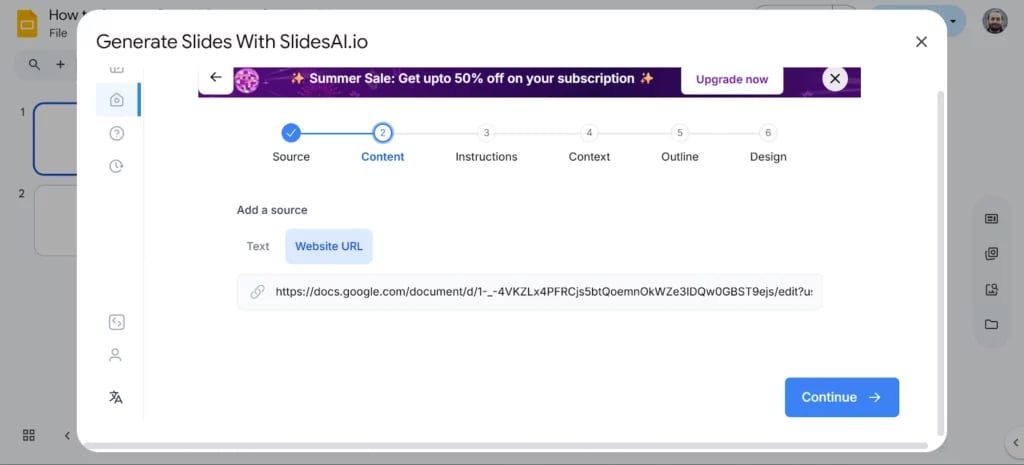
Step 5: Choose your presentation type, target audience, tone, and language. This helps SlidesAI tailor the content perfectly.
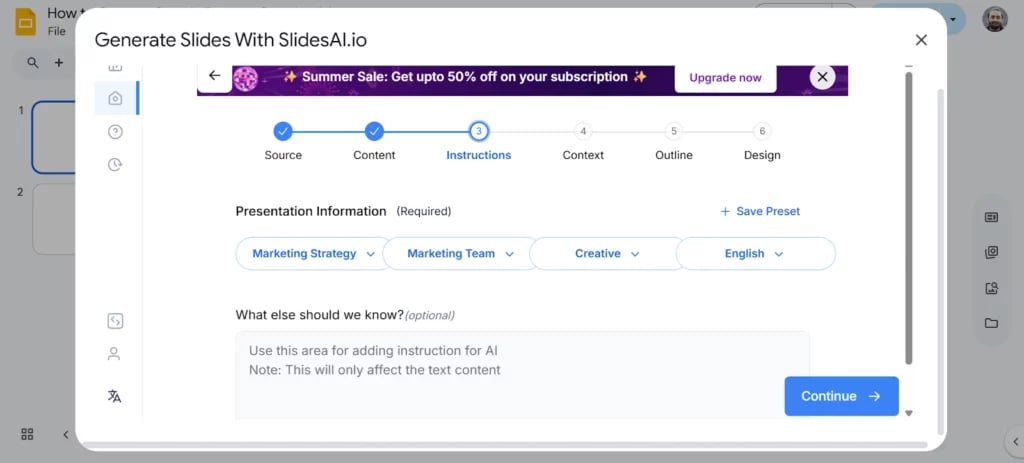
Step 6: Select how you plan to present (e.g., in a meeting, class, or pitch).
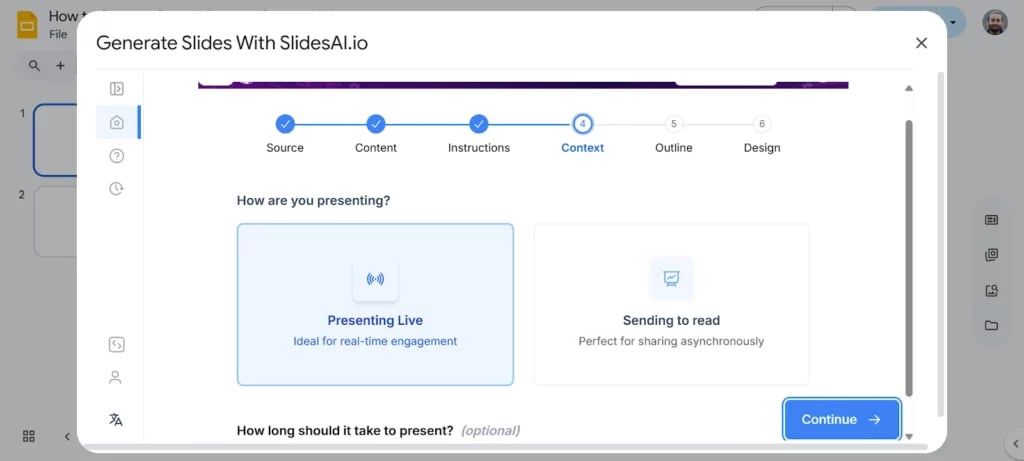
Step 7: SlidesAI will automatically create a presentation outline. Take a moment to review it, then click Continue.
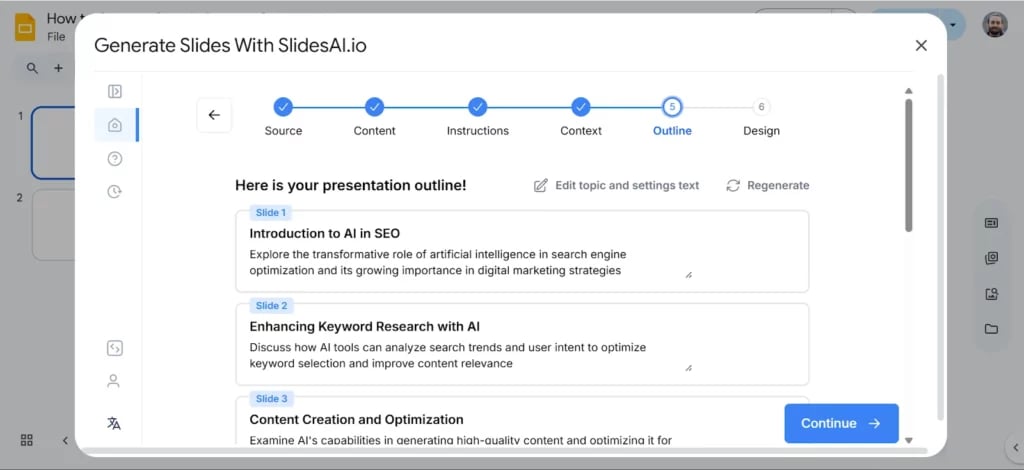
Step 8: Pick a presentation theme that fits your content style and purpose.
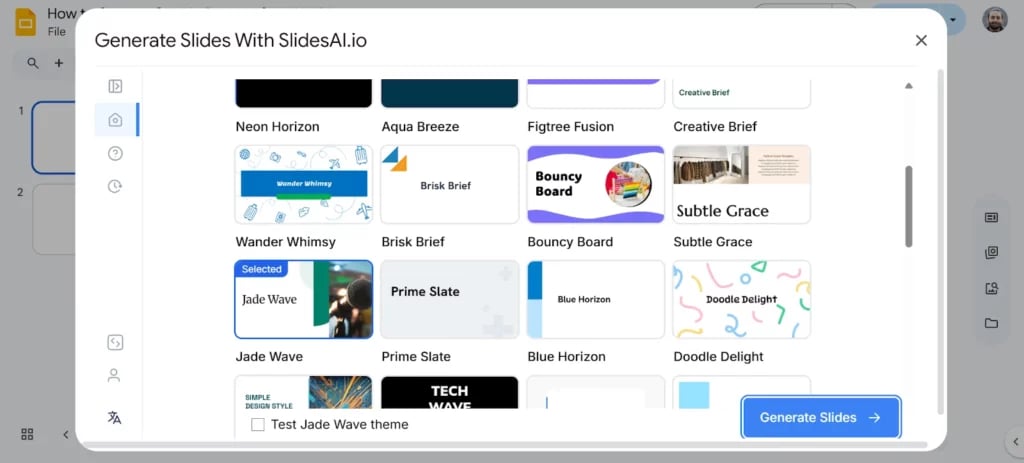
Step 9: SlidesAI will generate your slides based on the Doc content. Review the presentation, make any final edits, and you’re ready to go.
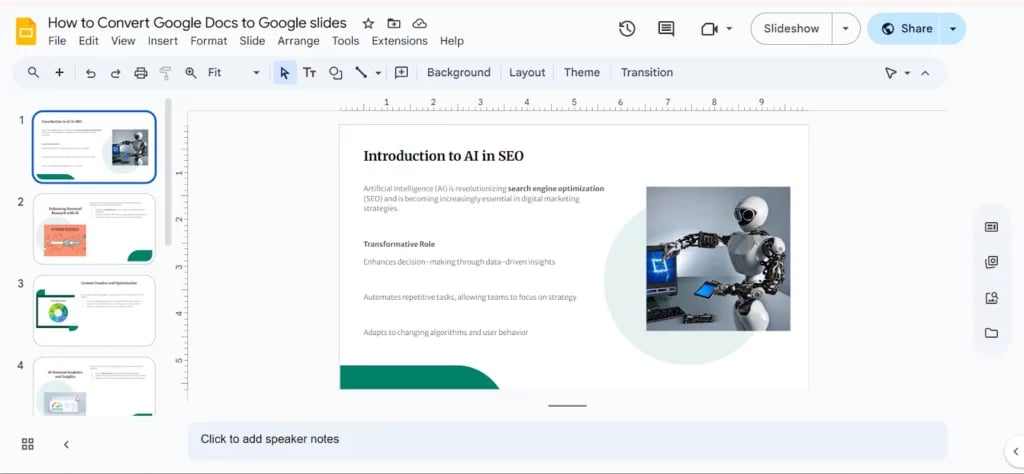
Also Read – https://www.slidesai.io/blog/how-to-convert-pdf-to-google-slides
Method 2: Upload a Google Doc as a Draft in SlidesAI
Best for: Users who prefer uploading documents directly instead of using a URL
If you’ve already created your content in Google Docs and want to upload it directly to SlidesAI, this method is perfect. It’s quick, simple, and doesn’t require sharing links.
Step 1: Write your presentation content or talking points in a Google Doc. Once done, go to File > Download > Microsoft Word (.docx) to save it on your device.
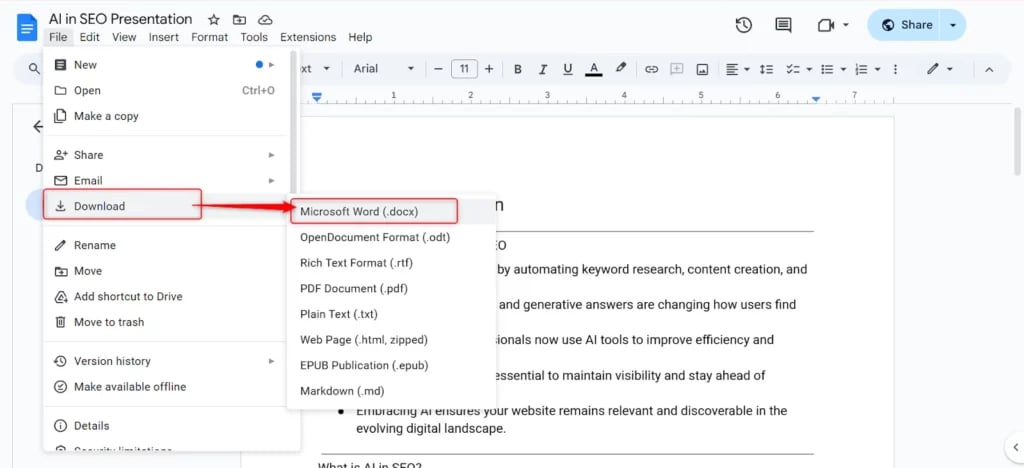
Step 2: Open your Google Slides presentation and click Extensions > SlidesAI > Generate New Slides.
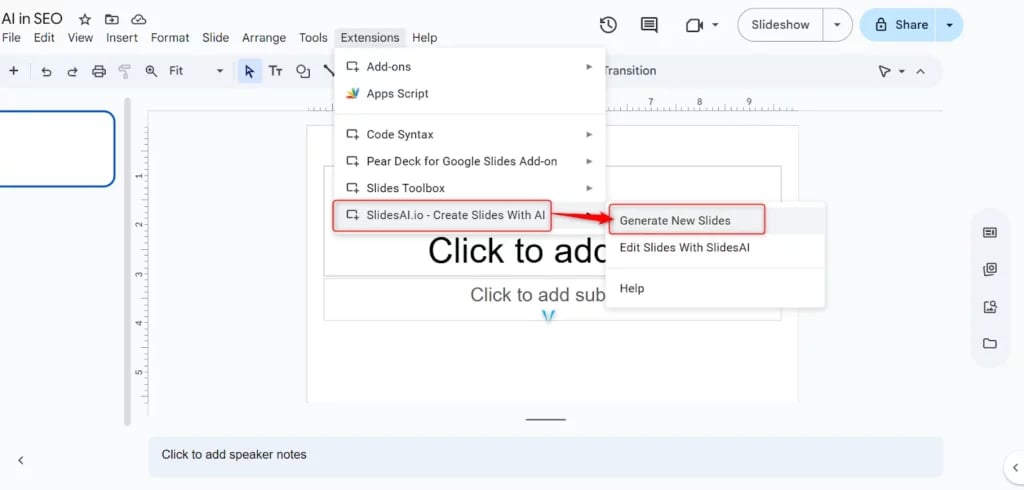
Step 3: Enter your presentation topic and select “Full Draft/Script” as your content type. Click Continue.
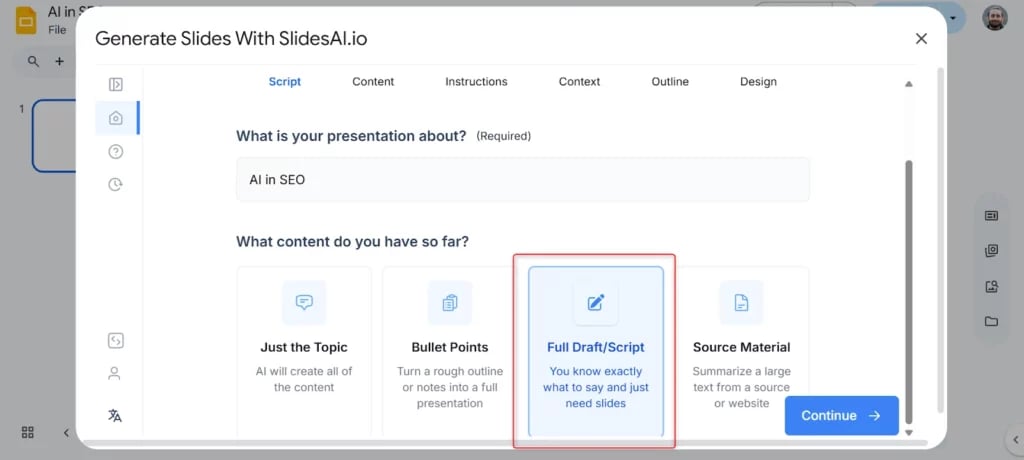
Step 4: Now, upload the .docx file you downloaded earlier from Google Docs.
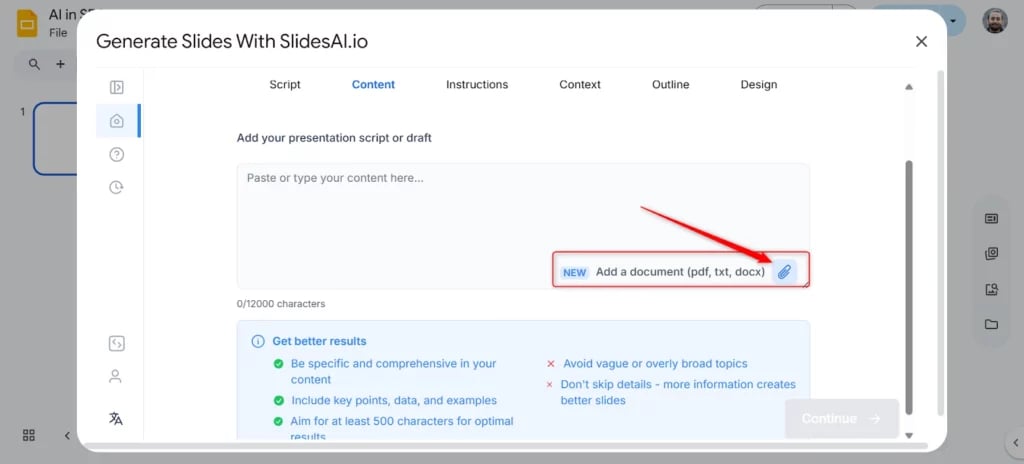
Step 5: Choose your presentation type, audience, and tone.
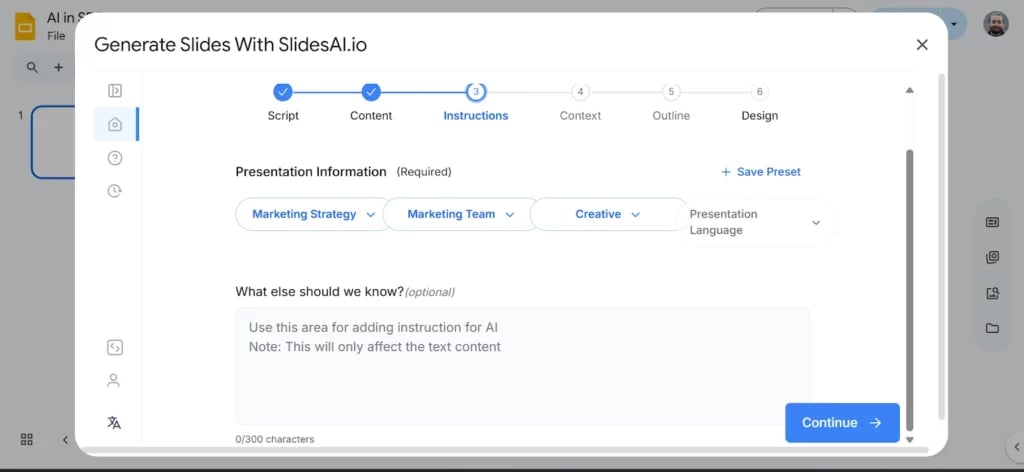
Step 6: Pick a presentation theme that suits your style.
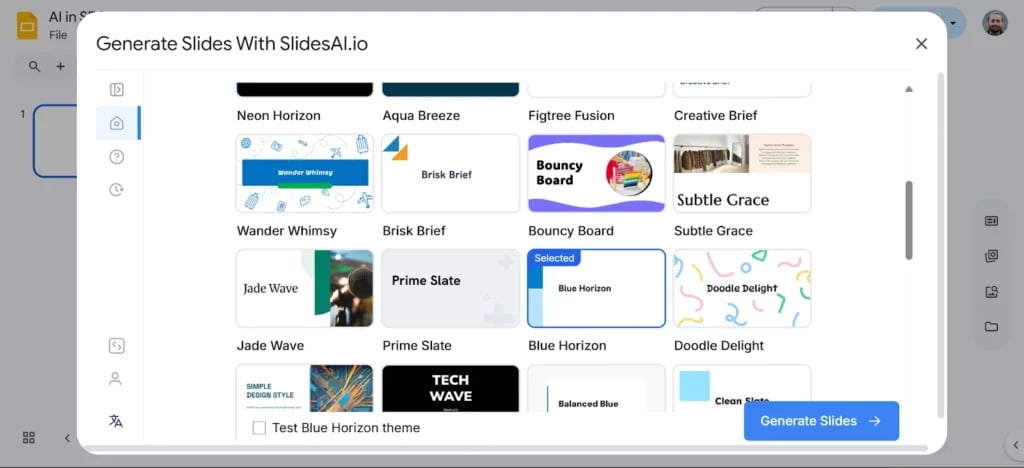
Step 7: SlidesAI will generate your slides based on the uploaded content. Review everything, and you’re all set to present!
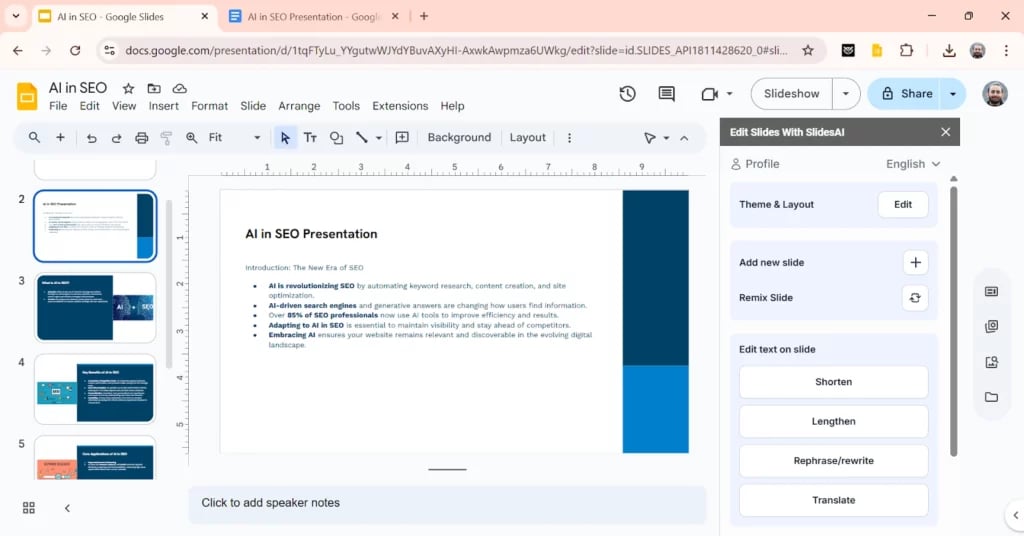
Build Stunning Slides in Seconds with AI
- No design skills required
- 3 presentations/month free
- Don't need to learn a new software

Also Read – https://www.slidesai.io/blog/how-to-convert-keynote-to-google-slides
Method 3: Manual Method, Copy and Paste from Google Docs
Best for: Full creative control and shorter documents
If you want to build your presentation step by step or customize the design slide-by-slide, the manual copy-paste method is a reliable choice. It’s simple, doesn’t require any add-ons, and gives you full control over formatting.
Step 1: Open your Google Docs file with the presentation content, and open a blank or existing Google Slides deck in another tab.
Step 2: In your Google Doc, highlight and copy the section of text you want to use.
Step 3: Switch to Google Slides and paste the copied text into the textbox on your chosen slide layout.
Step 4: Format the text as needed, adjust font size, apply bullet points, or move the content to fit your design.
Step 5: Repeat this process for each section or heading in your document until your full presentation is complete.
Create Presentations Easily in Google Slides and PowerPoint
- No design skills required
- 3 presentations/month free
- Don't need to learn a new software

Method 4: Using Add-ons Like “Doc to Slides”
Best for: Quick conversion without switching between tabs
If you’re looking for a straightforward tool that pulls your Google Docs content into Slides automatically, the “Doc to Slides” add-on is a great option. It’s easy to set up and gets the job done in just a few clicks.
Step 1: Install the “Doc to Slides” add-on
Open your Google Doc, go to the top menu, click Extensions > Add-ons > Get add-ons, and search for “Doc to Slides.” Click Install and grant the necessary permissions.
Step 2: Configure Your Slide
Once installed, go to Extensions > Doc to Slides > Open. A sidebar will appear where you can set slide titles, how the content is split across slides, and more.
Step 3: Start the Conversion
Click the “Create Slides” button in the sidebar. The add-on will automatically generate a new Google Slides presentation based on your Doc content.
Step 4: Review and Format
Open the generated Slides deck, review the content, and make any adjustments to layout, font size, or theme.
Create Presentations Easily in Google Slides and PowerPoint
15M+Installs

Turning your Google Doc to Google Slides presentation doesn’t have to be time-consuming or technical. Whether you prefer doing it manually, using helpful add-ons, or leveraging AI tools like SlidesAI, there’s a method that fits your workflow and needs. Choose the one that works best for your content style and audience, and you’ll be ready to present in no time, without starting from scratch.
Ready to save time and create smarter presentations? Try SlidesAI and transform your content effortlessly!