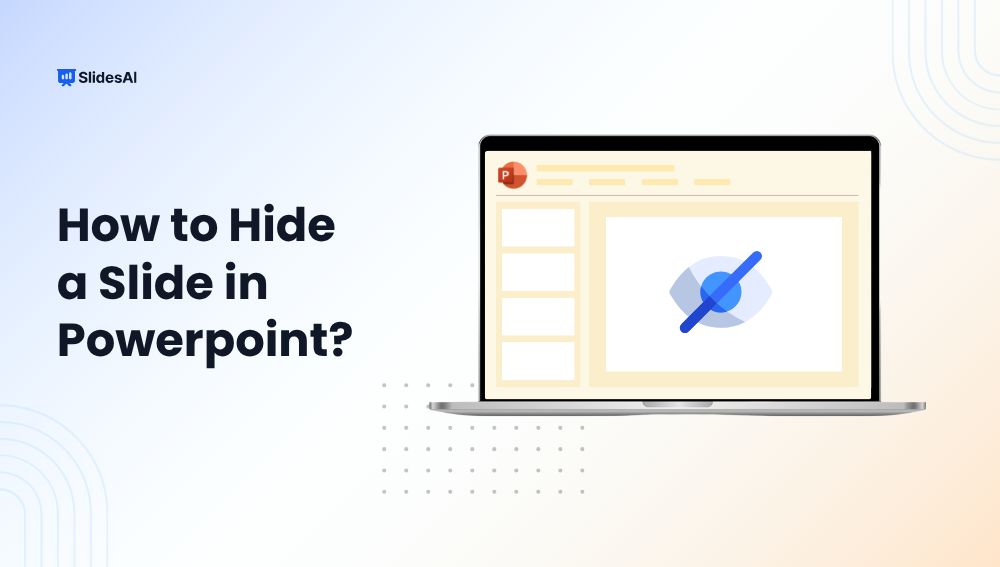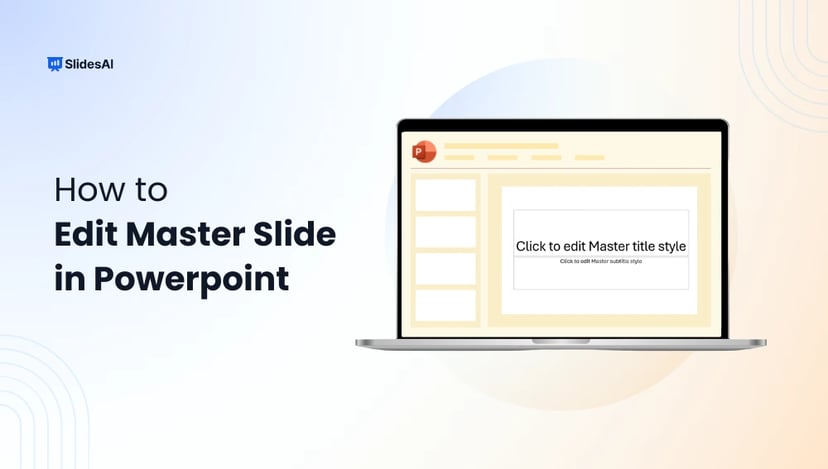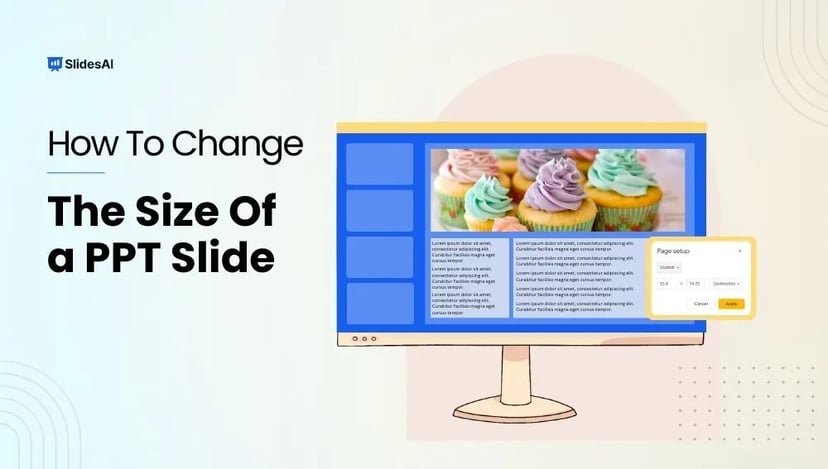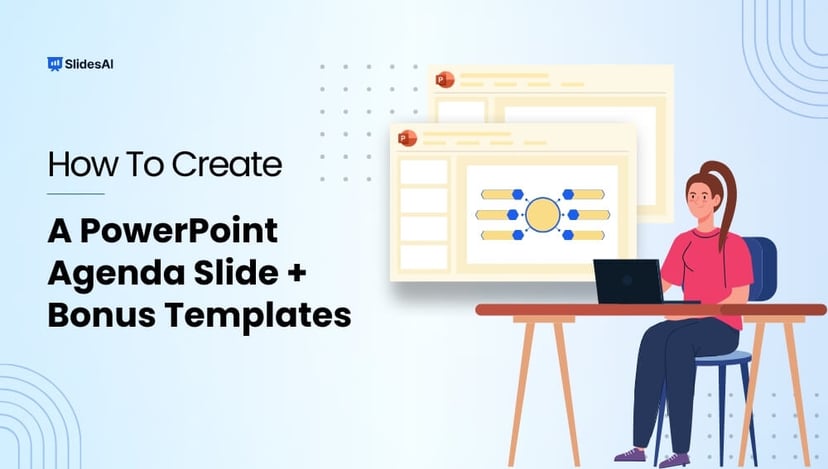Ever had a slide in your deck that’s not quite ready, or maybe only relevant for a specific audience? Do you know that you can just hide it instead of deleting it or creating multiple presentations? It’s one of those little tricks in PowerPoint that makes life easier.
Whether you are presenting to clients, teaching a class, or prepping for a meeting, knowing how to hide or unhide slides in PowerPoint gives you more control without losing your work.
Let’s learn more!
Why Hide a Slide in PowerPoint?
Here are a few situations where hiding a slide really helps:
- Backup Slides: Keep extras ready for questions or deeper discussion without showing them every time.
- Different Audiences: Use the same file for multiple groups and just skip the parts that don’t apply.
- “Just in Case” Slides: Perhaps there is additional data you want to have handy but not included in your main pitch.
- Still Editing: Hide incomplete slides so you can come back to them later.
Create Presentations Easily in Google Slides and PowerPoint
15M+Installs

How to Hide a Slide in PowerPoint in Windows
You’ve got a few ways to hide slides in PowerPoint. Here’s how to do it on a Windows computer:
Option 1: Right-Click in Normal View
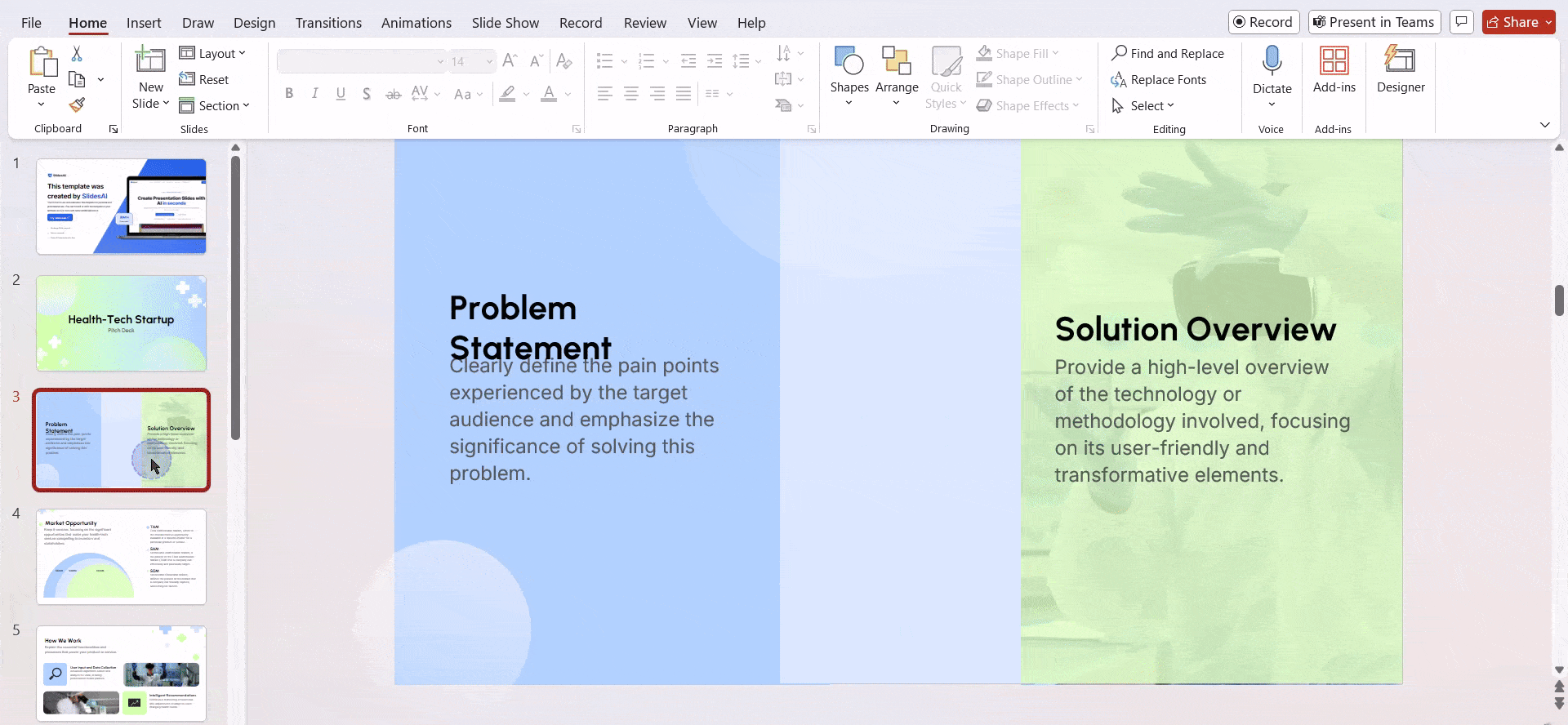
- Open your PowerPoint presentation.
- On the left side, find the slide you want to hide.
- Right-click on it and choose.
You’ll see that the slide looks faded and has a line through the number. This means it’s hidden.
Option 2: Slide Sorter View
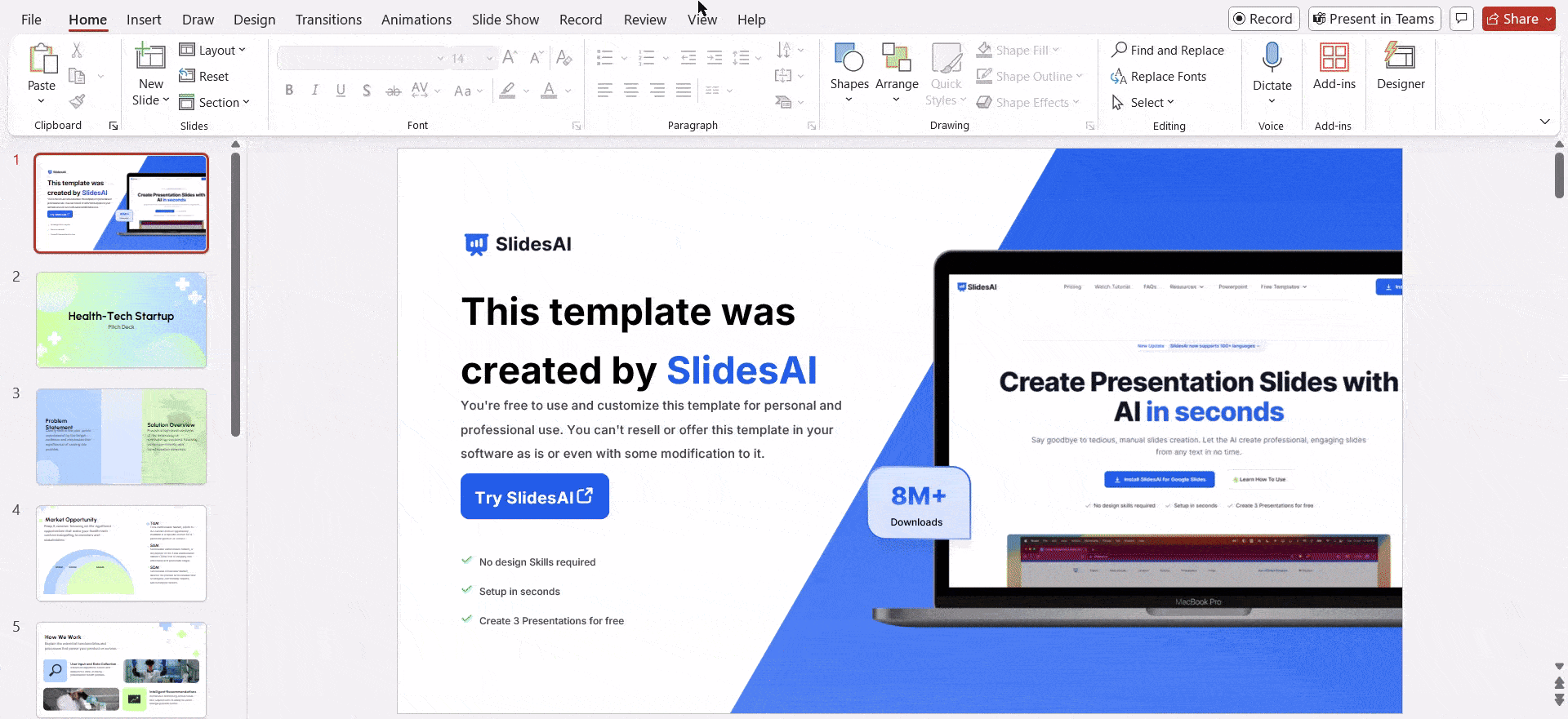
- Open your file and go to the “View” tab.
- Click “Slide Sorter” to see all your slides at once.
- Right-click the slide you want to hide and click “Hide Slide.”
- Want to hide more than one?
- Hold Ctrl, and click all the slides you want to hide.
- Then right-click and choose “Hide Slide.”
Option 3: Use Your Keyboard
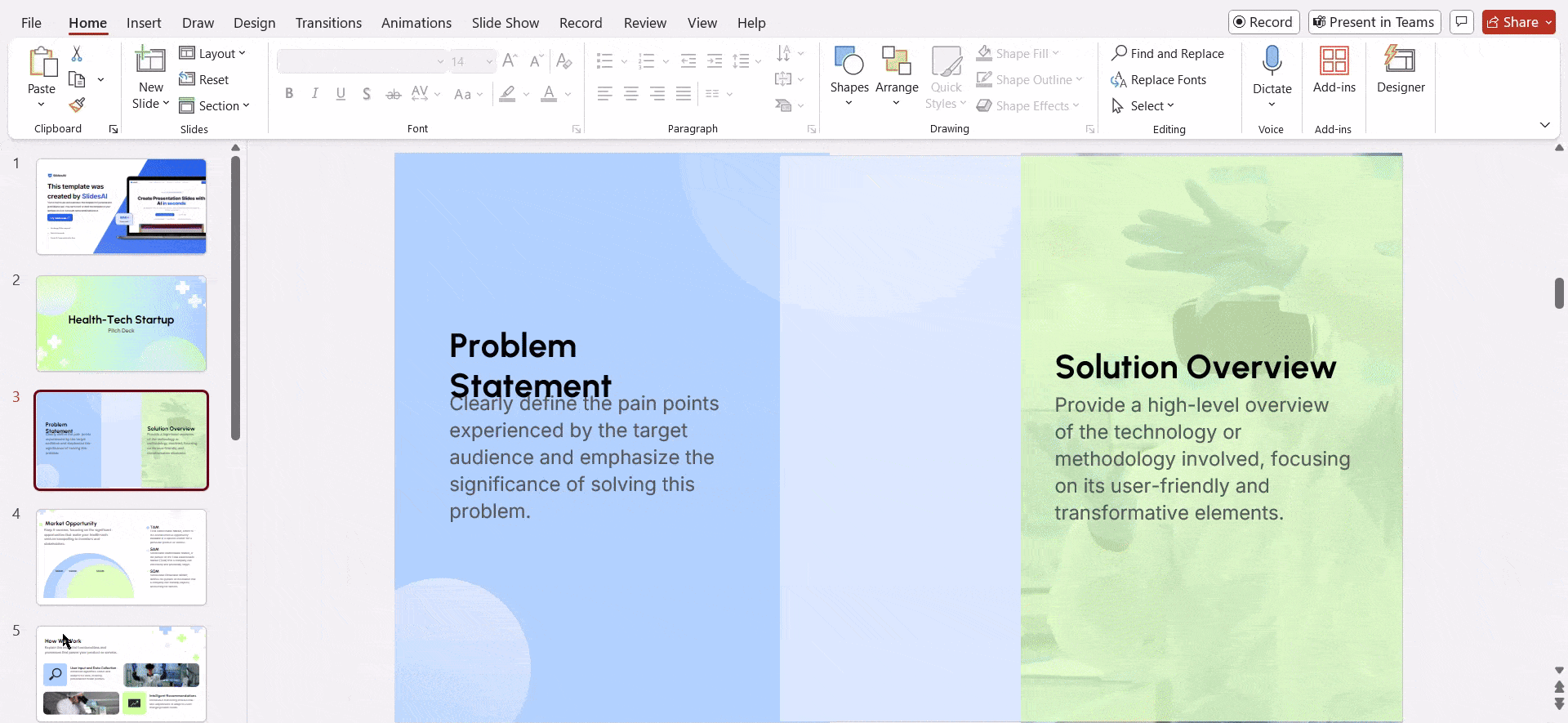
- Make sure you’re in Normal view.
- Click the slide.
- Hit Alt + S to open the Slide Show menu.
- Press H to hide it.
How to Hide a Slide in PowerPoint on Mac
If you are on a Mac, it works similarly but with a few key differences:
- Open your PowerPoint file.
- In the left-hand slide panel, click the slide you want to hide.
- Right-click and choose “Hide Slide.”
- To hide several:
- Use Shift for a sequence or Command for multiple separate slides.
- Right-click and select “Hide Slide.”
- Hidden slides show up faded with a circle-and-line icon.
Build Stunning Slides in Seconds with AI
- No design skills required
- 3 presentations/month free
- Don't need to learn a new software

How to Unhide a Slide in PowerPoint in Windows
These are the ways you can use to unhide a slide in PowerPoint in Windows:
Option 1: Normal View
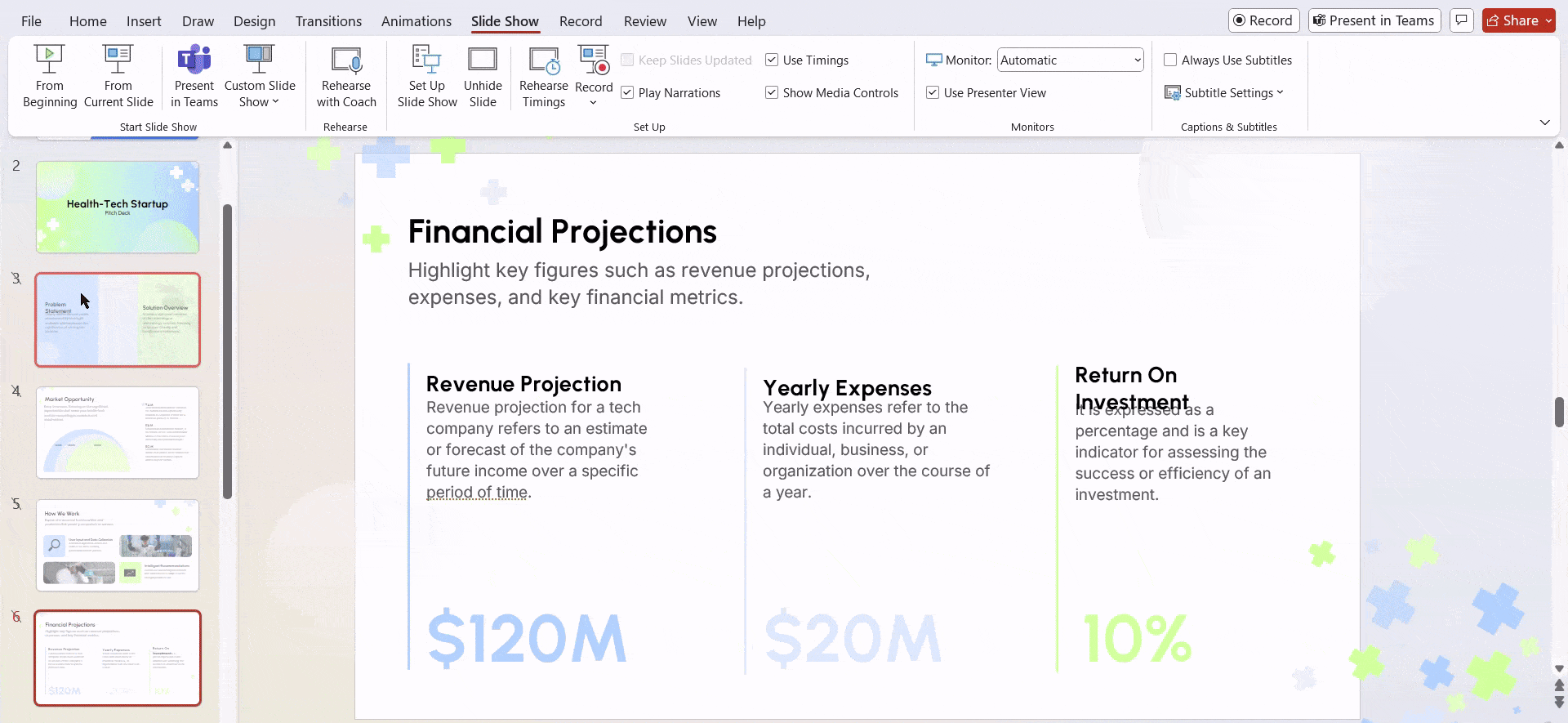
- Open your presentation and look at the left panel.
- Hidden slides will look dimmed.
- Right-click and hit “Unhide Slide.”
- To select multiple items at once, hold Ctrl, click them all, and then press the Unhide key.
Option 2: Slide Sorter View
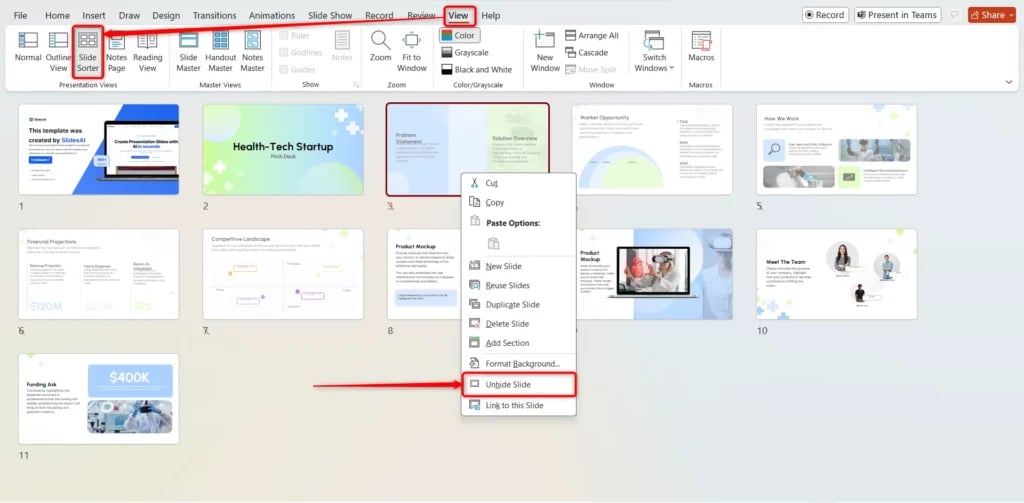
- Go to “View” > “Slide Sorter.”
- Right-click the faded slide and choose “Unhide Slide.”
Option 3: Keyword Shortcut Method
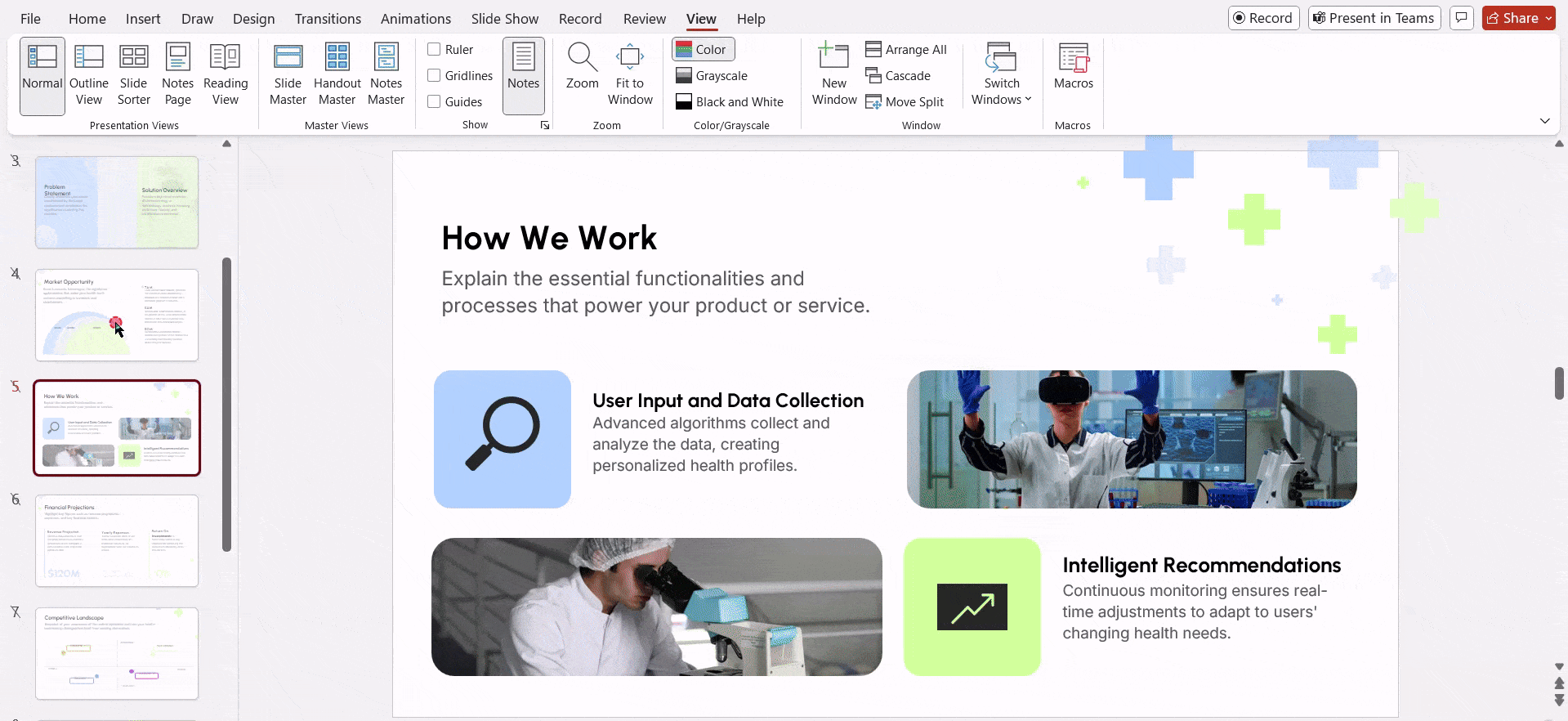
- Click the hidden slide.
- Press Alt + S and then H to unhide.
How to Unhide a Slide in PowerPoint on Mac
Here’s the guide for Mac users:-
- Open your deck in PowerPoint.
- Find the dimmed slide in the side panel.
- Right-click it and pick “Unhide Slide.”
- For more than one:
- Hold the Command or Shift key, and click the ones you want.
- Right-click and select “Unhide Slide.”
Create Presentations Easily in Google Slides and PowerPoint
- No design skills required
- 3 presentations/month free
- Don't need to learn a new software

Frequently Asked Questions
Will hiding a slide remove its content?
Nope! It just skips the slide in the show. Everything on the slide remains the same.
Can I go to a hidden slide during a live presentation?
Yes. If you can add a hyperlink to that slide or type in the slide number, you can jump to it.
Are hidden slides saved with the file?
Yes, they are part of the PowerPoint file, but they are just not visible in the slideshow.
Do hidden slides show up when printing or saving to PDF?
They can. To exclude hidden files, you need to change your settings.
How do you avoid including hidden slides in a PDF?
Follow these steps:-
- Go to “File” > “Save As” > “PDF”
- Click “Options”
- Uncheck “Include hidden slides.”
Can animations still run on hidden slides?
Yes, all the content remains; you just won’t see it unless the slide is shown.
Do slide numbers get affected by hiding a slide?
Nope. There is some good news for you if you are using slide numbers, the slide numbers stay as-is.
Can I hide or unhide multiple slides together?
Yes! Use Ctrl or Shift to select them, then right-click and choose hide or unhide.