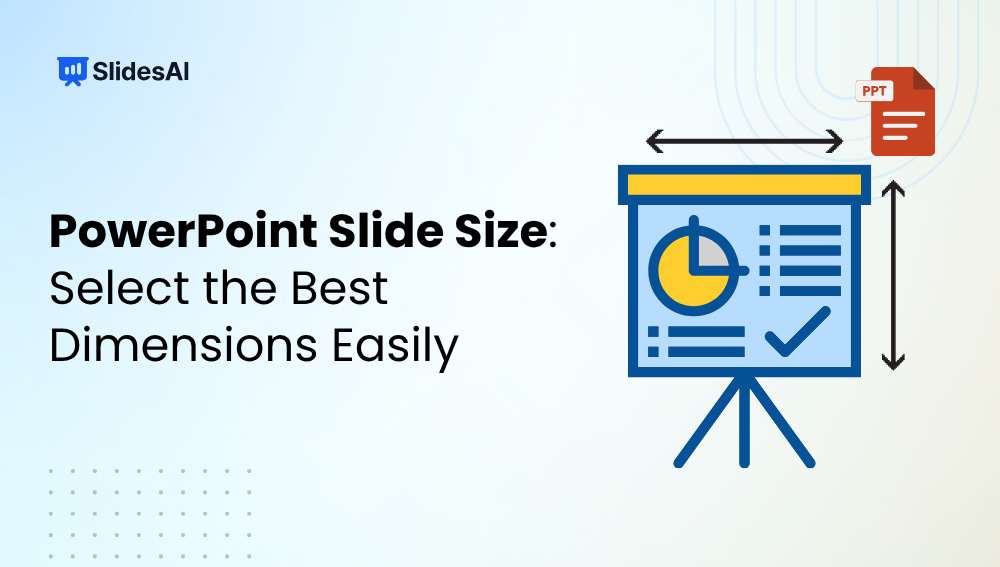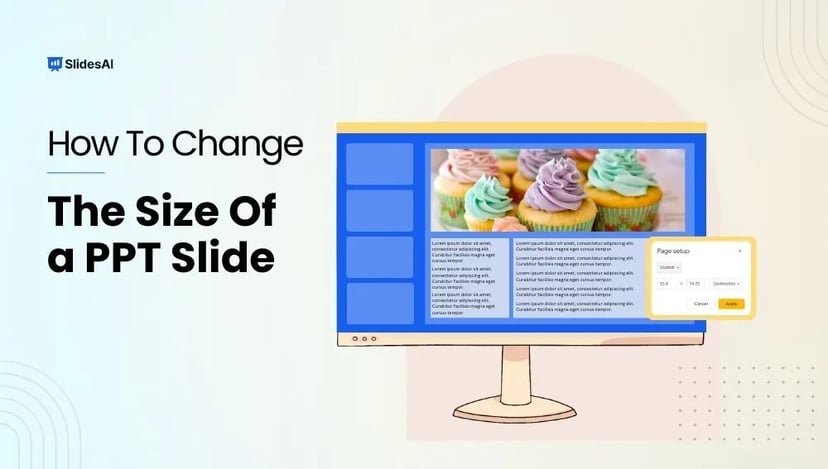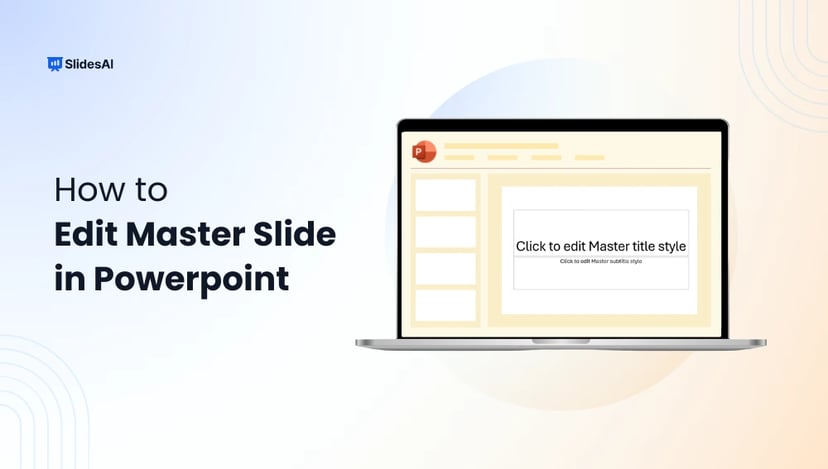Getting your PowerPoint slide size right is one of the easiest ways to make your presentation look sharp, professional, and easy to follow. The right dimensions ensure your visuals display perfectly, whether on a big screen, a laptop, or in print, without stretching, cropping, or distortion.
In this guide, you’ll learn everything about PowerPoint slide sizes, including the best size for PowerPoint slides and different use cases, and how to customize them for your needs. By the end, you’ll know how to Change Slide Size in PowerPoint, exactly which size to choose to make your presentation look polished, clear, and audience-ready.
Key Takeaways
- The standard PowerPoint slide size is 16:9 (1920×1080), best for modern screens and projectors.
- Choose slide size based on use: 4:3 for print, 9:16 for mobile or social media.
- Consistent slide size ensures a professional, clean look.
- The wrong size can cause distorted or cropped visuals.
- You can change size under Design → Slide Size → Custom Slide Size.
- Always test your slides on the display before presenting.
What Size is a PowerPoint Slide?
Slide size for PowerPoint refers to the dimensions of width and height for your slides. This determines how your content is shown on screens or when printed. The standard slide size for most modern presentations is Widescreen 16:9 (13.33 × 7.5 inches or 33.87 × 19.05 cm), which fits most monitors and projectors perfectly.
What Is the Best PowerPoint Slide Size for Your Presentation?
Choosing the right PowerPoint slide size depends on how and where you plan to present. Different use cases. Like webinars, print materials, or social media posts, these require specific dimensions for optimal results. Here’s a simple guide to help you pick the ideal slide size for any purpose.
| Use Case | Pixel Size | Aspect Ratio | CM Size (approx.) | Notes / Tips |
| Standard Presentation | 1920 × 1080 | 16:9 | 50.8 × 28.6 | The most common format for screens, meetings, webinars, and classrooms. Works best for laptops, projectors, and widescreen displays. |
| Handouts / Printable Slides | 1024 × 768 | 4:3 | 27.1 × 20.3 | Ideal for print-friendly slides. Keeps text legible when printed or shared as PDFs. |
| Poster / Large Print (A4 Vertical) | 2100 × 2970 | 1:1.414 (~3:4) | 55.6 × 78.9 | Great for printable posters and infographics. Use high-resolution images for clear results. |
| Infographics (Vertical) | 1080 × 1920 | 9:16 | 28.6 × 50.8 | Perfect for mobile viewing and social media sharing. Works well for visual storytelling and reports. |
| Video Presentations / Tutorials | 1920 × 1080 | 16:9 | 50.8 × 28.6 | Recommended for exporting slides as videos. Ensures smooth playback and crisp visuals on all screens. |
| Animation / Motion Graphics | 1920 × 1080 / 2560 × 1440 | 16:9 | 50.8 × 28.6 / 67.7 × 38.1 | Use higher resolution (1440p) for detailed animations and smoother transitions. |
| Social Media Posts (Square) | 1080 × 1080 | 1:1 | 28.6 × 28.6 | Ideal for Instagram, LinkedIn, or Facebook posts. Use minimal text for better readability |
| Social Media Posts (Vertical IG) | 1080 × 1350 | 4:5 | 28.6 × 35.7 | Best for Instagram portrait-style posts. Allows for more vertical space for visuals and captions. |
| Wide Banners / Web Headers | 1920 × 600 | 16:5 (~3:1) | 50.8 × 15.9 | Great for website headers and email banners. Focus on bold visuals and minimal text. |
| Interactive Kiosks / Digital Displays | 3840 × 2160 | 16:9 | 101.6 × 57.2 | Ultra HD format suitable for large screens and trade show displays. Keep visuals sharp and text large. |
| E-learning / Online Course Slides | 1920 × 1080 | 16:9 | 50.8 × 28.6 | Optimized for online platforms and LMS tools. Works well for recorded or live lessons. |
| Corporate Reports / Pitch Decks | 1920 × 1080 | 16:9 | 50.8 × 28.6 | Perfect for professional business presentations. Compatible with all modern projectors and monitors. |
| Event / Workshop Materials | 1920 × 1080 | 16:9 | 50.8 × 28.6 | Ideal for in-person events and large displays. Maintain high contrast for easy readability. |
| Certificates / Awards | 2480 × 3508 | 4:5 (~3:4) | 65.4 × 92.4 | Best for printable certificates. Use vector graphics and keep the layout centered. |
| Brochures / Flyers | 2480 × 3508 | 4:5 (~3:4) | 65.4 × 92.4 | Use high-DPI images (300 dpi) for sharp print quality. Great for marketing materials |
| eBook / PDF Layouts | 1920 × 1080 | 16:9 | 50.8 × 28.6 | Works well for digital reports and eBooks. Export as PDF for easy sharing. |
| Photo Albums / Portfolios | 1920 × 1080 / 2560 × 1440 | 16:9 | 50.8 × 28.6 / 67.7 × 38.1 | Use high-resolution photos for a professional visual showcase. |
| Menus / Signage (Cafes, Shops) | 2480 × 3508 | 4:5 (~3:4) | 65.4 × 92.4 | Suitable for printed or digital menus. Ensure good color contrast for readability. |
| Mind Maps / Charts / Infographic Slides | 1920 × 1080 | 16:9 | 50.8 × 28.6 | Clear layout for data visualization. Avoid overcrowding with too many elements. |
| YouTube / Video Content Slides | 1920 × 1080 | 16:9 | 50.8 × 28.6 | Standard HD format for creating or exporting video slideshows. |
| TikTok / Reels / Vertical Video | 1080 × 1920 | 9:16 | 28.6 × 50.8 | Ideal for short-form vertical videos. Use bold visuals and centered text. |
| Website Graphics / Hero Sections | 1920 × 1080 | 16:9 | 50.8 × 28.6 | Use lightweight images for faster loading and maintain responsive scaling. |
| Interactive PDFs / Forms | 1920 × 1080 | 16:9 | 50.8 × 28.6 | Great for creating fillable forms or clickable PDFs with buttons and links. |
| Virtual Backgrounds (Zoom / Teams) | 1920 × 1080 | 16:9 | 50.8 × 28.6 | Use subtle designs and high-quality images for professional video calls. |
Create Presentations Easily in Google Slides and PowerPoint
15M+Installs

How to Set Custom Slide Sizes in PowerPoint
To tailor your presentation for a specific display or print requirement, you can customize the slide size in PowerPoint in PowerPoint. If you need a full walkthrough, check out this guide on How to Change Slide Size in PowerPoint.
Steps to Set a Custom Slide Size:
1. Go to the Design tab in PowerPoint’s menu.
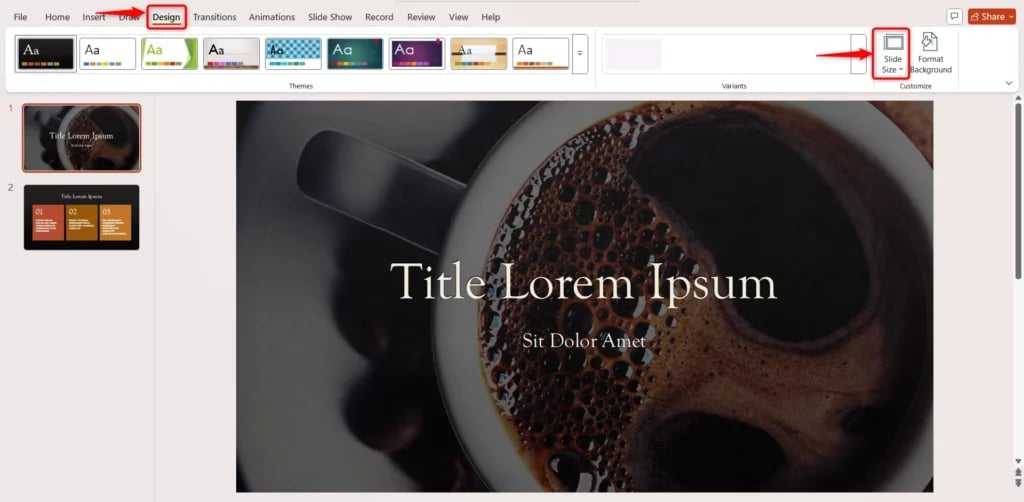
2. Click Slide Size → Custom Slide Size.
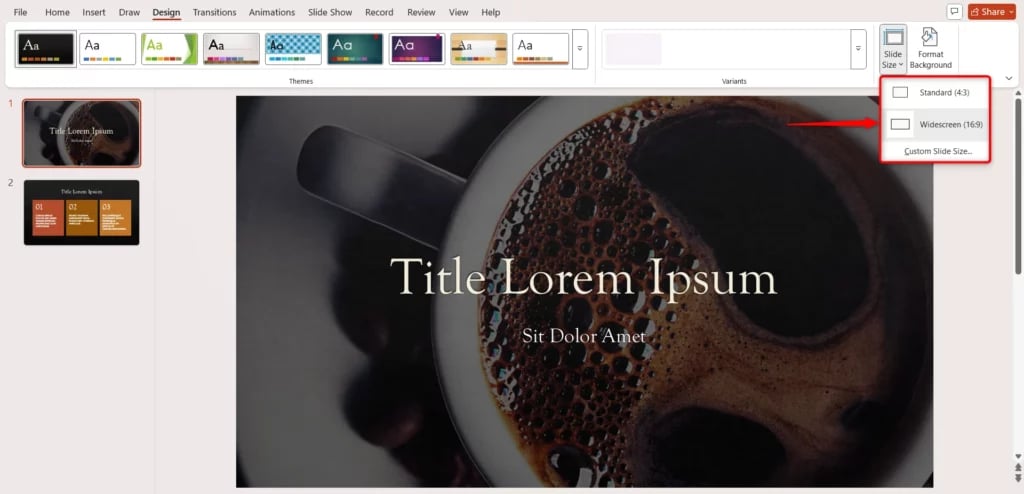
3. In the dialog box, enter your desired width and height (in inches or cm).
4. Choose orientation for slides and notes (to Landscape or to Portrait).
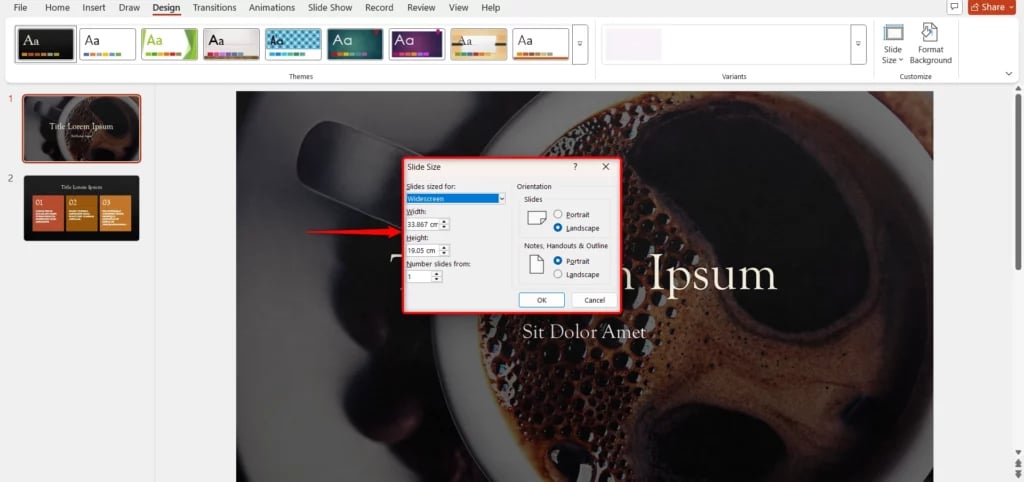
5. Click OK, then pick how to scale existing content: Maximize or Ensure Fit.
Also Read: How to Change PowerPoint to Portrait
What Are the Best Practices Across All Use Cases?
No matter what type of presentation you’re creating, whether it’s for print, video, or social media, following a few universal design best practices ensures your PowerPoint slides look professional and perform well across platforms. Here’s how to make your slides clear, consistent, and accessible in every format.
1. Maintain Consistency
Stick to one slide size, font family, and color palette throughout your presentation. Consistency in design helps maintain a polished, professional appearance and strengthens brand identity.
2. Optimize Visuals
Use only high-resolution images and scale them proportionally to prevent distortion. Avoid stretching or resizing visuals unevenly, as this can reduce quality and make your slides look unprofessional.
3. Keep Text Readable
Select font sizes that are easy to read for your intended display size. Break long sentences into bullet points and keep slides minimal to maintain visual clarity and audience attention.
4. Test Across Devices and Platforms
Always preview your slides on the screen or platform where they’ll be displayed, whether it’s a laptop, projector, or mobile device. This ensures proper alignment, scaling, and readability in all environments.
5. Use Safe Margins
Leave enough white space or margins around the slide edges so no important content gets cut off during display or printing. Keep vital text and visuals within the visible area.
6. Optimize File Size
Compress large images and videos to reduce file size without losing quality. For lengthy presentations, split them into smaller decks to improve loading speed and sharing efficiency.
7. Plan for the Output Medium
Choose the slide size and resolution according to the final output: 16:9 for digital screens, A4 for print, or 9:16 for social media. Matching your format ensures crisp visuals and proper scaling.
8. Keep Accessibility in Mind
Design with inclusivity in mind. Use high color contrast for text and backgrounds, add alt text for visuals, and avoid relying solely on color to communicate information. This makes your presentation accessible to all viewers.
Build Stunning Slides in Seconds with AI
- No design skills required
- 3 presentations/month free
- Don't need to learn a new software

What Happens If You Choose the Wrong Slide Size in PowerPoint?
Choosing the right slide size in PowerPoint is more important than it seems. A mismatch between your slide dimensions and the output format, whether it’s a projector, print layout, or social media post, can disrupt your entire design. Here’s what can go wrong when you pick the wrong slide size for your presentation.
1. Distorted or Stretched Content
When your slide size doesn’t align with the display’s aspect ratio, visuals like images, graphs, and icons can appear stretched, squished, or blurry. This not only looks unprofessional but can also make key information hard to read or interpret.
2. Cropped or Cut-off Elements
If your slide dimensions don’t match the screen or print format, some text or visuals may get cut off at the edges. This is especially common when switching from 4:3 to 16:9 ratios without adjusting layout margins.
3. Poor Video or Animation Quality
Exporting slides to video with an incorrect size can cause black borders, pixelation, or uneven scaling. The result? A low-quality video output that distracts your audience instead of impressing them.
4. Printing Issues
For print-based slides like making posters, certificates, or handouts, using the wrong dimensions can cause cropped text, off-centre graphics, or low-resolution results. Always use print-ready formats (like A4 or 300 DPI) for sharp and aligned output.
5. Incompatibility with Platforms
Online platforms, learning management systems (LMS), or social media sites may display your slides incorrectly if the size doesn’t fit their standard dimensions. This can lead to awkward formatting and inconsistent visuals across devices.
6. Increased Editing Effort
If you decide to change your slide size mid-way, PowerPoint doesn’t automatically adjust PowerPoint slide size. You’ll have to manually reposition and resize elements, which can take time and introduce design inconsistencies.
Conclusion
Selecting the right PowerPoint slide size is essential for creating clean, professional, and impactful presentations. The correct dimensions ensure that your visuals display properly on every screen or print format, without distortion, cropping, or layout errors. Before you start designing, take a moment to consider where and how your presentation will be used.
Whether it’s for a projector, a social media post, or a printed handout, choosing the best slide size for a PowerPoint presentation from the beginning will save time, maintain design consistency, and deliver a polished final result.
Create Presentations Easily in Google Slides and PowerPoint
- No design skills required
- 3 presentations/month free
- Don't need to learn a new software

Frequently Asked Questions About PowerPoint Slide Size
1. Can I change the slide size after creating my presentation?
Yes, you can. Go to Design → Slide Size → Custom Slide Size to adjust it. However, make sure to review your slides afterward; some text or images might shift or stretch depending on the new dimensions.
2. Does the slide size affect my presentation quality?
Absolutely. The slide size determines how sharp and clear your content looks on different screens. The wrong size can cause visuals to appear blurry or cropped, while the correct one keeps everything neat and professional.
3. Can I use different slide sizes in the same presentation?
Technically, yes, but it’s not recommended. Mixing slide sizes can make your presentation look uneven and may distort your visuals. It’s best to stick with one consistent format throughout.
4. How do I know which slide size my projector or screen supports?
Check your projector or display’s manual or settings for its resolution (like 1920×1080 for HD). Match your PowerPoint slide size to that resolution or use the same aspect ratio (16:9 or 4:3) so your slides display properly without black bars or cut-off edges.