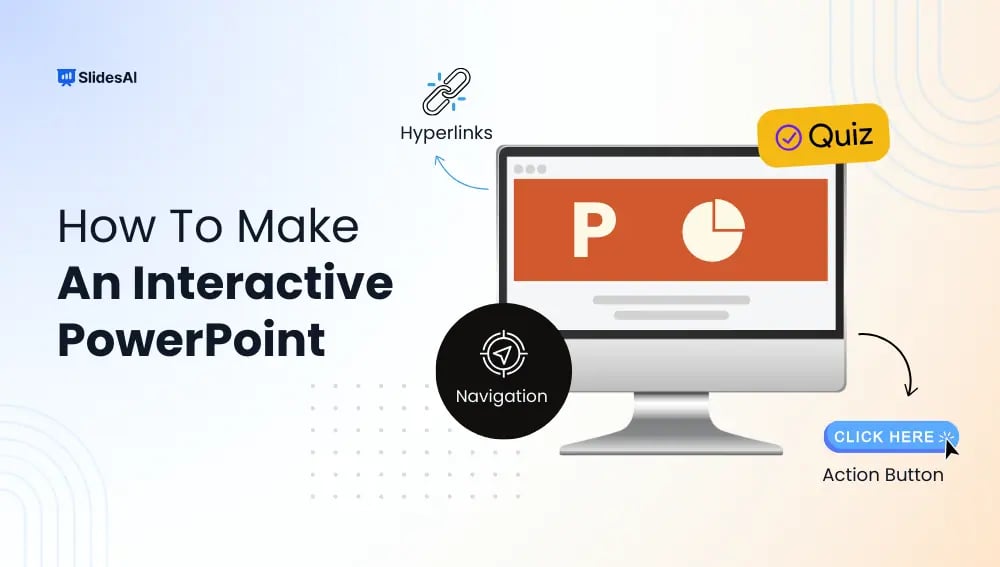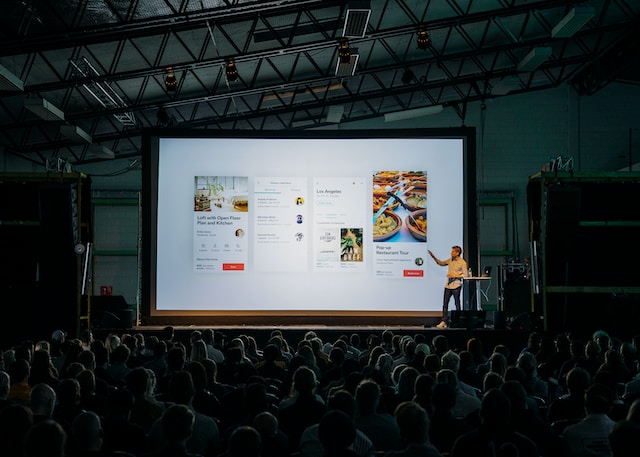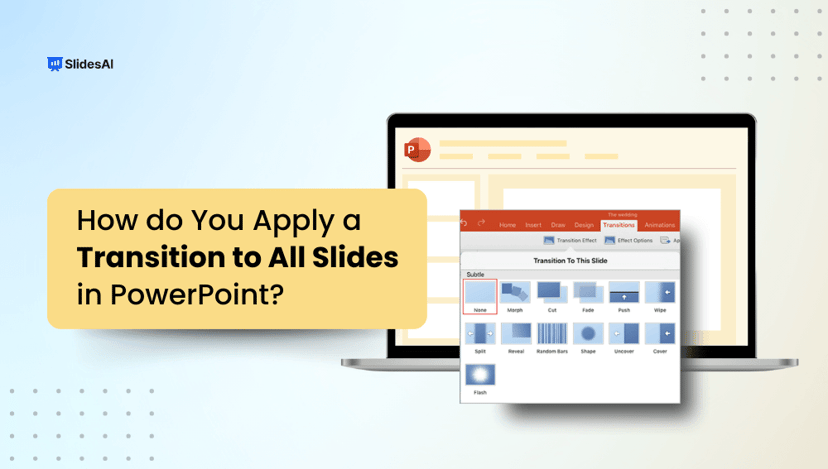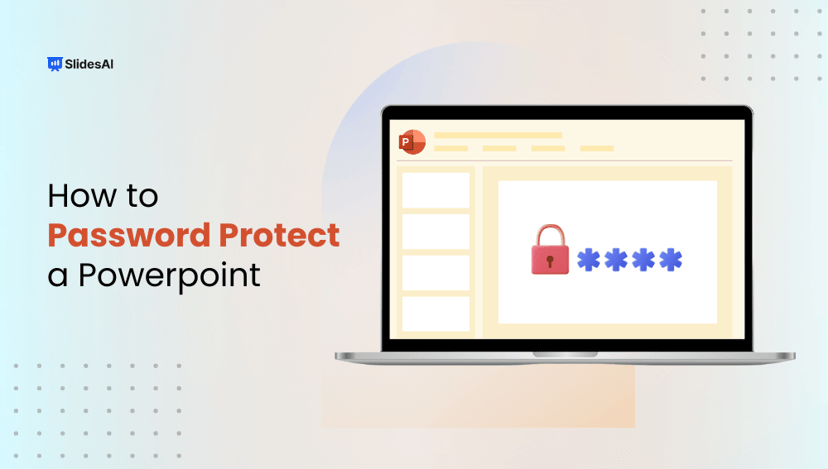PowerPoint presentations have been around for a long time and are still one of the most commonly used tools in education. But let’s be honest, they can sometimes feel a bit dull or one-sided. If you’ve ever felt that your slides could use a little more energy or engagement, you’re not alone.
The good news is, you can make your presentations more lively and fun by adding interactive elements. In this article, we’ll walk you through different kinds of interactive features you can add to your slides. Without waiting further, let’s get started.
10 Ways to Make an Interactive PowerPoint Presentation
1. PowerPoint Zoom
PowerPoint’s Zoom feature can turn your regular slideshow into something far more interactive and flexible. Instead of clicking through slides one by one, you can let your audience explore topics in any order. This means you’re no longer stuck in a fixed sequence. You get to guide the presentation based on how the conversation flows in real time.
Thanks to this feature, you can create:
- Interactive menus using Summary Zoom
- Quick jump links to specific sections using Section Zoom
- Direct links to individual slides using Slide Zoom
Here’s how to set it up:
Go to the Insert tab, click Zoom, and choose between Summary Zoom, Section Zoom, or Slide Zoom.
With Summary Zoom, you select a few main slides to act like chapters. PowerPoint will build a special menu slide with clickable titles. Each title takes you directly to that section and then brings you back once it’s done. It feels like a Prezi-style navigation, but inside PowerPoint.
This feature works really well during Q&A rounds, case studies, or scenario-based sessions. It gives your presentation a flexible structure that keeps your audience involved and focused, instead of just sitting through a predictable slideshow.
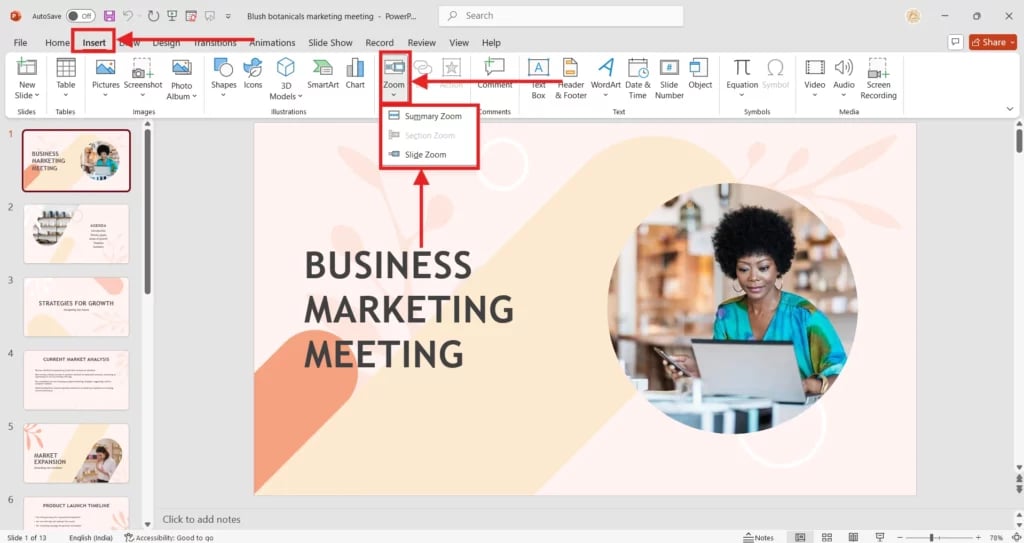
2. Add Live Subtitles and Translations
Want your presentation to reach everyone in the room, no matter what language they speak or if they have hearing difficulties? PowerPoint’s live subtitle feature makes that possible. You can display subtitles in real time as you speak, and even translate your words into a different language.
To enable this, go to Slide Show > Always Use Subtitles and choose your spoken and subtitle languages.
This tool helps you connect with diverse audiences, supports accessibility, and makes your presentation inclusive. Compared to plain slides, this feature helps people actually understand what you’re saying in the moment, without feeling left out.
3. Create Custom Animations & 3D PowerPoint Animations
Go beyond the basic fade-ins. With PowerPoint, you can design your own motion paths or use animated 3D models that come prebuilt.
To try this out:
- Go to Insert > 3D Models > Stock 3D Models > Animated Models to browse options like animals, characters, or everyday objects.
- Once you insert your model, head to the Animations tab and select from various preset animation scenes.
These 3D elements let your audience explore visuals from different angles. They don’t just sit on the slide like a flat image. Instead, they create excitement, make your concepts easier to grasp, and keep your audience glued to the screen.
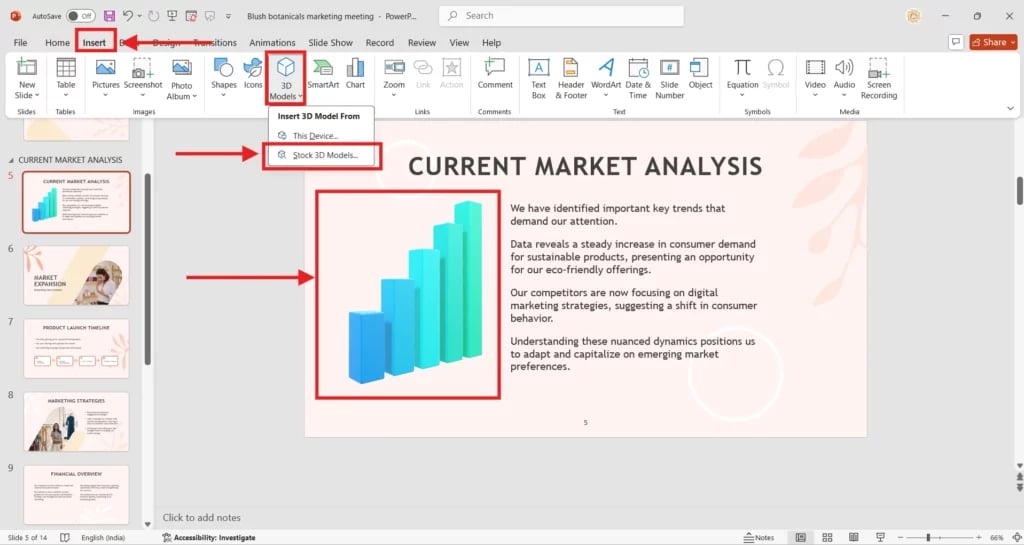
4. Quiz the Audience
Adding a quiz to your presentation keeps things fresh. Instead of just presenting, you’re inviting your audience to participate. You can use triggers or hyperlinks to let them click on answers, then reveal the correct one immediately.
For a practical step-by-step guide, see: How to create a quiz in PowerPoint.
This setup works well for employee training, classrooms, or quick feedback moments. It’s a simple way to turn a one-sided talk into a two-way experience, where people stay alert and actually remember what was covered.
Create Presentations Easily in Google Slides and PowerPoint
15M+Installs

5. PowerPoint Triggers for On-Click Interactions
Triggers make your slides interactive. You can place invisible buttons or shapes on your slide, and clicking them reveals more content. These are perfect for creating pop-ups or showing hidden details only when needed.
For example, try creating an interactive map. Each region can be a clickable shape. When clicked, a text box with detailed information appears. Add another button to close it.
To set this up:
- Add your clickable shape or icon
- Create the extra information as a text box
- Apply entrance and exit animations
- Set a trigger to control the animation using your clickable shape
This turns your presentation into an explorative tool. Your audience can dive deeper into what interests them, without you flooding them with too much at once.
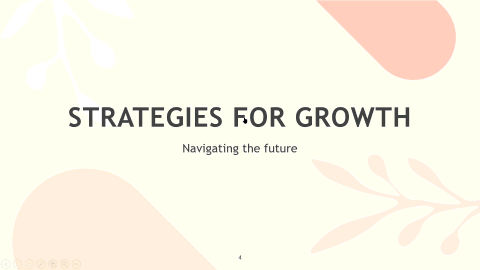
Also Read: How to Pause Animated Gifs in PowerPoint
6. Add PowerPoint Morph
Morph is a transition effect that lets your slides smoothly transform objects, images, or text between slides. You don’t need any complex animation skills to pull this off.
Just duplicate your slide, change the size, position, or appearance of an object, and then apply the Morph transition from the Transitions > Morph menu.
The result is a clean, fluid motion between slides. It’s great for explaining timelines, processes, or step-by-step changes. This feels more cinematic and engaging than traditional transitions like Fade or Wipe.
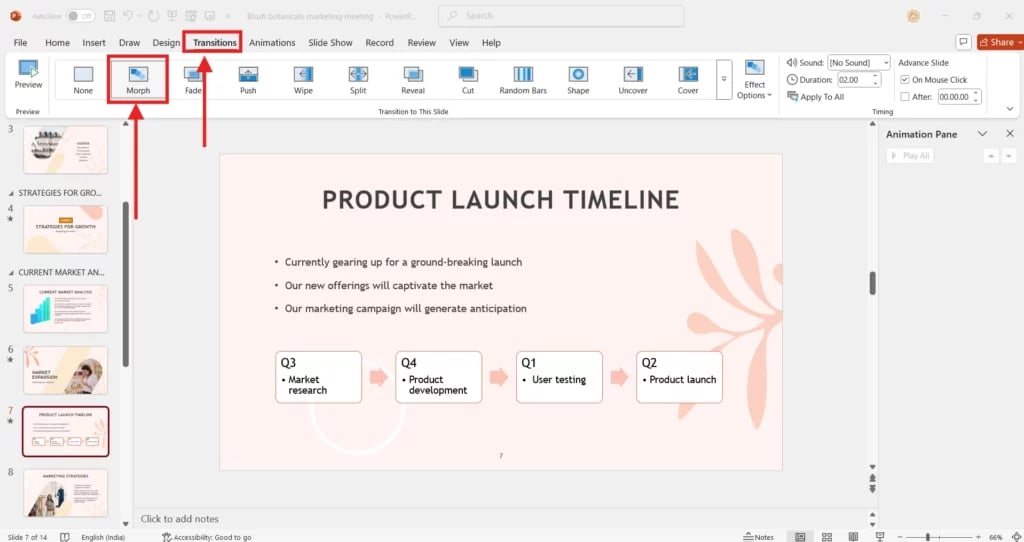
7. Add Hyperlinks
Hyperlinks let you jump between slides, link to external resources, or open files from within your presentation. This makes your deck more flexible and gives you control over what content you want to explore during the session.
For step-by-step help, see: How to insert a hyperlink in PowerPoint.
Hyperlinks are especially helpful in building menus or “choose-your-own-path” presentations. Your audience can navigate content based on their needs, not just the order you set up beforehand.
Build Stunning Slides in Seconds with AI
- No design skills required
- 3 presentations/month free
- Don't need to learn a new software

8. Incorporate Annotations During Slideshow
Sometimes you want to highlight something right on the spot. PowerPoint lets you draw, underline, or circle things while presenting. You can use pens or highlighters during slideshow mode to make your point clearer.
This is great for real-time explanation. You’re not just clicking through slides—you’re reacting to your audience’s questions or ideas in the moment.
PowerPoint Draw Tab
The Draw tab turns your slides into a canvas. You can sketch ideas, brainstorm live, or annotate as you go. With tools like pens, rulers, and highlighters, you can explain things visually and in the moment.
This is perfect for classroom settings or team meetings where quick collaboration is key. Static slides can’t adapt to new ideas on the spot, but with drawing tools, your presentation becomes a shared space for thinking together.
PowerPoint Pen Tools
If you’re presenting and want to quickly make a point without switching modes, use the Pen tools. Just right-click during slideshow mode, go to Pointer Options, and choose a pen or highlighter.
This feature helps you draw attention to key elements or make quick notes right in front of your audience. It’s a simple but powerful way to add clarity as you speak.
9. Add Draggable Slide Objects
Want to make your slides feel like an app? Try adding draggable objects. These could be shapes, images, or icons that users can move around during the presentation.
Use this for diagram building, drag-and-drop exercises, or uncovering hidden content. You’ll need to set up triggers or use interactivity tools, but once done, your audience can actively engage with your content.
This hands-on format breaks away from the usual “sit and watch” experience and makes your session more fun and memorable.
10. Create Playable Games in PowerPoint
PowerPoint can do a lot more than just show slides. You can build actual games into your deck, like Jeopardy, memory matches, or puzzles. These are great for reviews, learning activities, or just breaking up a long session.
For a full guide, check this: How to make a Jeopardy game on PowerPoint.
Games make the learning process interactive and enjoyable. They add healthy competition, keep people involved, and help reinforce the material without making it feel like a test.
Create Presentations Easily in Google Slides and PowerPoint
- No design skills required
- 3 presentations/month free
- Don't need to learn a new software

Closing Thoughts
Interactive presentations are not just about adding cool features. They help your audience stay with you, take part, and actually enjoy the session. Whether you’re teaching, pitching, or training, these simple tools can turn your slides into a space where people listen and respond. Start small, try out different features to see what fits your style, and build from there.