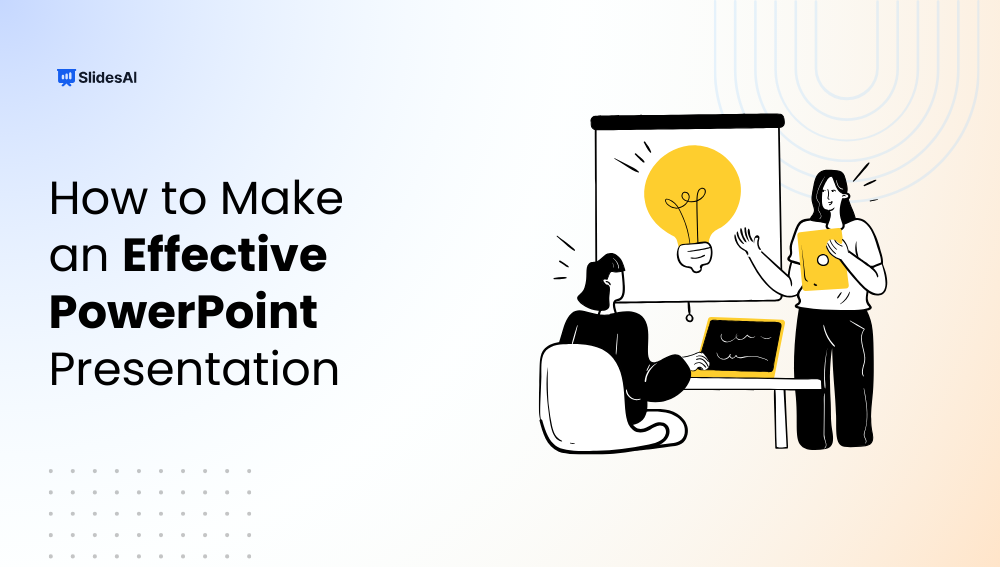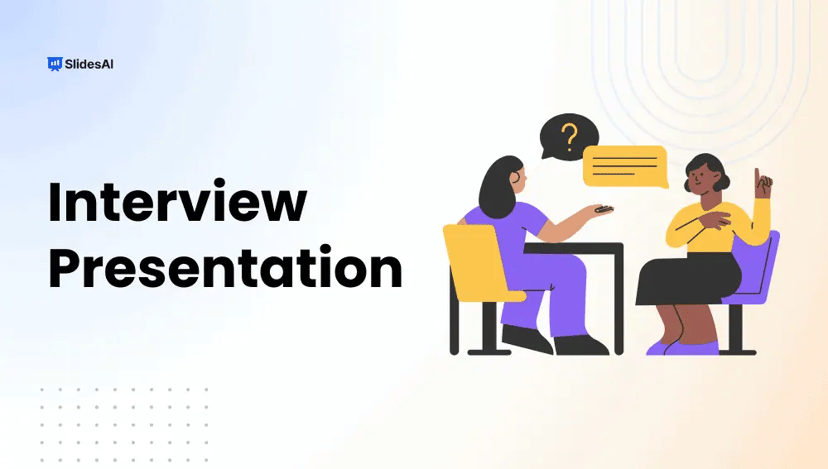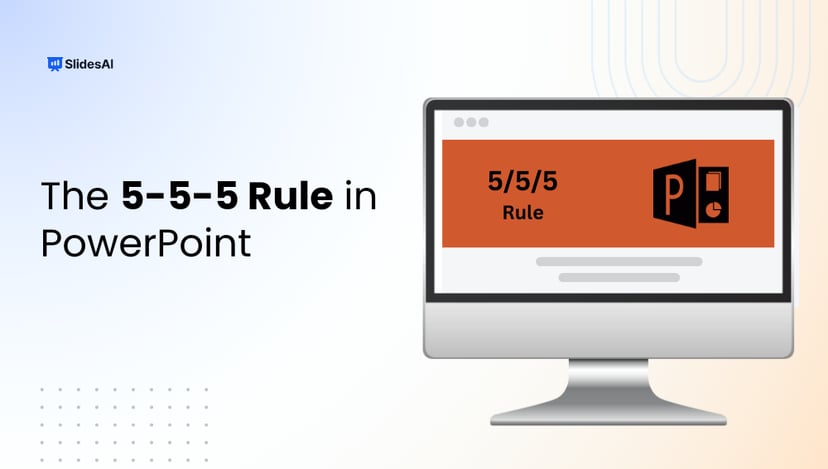It is no secret that a well-designed presentation helps you communicate your ideas clearly, keeps your audience engaged, and leaves a strong impression. Are you trying to learn how to create an effective PowerPoint presentation? You’ve clicked the right link!
This guide is here to show you how to craft slides that are both visually appealing and easy to follow.
Key Takeaways
- Know your purpose and audience before you start creating slides.
- Organize your content clearly using a storyboard or structured plan.
- Keep your slides visually appealing with consistent fonts, colors, and relevant images.
- Use concise text, follow the 6×6 rule, and keep animations minimal.
- Review your slides, rehearse your delivery, and test equipment for a smooth presentation.
Why Making a Good PowerPoint Presentation Matters
Before getting into the concept of making a good PowerPoint presentation, it’s critical to understand why it matters! Even a great idea can lose impact if the slides are messy or confusing. A good presentation helps you:
- Communicate Clearly: Present your ideas logically so your audience can follow easily.
- Keep Audience Engaged: Interesting visuals and well-structured slides capture attention.
- Make a Professional Impression: Polished slides reflect your credibility.
- Support Memory Retention: Concise points, charts, and visuals help your audience remember information.
- Present Efficiently: Organized slides let you present smoothly without confusion.
How to Make a Good PowerPoint Presentation
Follow these steps to create slides that are clear, visually appealing, and effective.
Step 1: Define Your Purpose and Audience
- Decide if your presentation is meant to inform, persuade, or explain.
- Tailor content based on the audience’s knowledge, interests, and expectations.
Step 2: Plan Your Presentation Structure
- Outline your main points and the order they should appear.
- Divide content into sections with clear transitions.
- Create a rough storyboard or sketch of your slides.
Before You Start Designing, Learn How to Plan Your Slides for Better Flow. Read: How to Structure a Presentation?
Step 3: Customize Your Slide Template
- Choose a template that suits your topic and audience.
- Avoid default templates and adjust fonts, colors, and backgrounds to match your theme.
Want a Quick Design Boost? Explore Ready-To-Use Free Presentation Templates and Customize Them to Match Your Topic.
Step 4: Set Slide Size and Layout
- Adjust dimensions according to the display or projector you want to use.
- Use balanced and aligned layouts to give a polished look.
Step 5: Use Clear and Consistent Typography
- Pick readable fonts, ideally sans-serif for screens.
- Keep font styles consistent and maintain hierarchy for titles, subtitles, and body text.
Step 6: Add Visual Elements Thoughtfully
- Use high-quality images, icons, shapes, or SmartArt to reinforce ideas.
- Choose charts like bar, pie, or line for numbers and data.
- Make sure visuals are relevant and avoid clutter.
Discover Simple Ways to Enhance Your Slides. Read: How to Create Visuals For Presentations
Step 7: Limit Text and Use Bullet Points
- Use short phrases instead of full sentences.
- Follow the 6×6 rule: max 6 bullet points per slide and 6 words per bullet.
Step 8: Use Animation and Transitions Sparingly
- Apply subtle animations to highlight points.
- Avoid too much movement that distracts your audience.
Want to Make Your Slides More Dynamic? Read: How to Add Animation to a PowerPoint Slide
Step 9: Embed Multimedia Wisely
- Add videos or audio clips only if they enhance your message.
- Test multimedia to ensure smooth playback during the presentation.
Step 10: Review, Practice, and Refine
- Proofread for typos, grammar, and consistency.
- Test slides on your actual equipment to make sure everything works.
- Rehearse your timing, transitions, and speech for a confident delivery.
Create presentation slides with AI in Seconds in PowerPoint
- No design skills required
- 3 presentations/month free
- Don't need to learn a new software
Works with PowerPoint

Common Mistakes to Avoid to Create an Effective PowerPoint
Even small errors can reduce your presentation’s impact. Watch out for:
- Overusing Animations and Sounds: Too many effects can distract viewers.
- Using Clipart: Outdated graphics look unprofessional.
- Relying on Default Templates: Generic slides fail to stand out.
- Text-Heavy Slides: Too much text overwhelms the audience.
- Focusing Only on Yourself: Prioritize audience needs over your content.
- Reading From Slides: Use slides as a guide, not a script.
- Ignoring Equipment Testing: Always check slides, videos, and devices before presenting.
Making a good PowerPoint starts with planning and design. Define your purpose and organize your content well. Use visuals carefully to support your message. Practice your delivery to build confidence. Remember, simple and well-structured slides make the biggest impact.
Frequently Asked Questions
1. How do I make my PowerPoint presentation effective?
Use clear, concise points with supporting visuals. Keep slides organized and easy to read while engaging your audience.
2. How many slides should my presentation have?
Most presentations work well with 10 to 15 slides. However, it largely depends on the content and time.
3. What is the 6×6 rule?
The 6×6 rule means no more than 6 bullet points per slide and 6 words per bullet to keep slides readable.
4. How can I make my PowerPoint visually attractive?
Use high-quality images, consistent fonts, neat layouts, and subtle animations. Avoid clutter and focus on relevant visuals.