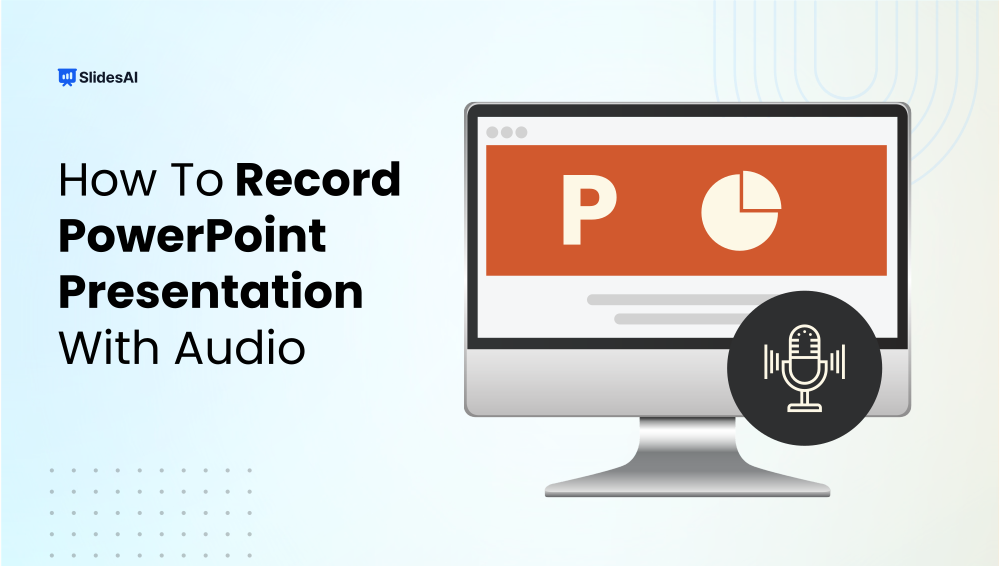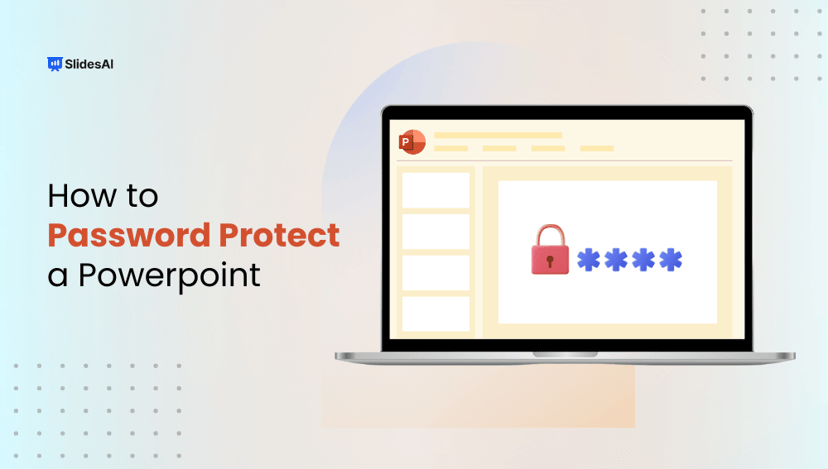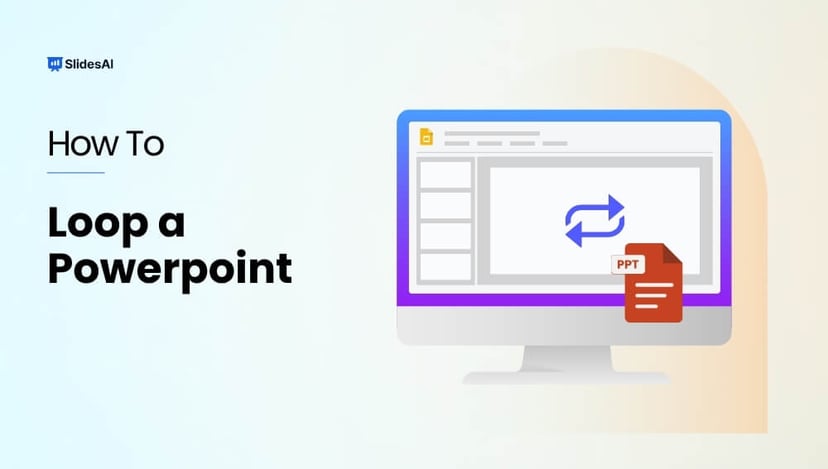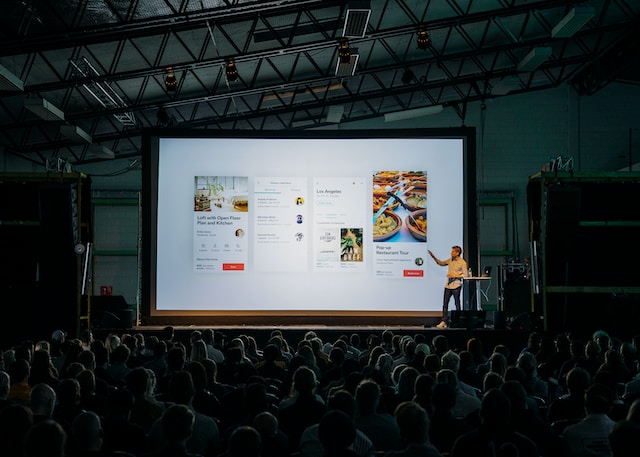Want to turn your PowerPoint slides into a video with your voice and camera included? PowerPoint has a built-in recording feature that lets you do just that. You can narrate your slides, add notes or drawings, and even include a webcam video to make your presentation more engaging. Once you’re done, you can save the whole thing as a video file and share it with your audience. In this guide, we’ll walk you through how to record your slideshow step by step. Without waiting further, let’s get started.
Why Record Your PowerPoint with Audio?
Before jumping into the how-to part, here’s why recording your PowerPoint with audio is a smart move:
1. Better Engagement
Your voice adds a personal touch that slides alone can’t deliver. It helps your audience stay focused and makes the content easier to understand. You’re guiding them through the material, so instead of just reading slides, they get to hear your explanations and tone.
2. Perfect for Remote Use
Audio narration is great for virtual classrooms, online training, or sharing content with people who will view it later. It works well when live sessions are not possible and lets you stay connected with your audience.
3. Professional Delivery
Audio narration makes your presentation feel polished and complete. You can explain your points exactly the way you want, even if you’re not physically present. It’s a great way to save time while still delivering value.
How to Record a PowerPoint Presentation with Audio? (Windows)
Recording Your PowerPoint Presentation with Audio on Windows
Here’s how to easily record your PowerPoint presentation, complete with your audio, on a Windows computer:
- Open Your Presentation: First, open the PowerPoint file you intend to record.
- Access Recording Options: Go to the Slideshow tab in the PowerPoint ribbon. From there, select Record Slide Show. You’ll be given two choices:
- Record from Beginning: Start recording from the very first slide.
- Record from Current Slide: Begin recording from the slide you’re currently viewing. Choose the option that best fits where you want your recording to start.
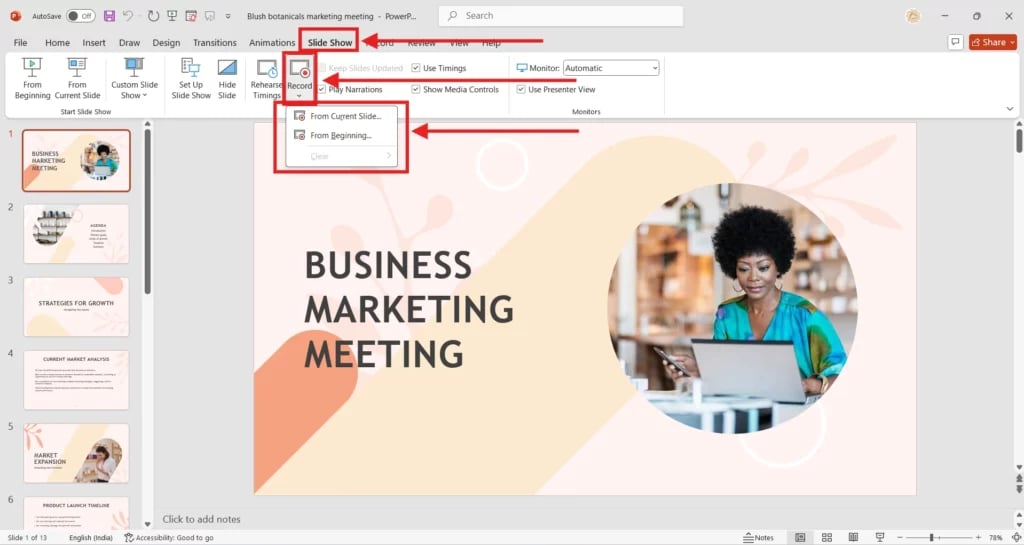
- Begin Your Recording: A dedicated recording window will appear. This window provides controls to turn your microphone and camera on or off, and it includes a timer to help you keep track of your recording time. As you advance through each slide, simply narrate your presentation. You can also use handy tools like the pen, laser pointer, or highlighter directly on your slides during the recording.
- Stop Recording: When you’re finished, either click the “X” button in the recording window or press the Esc key on your keyboard to stop. PowerPoint automatically saves your audio narration to each corresponding slide.
- Save or Export as Video: If you want to share your presentation as a standalone video file:
- Go to File > Export.
- Click on Create a Video.
- Select your preferred video resolution, then click Create Video.
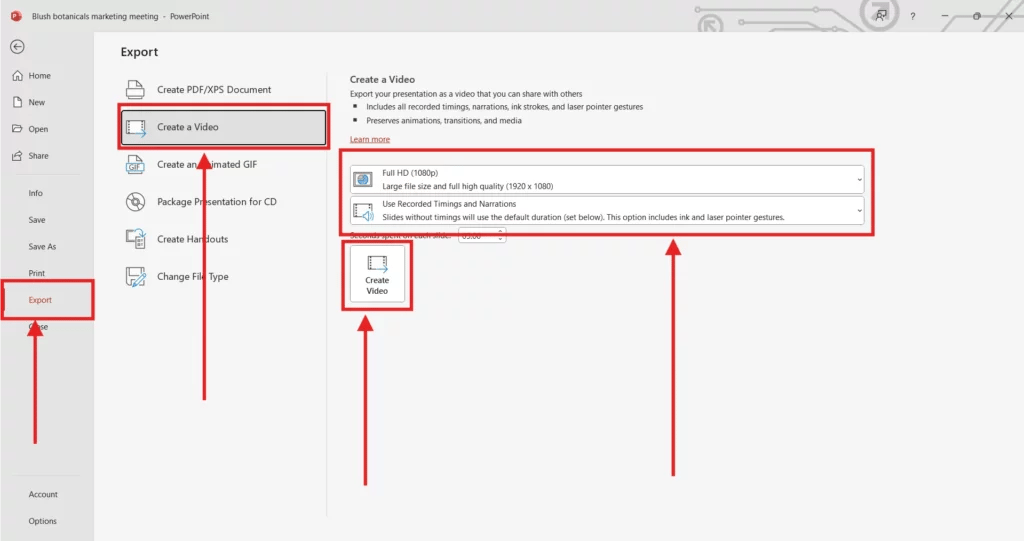
How to Record a PowerPoint Presentation with Audio on Mac?
If you’re using a Mac and want to record your PowerPoint presentation with audio, the process is simple once you know where to look. Here’s a step-by-step guide to help you record your presentation smoothly and turn it into a video you can share.
Step 1: Open Your Presentation
Start by launching PowerPoint on your Mac. Open the presentation you want to record. Make sure your slides are final and ready to go.
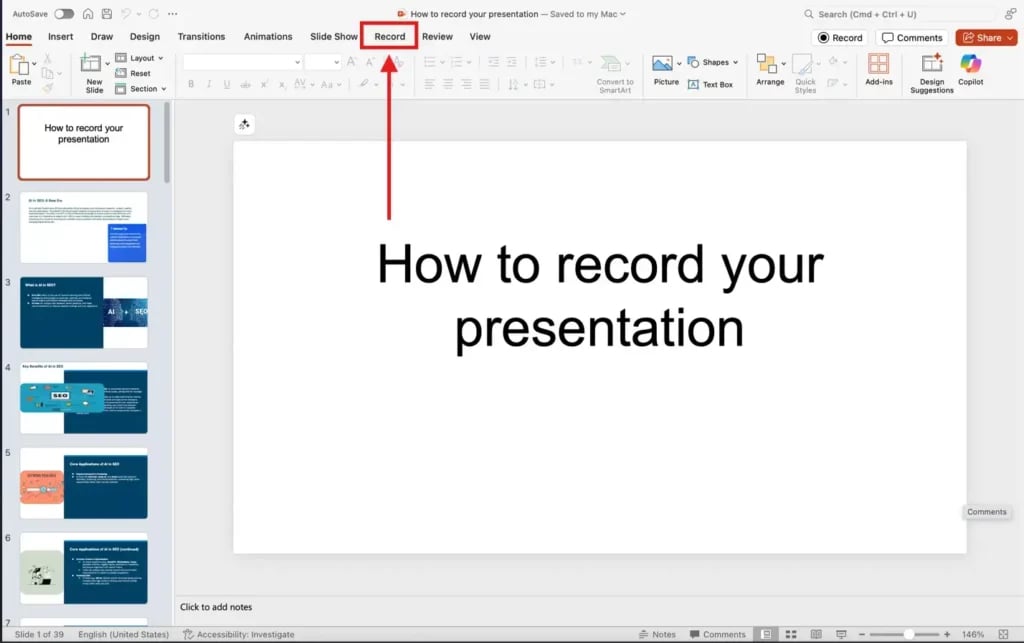
Step 2: Go to Slide Show and Select Record Slide Show
Click on the Slide Show tab in the top menu bar. Then select Record Slide Show. This will open up the recording window where you can start your narration.
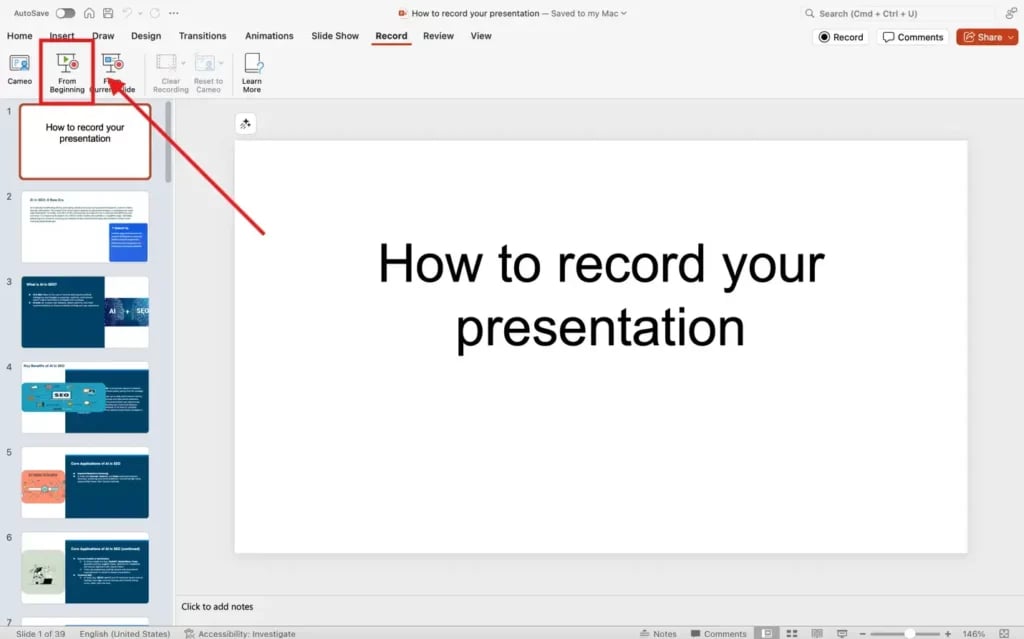
Step 3: Start Recording Your Presentation
Once the recording interface opens, begin presenting your slides just like you would in class or a meeting. Speak clearly into your microphone and use the annotation tools if you want to highlight certain parts of your slides. The built-in tools let you draw or emphasize points as you go.
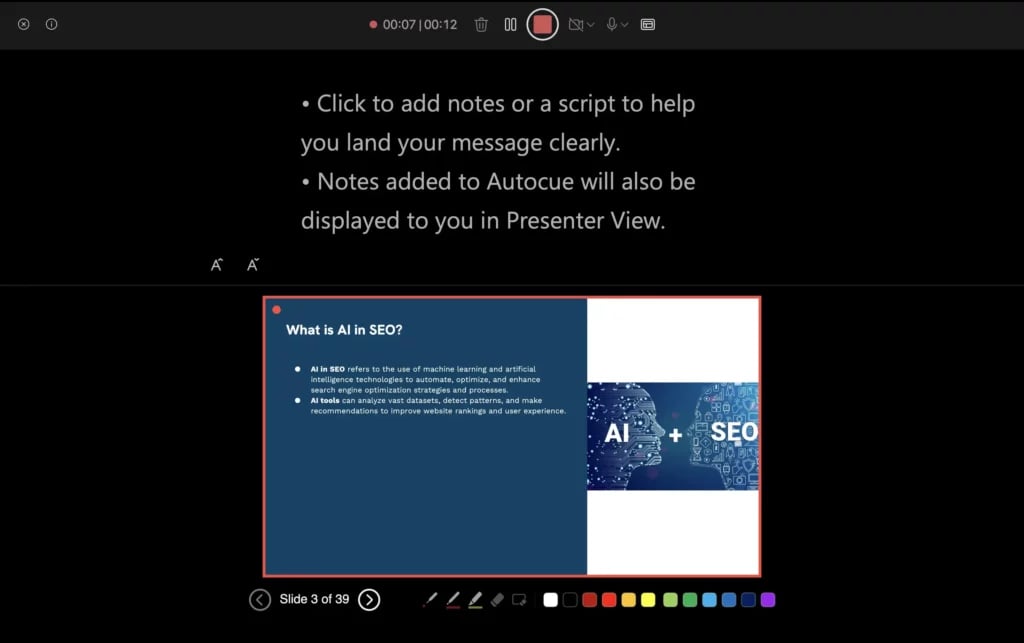
Step 4: End the Recording
When you’re done with your presentation, click on End Show. PowerPoint will automatically save your audio along with the slides.
Step 5: Save or Export Your Presentation as a Video
To share your recorded presentation as a video file, follow these steps:
- Click on File in the top menu
- Select Export
- Choose either MP4 or MOV as the file format
- Pick your preferred video quality
- Click Export to save the file to your Mac
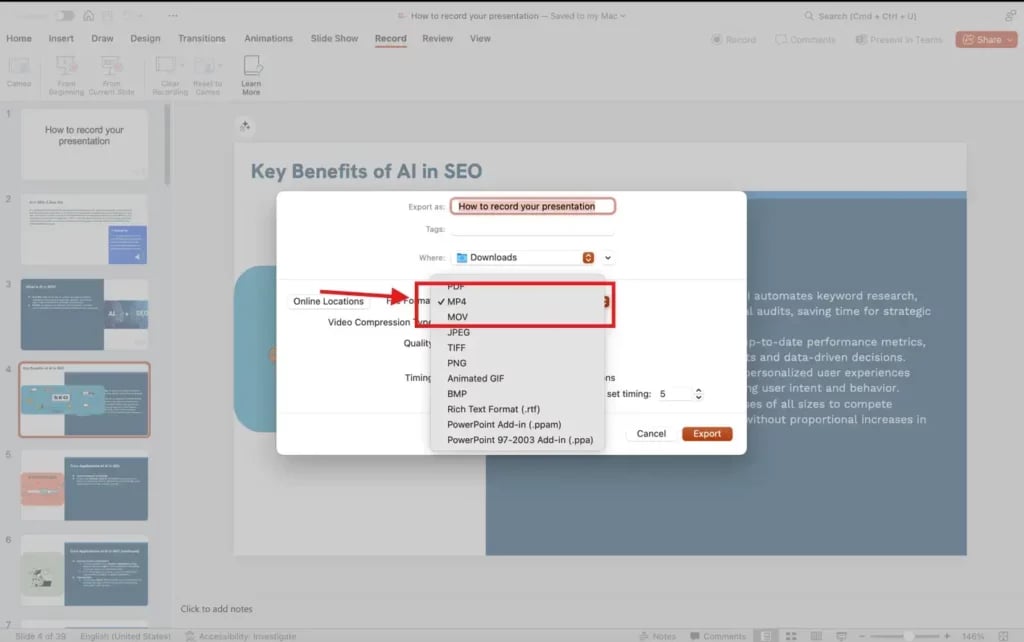
Tips for High-Quality Audio Recording
If you want your audio to sound clear and professional, a few small changes can make a big difference. Here’s what you should keep in mind while recording:
1. Use a Good Microphone
A clear voice starts with a good mic. Try not to rely on your laptop’s built-in microphone. Even a basic external mic can make a big difference in sound quality.
2. Practice Before You Record
Reading your script out loud a couple of times before hitting record helps you sound more natural and confident. It also helps reduce filler words and awkward pauses, making your narration smooth and easy to follow.
3. Eliminate Background Noise
Find a quiet spot to record. Turn off fans, close windows, and silence notifications. Background sounds can easily distract your listeners and reduce the quality of your recording.
4. Keep Slides Clean and Speak to the Point
If you’re using slides, keep the visuals simple and uncluttered. Don’t try to read everything on the slide. Instead, speak to the main points. This keeps your audience focused and helps them absorb the information more easily.
Closing Thoughts
Recording your PowerPoint with audio is a simple way to make your presentation more personal and clear. It helps your audience follow along even if you’re not in the room. With a bit of planning and the right setup, your slides can speak for you. Try it out once and see how it changes your delivery.
Create Presentations Easily in Google Slides and PowerPoint
15M+Installs

Frequently Asked Questions
1. Can I re-record audio for just one slide?
Yes, you can. Go to the slide where you want to change the narration. Then click on Record Slide Show and choose Record from Current Slide. This will replace the audio on that specific slide without affecting the others.
2. Is it possible to add my webcam video while recording?
Yes, it is. If you’re using the latest version of PowerPoint, you’ll see a camera option in the recording toolbar. Turn it on to include a video of yourself as you present.
3. Why isn’t my audio working after exporting the presentation?
Check the following:
- Make sure you selected Use Recorded Timings and Narrations in the Export settings.
- Confirm that your microphone was working during the recording.
- Save your presentation before exporting the video.
4. How long can I record in PowerPoint?
There’s no fixed time limit, but longer presentations create larger files. These can take more time to export or upload. Try to keep your presentation clear and to the point for better results.j
5. Can I record a PowerPoint presentation on my phone?
Not yet. The mobile app doesn’t support audio recording. To use the full recording features, stick to the desktop version of PowerPoint.
Key Takeaways
- PowerPoint’s built-in recording feature lets you turn your slides into a video with your voice, narration, and even webcam footage.
- Adding audio makes presentations more engaging, easier to understand, and perfect for remote learning or sharing later.
- On both Windows and Mac, you can record from the beginning or current slide, annotate while speaking, and save the final output as a video file.
- For clear, professional sound, use a good microphone, practice beforehand, and record in a quiet space.
- Clean, uncluttered slides paired with focused narration keep the audience engaged and make your message more impactful.