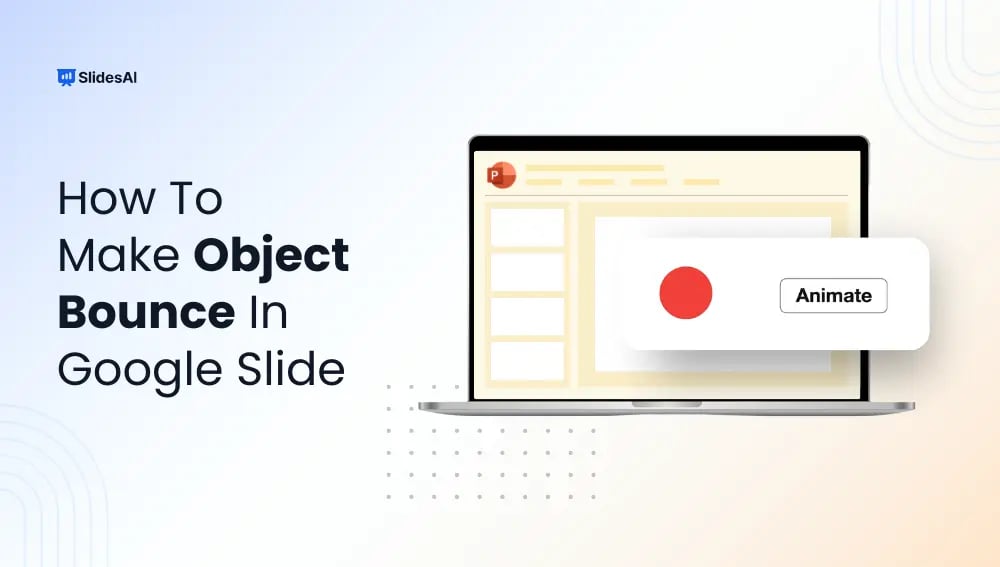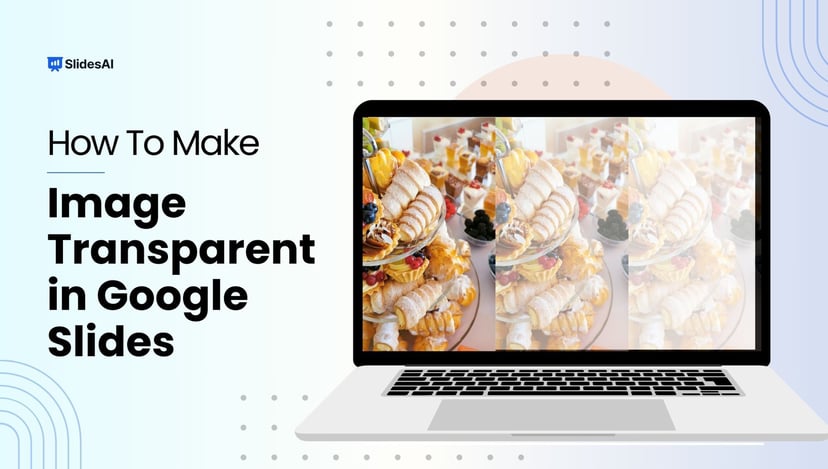Want to add a fun, eye-catching bounce effect to your Google Slides presentation? While Google Slides doesn’t offer traditional keyframe animation, there’s a clever workaround to make an object bounce in Google Slides via slide duplication. It’s simple, engaging, and perfect for teachers, students, and designers looking to add a creative touch.
Don’t want to build everything from scratch? Try SlidesAI’s predesigned templates with ready-made animations and layouts to save time and create visually stunning slides in seconds.
How to Make an Object Bounce in Google Slides
Since Google Slides doesn’t support bounce animations by default, you need to simulate the motion by duplicating slides and slightly moving the object on each one. Follow these steps to create a realistic bounce:
Step 1: Create Your Object (Example: Ball)
- Open a blank Google Slides presentation.
- Go to Insert → Shape → Shapes → Oval.
- Hold Shift while drawing to create a perfect circle.
- Change the fill color (e.g., green), and set the border to transparent.
- This circle acts as your “ball” or bouncing object.
Step 2: Duplicate the Slide to Begin the Animation
- On the left panel, click the slide thumbnail and press Ctrl + D (or right-click → Duplicate).
- On the second slide, drag the ball to the top center of the slide (use alignment guides for accuracy).
Step 3: Simulate the Fall
- Duplicate Slide 2 again.
- Move the ball slightly downward on each new slide.
- Repeat this process, gradually increasing the distance as the ball “falls,” simulating gravity.
Step 4: Add a Squish for Impact
- Once the ball reaches the bottom, duplicate that slide.
- Reshape the ball:
- Make it shorter vertically and wider horizontally to simulate impact.
Step 5: Bounce it Back Up
- Select all the previous falling slides (except the top one).
- Hold Shift, right-click → Copy.
- Paste them after the squish slide.
- Rearrange the order in reverse so it looks like the ball is bouncing back up.
Step 6: Repeat the Bounce (Optional)
- Select the full bounce sequence (down + squish + up).
- Copy and paste it multiple times for a looping bounce effect.
- Add blank slides in between to create pause effects at the top of each bounce.
Step 7: Preview the Bounce
- Click Present (top-right corner).
- Hold the Down Arrow key to flip through the slides quickly. The ball will appear to bounce!
Save time on repetitive slide edits with SlidesAI’s AI-powered tool! Generate beautiful, editable, and animated slide decks in seconds!
Create Presentations Easily in Google Slides and PowerPoint
- No design skills required
- 3 presentations/month free
- Don't need to learn a new software

Tips to Make Your Bounce Look Natural in Google Slides
Creating a convincing bounce effect takes a little fine-tuning. Here are some pro tips to make it smoother and more realistic:
- Reduce the Size of Your Movements: A smoother bounce is produced by making minor adjustments between each slide. Large leaps may appear jerky.
- Pay Attention to Natural Motion: Similar to real-world physics, accelerate throughout the fall and decelerate as the object climbs.
- Remain Consistent: To prevent distractions, maintain the same background and other components throughout all of your presentations.
- Employ Quick Transitions: The bounce appears more fluid, the faster your slide transitions.
- Don’t Use Too Many Animations: Continue to concentrate on your bouncing object. It can be daunting to experience too many effects at once.
- Examine and Modify: For a smooth animation flow, always preview in present mode and adjust object placement as necessary.
Want to lock other elements in place while the object bounces? Learn how to lock objects in Google Slides.
Conclusion
Even though Google Slides doesn’t support advanced animations, you can still achieve fun effects like a bounce. With just a few simple moves, you can make any object bounce, whether it’s a shape, image, or text box.
And if you are looking to speed things up, try SlidesAI! Our templates and smart AI tools are perfect for creating stunning, animated presentations in minutes!
Build Stunning Slides in Seconds with AI
- No design skills required
- 3 presentations/month free
- Don't need to learn a new software

Frequently Asked Questions About Making an Object Bounce in Google Slides
Are keyframe animation tools available in Google Slides?
No, keyframe animations are not supported in Google Slides. Duplicating slides by hand and moving items frame by frame will be necessary.
Can I use the animation capabilities in Google Slides to make an item bounce?
Not right away. Although there isn’t a “bounce” effect in Google Slides, you may simulate one by copying slides and changing the object’s location.
Is it possible to bounce text boxes or images?
Indeed! By using the same slide duplication procedures, you may apply this technique to any object, including shapes, text, and photos.
How do I keep other elements from moving during the bounce?
To keep your layout consistent, you can lock objects in Google Slides or group and ungroup elements to control their placement.
Is there an easier way to animate objects in Google Slides?
Yes. By adding animation, you can make it easier to animate elements with keyboard shortcuts. It’s great for fast edits and smoother animations.
Key Takeaways
- Google Slides does not have a built-in bounce animation. But you can simulate it by duplicating slides and slightly moving the object frame by frame.
- The process involves creating an object (e.g., a ball), duplicating slides to simulate falling, adding a “squish” shape change for impact, and reversing the sequence to show it bouncing back up.
- Repeating the bounce sequence and inserting pauses can create a looping or more natural-looking effect.
- For realism, movements should start small, accelerate during the fall, and slow down as the object rises.
- Maintaining a consistent background and using quick slide transitions helps the animation appear smoother.
- The method works for any object, including shapes, images, and text boxes.
- While this manual approach works, AI-powered tools like SlidesAI offer ready-made templates and animations to save time.