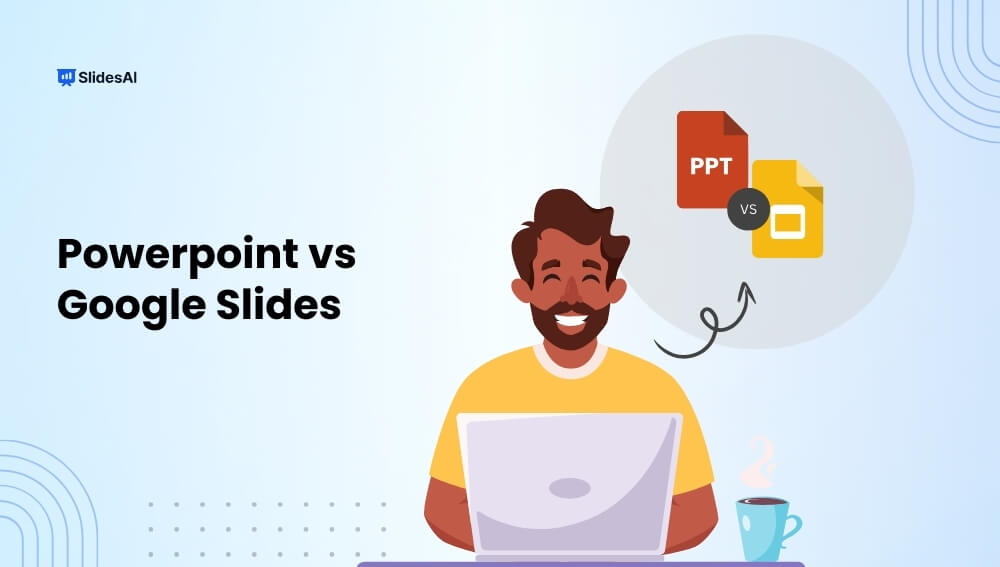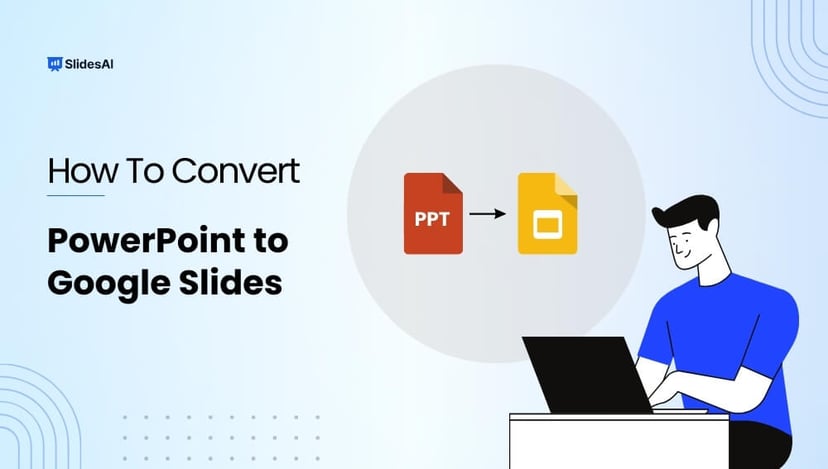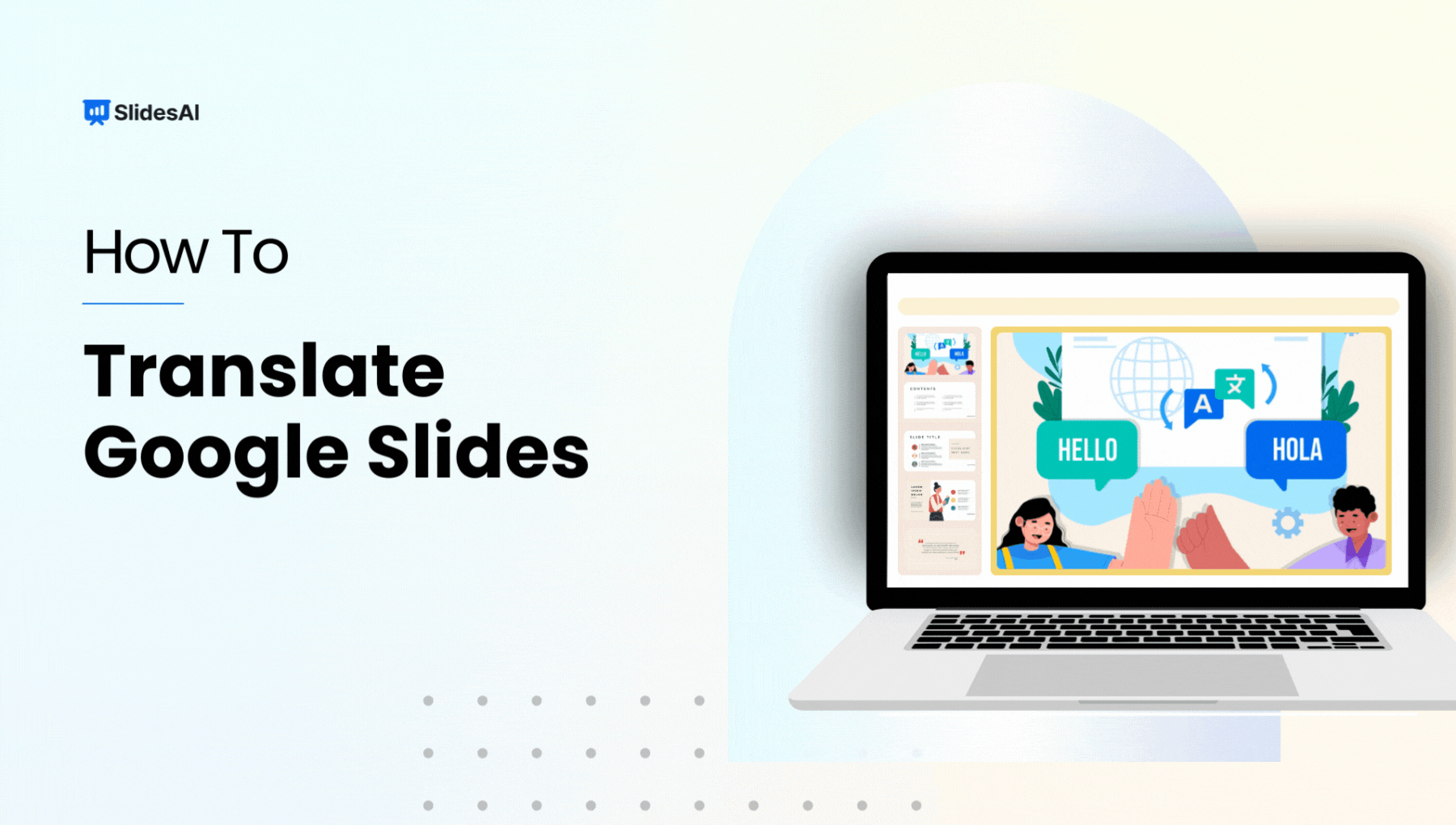Microsoft PowerPoint and Google Slides are two names that frequently come up while discussing slide presentation software. Even though both programs offer a viable alternative for producing presentations with a polished appearance, several distinctions between them may make one more appropriate for a given project than the other.
Both Google Slides and PowerPoint offer features such as layouts, themes, animation options, transition effects, and more. But there are certain distinctions between the two platforms when it comes to PowerPoint vs. Google Slides — differences that you must understand to get the best out of your presentations.
Microsoft PowerPoint
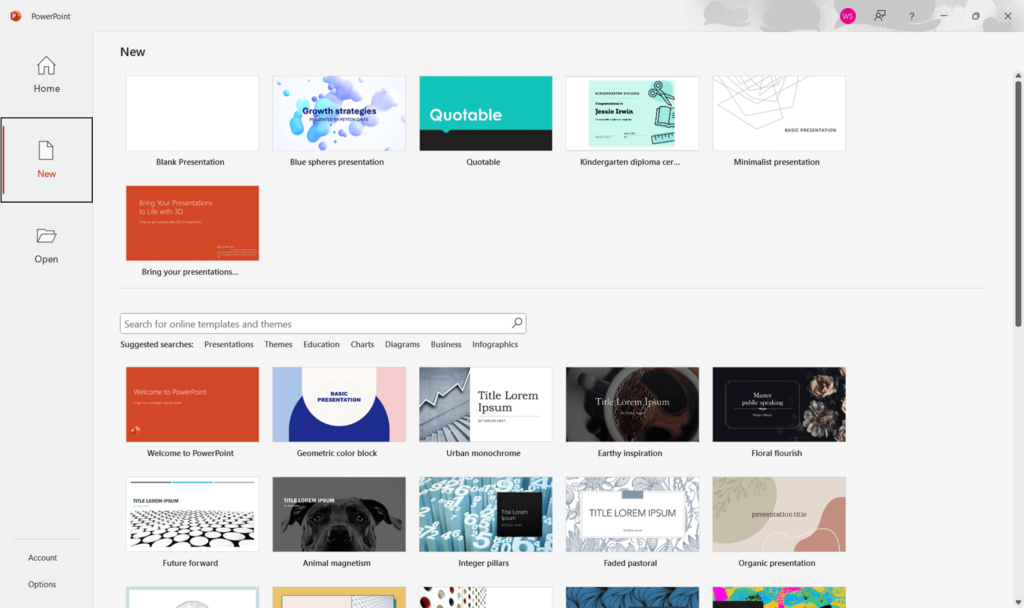
Created as a part of Microsoft Office Suite, Microsoft PowerPoint is a presentation software that allows users to create captivating and dynamic presentations. Whether in professional or educational settings, PowerPoint stands as the top choice, primarily because of its ability to effortlessly incorporate multimedia elements.
Features of PowerPoint include:
- Ability to create slide shows with text, visuals, animations, videos, and audio clips.
- Ability to embed tables, charts, diagrams, and other data in presentations.
- Automated design options such as themes and templates for quick creation of presentations.
- Powerful collaboration capabilities allow users to share and edit presentations in real time with other users.
- Support for integration with other popular Office programs like Excel or Word.
- Integration with OneDrive for cloud storage and sharing of presentations online.
- The PowerPoint Designer is a special tool that gives you design suggestions automatically for your slides. When you add a picture or image to your slide, PowerPoint will suggest different slide layouts for you to choose from. These layouts are inspired by designs used in professionally created slides.
- With Live Broadcasting in Microsoft PowerPoint, you can show your presentation to anyone online as you’re giving it. You share a special link, and people can watch your presentation in real-time using a web browser.
- Presenter View is another handy feature in PowerPoint. It lets you show your presentation on one screen while keeping your notes visible on another. This way, you can stay organized and focused while your audience follows along with your slides.
Create Presentations Easily in Google Slides and PowerPoint
15M+Installs

Google Slides
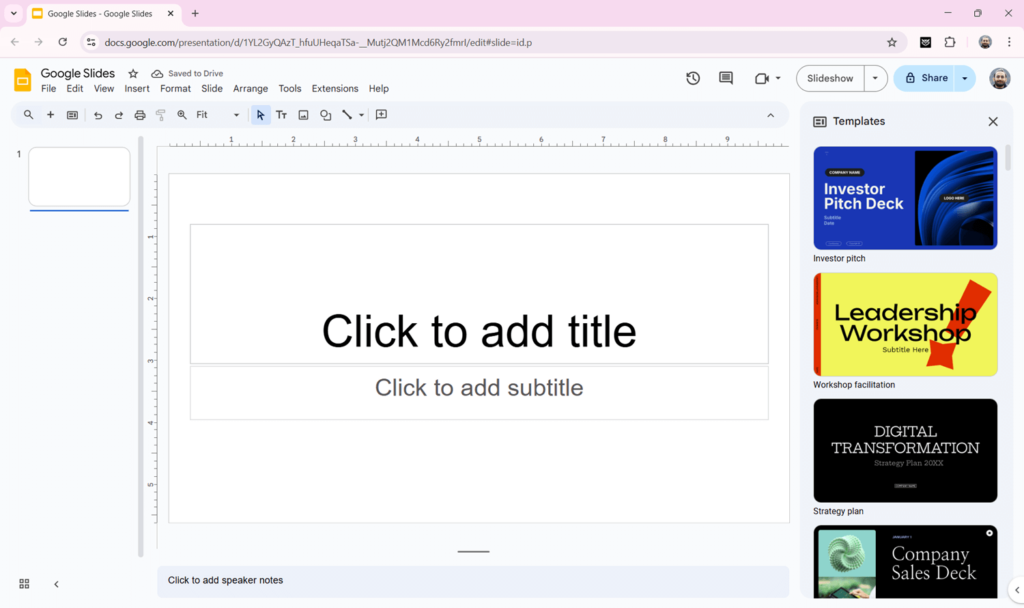
Google Slides is a powerful cloud-based presentation software that rivals Microsoft PowerPoint. It allows users to effortlessly create, edit, and collaborate on presentations, regardless of their device. Whether online or on the go with the mobile app, Google Slides grants you the freedom to craft visually captivating presentations.
Unique and Main Features:
- Easy collaboration where users can share their work with others for viewing and editing in real time.
- Hundreds of ready-made templates. Quickly get started creating professional-looking slideshows with pre-made templates.
- Google Slides may display photos, audio, video, and documents from Google Drive.
- Users can access presentations on any device, making work on-the-go easier.
- Multiple users can make changes simultaneously with live editing capabilities, making it easier to collaborate remotely.
- Users can embed YouTube videos and other interactive elements into their presentations for more engagement.
- Google Slides takes away the stress of saving your work by doing it automatically. No need to fear losing your progress due to any unexpected issues.
- With Google Slides, you can track changes over time with detailed version history. If you make changes you don’t like, you can easily go back to a previous version of your presentation.
- A handy feature of Google Slides is its easy compatibility with PowerPoint. You can create a presentation in Slides and then save it as a PowerPoint file. It works both ways – you can also import a PowerPoint file into Slides and make edits. It’s like having the best of both worlds.
Ditch the design stress! Let SlidesAI turn your Slides into professional presentations. Try it out for free today!
Build Stunning Slides in Seconds with AI
- No design skills required
- 3 presentations/month free
- Don't need to learn a new software

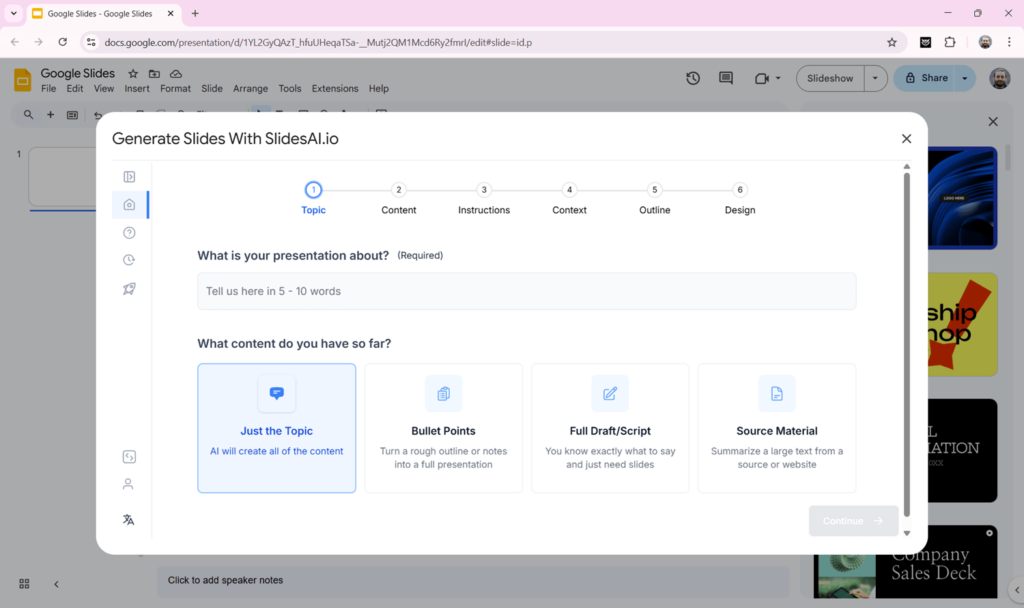
Google Slides vs. Microsoft PowerPoint: A Quick Glance
| Core Aspects | Microsoft PowerPoint | Google Slides |
| Ease of Use | Generally more complex than Google Slides, but much more customizable options are available for experienced users. | User-friendly and intuitive UI. Simple to understand and apply. |
| Built-in Features | Offers all the same features as Google Slides plus advanced elements such as creating graphs, embedding videos, using transition effects, and more. | Basic editing tools like formatting slides and adding animations or music. Images can be imported from web sources or uploaded from personal collections. |
| Compatibility & Sharing | It can be accessed via the desktop version, however, it requires large storage space to operate in mobile. To read documents, recipients must have an Office 365 subscription or a free Microsoft account. | Accessible via a range of platforms (desktop, laptop, mobile). Anyone with an email account can access shared documents. |
| Cost/Plans | Full functionality requires a paid subscription. There is also the option of a one-time purchase. | Free with a Google account; no additional software required. |
| Compatibility | Highly interoperable with other Microsoft Office apps | Cross-platform compatibility |
| Type of Software | Offline, downloadable software created by Microsoft Windows | Online-only tool included in Google Workspace |
| Online & Offline Performance | PowerPoint is meant for PCs. Once you download and install it, you don’t need the internet for it to work well. It’s packed with lots of features, animations, and effects that work really well and let you create impressive presentations. | Google Slides is made to work well online. It works best when your internet is strong. Sometimes, it might have issues or load slowly since it runs in your web browser. But it also has an offline mode. You can turn on this mode when you’re online. Google Drive support provides instructions on how to do this. |
| Backups and Storage | In PowerPoint, automatic saving depends on having the latest software (PowerPoint 2016 and beyond) and being an Office 365 subscriber. If you meet these criteria, an AutoSave feature ensures your work is regularly saved on OneDrive. PowerPoint also includes an AutoRecover option, accessible even without an Office 365 subscription, which safeguards your presentation in case of unexpected crashes. | Google Slides conveniently stores all your work on Google Drive, a cloud-based platform. This means you don’t have to worry about clicking “Save” every few minutes – your changes are automatically stored in the cloud as you make them. Additionally, Google Slides keeps a history of your edits, allowing you to review and restore previous versions whenever necessary. |
| Teamwork | PowerPoint doesn’t always make collaboration simple. To work together on a PowerPoint presentation, everyone needs PowerPoint 2010 or a newer version. You have to save your work on OneDrive and share it with your team. Alternatively, you can use PowerPoint online. | Google Slides makes it easy for you and your team to work on a presentation together. You can chat, comment, and edit at the same time, and everyone sees the changes instantly. Plus, if you want to go back to an older version, it’s a breeze. |
| Pre-made Templates | PowerPoint provides a range of ready-to-use templates designed for different purposes. With a vast variety of custom templates and graphics available online, PowerPoint stands out for its template diversity. | Google Slides offers a collection of simple templates that you can easily customize to fit your needs. You can also find plenty of templates online, both free and premium, to kickstart your presentation. |
| Embedding | PowerPoint allows you to embed both video and audio files effortlessly. In terms of visuals, PowerPoint offers a variety of options, including graphics, animations, and the ability to draw your own content. You can even insert YouTube videos using the Online Video feature. | In Google Slides, you can easily add videos from YouTube or your Google Drive, but audio files aren’t supported. The benefit of adding videos is that it’s simple, and because it’s all online, you don’t need specific software installed. Adding pictures is also straightforward – you can upload them from your PC, Drive, URL, Camera, or search directly from the presentation. |
| Conversion / Export | For PowerPoint, you have various options too, including .pptx, .ppt, .odp, .pdf, .ppsx, .pps, .potm, .pptm, and .ppsm for presentation formats. Additionally, you can export as .thmx for a PowerPoint theme or .jpeg, .tiff, .png, .gif, or .bmp for an image file. | Converting Google Slides to PowerPoint (and vice versa) is simple. When you export, you can choose from different file formats like .pptx, .odp, .pdf, .txt, .jpg, png, and .svg (vector). |
Create stunning presentations faster than ever before with SlidesAI. Get hundreds of pre-made slides, AI-powered design suggestions, and more. Sign up for free!
Create Presentations Easily in Google Slides and PowerPoint
- No design skills required
- 3 presentations/month free
- Don't need to learn a new software

Key Differences Between Google Slides vs PowerPoint
1. Access and Ease of Use
PowerPoint is part of Microsoft Office and needs to be installed on a computer to use all its features. If you want to open your presentation on another device, you usually have to save it and transfer it using a USB drive, email, or cloud storage.
Google Slides works differently. Since it runs on the cloud, you can open your presentations from any device with an internet connection. There’s no need to worry about carrying files around because everything is saved automatically in Google Drive. This makes Google Slides a good option if you often switch between devices or need to work from different locations.
2. Installation and Setup
To use PowerPoint, you need to install Microsoft Office on your computer. It works best on a PC or Mac with the full software installed. Without it, you won’t have access to all the features.
Google Slides doesn’t need any installation. As long as you have a Google account, you can open and edit presentations right from your web browser. This makes it a more convenient choice if you don’t want to install software or if you’re working on a device where Microsoft Office isn’t available.
3. How Files Are Saved
PowerPoint usually requires you to save your work manually. It does have an AutoSave feature, but this only works if your file is stored in OneDrive. There’s also an auto-recovery function that can help retrieve files in case of a system crash.
Google Slides saves everything automatically. The moment you make a change, it gets updated in Google Drive without you needing to click “Save.” Every Google account comes with 15 GB of free storage, so you don’t have to worry about losing your progress.
Pros and Cons of Google Slides
Here’s a comprehensive overview of the pros and cons of Google Slides:
Pros:
- Easy to use with an intuitive design.
- Automatically saves all changes made to documents continuously as you work.
- Great collaboration features that allow multiple users to edit a presentation simultaneously, no matter where they are located.
- Easily switch between slides while presenting without needing additional devices or tools.
- Ability to insert images, videos, and other media into presentations quickly and easily from various sources such as YouTube, Flickr, and Google Drive folders.
- Integrate seamlessly with other Google products like Docs, Sheets, and Forms for even more powerful collaboration opportunities on one platform.
Cons:
- No support for offline viewing of documents which can be difficult when traveling or losing internet connection during the presentation delivery time frame.
- Limited formatting options compared to PowerPoint, which means some type of creativity is sacrificed due to rigid template designs for each slide layout.
- Limited access control options (e.g., no private sharing feature), making it difficult for those who need greater security measures in place when sharing presentations professionally or institutionally
Pros and Cons of PowerPoint Presentations
Here’s a comprehensive overview of the pros and cons of PowerPoint:
Pros:
- Presenters can arrange information into a narrative structure that is easy to follow.
- Visuals like graphics and animations help bring concepts to life and increase engagement with the audience.
- Presentations can be saved as PDFs or printed copies for later reference.
- Easy integration of audio or video clips makes adding multimedia elements to the presentation seamless.
Cons:
- Poorly designed PowerPoint presentations may not look good, regardless of the visuals used.
- Formatting can be time-consuming. It can lead to a confusing or cluttered presentation if not done correctly.
- Too many visuals, animations, or transitions can distract the audience from the core message.
- PowerPoint presentations require technical know-how and a certain level of skill which may not be available to everyone.
Is Google Slides Like PowerPoint? A Closer Look
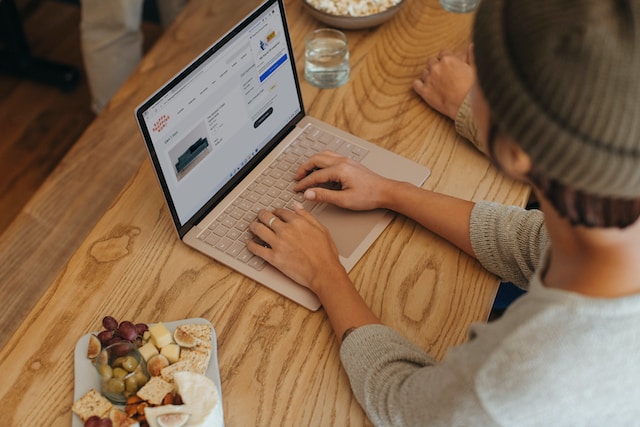
The presentation software tool PowerPoint has a solid reputation for producing effective presentations. Google Slides is newer than PowerPoint but is quickly gaining traction thanks to its ease of use and flexibility.
The presentation software is cloud-based and allows effortless collaboration with others. It offers a variety of editing tools with varying levels of sophistication.
Both programs are extensively used for professional presentations, despite their differences. The choice between them depends on user preferences and needs.
PowerPoint has advantages, such as a wide range of features for creating complex presentations quickly and integration with the Microsoft Office Suite. However, its interface may be less intuitive for beginners.
Properly planned and designed PowerPoint presentations can effectively deliver impactful messages to audiences of all sizes.
Which is Better Google Slides or PowerPoint?
Google Slides and Microsoft PowerPoint are similar presentation tools used to create slideshows. Both allow you to combine text, images, and other elements on slides and offer transitions for dynamic presentations.
However, Google Slides excels in collaboration and cloud accessibility. It’s web-based, perfect for teams working together in real-time, and it’s free with a Google account.
PowerPoint, on the other hand, boasts a vast array of advanced design features and is traditionally used for offline work. This makes it powerful for users wanting complex animations and full design control.
Ultimately, the best choice depends on your needs. If seamless collaboration and free access are priorities, Google Slides is the way to go. If intricate design features and reliable offline performance are crucial, PowerPoint might be the better fit.
Create Stunning Slides with SlidesAI – The AI Presentation Maker for Google Slides

SlidesAI helps you create presentations quickly without spending hours on design. This AI-powered tool works inside Google Slides and turns your text into well-structured, professional-looking slides in minutes.
1. Save Time and Skip the Tedious Work
Manually creating slides can take a lot of time. SlidesAI takes care of the layout and design so you can focus on delivering your message. Just add your text, and the tool arranges it into a professional-looking presentation within minutes.
2. Give Your Presentations a Professional Look
Slides need to look good to grab attention, and this tool ensures your slides are visually appealing. With different presentation styles and color presets to choose from, you can customize the look to match your topic or branding. The result is a polished and engaging presentation without the extra work.
3. No Experience Needed, Just Type and Go
Using SlidesAI is simple. There is no need for design experience or technical knowledge. Just enter your content, and the tool takes care of the rest. Whether for work, school, or a project, creating a great presentation has never been easier.
Create Presentations Easily in Google Slides and PowerPoint
15M+Installs

Frequently Asked Questions About Google Slides vs PowerPoint
1. Is Google Slides easier than PowerPoint?
Google Slides is popular due to its convenience, accessibility, and real-time collaboration feature. It allows for stunning presentations on any device with an internet connection. While PowerPoint remains a viable option, personal preference and specific needs will ultimately determine the choice.
2. Can I convert PowerPoint to Google Slides (or vice versa)?
Yes, with the potential for minor formatting changes. Both programs offer import/export features for common file types. Learn more about How To Convert PowerPoint to Google Slides.
3. Is there an offline version of Google Slides?
Yes, you can edit Google Slides offline by enabling the offline setting within your Google Drive. Changes will sync when you reconnect to the internet.
4. Does Google Slides offer templates and free resources?
Yes, Google Slides includes a selection of built-in templates for a quick start. To take your presentations even further, try the SlidesAI add-on and unlock these powerful benefits:
- Vast template library: Explore a massive collection of professionally designed templates tailored to your needs.
- AI-powered design assistance: Get instant layout and style suggestions that align with your content and preferences.
- Additional elements: Enhance your presentations with auto-generated charts and graphs, plus an integrated image search to find the perfect visuals.
5. Which is more expensive, PowerPoint or Google Slides?
Google Slides is free. PowerPoint is part of Microsoft Office, which typically requires a purchase or a Microsoft 365 subscription.
6. Can I use SlidesAI with PowerPoint?
Yes, SlidesAI is designed for Google Slides and PowerPoint.
7. Is Google Slides a PowerPoint?
No, Google Slides is not PowerPoint. However, they are both presentation software with similar purposes. Google Slides is a web-based alternative to Microsoft PowerPoint, with a greater emphasis on collaboration and cloud accessibility.
8. Is Google Slides easier to use than PowerPoint?
Generally, yes. Google Slides has a cleaner, less cluttered interface compared to PowerPoint’s extensive ribbon of options. This simplicity often makes it a better choice for beginners or those needing a quick, intuitive presentation builder.
9. What is Google Slides best used for?
Google Slides excels in situations where:
- Collaboration is key: Real-time co-editing, commenting, and version history make it ideal for team projects.
- Cloud accessibility is vital: Work from anywhere with an internet connection. No need to worry about software installations.
- Integration with Google Suite is desired: Google Slides works seamlessly with Docs, Sheets, etc.
10. Which is better for students, Google Slides or PowerPoint?
Google Slides frequently has the edge for students because it’s usually free, which is important for budget-conscious students. Also, it is collaboration-focused so it is great for group projects and peer feedback.
11. Google Slides and PowerPoint, who is it best for?
Google Slides is best for:
- Students: Google Slides has become a mainstay in classrooms due to its collaborative features, budget-friendliness, and compatibility with popular devices like Chromebooks.
- Remote teams: Real-time co-editing and cloud access simplify presentations created across locations.
- Startup founders: Quick, streamlined tools to create pitches and share them without expensive software.
- Educators: Easy to share lessons, facilitate group work, and provide collaborative feedback.
- Marketers on a budget: Google Slides offers sufficient tools for crafting simple, effective presentations.
However, for complex design or visual emphasis, PowerPoint or dedicated design tools might eventually be desired.
PowerPoint is best for:
- Corporate professionals: Microsoft PowerPoint is often standard in office settings, particularly those heavily reliant on the Microsoft Office suite.
- Design-focused creators: PowerPoint offers nuanced animation, transition, and 3D model abilities.
- Presenters needing offline reliability: Confidently run presentations without internet dependency.
- Users with niche formatting needs: PowerPoint offers fine-grained formatting controls, addressing some specific needs.