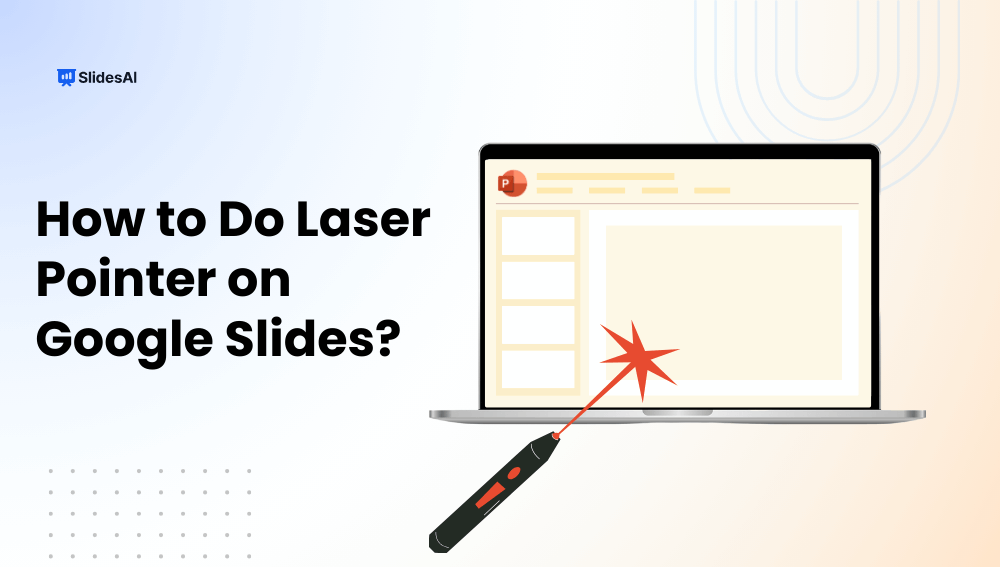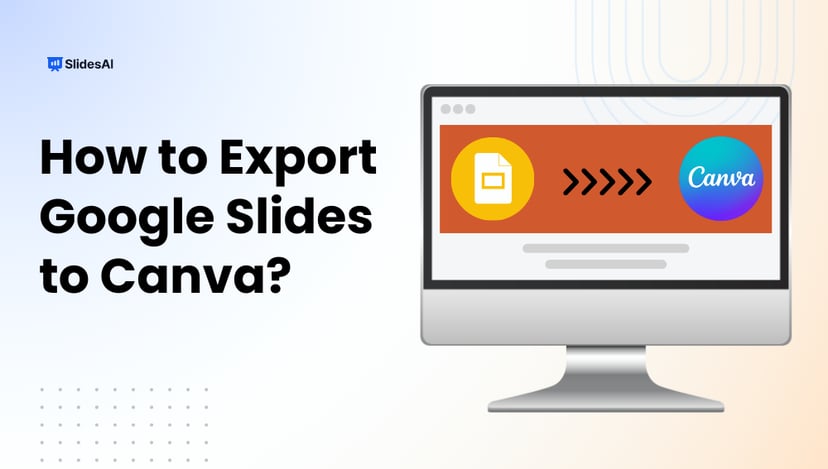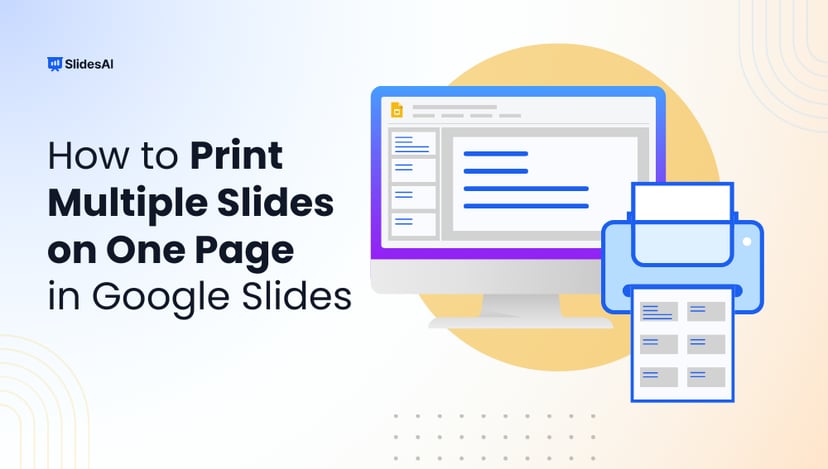Presenting on Google Slides becomes more engaging when you can guide your audience’s focus effectively. The built-in laser pointer lets you highlight key points in real time, making your slides easier to follow and visually impactful. In this step-by-step guide, you’ll learn how to use the laser pointer in Google Slides, along with tips, shortcuts, and troubleshooting advice to make your presentations more professional and engaging.
What is the Laser Pointer Feature in Google Slides?
The laser pointer in Google Slides is a built-in feature that allows presenters to highlight and direct attention to specific parts of a slide during presentations. Instead of using a physical laser device, this feature turns your mouse cursor into a red dot that moves smoothly across the screen, making it easier for your audience to follow along. It’s beneficial for emphasizing charts, graphs, or key text during live presentations, ensuring better clarity and engagement.
How To Use a Laser Pointer on Google Slides?
Using the laser pointer in Google Slides is a quick way to guide your audience’s attention. This feature is perfect for emphasizing charts, diagrams, and key text during live desktop presentations:
Step 1: Open your presentation in Google Slides: Start with the file you want to present.
Step 2: Click on “Slideshow” (top right): This will launch your slides in full-screen mode.
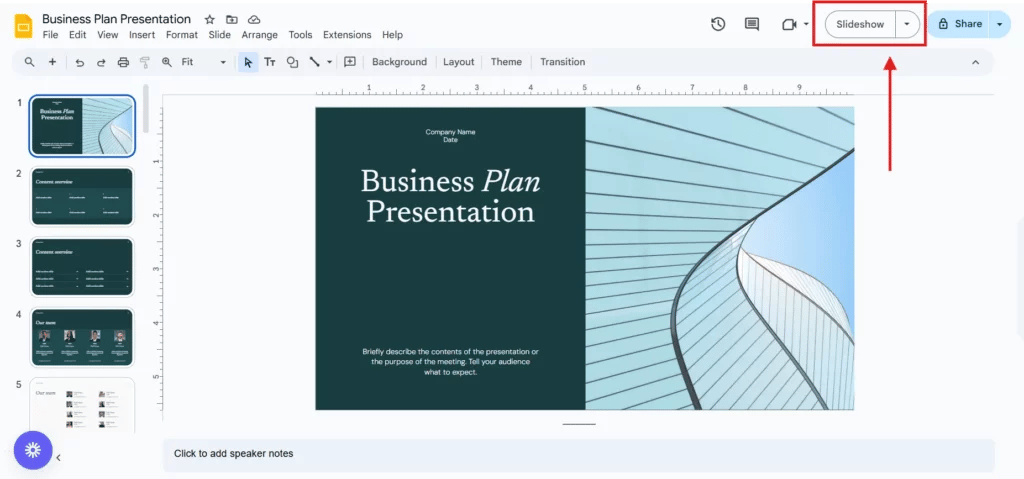
Step 3: Move your cursor to the bottom-left corner: A toolbar will appear.
Step 4: Click on the Turn on the laser pointer

Step 5: Move your mouse: A red dot will appear and follow your cursor on screen.

Create Presentations Easily in Google Slides and PowerPoint
15M+Installs

When Should You Use a Laser Pointer in Presentations?
The laser pointer in Google Slides can be a powerful tool when used thoughtfully. Here are the best situations to use it:
- Emphasise specific data points in charts and graphs: Draw attention to exact figures clearly.
- Guide viewers through processes and diagrams: Help audiences follow step-by-step visuals.
- Highlight key elements during demos or trainings: Make instructions easier to understand.
- Use in live sessions, webinars, or in-person presentations: Keep your talk interactive and engaging.
- Avoid distractions with smooth pointer movement: Ensure the red dot doesn’t feel jumpy or rushed.
- Enhance storytelling and audience engagement: Strengthen your narrative with guided focus.
Troubleshooting: Can’t See the Laser Pointer?
Sometimes, the laser pointer in Google Slides may not appear as expected. If that happens, check the following:
- You’re not in “Present” mode: The laser pointer only works when presenting.
- You’re on a mobile app (feature not supported): Use Google Slides on a desktop browser.
- Browser compatibility issues (Chrome preferred): Switch to Google Chrome for best results.
- Zoom or screen-sharing software may be hiding it: Disable certain overlays or test with direct presenting.
Build Stunning Slides in Seconds with AI
- No design skills required
- 3 presentations/month free
- Don't need to learn a new software

Closing Thoughts
The laser pointer in Google Slides is a simple yet powerful tool to make your presentations more engaging and easy to follow. By knowing how to activate it, when to use it, and how to troubleshoot common issues, you can guide your audience’s attention with confidence. Whether in a classroom, meeting, or webinar, this feature helps you communicate more effectively and keep your audience focused on what matters most.
FAQs
1. Can I use a laser pointer in Google Slides on mobile?
No, the laser pointer feature is not available on the Google Slides mobile app. It only works on desktop browsers.
2. How do I highlight parts of my slide during a live presentation?
You can use the built-in laser pointer to draw attention to specific areas. Just turn it on in Present mode, and move your cursor to guide your audience’s focus.
3. How do I turn off the laser pointer in Google Slides?
Simply click the pointer icon again while in Present mode and deselect “Laser pointer.” The red dot will disappear immediately.
4. What browsers support the laser pointer in Google Slides?
Google Chrome is the most reliable choice. Other browsers like Firefox or Edge may also support it, but performance can vary.
5. Can I change the color of the laser pointer in Google Slides?
No, the laser pointer is fixed as a red dot. At the moment, Google Slides does not offer customization options for its color.