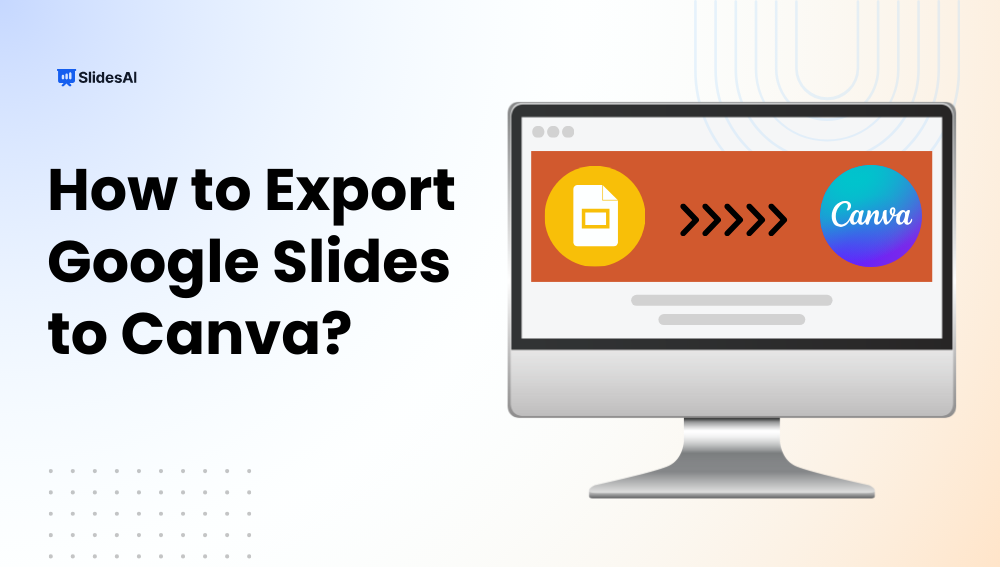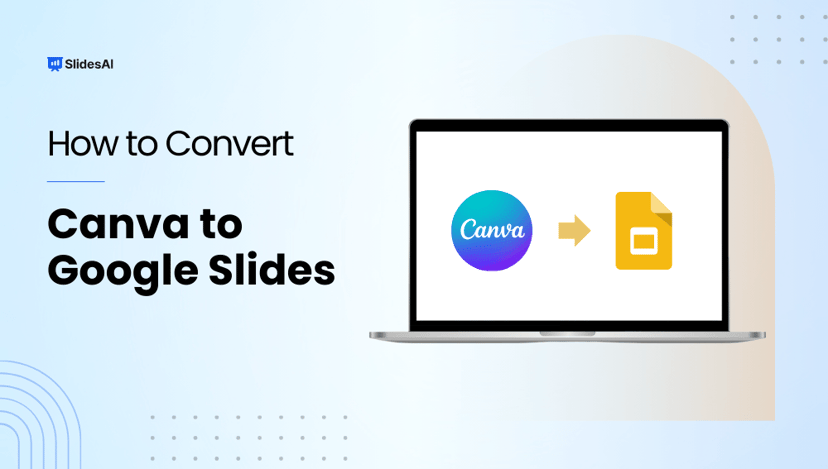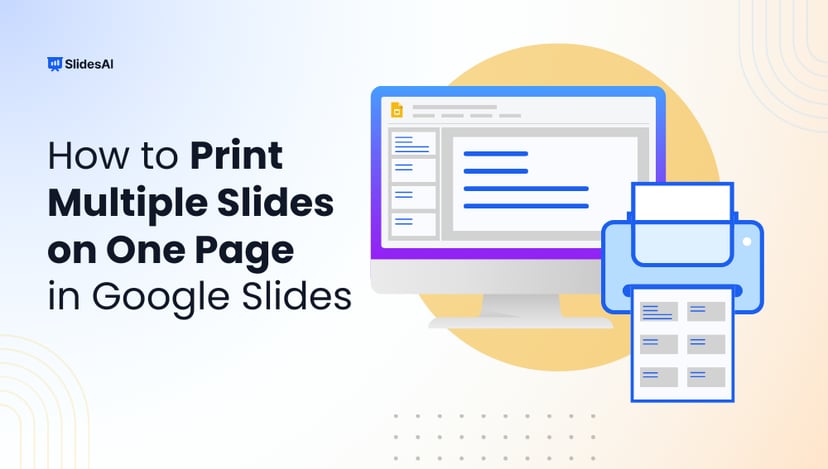Creating strong visuals can transform your presentations from flat to attention-grabbing. By learning how to export Google Slides to Canva, you can easily import your slides, customize layouts, and enhance designs using Canva’s powerful tools. This guide walks you through the step-by-step process for both desktop and mobile, helping you create professional and visually appealing presentations
Can You Import Google Slides into Canva?
Yes, you can add Google Slides to Canva by importing them directly. Simply download your Google Slides presentation as a PPTX file and then upload it to Canva. Once imported, you can edit the design, customise layouts, and enhance visuals using Canva’s tools, making it easy to give your slides a fresh, professional look.
How to Export Google Slides to Canva?
- Open your Google Slides presentation.
- Click on File > Download > Microsoft PowerPoint (.pptx).
- This saves the file to your computer.
- Go to Canva in your browser and log in.
- From the homepage, click Create a design → Import file (or simply drag and drop the PPTX file).
- Canva will convert your Google Slides into editable Canva slides.
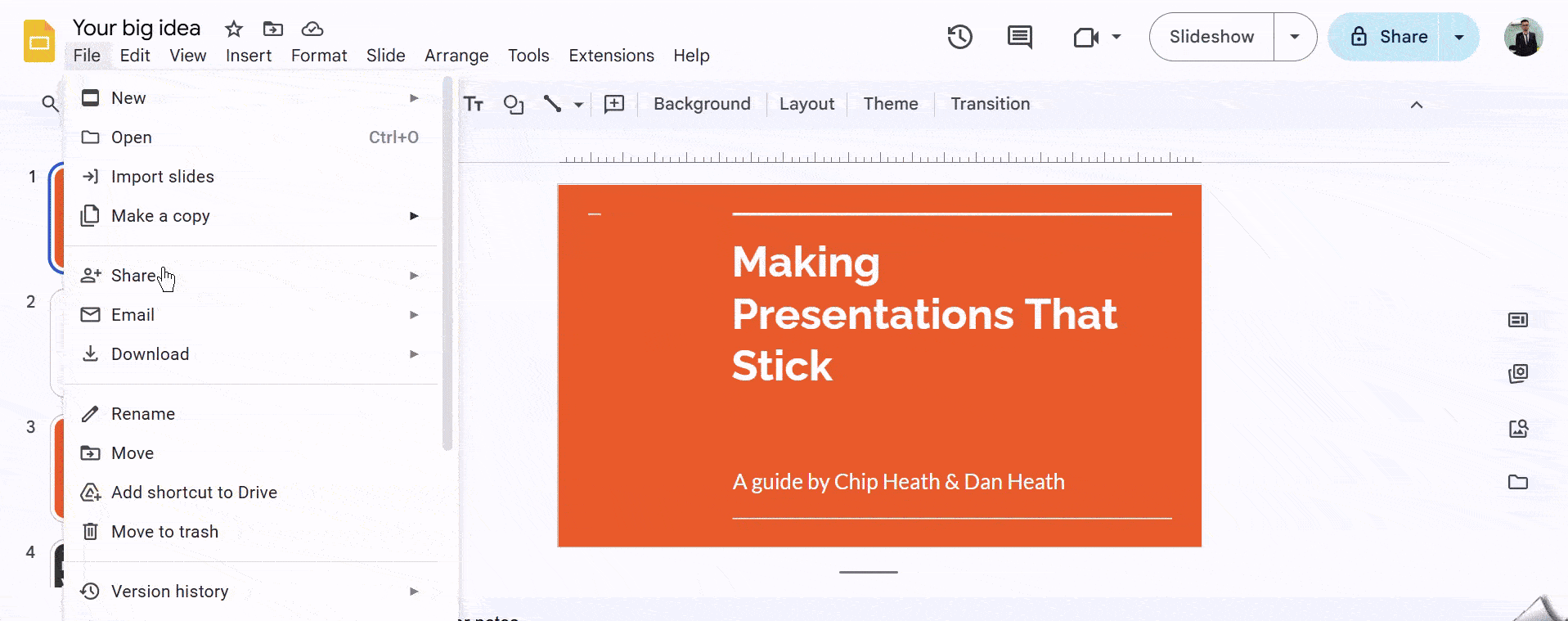
Create Presentations Easily in Google Slides and PowerPoint
15M+Installs

When Not to Export Google Slides to Canva?
- For real-time collaboration, Google Slides is better.
- For live presenting, Slides provides smoother performance.
- Complex animations or transitions may not transfer correctly to Canva.
Closing Thoughts
Exporting Google Slides to Canva can make your presentations more visually appealing and customizable, but it’s important to know when to use each tool. If you need design flexibility, Canva is a great choice, while Google Slides works better for collaboration, live presenting, and advanced animations. Choosing the right platform ensures your presentation looks professional and serves its purpose effectively.
FAQs
1. Can I export Google Slides to Canva on mobile?
Yes, you can upload your slides from Google Drive using the Canva mobile app and edit them on your device.
2. Will animations transfer from Google Slides to Canva?
No, complex animations and transitions may not export correctly. Use Canva for design enhancements rather than animation-heavy presentations.
3. Do I need a Canva account to import Google Slides?
Yes, you must log in to Canva to access your Google Drive files and import slides.
4. Can multiple users edit exported slides in Canva?
Yes, Canva supports collaborative editing, but it doesn’t sync changes back to Google Slides.