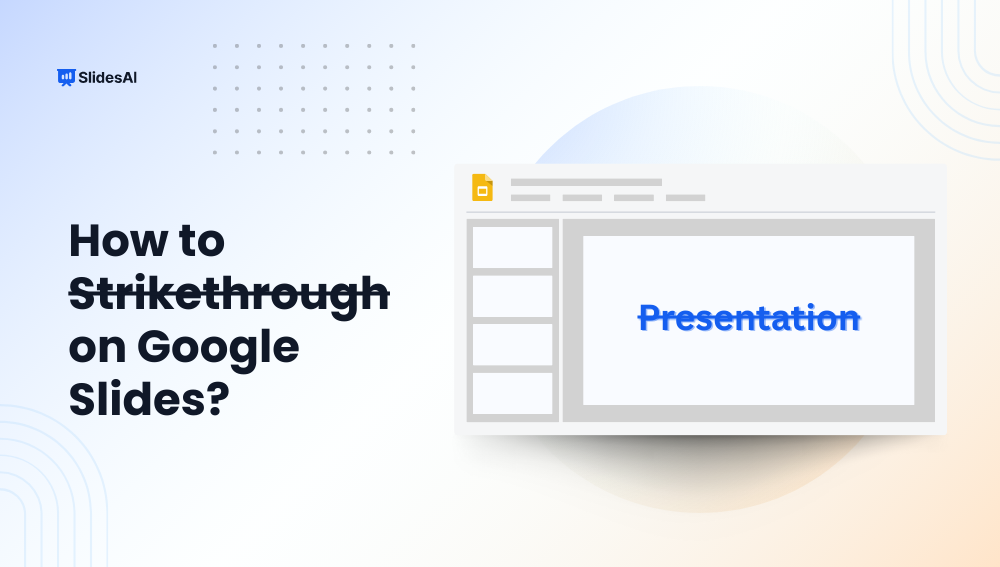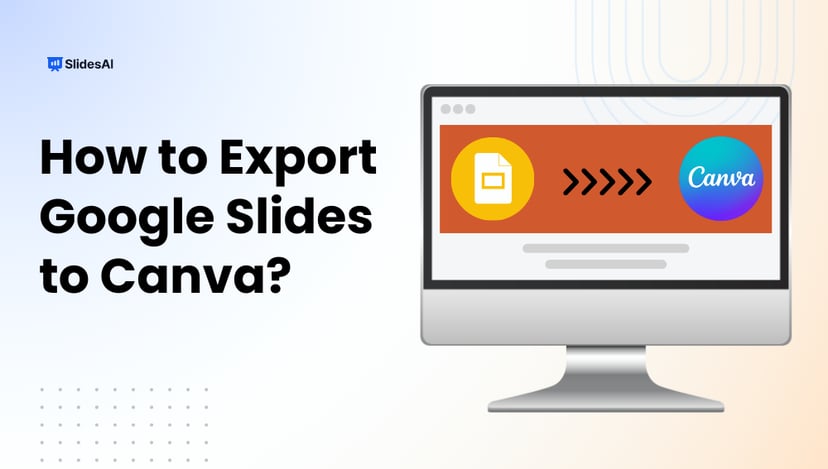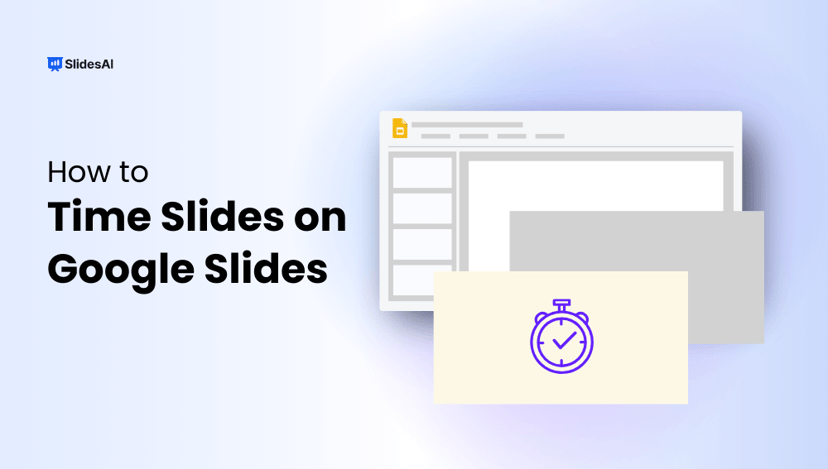Strikethrough in Google Slides is a simple yet effective way to indicate revisions, mark completed tasks, or highlight changes without removing content. Whether updating a to-do list, reviewing edits, or presenting progress, learning how to strikethrough text in Google Slides ensures your slides are both clear and visually organized. In this guide, we’ll walk you through multiple methods on how to strikethrough in Google Slides, troubleshooting tips, and mobile instructions to make it a seamless part of your workflow
What Is Strikethrough in Google Slides?
Strikethrough is a text formatting feature in Google Slides that places a horizontal line through selected text, indicating that the content has been revised, removed, or is no longer relevant. Unlike deletion, strikethrough allows the original text to remain visible, providing a clear visual cue without losing the context. It’s commonly used in collaborative presentations to highlight changes, edits, or to show comparisons between original and updated information. For instance, you might use strikethrough to display a previous price alongside a discounted one, or to mark outdated content that has been replaced.
Methods to Add Strikethrough in Google Slides
Adding a strikethrough in Google Slides is simple and can be done in a few clicks. You can choose the method that works best for you, whether it’s a quick keyboard shortcut, using the Format menu, or the right-click menu.
Method 1: Using Keyboard Shortcuts
For Windows:
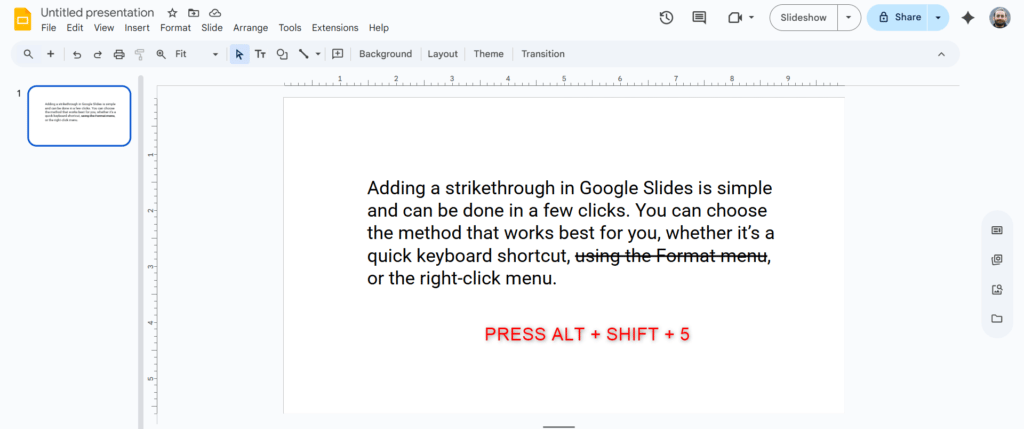
- Select the text you want to strikethrough.
- Press Alt + Shift + 5.
For Mac:
- Highlight the text you want to strikethrough.
- Press Command (⌘) + Shift + X.
Pro Tip: Keyboard shortcuts are the fastest and most convenient option if you frequently apply strikethrough formatting.
Method 2: Using the Format Menu
If you prefer using the toolbar over shortcuts, the Format menu makes it easy to apply strikethrough:
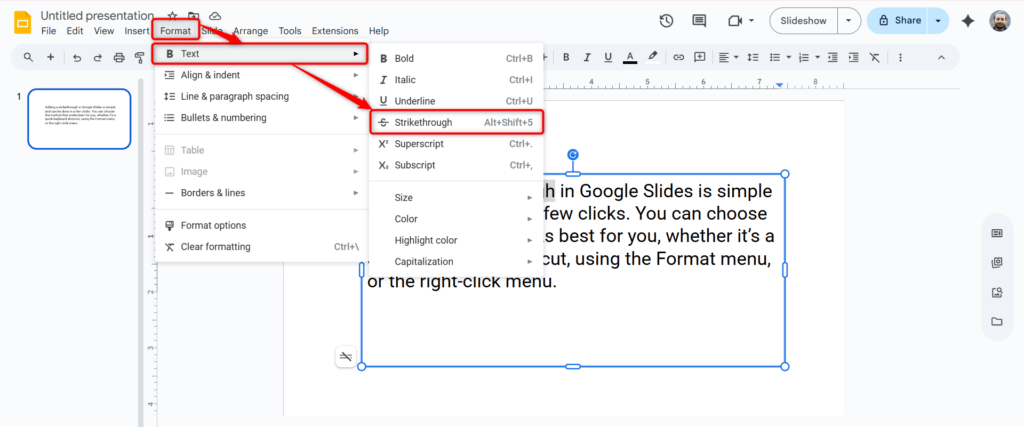
- Select the text you want to strikethrough.
- Go to the Format menu in the top toolbar.
- Hover over Text.
- Click Strikethrough.
This method works on both Windows and Mac, and you don’t need to remember any keyboard shortcuts.
Method 3: Using the Right-Click Menu
Another quick way to apply strikethrough is through the right-click context menu:
- Highlight the text you want to strikethrough.
- Right-click on the selection.
- Choose Format options → Text → Strikethrough.
How to Remove Strikethrough in Google Slides?
Removing strikethrough is just as easy:
Using the Format Menu:
- Select the text with strikethrough applied.
- Go to the Format menu.
- Click Strikethrough again, and the line will disappear.
Using Keyboard Shortcuts:
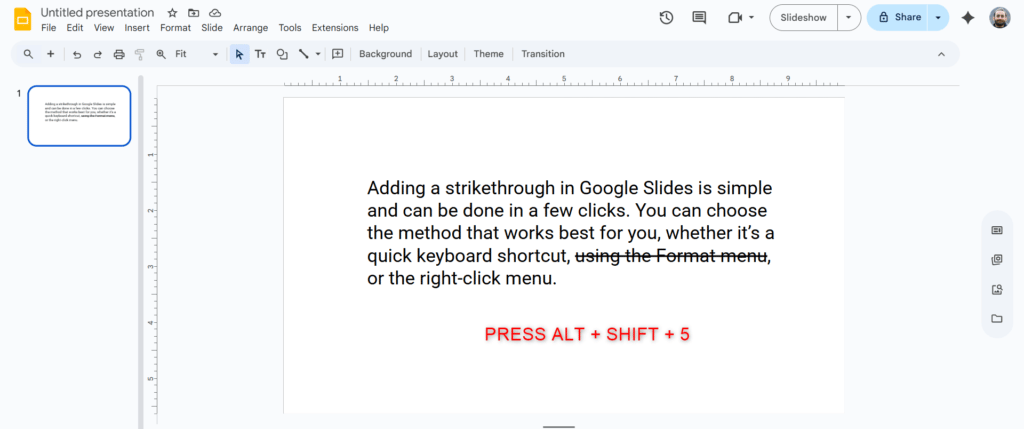
- Windows: Press Alt + Shift + 5
- Mac: Press ⌘ + Shift + X
This lets you quickly turn strikethrough on and off without retyping your text.
Why You Should Use Strikethrough in Google Slides?
Strikethrough is more than just a formatting tool, it’s a versatile feature that enhances clarity and collaboration in your presentations. Here’s why you should consider using it:
- Indicate Completed Tasks: In project updates or to-do lists, applying strikethrough to completed items provides a clear visual cue of progress.
- Highlight Revisions: During brainstorming sessions or content reviews, strikethrough helps differentiate between original ideas and new suggestions, making it easier to track changes.
- Facilitate Editing and Proofreading: When reviewing slides, striking through text allows editors to mark deletions without losing the original content, aiding in the revision process.
- Maintain a Visual Record: In collaborative environments, strikethrough preserves a history of changes, ensuring that all team members are aligned and aware of modifications.
By incorporating strikethrough into your Google Slides presentations, you can enhance communication, streamline editing processes, and maintain a professional appearance.
Troubleshooting Strikethrough in Google Slides
If you’re encountering issues with how to strikethrough on Google Slides, consider the following solutions:
- Keyboard Shortcuts Not Working: Ensure your keyboard layout is set to English (US) and check for any conflicting system shortcuts that might override Google Slides’ default key combinations.
- Strikethrough Not Appearing: Some fonts, especially those in custom themes, may not support strikethrough formatting. Try switching to standard fonts like Arial or Roboto to see if the issue persists.
- Mobile App Limitations: On mobile devices, the strikethrough option might not be readily available. Ensure your Google Slides app is updated to the latest version to access all formatting features.
If these steps don’t resolve the issue, consider restarting your browser or device, or consult Google’s support forums for further assistance.
Create Presentations Easily in Google Slides and PowerPoint
15M+Installs

Frequently Asked Questions Related to Strikethrough on Google Slides
Can I strikethrough text on the Google Slides mobile app?
Yes! Simply select the text, tap the Format (A) icon, and then enable Strikethrough.
Why use strikethrough instead of deleting text?
Strikethrough keeps the text visible for reference while clearly showing that it’s outdated, completed, or no longer relevant.
Does strikethrough work with all fonts in Google Slides?
Most standard fonts support strikethrough. If it doesn’t appear, try switching to a different font like Arial or Roboto.
Can I strikethrough text inside shapes or table cells?
Absolutely! Any editable text in Google Slides, whether in a text box, shape, table cell, or bulleted list, can have strikethrough applied.
Why is the strikethrough option grayed out?
This happens if no text is selected. Make sure to highlight the specific words or sentences you want to format before applying strikethrough.
Will strikethrough formatting appear in my final presentation?
Yes, any strikethrough applied will be visible during your presentation.
Key Takeaways
- Strikethrough places a horizontal line through text to indicate revisions, completed tasks, or removed content without deleting it.
- You can apply strikethrough using keyboard shortcuts, the Format menu, or the right-click menu.
- Removing strikethrough is simple via the same methods.
- It’s useful for showing progress, highlighting edits, facilitating proofreading, and maintaining a visual record in collaborative presentations.
- Troubleshoot issues by checking your keyboard layout, using supported fonts, or updating the Google Slides app on mobile.
- Strikethrough works across text boxes, shapes, table cells, and lists, and formatting is visible in your final presentation.