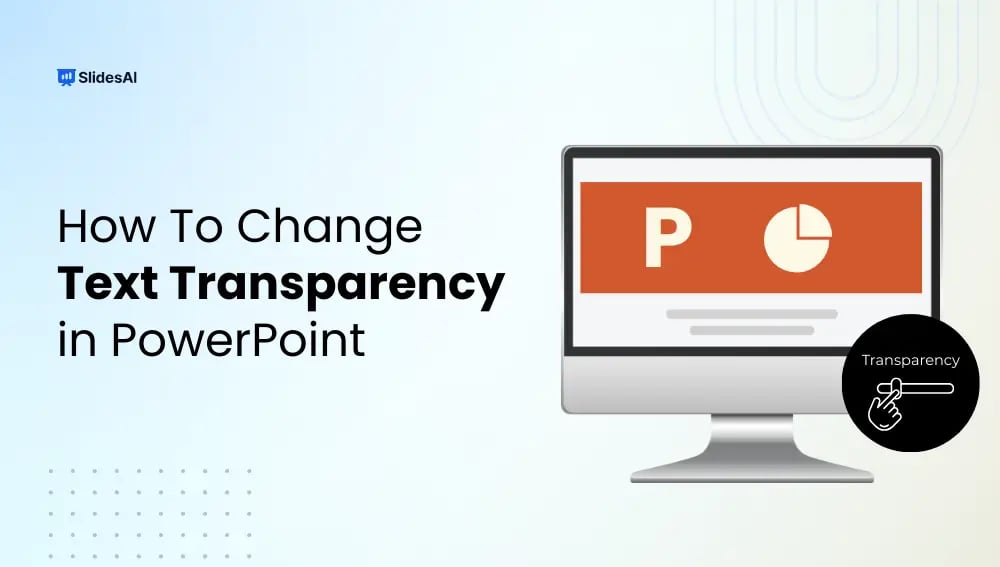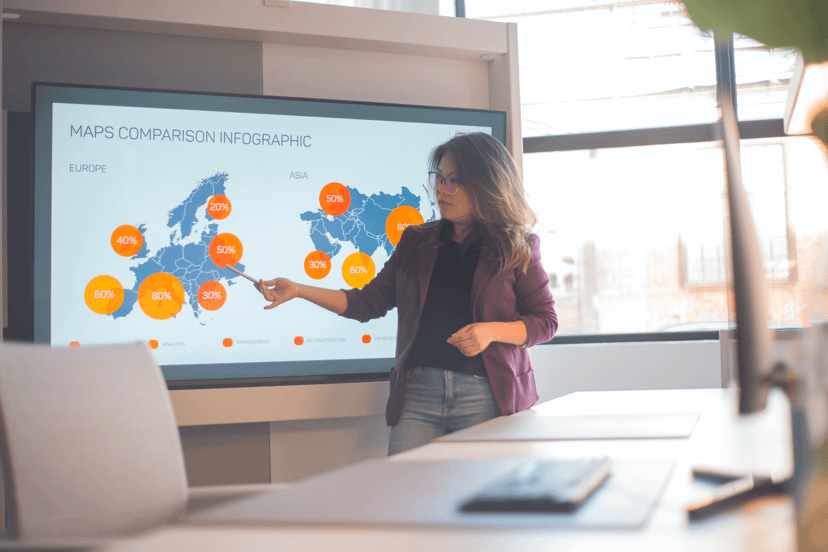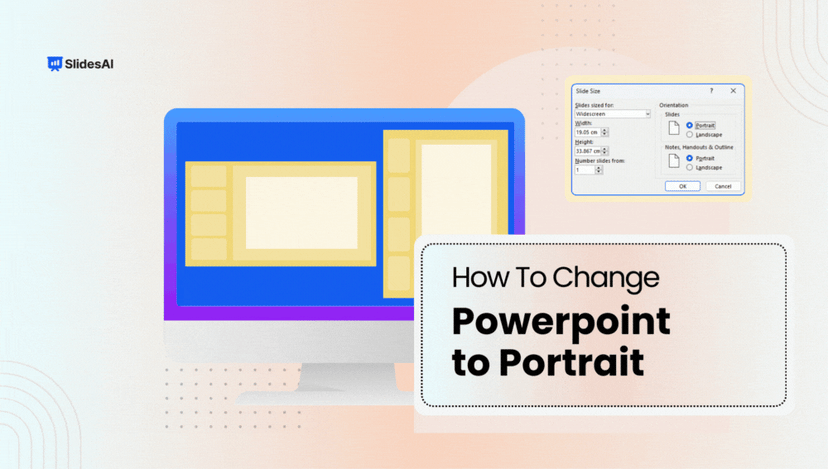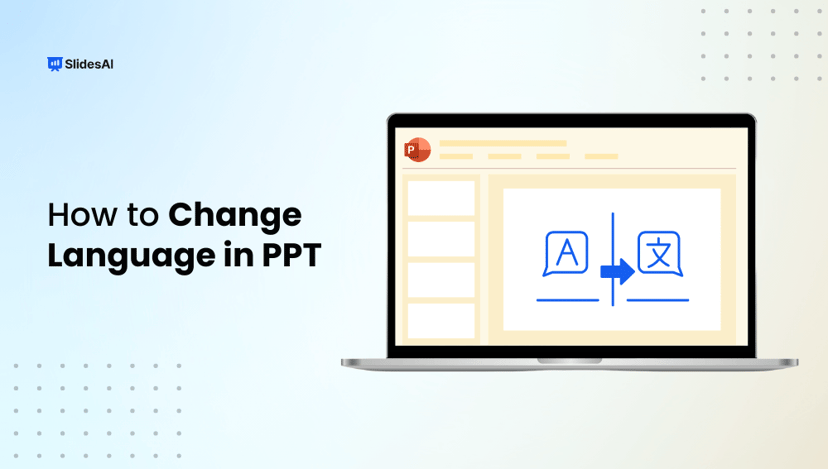PowerPoint offers a variety of formatting tools to make your slides more engaging, and one of the most underused yet powerful features is text transparency. By learning how to make text transparent in PowerPoint, you can blend text seamlessly with backgrounds, create professional overlays, highlight key content without overpowering visuals, and instantly elevate the visual appeal of your presentations.
How to Make Text Transparent in PowerPoint?
Sometimes, text can appear too bold or overpowering, especially over images or colorful backgrounds. Adjusting text transparency or opacity in PowerPoint helps you create a cleaner, more professional design while keeping key content readable. Whether you’re designing a title slide, adding watermarks, or softening supporting text, PowerPoint makes it simple to control transparency levels.
Step 1: Open Your PowerPoint Presentation
Launch PowerPoint and open the deck you want to edit. Navigate to the slide that contains the text you’d like to make more (or less) transparent.
Step 2: Select the Text
Click inside the text box and highlight the specific text, or select the entire text box if you want the effect applied to all text within it.
Step 3: Access the Format Options
Right-click the selected text or text box and choose Format Shape. A formatting pane will appear on the right side of the screen.
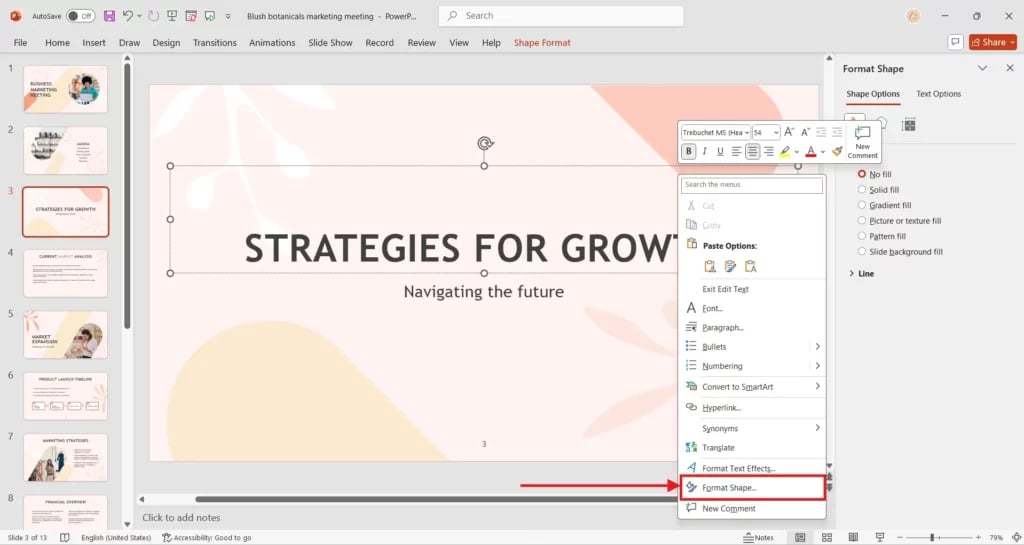
Step 4: Select Text Options & Adjust Transparency
In the pane, click Text Options → expand Text Fill. Choose Solid fill and adjust the Transparency slider, or enter a percentage value. You can also adjust transparency under Text Outline if needed.
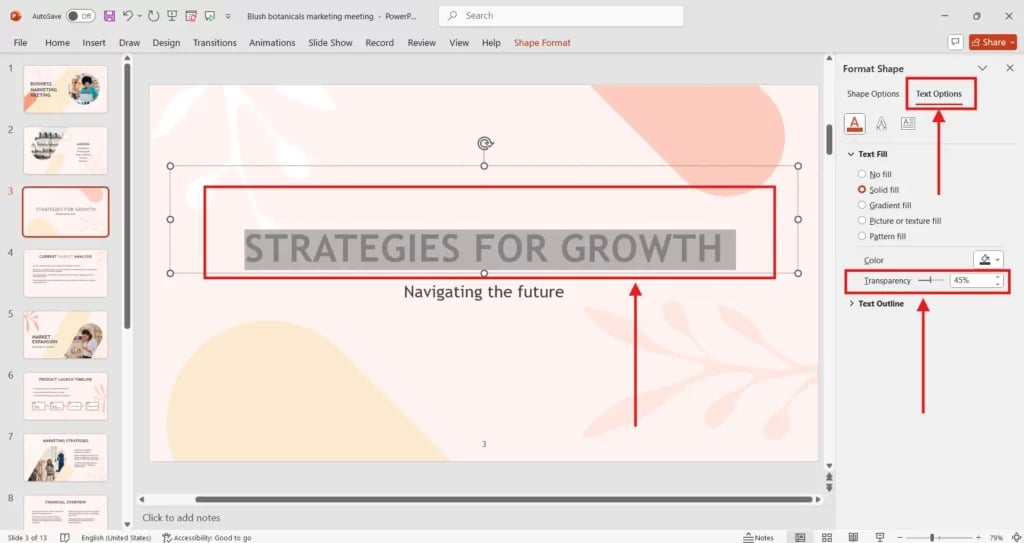
Step 5: Preview and Confirm
Check how the text looks on the slide, tweak as needed, and preview in Slide Show mode for the final effect.
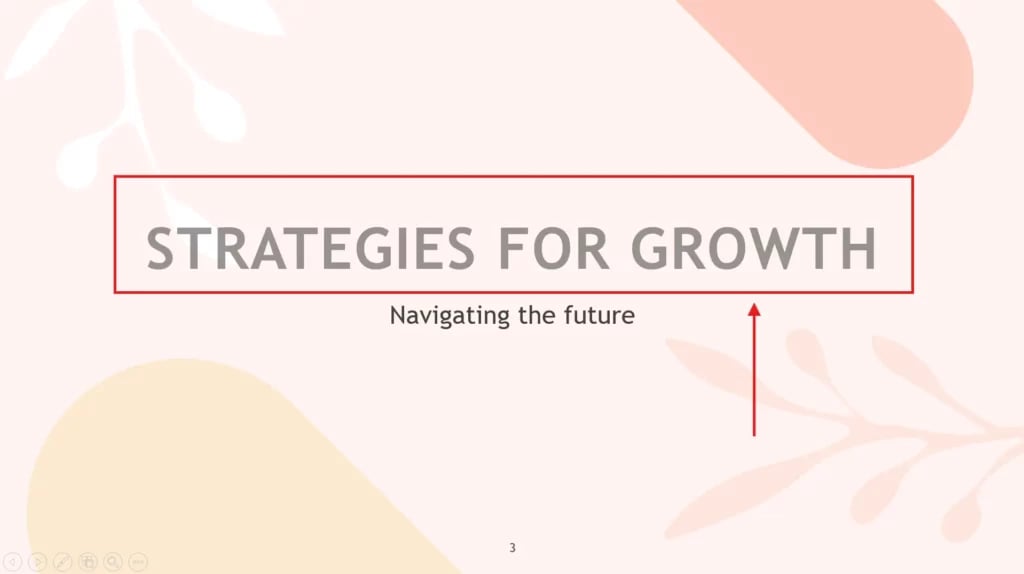
Why Use Text Transparency in PowerPoint?
Before jumping into the steps, here’s why adjusting text transparency can improve your presentation design:
- Improves Readability: Transparent text ensures your main content stays clear while background elements add subtle impact.
- Creates Visual Balance: Helps text blend seamlessly with images or colourful shapes.
- Adds Professional Style: Useful for watermarks, titles, or creative slide layouts.
- Highlights Key Content: Keeps focus on important text while making supporting text less dominant.
Conclusion
Learning how to make text transparent in PowerPoint is a simple yet powerful way to enhance your presentation design. By adjusting opacity and mastering this feature, you can create professional, polished slides that keep your audience focused on your message. Start applying these transparency techniques today and elevate your PowerPoint presentations to the next level.
Create presentation slides with AI in Seconds in PowerPoint
- No design skills required
- 3 presentations/month free
- Don't need to learn a new software
Works with PowerPoint

FAQs
1. Why can’t I find the transparency option for my text in PowerPoint?
If the transparency option isn’t visible, it could be because you’re editing WordArt or a grouped element. To access it, select standard text and adjust settings from the Text Fill menu instead of the Shape Fill menu.
2. How do I make the background of a text box transparent without affecting the text?
and under the Fill option, choose No Fill. This keeps your text fully visible while making the box background transparent.
3. Can I use transparent text in all versions of PowerPoint?
Text transparency is available in PowerPoint 2016 and newer versions, including Office 365. Older editions may not provide the transparency slider, so upgrading ensures you have full control over text effects.
4. Can I adjust text transparency on PowerPoint for Mac or online?
Yes, both PowerPoint for Mac and PowerPoint Online support text transparency. Select your text box, go to Format Shape → Text Options → Transparency slider, and adjust the opacity as needed.