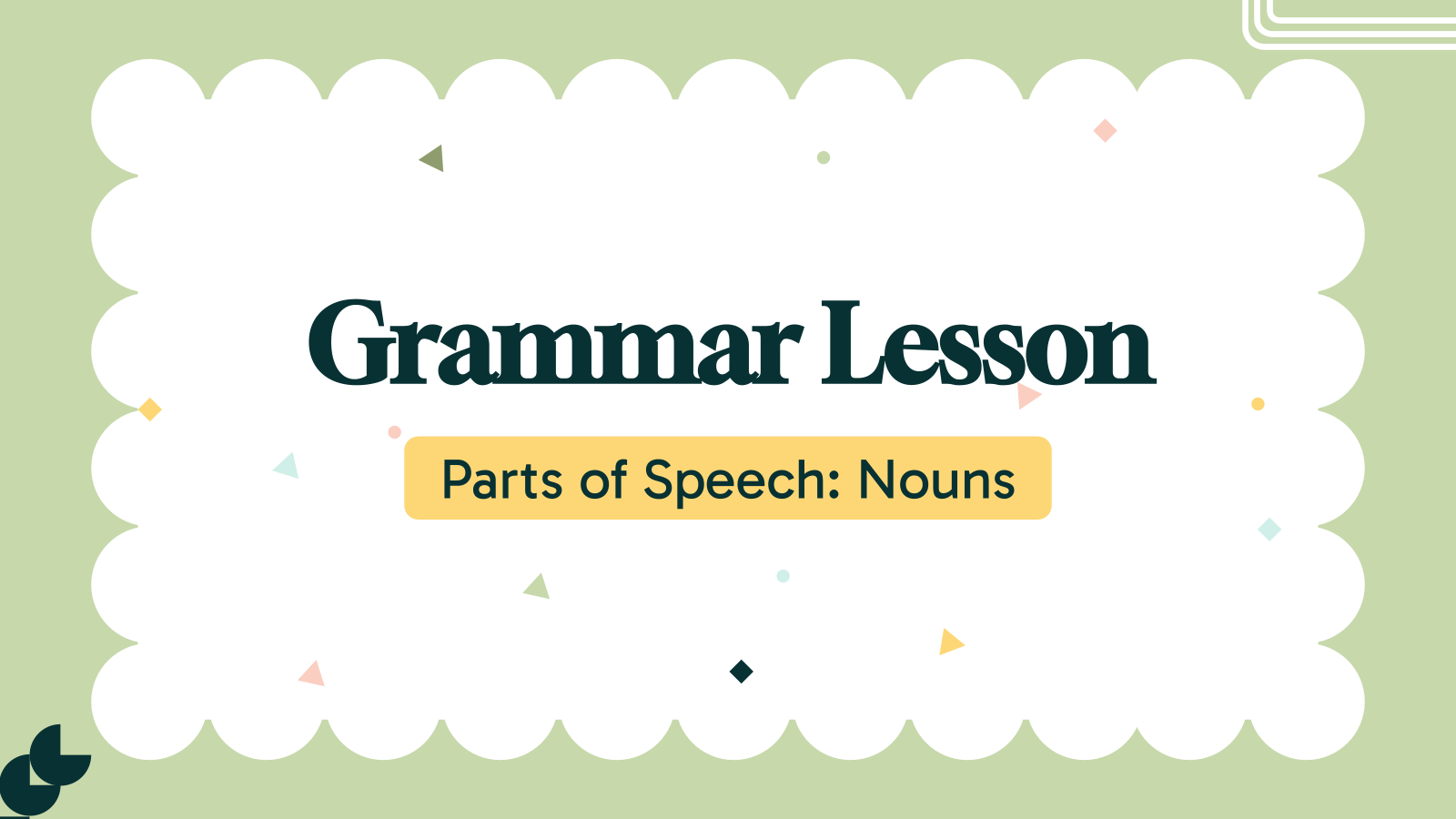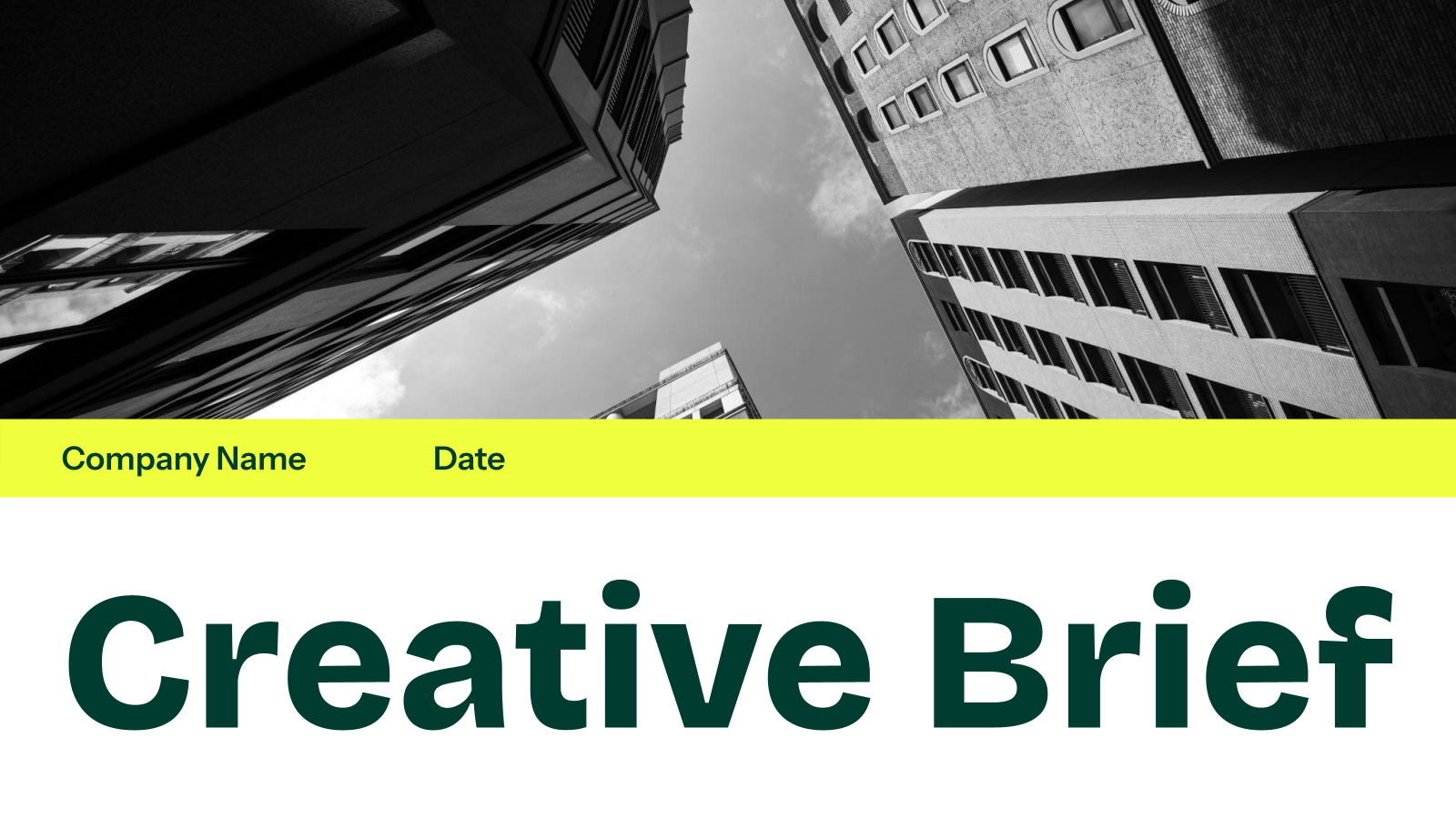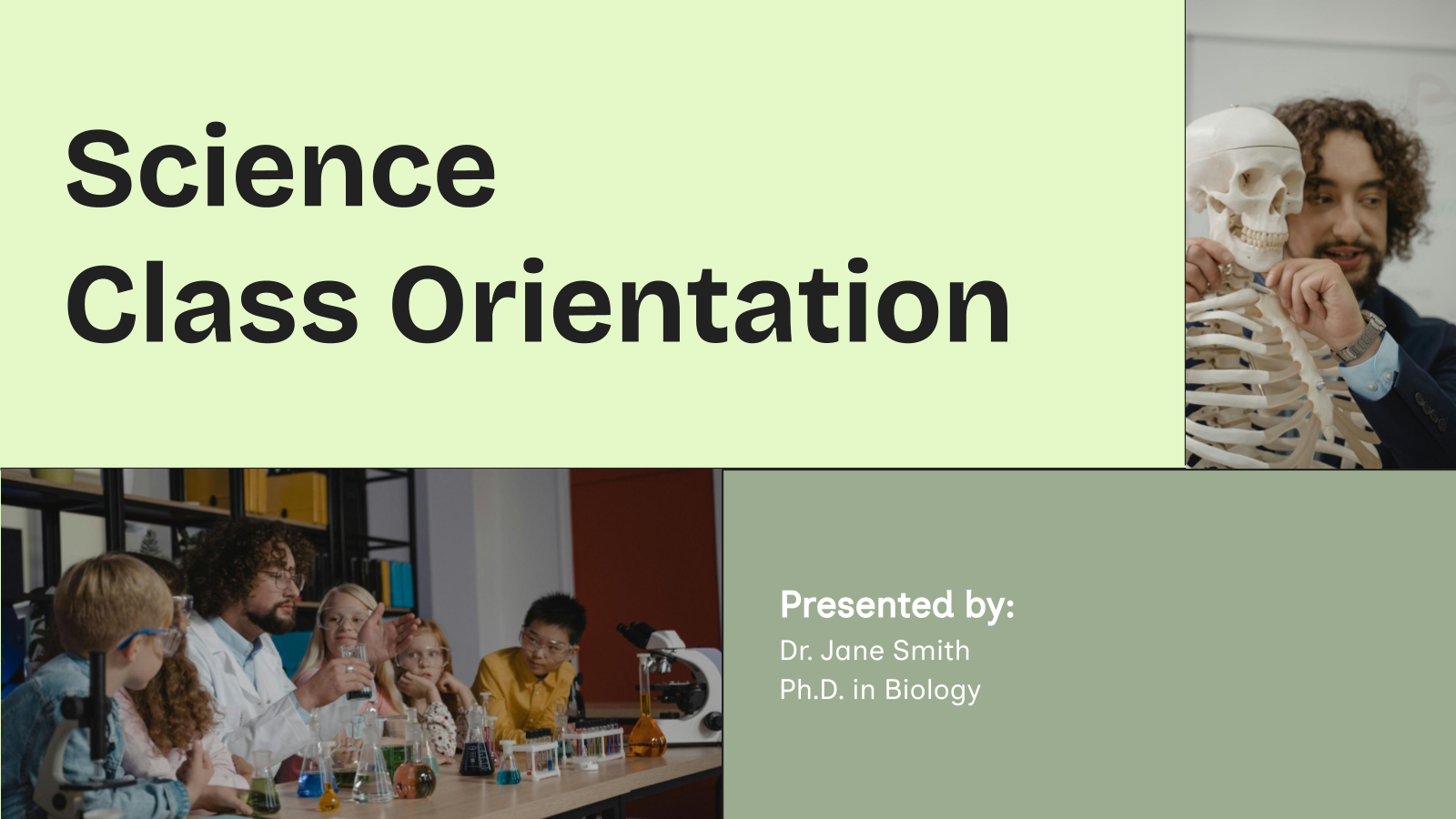Harvey Balls Template for Presentations
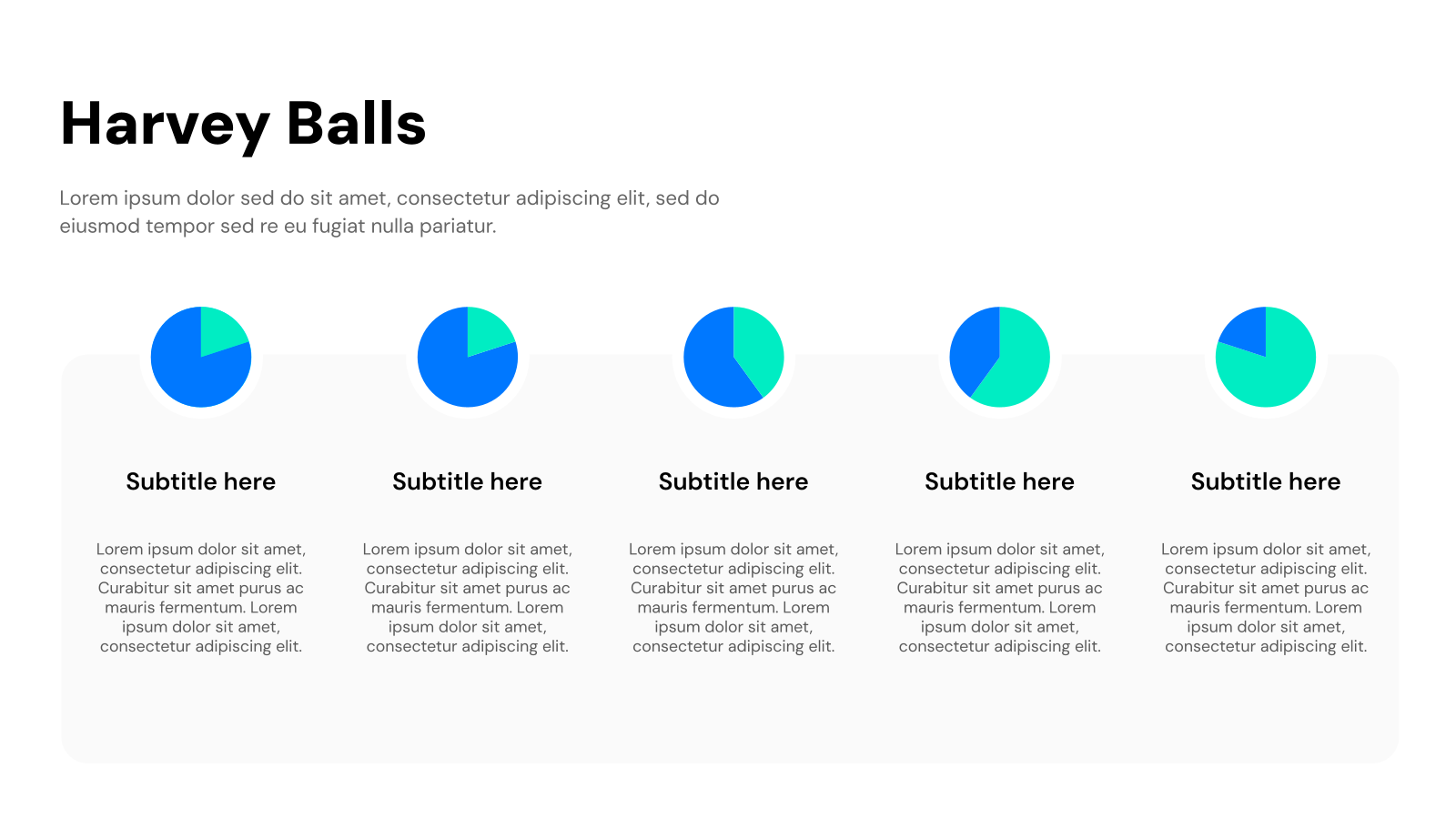
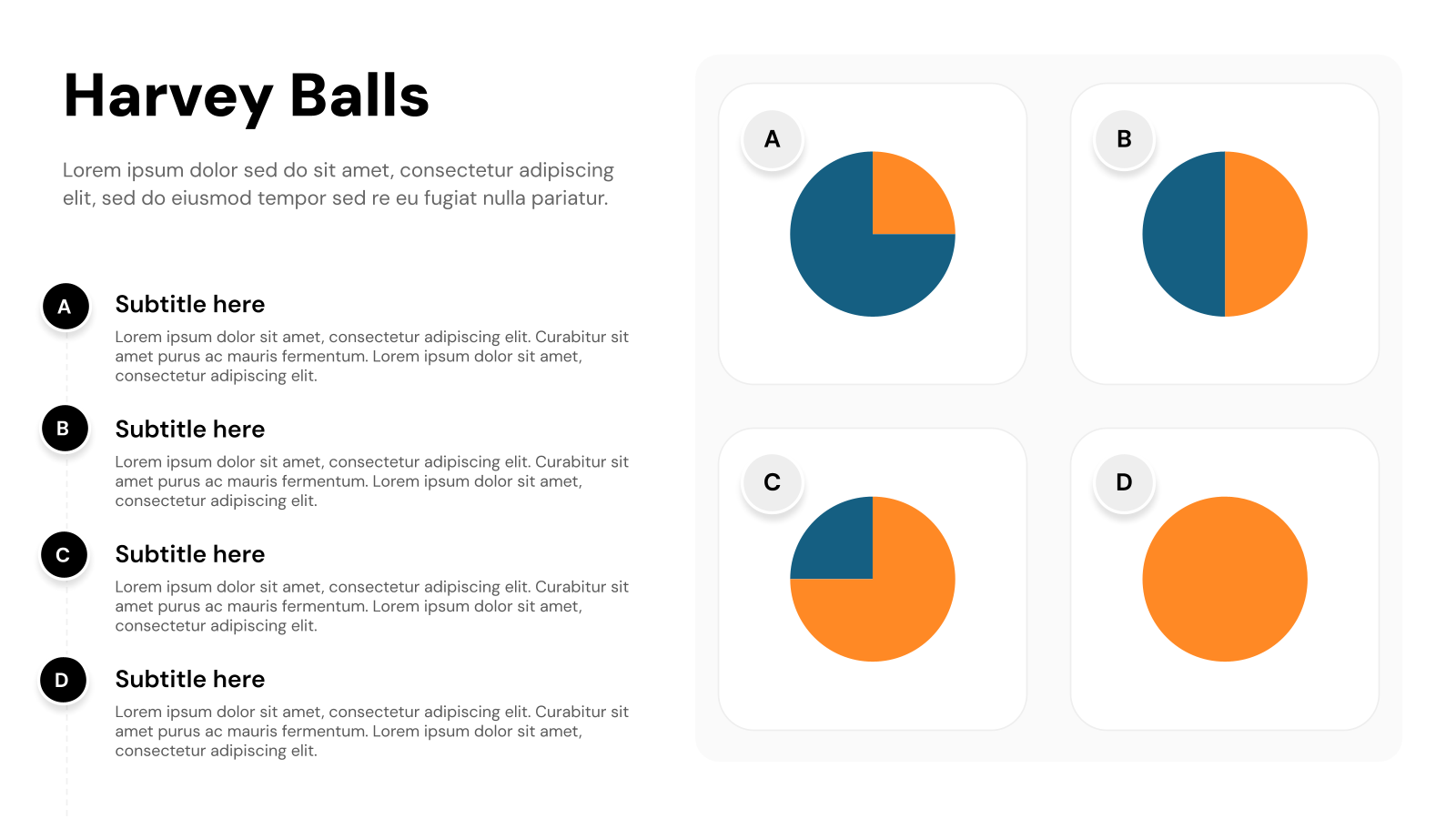
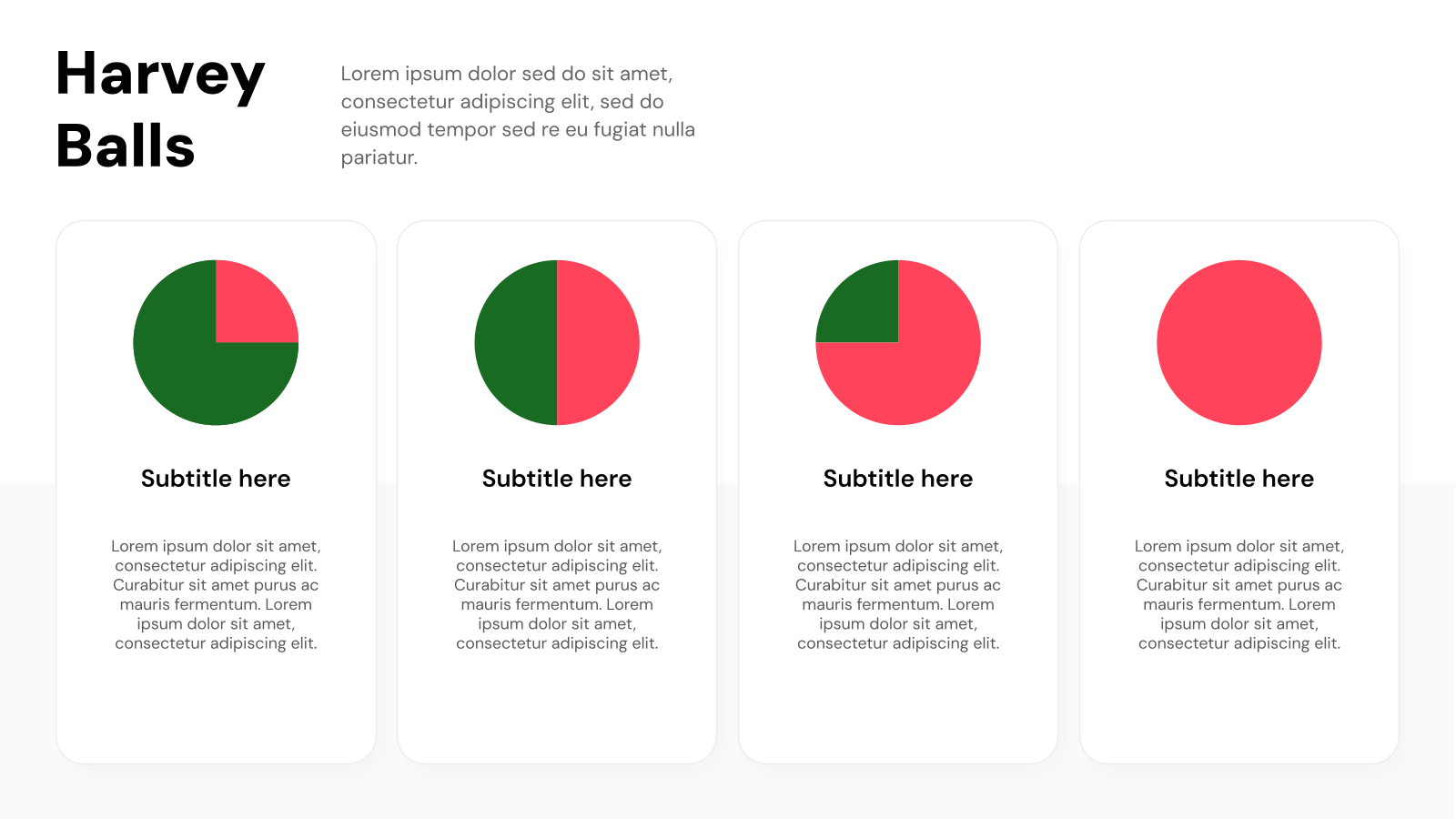
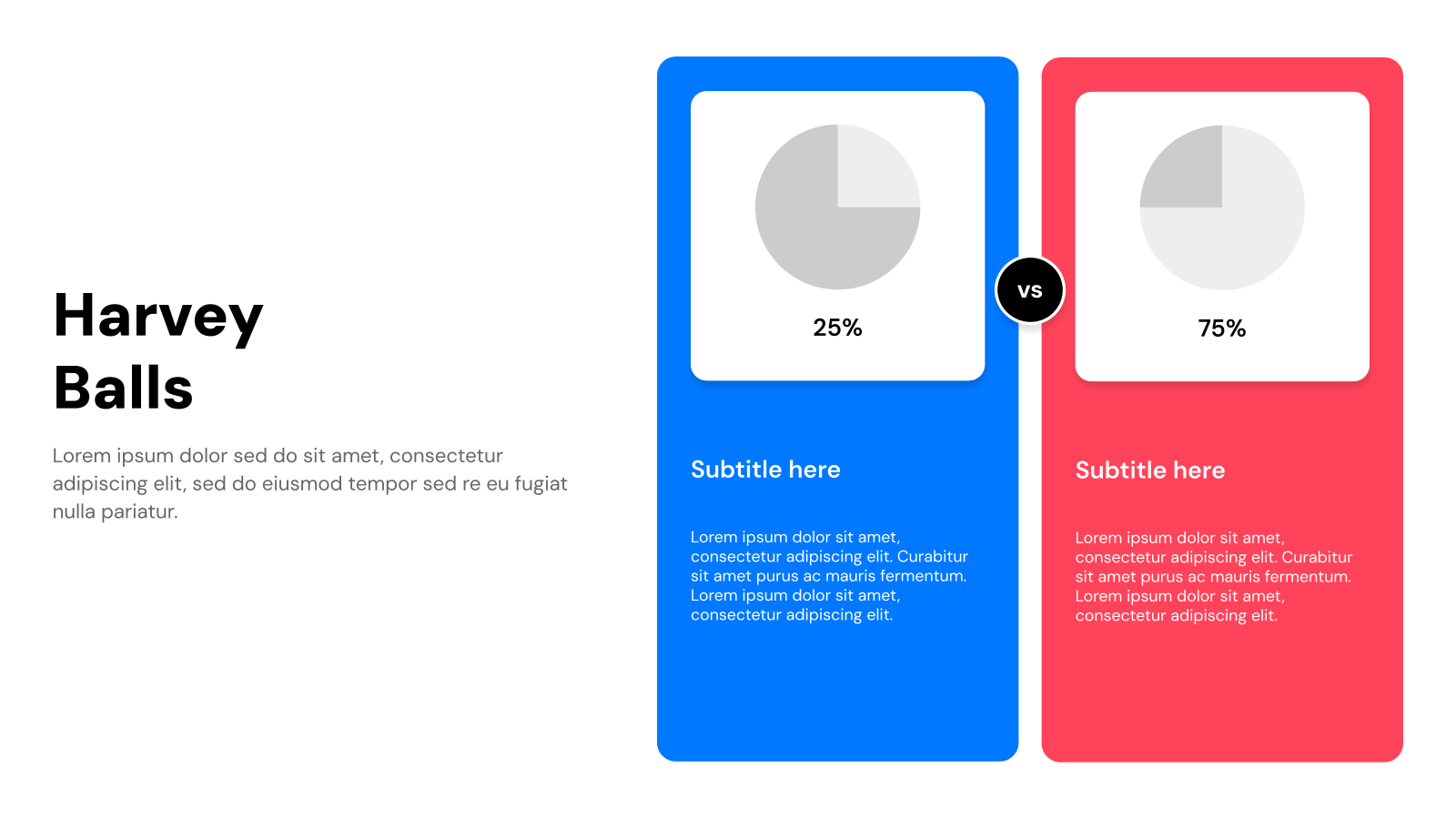
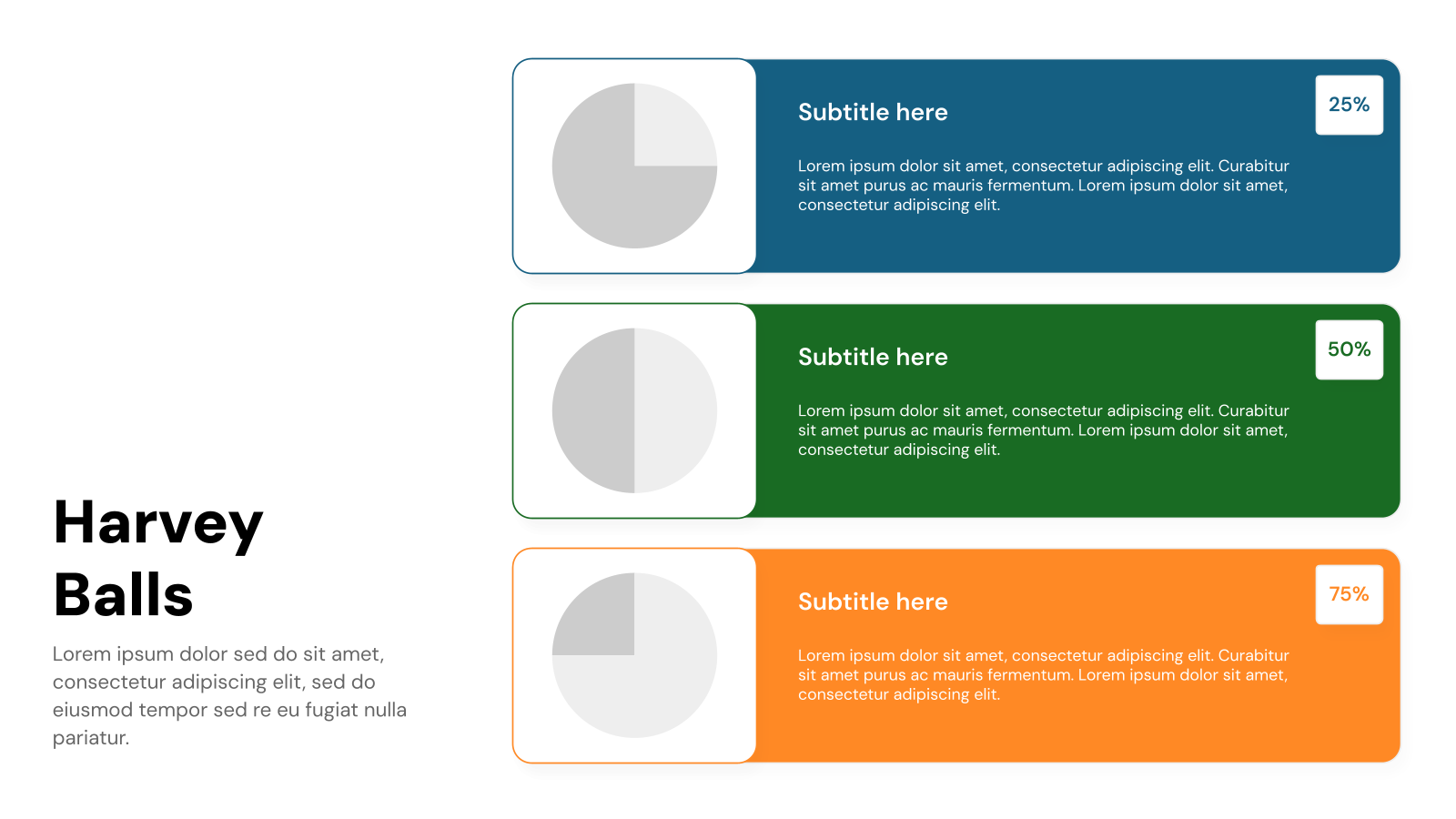
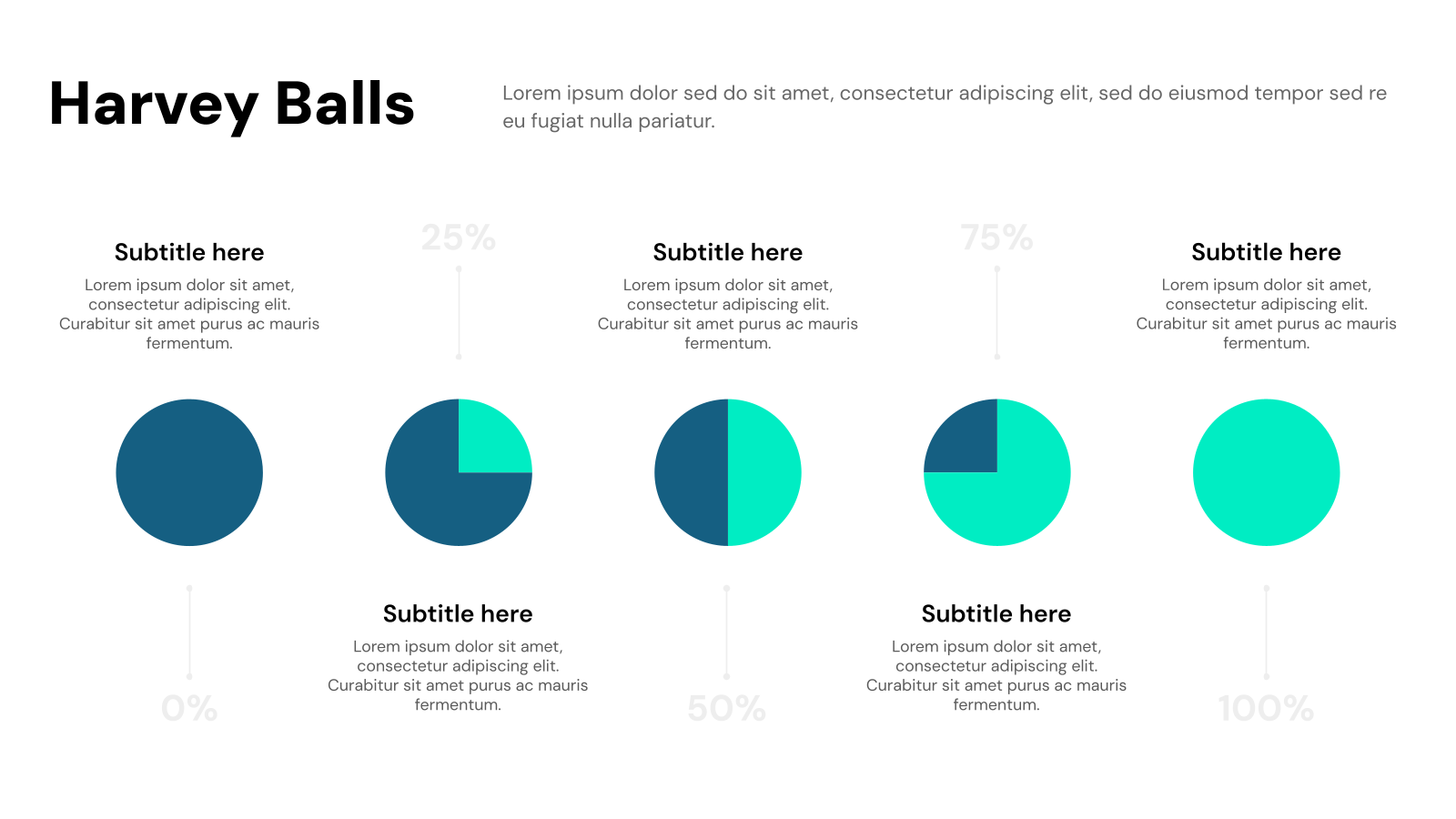
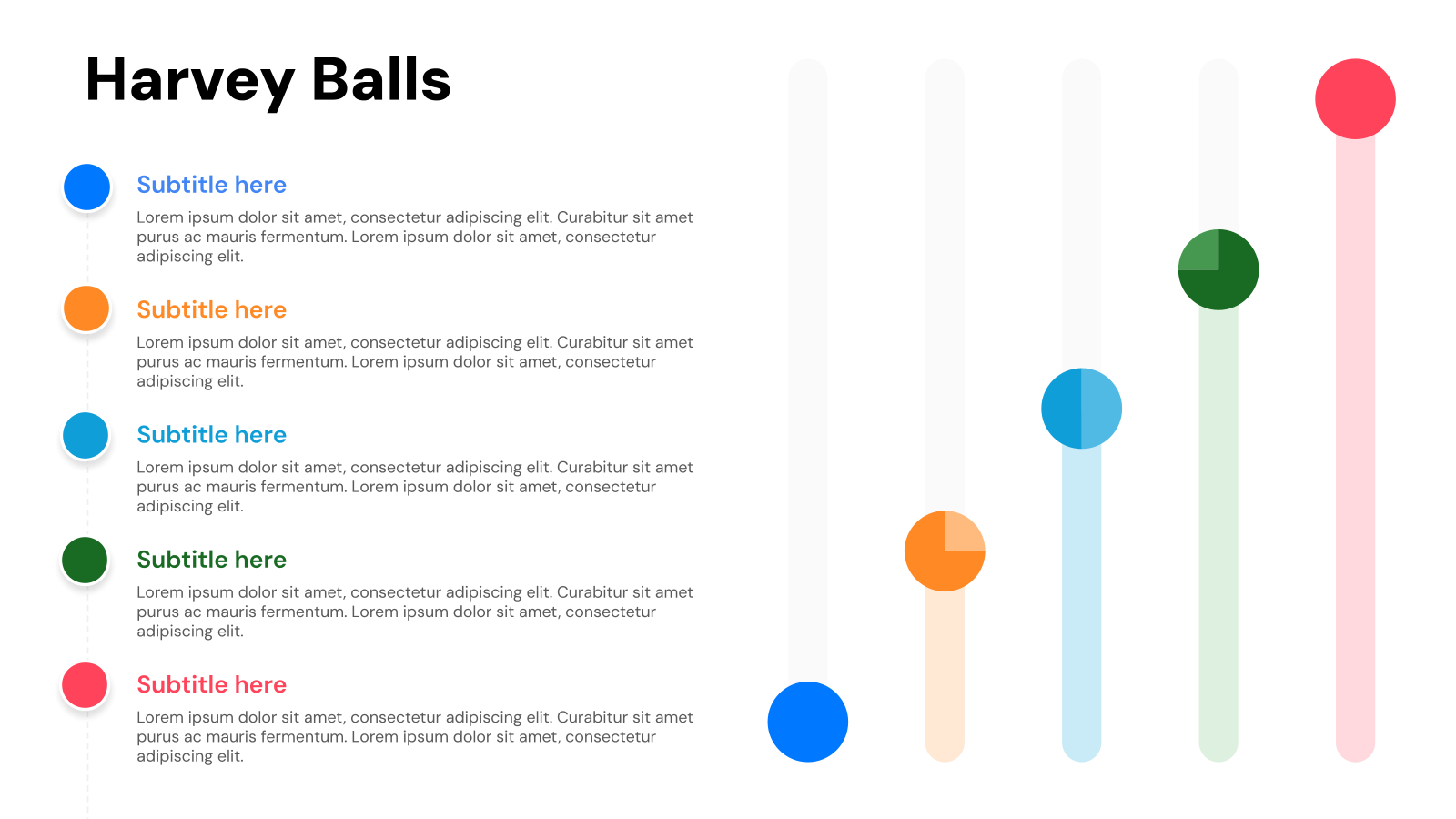
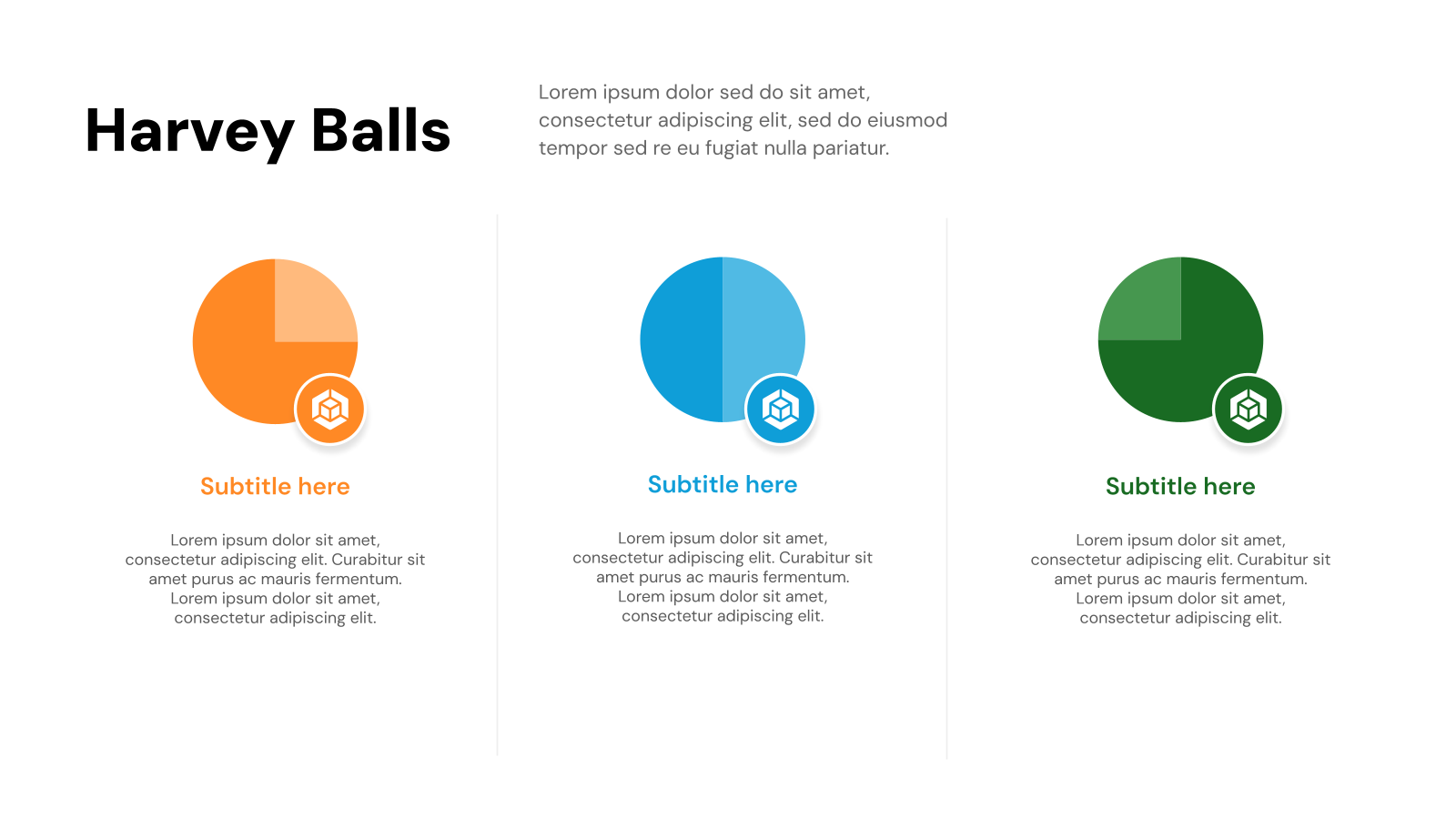
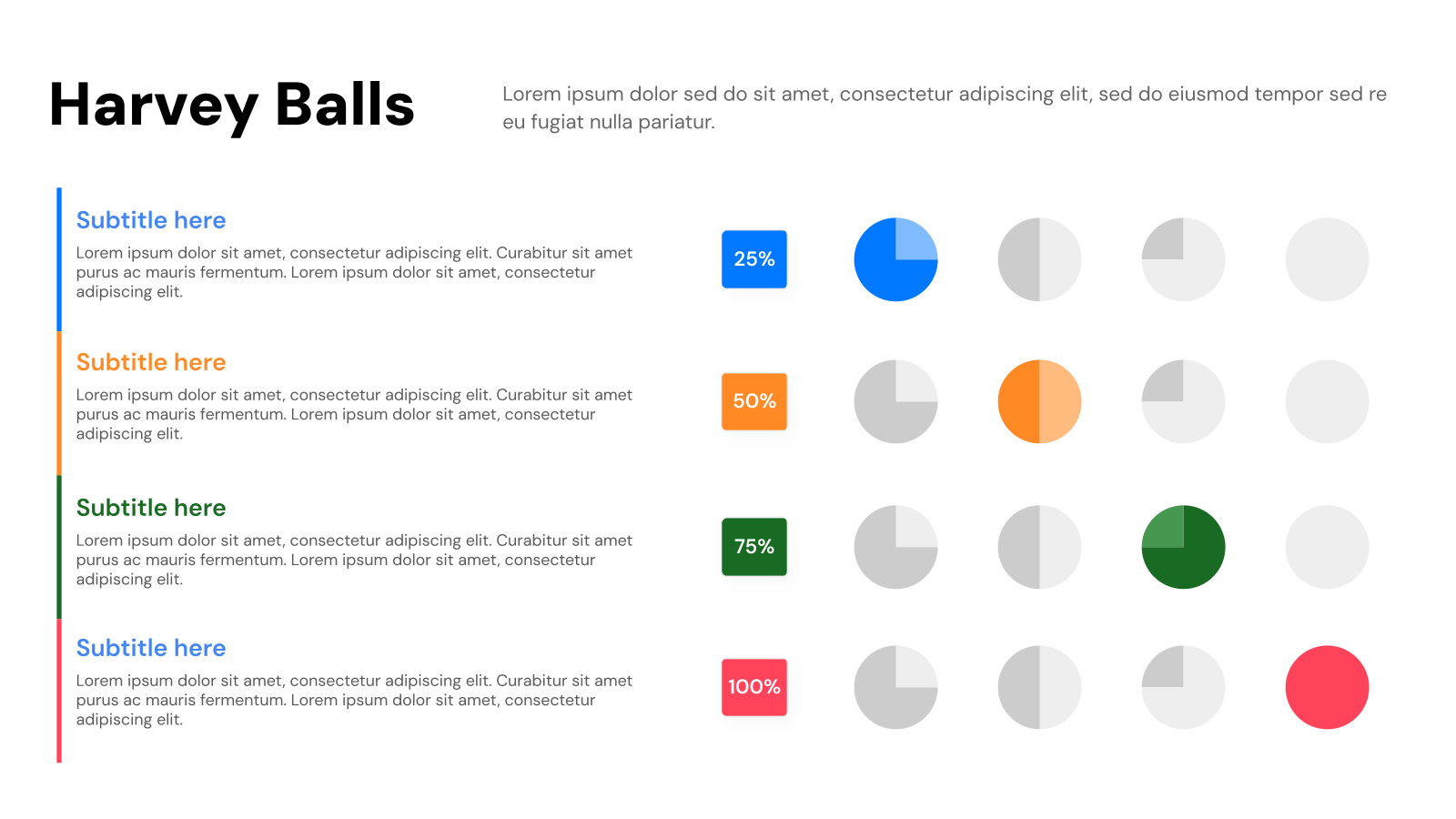
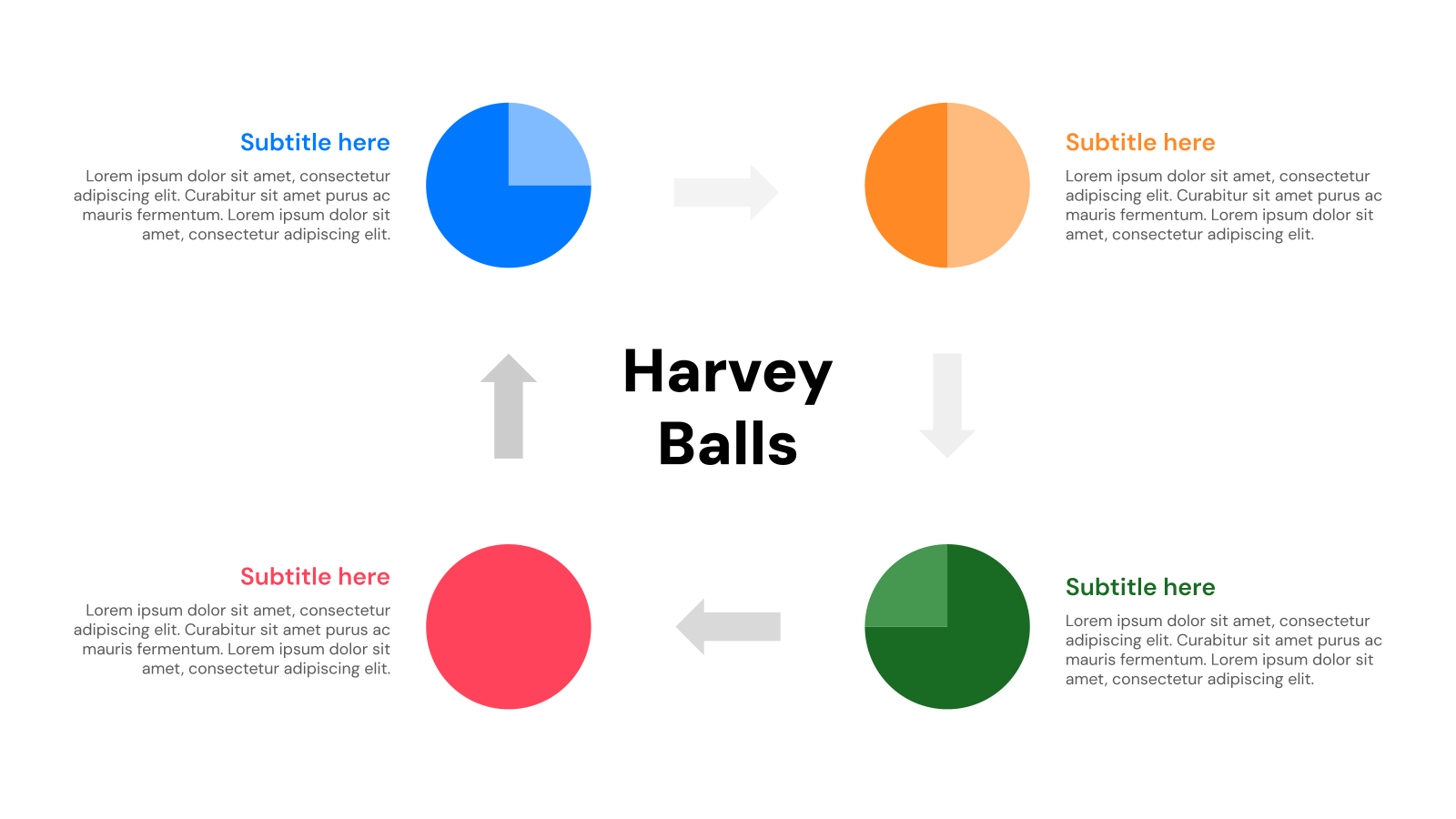
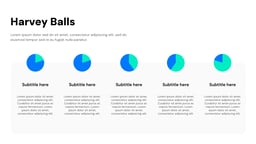
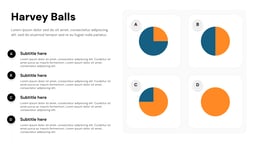
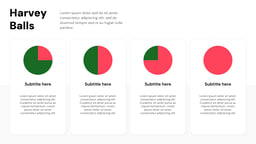
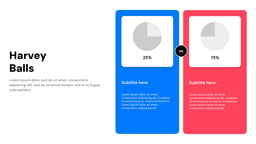
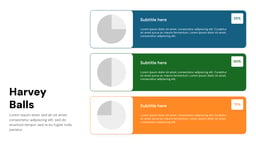
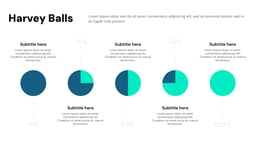
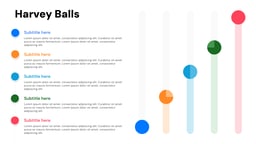
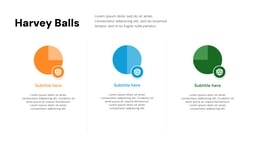
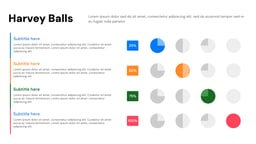
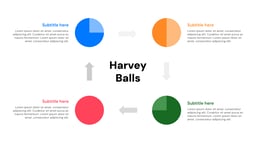
Imagine this—you’re putting together an important presentation, trying to explain progress, comparisons, or ratings in a way that actually makes sense. You don’t want to overload your audience with numbers or long explanations, but you also need them to get the full picture.
This is where Harvey Balls can make your life easier. These simple, visual markers help break down information so it’s easy to understand at a glance. Instead of struggling with charts or complicated slides, you can use Harvey Balls to quickly show what’s complete, what’s in progress, and what still needs work.
To save your time, we’ve put together some Harvey Balls template that’s ready to use. No hassle, no extra effort—just download, customize, and make your presentation clearer and more engaging.
Create Presentations Easily in Google Slides and PowerPoint
15M+Installs

What are Harvey Ball Diagrams?
Harvey Ball diagrams use simple, shaded circles to represent different levels of completion, comparison, or progress. Each circle is partially filled to show how much of a task is done or how well something meets certain criteria. These diagrams are often used in reports, presentations, and decision-making charts to make information easy to understand at a glance.
For example, if a project is halfway finished, the circle would be half-filled. If one option is stronger than another, its circle might be more shaded. This method helps people quickly compare different choices or track progress without needing long explanations.
Applications of Harvey Balls in Presentation
- Showing Data Clearly: Harvey Balls helps turn numbers and percentages into easy-to-read visuals. Instead of looking at long tables or detailed charts, people can quickly see how much progress has been made or how different values compare. This makes the information more accessible, especially for those who prefer a visual summary.
- Comparing Different Choices: When there are multiple options to consider, Harvey Balls makes it easy to see the differences at a glance. Whether comparing products, strategies, or project outcomes, they help highlight strengths and weaknesses without using too much text. This makes decision-making faster and more straightforward.
- Highlighting Important Information: Certain details in a presentation need to stand out. Harvey Balls can be used to draw attention to things like performance levels, risks, or quality ratings. Instead of relying on long explanations, presenters can use these symbols to make the most important details easy to spot.
- Showing Feedback and Satisfaction: Harvey Balls can also be used to visually represent opinions and ratings. Whether it’s customer satisfaction, team performance, or survey results, these symbols make feedback more engaging and easier to understand. This can help in discussions about improvements or next steps.
What Makes SlidesAI’s Harvey Balls Templates Stand Out?
- Ready-Made Slides for a Faster Start: Instead of designing slides from scratch, you can begin with professionally designed templates. This saves time and lets you focus more on shaping your message and refining your content rather than adjusting layouts and formatting.
- Full Control Over Customization: While the templates give you a structured starting point, they don’t limit your creativity. You can modify layouts, fonts, colors, and other elements to match your brand style or specific requirements. Whether you prefer a minimal look or a more vibrant design, the templates can be adjusted to fit your needs.
- AI-Powered Assistance for Quick Editing: A standout feature of SlidesAI is the AI technology. All you need to do is input your text outline or main points, and the AI will create slides for you with the right layout, fonts, and images. This makes the process of building a presentation much quicker, and it helps ensure your slides look good without having to spend much time on design.
- Consistent Look: The templates help maintain a consistent style across your entire presentation. With built-in themes and color palettes, you don’t have to worry about making each slide look the same. This consistency gives your presentation a more professional feel.
- Professional Appearance: One of the best things about SlidesAI’s templates is that they provide a polished, professional appearance – without requiring you to be a design expert. Whether you’re experienced with presentations or not, these templates help ensure that your slides look great and leave a strong impression.
How to Use Harvey Balls Template?
- Microsoft PowerPoint: Click on Download > Click on “PowerPoint” > Click on the downloaded file to make a copy and start customizing/editing the template.
- Google Slides: Click on Download > Click on “Google Slides” > Click on “Use Template” to make a copy and start customizing/editing the template.
Tips for Harvey Balls Presentation Slides
Design Tips
- Keep Things Consistent: To make your presentation look clean and professional, it’s important to use consistent sizes, spacing, and colors for all the Harvey Balls. When everything looks the same, it helps the audience focus on the information, not on design differences.
- Choose Colors That Stand Out: To make your Harvey Balls easy to read and understand, pick colors that contrast well with each other. For example, green can show positive results, while red can represent negative ones. This makes it easier for the audience to see the difference at a glance.
- Use Clear Labels: Each Harvey Ball should be clearly labeled with a percentage or a description. This helps the audience understand exactly what each symbol means. Without labels, people may not fully grasp the point you’re trying to make.
- Limit the Number of Harvey Balls on a Slide: Don’t overcrowd your slides with too many Harvey Balls. Aim for 5 or 6 on each slide. This keeps things simple and ensures that your audience can focus on the most important information without feeling overwhelmed.
- Make Sure They Fit the Data: Only use Harvey Balls for data that they can clearly represent. If they’re used without a clear purpose or context, it can confuse the audience. Stick to using them when they truly help explain or highlight the data you’re sharing.
Content Tips
- Be Clear About What They Represent: It’s important to clearly explain what each Harvey Ball represents. For example, make sure your audience knows whether it’s showing a percentage, performance level, or risk factor. Providing this context at the beginning helps everyone quickly understand the meaning of the Harvey Balls.
- Use for Comparison: Harvey Balls are excellent for comparing different options or data points side by side. When placed together, they allow the audience to quickly spot differences, making it easier for them to analyze and make decisions on the spot.
- Provide Supporting Details: Harvey Balls are great for visualizing information, but they’re even more useful when you add a little explanation next to them. Whether it’s a short description or some extra data, this added context makes it easier for your audience to fully understand the meaning behind the visuals. Without these details, you risk oversimplifying things.
- Focus on Important Data: To keep things clear, use Harvey Balls to highlight the most important information. If you use too many, your slide can look crowded, which can make it harder for the audience to focus. Stick to the key points that will help them understand your message, and don’t overuse them.
Technical Tips
- Use Vector Graphics: Creating Harvey Balls as vector graphics (like SVG files) is a good idea, as they look sharp no matter how big or small the image is. Unlike other types of graphics, vector images don’t lose quality when resized. This ensures they look crisp and professional on any screen.
- Ensure Proper Sizing: Pay attention to the size of your Harvey Balls in relation to the rest of the slide. They should be big enough to be easily seen but not so large that they take over the slide. Finding the right balance will make sure everything is easy to read and doesn’t look cluttered.
- Consider Animation: Using simple animations can bring Harvey Balls to life. For example, you can animate them to fill in progressively or appear with a fade-in effect. These animations help maintain audience interest without being distracting, allowing you to show data progression in a smooth, engaging way.
- Use Consistent File Formats: To keep things simple, use one or two image formats throughout your presentation, like PNG or SVG. This makes it easier to work with the images and ensures they look good no matter what software you’re using. Sticking to a consistent format also helps things flow smoothly between slides.
Build Stunning Slides in Seconds with AI
- No design skills required
- 3 presentations/month free
- Don't need to learn a new software

Frequently Asked Questions About Harvey Balls Templates
How do you create Harvey Balls in PowerPoint?
Creating Harvey Balls in PowerPoint is easy. You can either use built-in shapes or icons, or you can create them manually with partial circles. These simple steps allow you to make them quickly and customize them as needed.
How do you insert the Harvey Ball symbol in PowerPoint?
To insert the Harvey Ball symbol into your PowerPoint slide, follow these steps:
- Click on a text box or an empty cell in a table where you want the symbol.
- Go to the Insert tab at the top of your screen.
- Click on Symbol.
- In the font dropdown menu, select Segoe UI Symbol.
- Then, in the subset dropdown, choose Geometric Shapes.
- Scroll through the options and select the Harvey Ball you want.
- Finally, click Insert to add it to your slide.
What’s the difference between a pie chart and a Harvey Ball?
Harvey Balls and pie charts serve different purposes. While Harvey Balls are simple, round symbols used to show progress, status, or comparisons, pie charts display parts of a whole in percentages. Harvey Balls are great for quick, visual comparisons, while pie charts are more suited for showing detailed data breakdowns and distributions.
What can you use instead of Harvey Balls?
If you want alternatives to Harvey Balls, you might consider using pie charts or data bars. These options can be helpful for displaying data in a different format, depending on what you’re trying to communicate. Both can offer more detailed or nuanced information compared to Harvey Balls.
What’s another name for Harvey Balls?
Harvey Balls are sometimes referred to as Booz Balls. These symbols are used for visual communication in various fields, including business, astronomy, meteorology, and even cartography.
Create Presentation Slides with AI in seconds
Design stunning, unique slides with AI-generated visuals and text. Say goodbye to boring templates with our free AI presentation maker