Dokument zu Präsentation in Sekunden
Probieren Sie diese Beispiele aus
Welchen Inhalt haben Sie bisher?
Kundenempfehlung
Sehen Sie, was die Leute sagen

Maria Vasilyeva
Great! In a few seconds you can get a structured presentation with a photo, it saves me a lot of time! Great tool! Thank you Anurag!

John Little
Just starting to play with the app. It was recommended by a friend and so far so good! Also, the tech support was fast and beneficial!

Oghale Agbawhe
This app exceeded my expectations. It is very useful and convenient, saves time and eliminates the stress of manually creating PowerPoints. I highly recommend it!

hassanain ali
working fantastic and very helpful. Saving me so much time by automatically generate sub-titles on each pages and analyze my paragraph to points form! highly recommend! The support is super fast and helpful, I didn’t even expect to get such a fast responds at late night time

Widi Oremo
Amazing product. It was very easy to use and intuitive. I was also assisted very promptly by its creator and team when I needed help.

Marcelo Caballero
Genial, te reduce los tiempos y bloqueos mentales para realizar una presentacion de algun tema en especifico. asi es posible concentrarse en los detalles. Muy Util.
How does it work?
Konvertiere ein Dokument in eine Präsentation
Geben Sie Ihr Thema ein
Geben Sie das Thema ein, das Ihre Präsentation abdecken soll. Dies bildet die Grundlage für alles Weitere.
Beispiel:"Wie der US-Bürgerkrieg die moderne Gesellschaft beeinflusste"
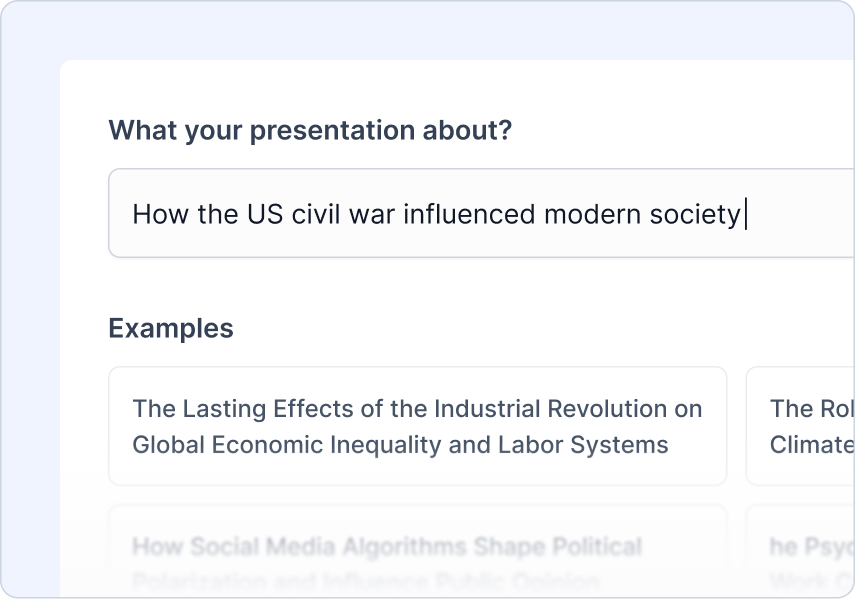
Laden Sie Ihre Quelle hoch
Laden Sie Ihr Quellmaterial oder Dokument hoch, um die Präsentation zu erstellen.
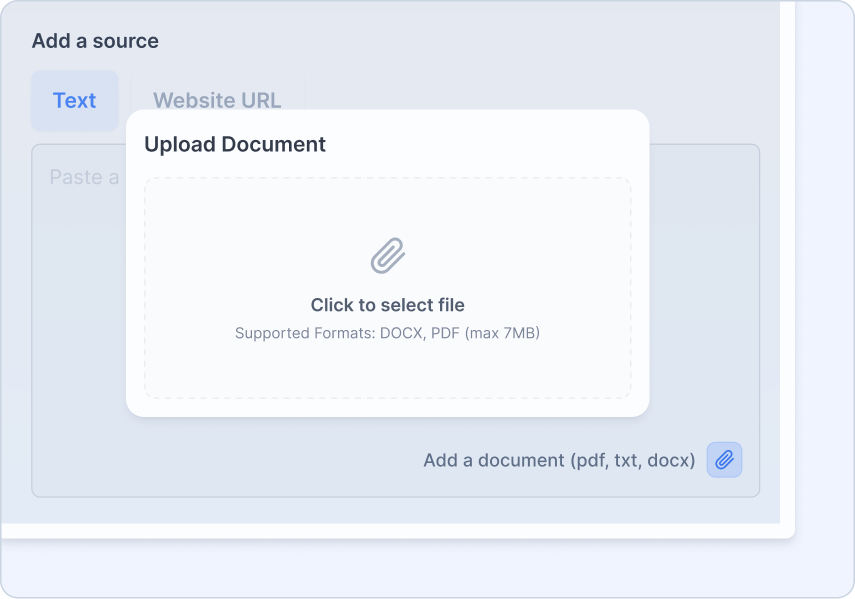
Fügen Sie Ihre Anweisungen hinzu
Teilen Sie uns mit, wer das Publikum ist, welche Art von Präsentation Sie erstellen und welchen Ton Sie wünschen
Was Sie tun können:
Wählen Sie den Publikumstyp
Wählen Sie die Präsentationsart aus
Ton festlegen
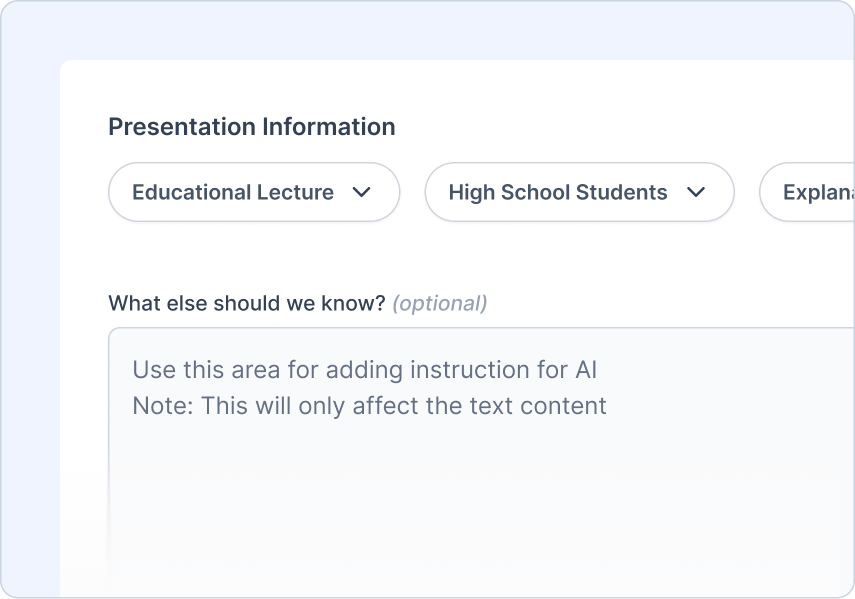
Den Überblick prüfen
Überprüfen und passen Sie den AI-generierten Überblick an.
Was Sie tun können:
Schnelle Überblick-Vorschau
Regenerieren mit einem Klick
Inhalte einfach hinzufügen/entfernen/bearbeiten
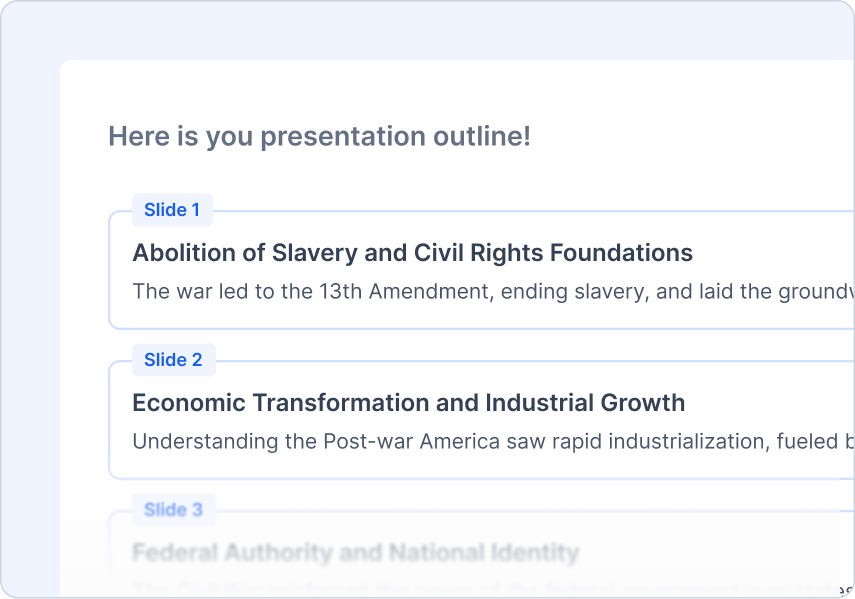
Wählen Sie ein Thema
Wählen Sie einen Designstil, der zu Ihrem Thema passt.
Was Sie tun können:
Professionell gestaltete Vorlagen
AI- und Stockbildvorschläge
Laden Sie Ihr Logo hoch
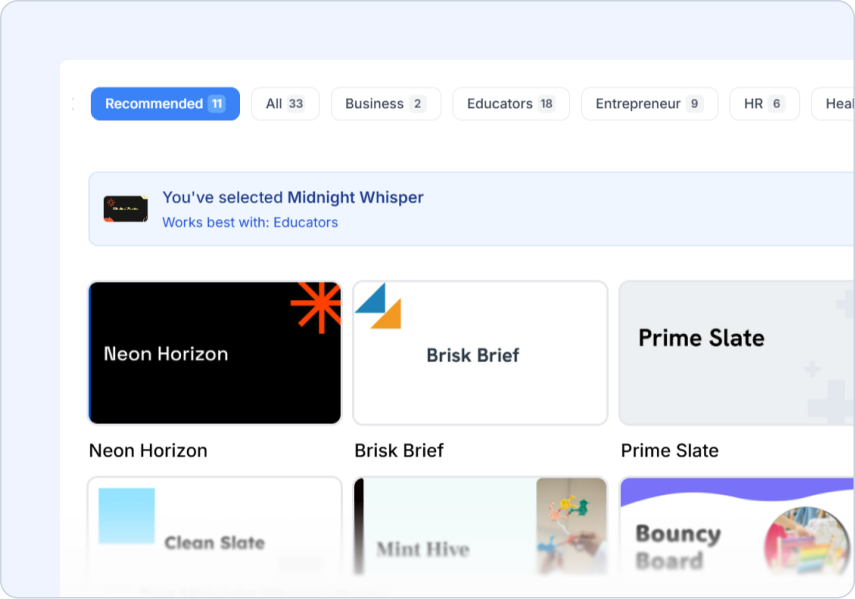
Frequently Asked Questions
We've compiled a list of the most common questions we get asked.
- What document formats can I upload for Document to PPT?
Document to PPT supports PDFs, Word documents, and text files. SlidesAI extracts the key information and transforms it into presentation slides automatically.
- How does Document to PPT differ from other content types?
Document to PPT is perfect when you have existing documents that need to become presentations. Unlike Topic to PPT which researches new content, this preserves and restructures your existing document content.
- When should I use Document to PPT?
Use Document to PPT when you want to summarize content from your existing documents. SlidesAI will extract the key information and create a concise presentation, making it perfect for turning lengthy reports, research papers, or documentation into digestible slide presentations.
- How large can my source document be?
SlidesAI can handle documents of maximum of 7MB size. For very large documents, the AI will intelligently extract and summarize the most important content for your presentation.
- Will SlidesAI extract images from my document?
Yes! When you select the 'Document Images' option during generation, SlidesAI automatically extracts images from your document and places them in the appropriate slides. You can also manually add images later in Google Slides if needed.
- Can I upload multiple documents at once?
Currently, Document to PPT works with one document at a time. For multiple documents, you can combine them or process them separately and merge the results.
- Does SlidesAI preserve formatting from the original document?
SlidesAI focuses on content structure rather than visual formatting. It creates clean, professional slides optimized for presentations while preserving the logical organization of your document.
- How do I use SlidesAI with Google Slides?
Install our Google Slides add-on for the best experience! Generate and easily edit your slides directly in Google Slides where you have full control over formatting, content, and design.
- How do I use SlidesAI with PowerPoint?
Install our PowerPoint add-in to create and edit presentations seamlessly within PowerPoint.