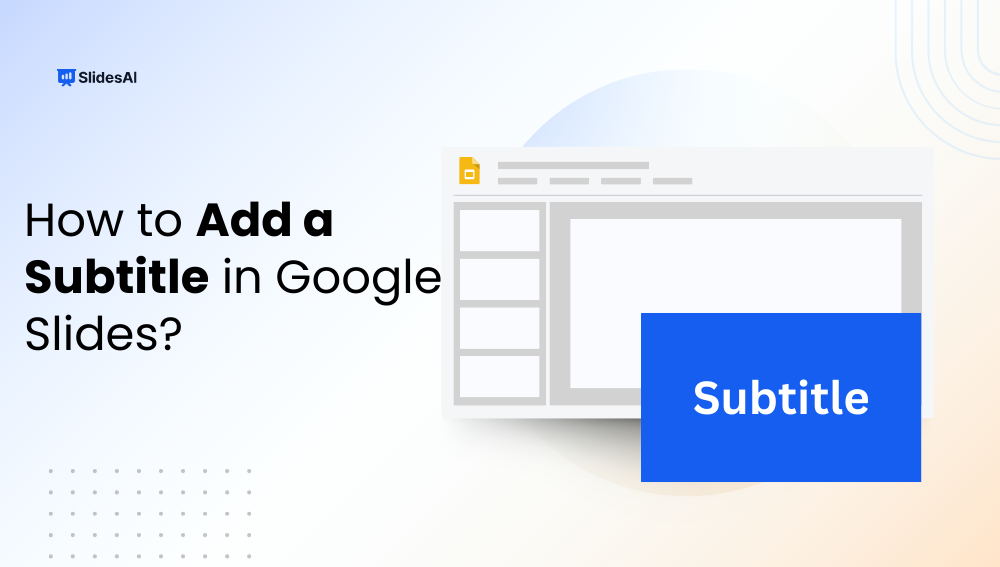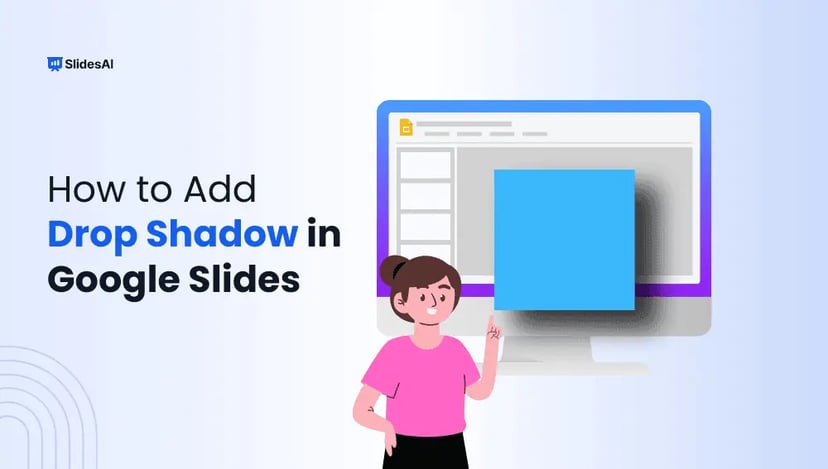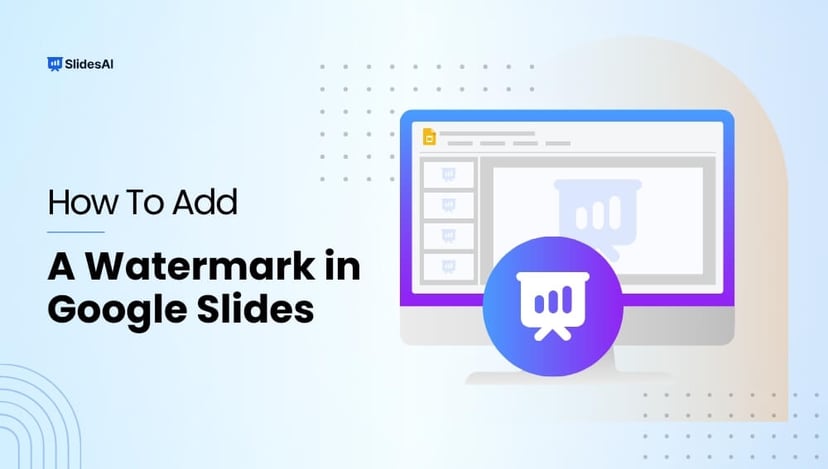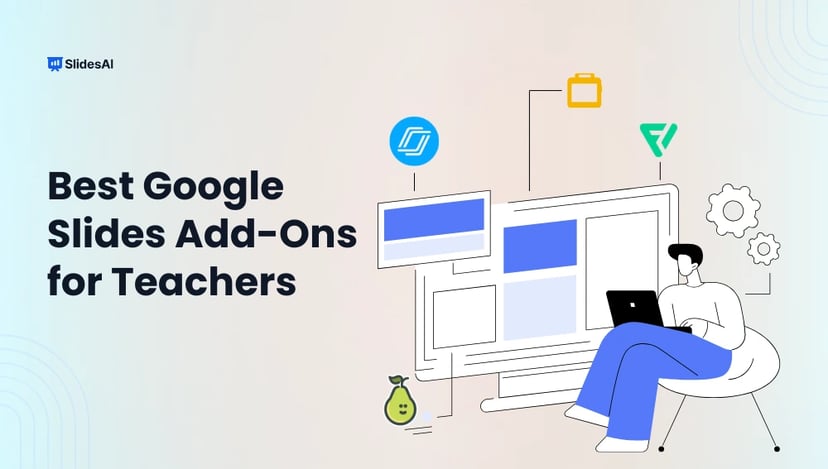Want to make your Google Slides presentations more engaging and accessible? Adding subtitles or live captions is a simple way to guide your audience and ensure everyone can follow along. In this guide, you’ll learn how to add subtitles in Google Slides, customize them for clarity, and leverage this feature to create more inclusive and professional presentations.
What is a Subtitle in Google Slides?
A subtitle in Google Slides refers to the text displayed at the bottom of your presentation screen that provides a real-time transcription of your spoken words. This feature, also known as live closed captioning in Google Slides, uses Google’s speech recognition technology to convert speech into text during a presentation. Subtitles make your slides more accessible, ensuring that everyone in the audience, including those with hearing impairments or language barriers, can follow along easily.
Why Add a Subtitle in Google Slides?
Adding subtitles in Google Slides makes your presentation clearer, more inclusive, and easier to follow. Here’s why:
- Boosts understanding: Subtitles help reinforce your words, especially for viewers who are non-native speakers or watching in noisy environments.
- Improves accessibility: It ensures everyone, including people who are deaf or hard of hearing, can engage with your content.
- Enhances retention: Seeing text while you speak helps your audience absorb information more effectively.
How to Add a Subtitle in Google Slides?
Step 1: Open Your Presentation
Launch Google Slides in your browser and open the file you want to present.
Step 2: Switch to Presenter Mode
In the top menu, click View → Present to start full-screen presentation mode.
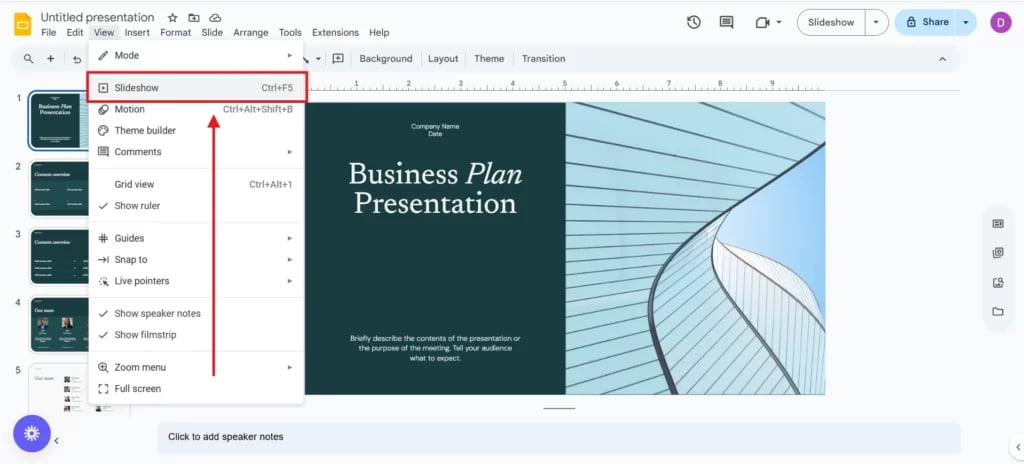
Step 3: Turn On Subtitles
Hover at the bottom or bottom-left corner to reveal the presenter toolbar, then click the “CC” button.
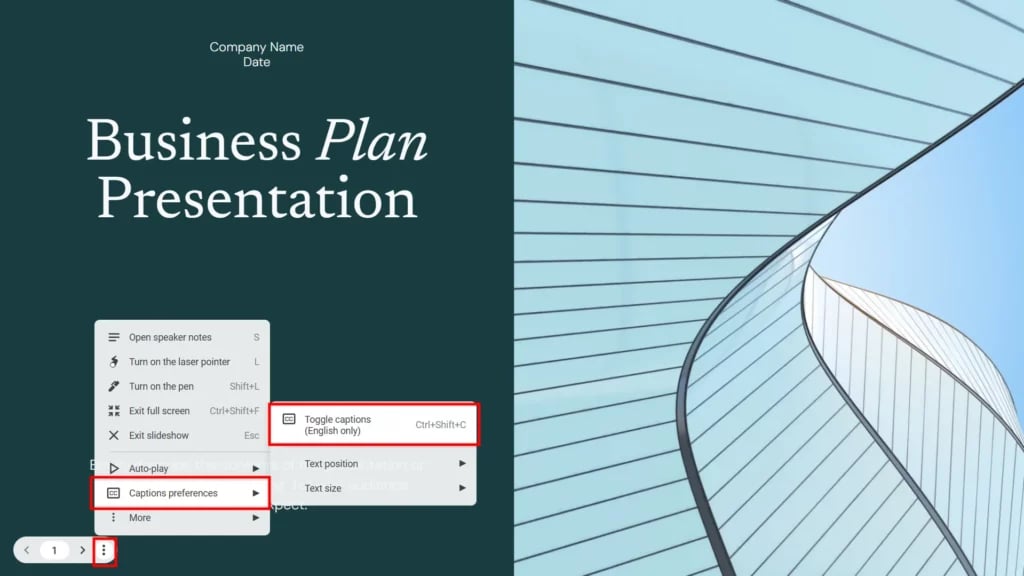
Step 4: Check Your Microphone
Ensure your microphone is active since Google Slides uses voice input for captions.
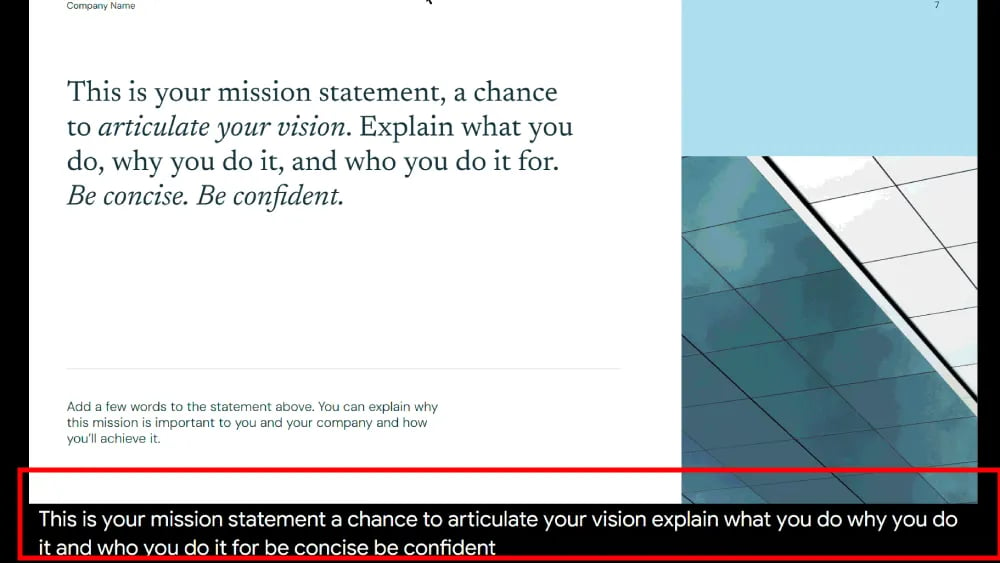
Step 5: Customize Subtitle Settings
Click the Settings icon near the CC button to:
- Change subtitle position (top or bottom)
- Adjust text size
- Select a different language (if supported)
Adding subtitles in Google Slides is a simple way to make your presentations inclusive, professional, and easy to follow. By enabling Google Slides live captions, customizing settings, and using keyboard shortcuts, you can ensure every audience member stays engaged and understands your message. Start using subtitles in Google Slides today to deliver accessible and impactful presentations.
Create Presentations Easily in Google Slides and PowerPoint
15M+Installs

Frequently Asked Questions Related to Adding a Subtitle in Google Slides
1. Can I save or download captions from Google Slides?
No. The subtitles generated in Google Slides are live and temporary. They cannot be saved or exported after the presentation ends.
2. Which browsers and languages support live captions?
Live captions work best in Google Chrome. At present, U.S. English is the most reliable language supported.
3. Can I change the subtitle language?
You can adjust the language in Caption Preferences, but the feature works accurately only for supported languages, primarily U.S. English.
4. Why aren’t captions showing up?
Check the following:
- Ensure your microphone is turned on and not muted
- Minimize background noise
- Restart your browser or clear the cache
- Confirm that system permissions are not blocked
5. Do captions affect presentation speed?
Not usually. However, poor microphones or slow internet connections can cause slight delays. Using a good-quality mic and stable connection minimizes lag.
6. Do I need a premium plan to use live captioning in Google Slides?
No. The live caption feature is free for all users, including those with a standard Google account or a Google Workspace plan.
7. Are captions saved with the presentation?
No, captions are real-time transcriptions only. They disappear once the session ends and are not stored with your slides.
8. Can I enable captions using a keyboard shortcut?
Yes. For Windows and Chrome OS, press Ctrl + Shift + C. For Mac, press ⌘ + Shift + C.
Key Takeaways:
- Subtitles in Google Slides provide live transcription, improving accessibility and clarity.
- Useful for non-native speakers, noisy environments, and people with hearing impairments.
- Benefits include enhanced understanding, improved accessibility, and higher audience retention.
- To enable: Open presentation → View → Present → Click CC → Activate microphone → Customize settings (position, size, language).
- Limitations: Subtitles are live only, work best in Google Chrome, and primarily support U.S. English.
- Shortcuts: Windows/Chrome OS: Ctrl + Shift + C; Mac: ⌘ + Shift + C.