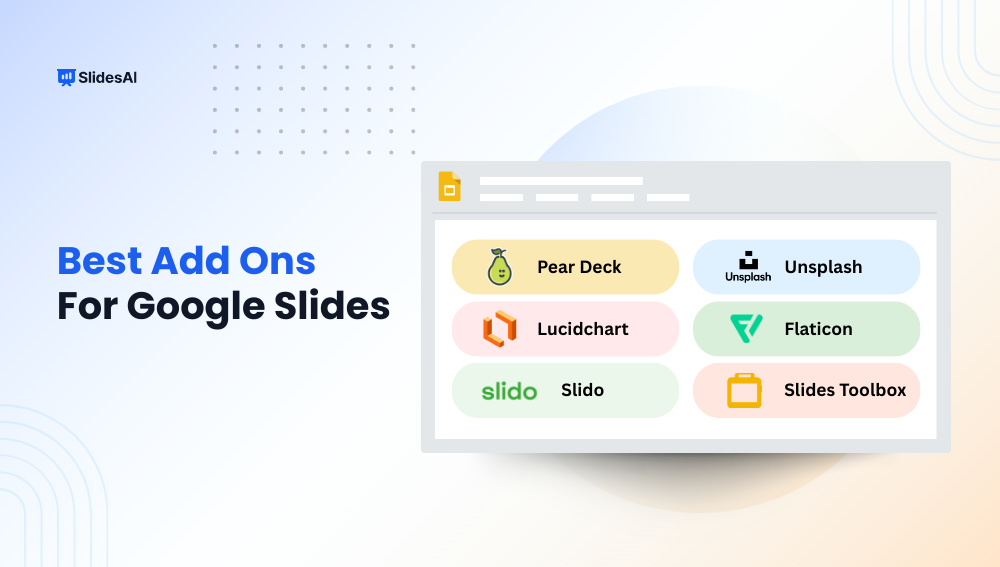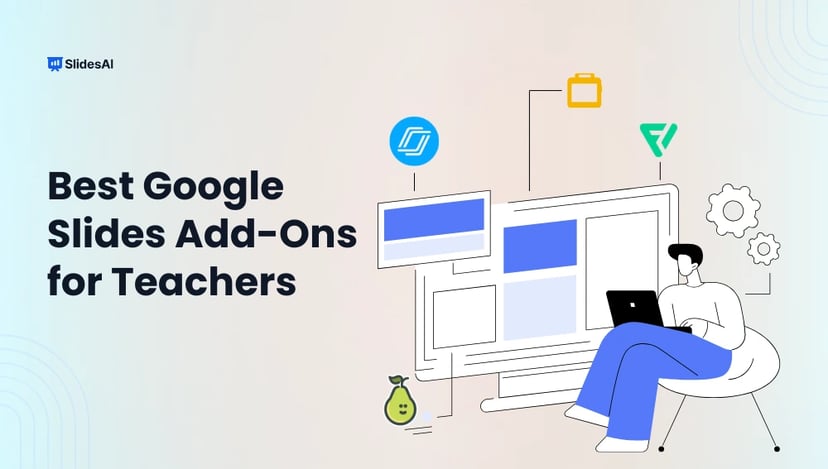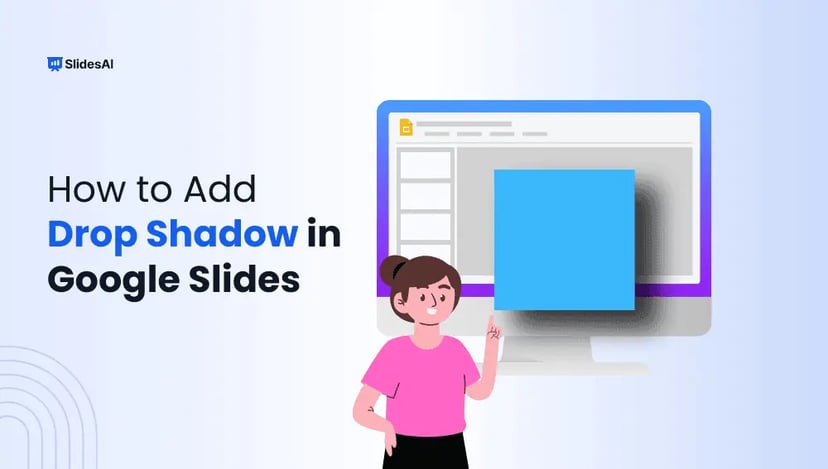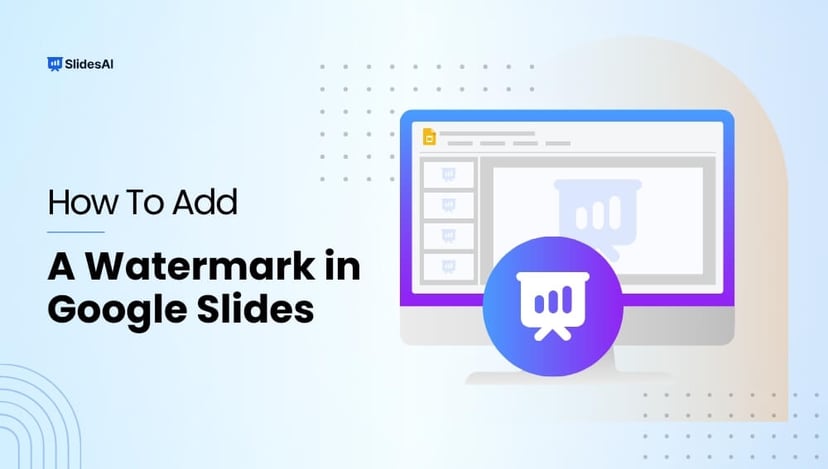If you use Google Slides regularly, you’ve probably found yourself wishing it could do just a little more. Maybe you’ve struggled with formatting, wanted better visuals, or needed a quicker way to bring your ideas to life. The good news is, you don’t have to settle for the basic features. With the right add-ons, you can transform your presentations into something smoother, smarter, and far more engaging.
In this blog, we’ll walk you through some of the best Google Slides add-ons out there. Each one is designed to solve a different problem, whether it’s designing slides with AI, inserting live data, or making your lessons interactive. Whether you’re a teacher, a marketer, or just someone who presents often, these tools can make your work a whole lot easier.
A Quick Look at the Best Google Slides Add-ons!
- SlidesAI: Want to turn plain text into a full presentation without starting from scratch? SlidesAI lets you do that in seconds. Just paste your content, and it creates clean, ready-to-edit slides for you.
- QuickAnimate by SlidesAI: Animations usually take time to adjust slide by slide. This tool lets you add smooth transitions and effects to your entire presentation quickly. No manual edits needed.
- GPT for Slides: Struggling with what to write? This add-on gives you smart suggestions, content ideas, summaries, and ways to rephrase your slide text, all using AI, right inside Google Slides.
- Slides Toolbox: If you hate repetitive tasks like formatting slides or deleting empty text boxes, this one’s for you. It helps batch-edit slides so you don’t have to do it one by one.
- Lucidchart: Need flowcharts, mind maps, or diagrams? You can drag and drop them directly into your presentation. Lucidchart connects right inside your Slides window, making it easier to explain complex ideas.
- Extensis Fonts: If you’re tired of the default fonts, this add-on opens up a wide library of custom fonts. You can preview and apply them without switching tabs.
- Unsplash: Looking for high-quality images that actually look good? Unsplash brings in beautiful, royalty-free photos that you can insert right into your slides without needing to download anything.
- Pear Deck: Perfect for teachers. It helps you turn normal slides into interactive lessons. Students can respond to questions live, making your lessons more engaging and fun.
- Live Poll Maker: Want to check what your audience thinks during a session? This tool helps you insert real-time polls in your slides. Great for presentations, webinars, and classrooms.
- Icons for Google Slides™ & Google Docs™: Sometimes, all a slide needs is a clean icon to look polished. This add-on gives you thousands of professional-looking icons to match any topic or theme.
- ViewMetrics for Google Slides™ and Sheets™: If you’re working on marketing, reports, or anything data-heavy, this tool helps you pull live metrics straight from your campaigns into your slides. No need to update figures manually.
Best Add-Ons for Google Slides
Here are some of the best add-ons you can try out today:
1. SlidesAI
SlidesAI is like your personal assistant for making presentations. You can give it a topic, outline, or even a full script, and it turns that into a clean, professional-looking slide deck within minutes. It works for everyone, whether you’re a student preparing for class or a professional building reports or pitches. You just plug in your content, choose a design, and it takes care of the formatting and layout.
Why it’s Helpful:
- Saves time on design and formatting
- Great for quick presentations
- Makes your content look polished without much effort
Key Features:
- Turn any topic or script into a complete slide deck
- Add watermarks and translate slides into multiple languages
- Shorten or expand text based on clarity or slide space
- Choose from ready-made templates and layouts
- Use “Magic Write” to enhance or reword text
- Track changes for easy updates
- Add AI-generated images to slides
Create Presentations Easily in Google Slides and PowerPoint
15M+Installs

2. QuickAnimate by SlidesAI
QuickAnimate is a Chrome extension that simplifies animations in Google Slides. Instead of applying effects one by one, you can animate multiple elements at once using keyboard shortcuts and custom presets. It’s perfect for people who want to add motion to their slides without wasting time.
Why it’s Helpful:
- Speeds up the animation process
- Keeps slides visually engaging without the manual effort
Key Features:
- Apply the same animation to all selected items in one go
- Use presets for frequently used animations
- Set up custom keyboard shortcuts for faster edits
- Works with all basic Google Slides animation types
- Remove animations from several objects with one click
- Lightweight, easy to install, and free
3. GPT for Slides
If you ever find yourself stuck with slide content, GPT for Slides can help you get started. It uses AI to suggest text, images, and layouts based on your topic or uploaded file. Whether you’re planning a lecture, proposal, or brainstorming session, this tool helps generate ideas and complete slides faster.
Why it’s Helpful:
- Gives creative ideas when you’re stuck
- Builds slide content from outlines, PDFs, or prompts
Key Features:
- Create new slides using prompts, outlines, or uploaded files
- Suggests relevant images and layouts
- Adjust creativity level and slide count
- Rewrite or expand slides with AI
- All features accessible in a simple sidebar
4. Slides Toolbox
Slides Toolbox is your all-in-one helper if you’re working with long presentations or importing content from different places. It lets you clean up formatting, batch resize images, manage layouts, and even build a table of contents automatically. It’s ideal for anyone who manages large decks or creates slides from different sources often.
Why it’s Helpful:
- Cuts down on manual formatting and clean-up
- Keeps large slide decks organized and consistent
Key Features:
- Import content from Docs, Drive, or other Slides files
- Automatically format text and fix fonts
- Add watermarks or reorder slides in bulk
- Resize, align, or center images and charts
- Merge slides from different decks
- Export in bulk and create a TOC with one click
5. Lucidchart
Lucidchart brings diagrams and flowcharts into your Google Slides with ease. If you work with processes, data flows, or systems, this add-on helps you build diagrams that fit right into your presentations. You don’t even need to leave Slides to use it.
Why it’s Helpful:
- Makes technical or complex ideas easy to explain visually
- Lets you update diagrams in real time within your slides
Key Features:
- Create and insert diagrams straight from the sidebar
- Update diagrams without switching tools
- Split large diagrams across multiple slides for better clarity
- Use built-in templates like flowcharts, mind maps, and org charts
- Use presentation mode to walk through diagrams step-by-step
6. Extensis Fonts
If you’re tired of the limited fonts in Google Slides, Extensis Fonts is a must-have. It unlocks access to over 1,400 Google Fonts, so you can experiment with new text styles and give your slides a fresh look. You don’t need to leave your slide or upload anything manually. Just open the side panel, browse, and apply the font you like in one click.
Why it’s Helpful:
- Gives you more creative freedom with text
- Helps match fonts to your presentation tone or brand look
Key Features:
- Browse a massive collection of 1,400+ Google Fonts
- Instantly preview how fonts will look on your slide
- One-click application without any uploading needed
- Sort fonts by style, popularity, or theme
- Great for adding visual variety to presentations
7. Unsplash
Adding great images can instantly upgrade your slides. Unsplash brings a massive library of free, high-resolution stock photos right inside Google Slides. You can search for the image you want and insert it into your slide without opening a new tab. Every image is royalty-free, which means you can use them freely for personal or commercial projects.
Why it’s Helpful:
- Saves time on finding and uploading images
- Makes slides more visually appealing without copyright issues
Key Features:
- Direct access to thousands of stock photos inside Slides
- Fast search and single-click image insertion
- All images are free for both personal and commercial use
- Crop, resize, and style images after placing them
- Smooth experience without ever leaving your document
8. Pear Deck
Pear Deck is a powerful tool for making your presentations more interactive, especially in classrooms. It lets teachers embed questions, polls, drawing tasks, and more into their slides, making lessons feel like a two-way conversation. Students can respond live, whether in-person or online, which keeps them engaged and allows teachers to get instant feedback.
Why it’s Helpful:
- Turns passive presentations into active learning sessions
- Helps teachers check understanding in real time
Key Features:
- Add questions, polls, and activities directly into your slides
- Use educational templates like warm-ups and exit tickets
- Get student responses anonymously or by name
- Offers both live and self-paced modes
- Easily integrates with Google Classroom
9. Live Poll Maker
Live Poll Maker tools like Slido and Poll Everywhere make your presentations more engaging by letting you interact with your audience on the spot. Whether you’re hosting a workshop, training, or class, you can ask questions, run quizzes, or collect opinions live. It’s easy for participants to respond from any device without logging in.
Why it’s Helpful:
- Keeps audiences involved and responsive
- Provides instant insights through live feedback
Key Features:
- Add word clouds, quizzes, polls, or surveys to your slides
- Show real-time responses and results during the session
- Audience can participate via phone or laptop without apps
- Host anonymous Q&A sessions to boost participation
- Works with your existing slide design without disruption
10. Icons for Google Slides™ & Google Docs™
Sometimes, the right icon can say more than a block of text. This add-on gives you quick access to over 18 million vector icons. You can resize, recolor, and insert icons to match your theme or purpose. Whether you’re creating infographics, highlighting points, or just improving your layout, this tool makes your slides clearer and more visually appealing.
Why it’s Helpful:
- Makes complex ideas easier to visualize
- Helps maintain consistency in slide design
Key Features:
- Search and insert from a huge icon library
- Resize and recolor icons to match your theme
- Filter icons by category or style
- Works across Slides, Docs, and Sheets
11. ViewMetrics for Google Slides™ and Sheets™
If you work with reports or performance data, ViewMetrics helps bring your analytics straight into your slides or sheets. It pulls data from different platforms like social media, email campaigns, or ad tools. You can create templates that update automatically, so your reports stay fresh without manual edits.
Why it’s Helpful:
- Saves time on reporting and data updates
- Makes reports look more polished and data-driven
Key Features:
- Pull live data from platforms into Slides and Sheets
- Works with multiple data sources
- Build and reuse branded report templates
- Update numbers with one click from the sidebar
- Supports custom visuals and real-time metric sync
- Free plan available for smaller use cases
How to Install and Manage Google Slides Extensions
If you want to enhance your Google Slides experience with extra tools and features, installing add-ons is the way to go. Here’s how you can do it step by step:
Step 1: Open Your Google Slides File
Start by opening any presentation in Google Slides. You can use an existing one or create a new blank slide.
Step 2: Go to the Extensions Menu
Look at the top menu bar. Click on “Extensions”, then hover over “Add-ons”, and select “Get add-ons”. This will take you to the Google Workspace Marketplace.
Step 3: Search for the Add-on You Want
In the Marketplace, use the search bar to look for the add-on you need. You can search for things like diagram makers, design tools, or citation generators, depending on whatever you need to make your slides better.
Step 4: Install the Add-on
Once you find something you like, click on it. Then click the “Install” button on the add-on’s page. Google will now ask you to sign in and allow some permissions. This is necessary for the add-on to work with your account.
Step 5: Start Using the Add-on
Once installed, go back to the “Extensions” menu in your slide. You’ll now see the new add-on listed there. Click on it whenever you want to use its features.
Bonus Tip: Manage or Remove Add-ons
To remove or manage your installed add-ons, go to “Extensions” → “Add-ons” → “Manage add-ons”. From there, you can uninstall or check the details of what’s already installed.
Build Stunning Slides in Seconds with AI
- No design skills required
- 3 presentations/month free
- Don't need to learn a new software

Closing Thoughts
We hope these add-ons make it easier for you to work with Google Slides. Each tool is built to save you time, add creativity, and reduce the hassle of repetitive tasks. Try out the ones that match your needs and see how they can improve the way you create and share presentations.