
Topic to Presentation in seconds
Try these examples
Testimonials
What our users say

Maria Vasilyeva
Great! In a few seconds you can get a structured presentation with a photo, it saves me a lot of time! Great tool! Thank you Anurag!

John Little
Just starting to play with the app. It was recommended by a friend and so far so good! Also, the tech support was fast and beneficial!

Oghale Agbawhe
This app exceeded my expectations. It is very useful and convenient, saves time and eliminates the stress of manually creating PowerPoints. I highly recommend it!

hassanain ali
working fantastic and very helpful. Saving me so much time by automatically generate sub-titles on each pages and analyze my paragraph to points form! highly recommend! The support is super fast and helpful, I didn’t even expect to get such a fast responds at late night time

Widi Oremo
Amazing product. It was very easy to use and intuitive. I was also assisted very promptly by its creator and team when I needed help.

Marcelo Caballero
Genial, te reduce los tiempos y bloqueos mentales para realizar una presentacion de algun tema en especifico. asi es posible concentrarse en los detalles. Muy Util.
How does it work?
Create a Presentation from Just a Topic
Enter Your Topic
Type in the subject you want your presentation to cover. This sets the foundation for everything else.
Example:"How the US Civil War influenced modern society"
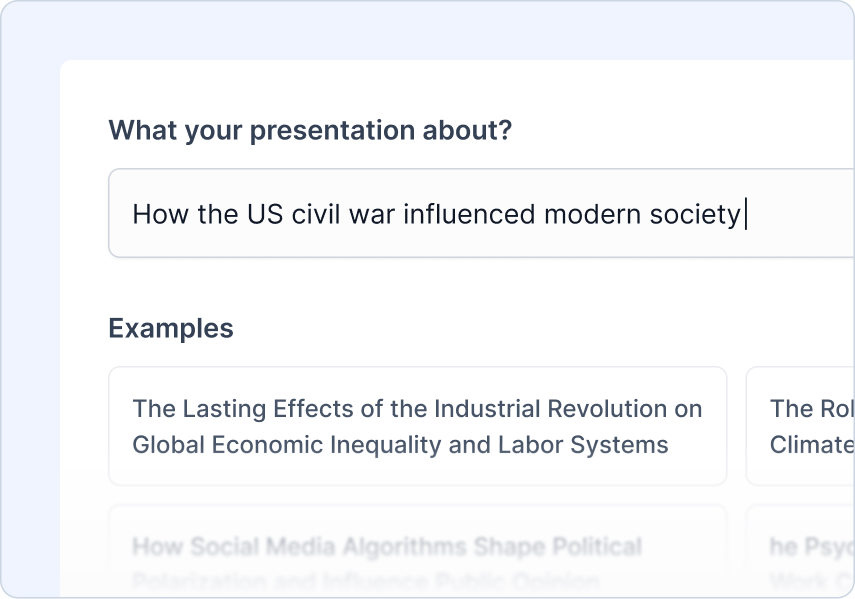
Add Your Instructions
Tell us who the audience is, what type of presentation you’re creating, and the tone you want
What you can do:
Choose audience type
Pick presentation type
Set tone of voice
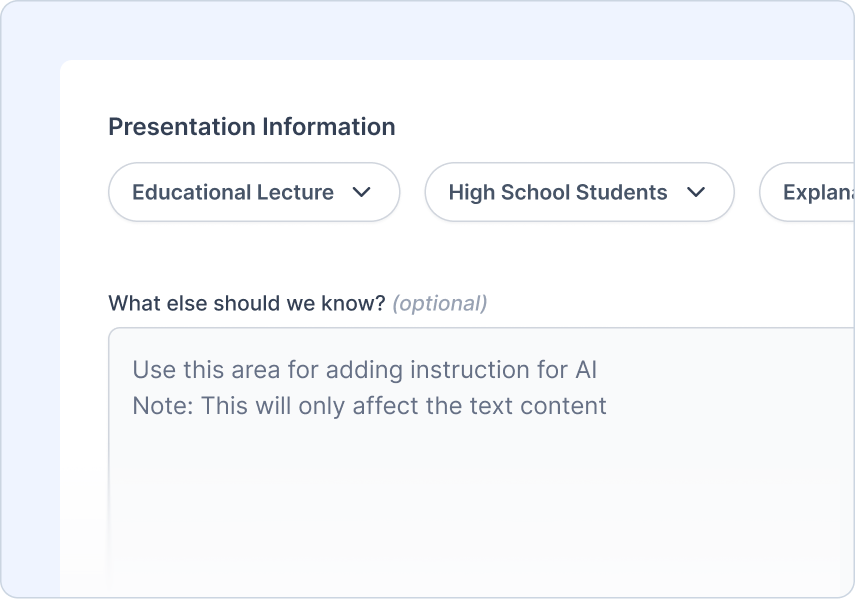
Review the Outline
Review and adjust the AI-generated outline.
What you can do:
Quick outline preview
One-click regenerate
Add/remove/edit content easily
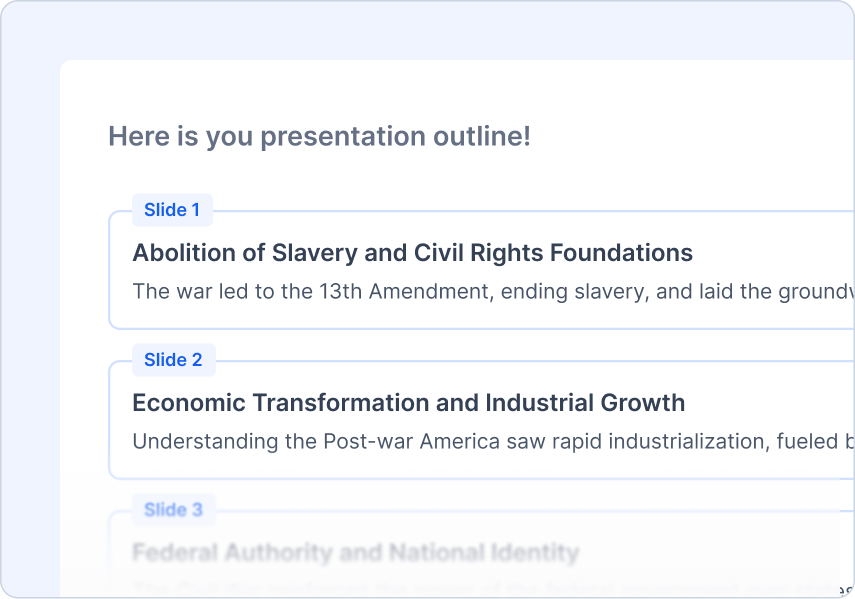
Pick a Theme
Choose a design style that matches your topic.
What you can do:
Professionally designed templates
AI and stock image suggestions
Upload your logo
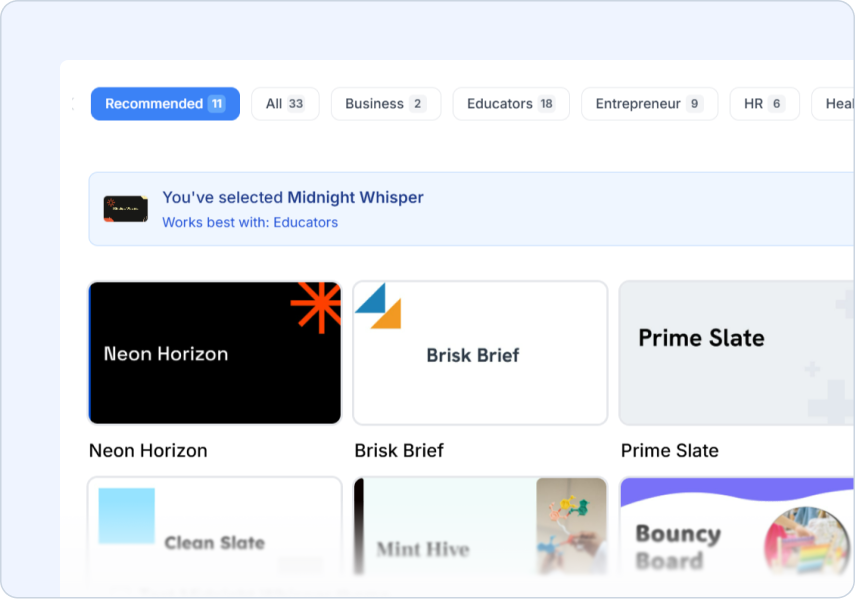
Frequently Asked Questions
Find answers to common questions about SlidesAI.
- What topics work best for SlidesAI generation?
Any topic works well! Whether it's business presentations, educational content, or creative projects, SlidesAI researches and organizes information automatically. Just provide a clear topic description for best results.
- How detailed should my topic description be?
A simple topic works great! SlidesAI will research and expand on basic topics like 'Machine Learning Introduction' or 'Marketing Strategy 2025'. More details help customize the content to your needs.
- Can I specify the number of slides I want for my topic?
Yes! You can specify your preferred slide count in additional information, and SlidesAI will structure the content accordingly while ensuring each slide has meaningful, well-organized information.
- How current is the information SlidesAI uses for topics?
SlidesAI uses current, reliable sources to ensure your presentation contains accurate and up-to-date information relevant to your topic.
- How do I use SlidesAI with Google Slides?
Install our Google Slides add-on for the best experience! Generate and easily edit your slides directly in Google Slides where you have full control over formatting, content, and design.
- How do I use SlidesAI with PowerPoint?
Install our PowerPoint add-in to create and edit presentations seamlessly within PowerPoint.