Tài liệu thành Bài thuyết trình chỉ trong vài giây
Thử các ví dụ này
Bạn đã có nội dung gì cho đến nay?
Lời khen của khách hàng
Xem những gì người khác đang nói

Maria Vasilyeva
Great! In a few seconds you can get a structured presentation with a photo, it saves me a lot of time! Great tool! Thank you Anurag!

John Little
Just starting to play with the app. It was recommended by a friend and so far so good! Also, the tech support was fast and beneficial!

Oghale Agbawhe
This app exceeded my expectations. It is very useful and convenient, saves time and eliminates the stress of manually creating PowerPoints. I highly recommend it!

hassanain ali
working fantastic and very helpful. Saving me so much time by automatically generate sub-titles on each pages and analyze my paragraph to points form! highly recommend! The support is super fast and helpful, I didn’t even expect to get such a fast responds at late night time

Widi Oremo
Amazing product. It was very easy to use and intuitive. I was also assisted very promptly by its creator and team when I needed help.

Marcelo Caballero
Genial, te reduce los tiempos y bloqueos mentales para realizar una presentacion de algun tema en especifico. asi es posible concentrarse en los detalles. Muy Util.
How does it work?
Chuyển đổi tài liệu thành bản trình bày
Nhập Chủ Đề Của Bạn
Nhập vào chủ đề bạn muốn bài thuyết trình của mình đề cập. Điều này đặt nền móng cho tất cả những phần khác.
Ví dụ:"Nội chiến Mỹ ảnh hưởng đến xã hội hiện đại như thế nào"
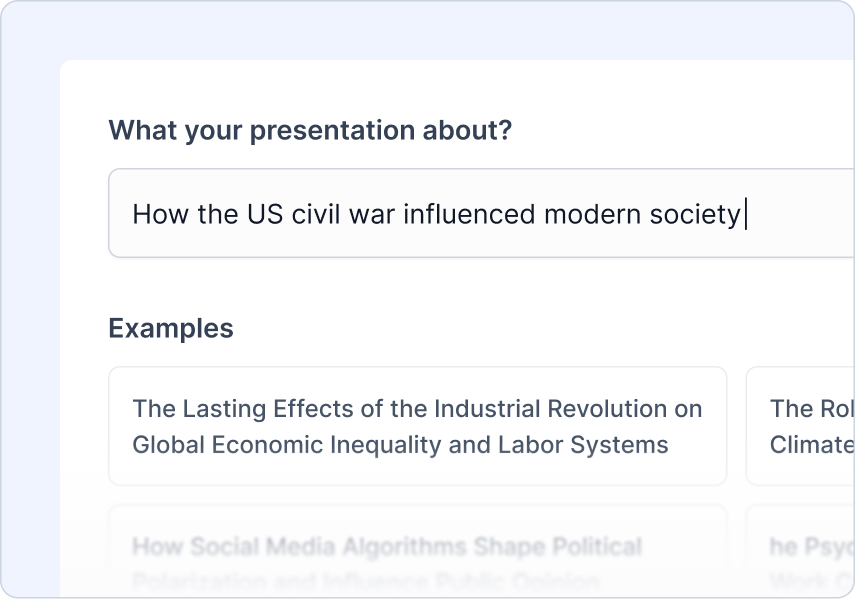
Tải lên Nguồn của bạn
Tải lên tài liệu nguồn hoặc tài liệu của bạn để tạo bài thuyết trình từ.
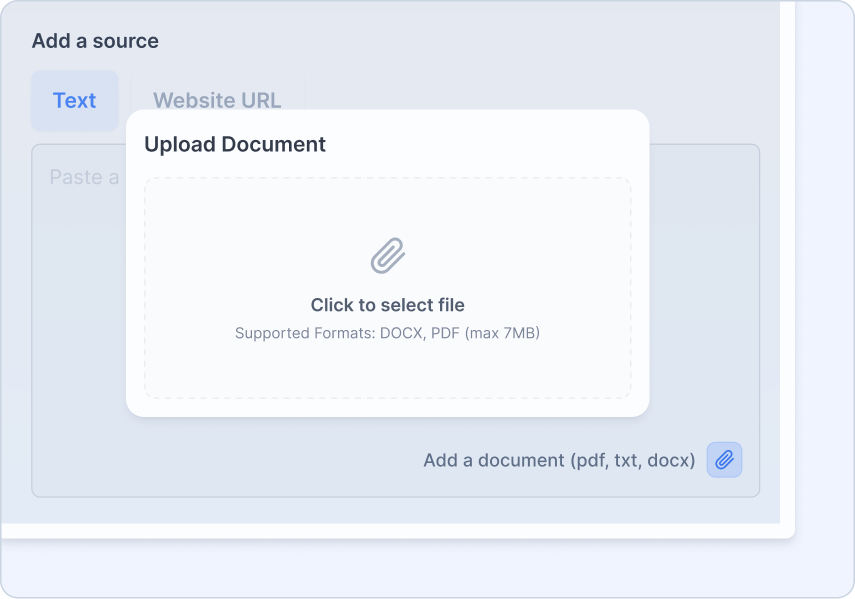
Thêm Hướng Dẫn Của Bạn
Cho chúng tôi biết ai là đối tượng, loại bài thuyết trình bạn đang tạo, và tông giọng bạn muốn
Những gì bạn có thể làm:
Chọn loại đối tượng
Chọn loại bài thuyết trình
Thiết lập tông giọng
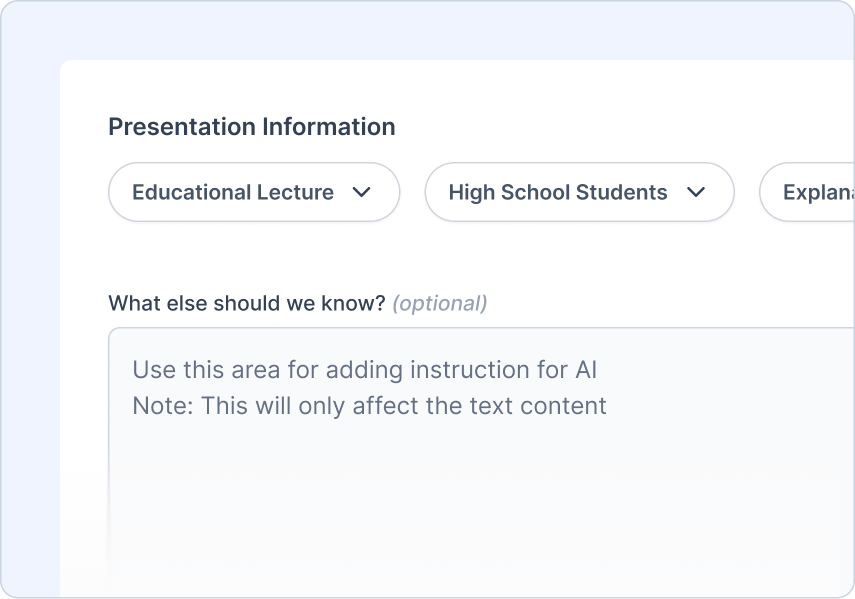
Xem xét Dàn ý
Xem xét và điều chỉnh dàn ý do AI tạo ra.
Những gì bạn có thể làm:
Xem nhanh dàn ý
Tái tạo chỉ với một cú nhấp chuột
Dễ dàng thêm/bớt/chỉnh sửa nội dung
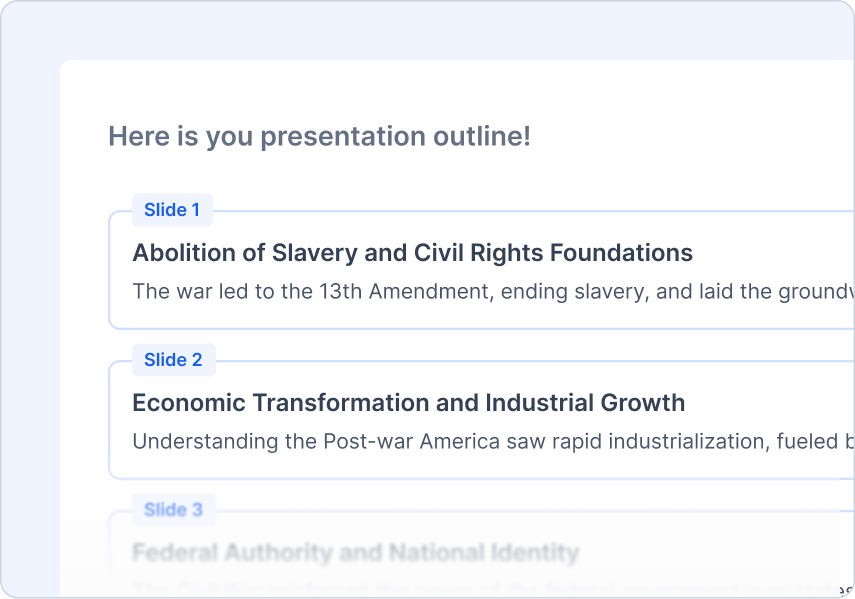
Chọn Chủ đề
Chọn một phong cách thiết kế phù hợp với chủ đề của bạn.
Những gì bạn có thể làm:
Mẫu thiết kế chuyên nghiệp
Gợi ý AI và hình ảnh có sẵn
Tải lên logo của bạn
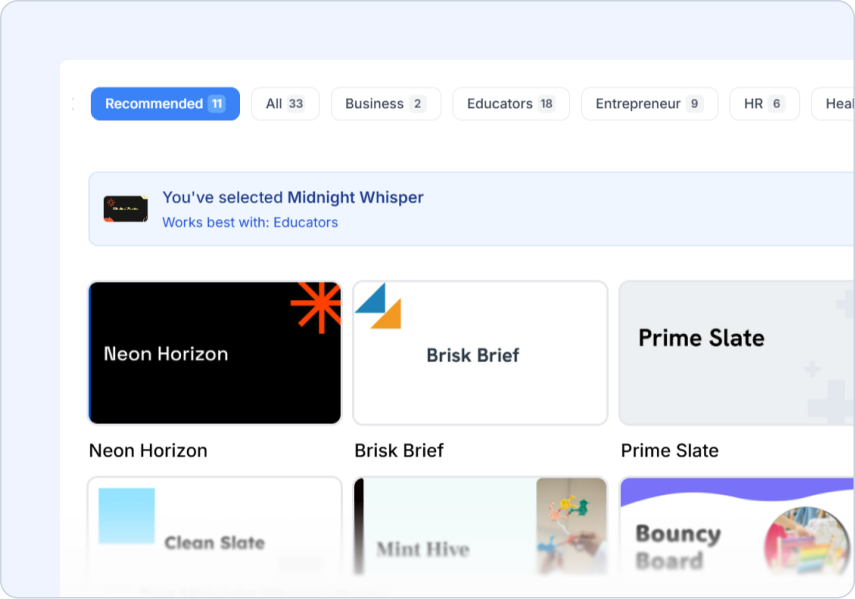
Frequently Asked Questions
We've compiled a list of the most common questions we get asked.
- What document formats can I upload for Document to PPT?
Document to PPT supports PDFs, Word documents, and text files. SlidesAI extracts the key information and transforms it into presentation slides automatically.
- How does Document to PPT differ from other content types?
Document to PPT is perfect when you have existing documents that need to become presentations. Unlike Topic to PPT which researches new content, this preserves and restructures your existing document content.
- When should I use Document to PPT?
Use Document to PPT when you want to summarize content from your existing documents. SlidesAI will extract the key information and create a concise presentation, making it perfect for turning lengthy reports, research papers, or documentation into digestible slide presentations.
- How large can my source document be?
SlidesAI can handle documents of maximum of 7MB size. For very large documents, the AI will intelligently extract and summarize the most important content for your presentation.
- Will SlidesAI extract images from my document?
Yes! When you select the 'Document Images' option during generation, SlidesAI automatically extracts images from your document and places them in the appropriate slides. You can also manually add images later in Google Slides if needed.
- Can I upload multiple documents at once?
Currently, Document to PPT works with one document at a time. For multiple documents, you can combine them or process them separately and merge the results.
- Does SlidesAI preserve formatting from the original document?
SlidesAI focuses on content structure rather than visual formatting. It creates clean, professional slides optimized for presentations while preserving the logical organization of your document.
- How do I use SlidesAI with Google Slides?
Install our Google Slides add-on for the best experience! Generate and easily edit your slides directly in Google Slides where you have full control over formatting, content, and design.
- How do I use SlidesAI with PowerPoint?
Install our PowerPoint add-in to create and edit presentations seamlessly within PowerPoint.