몇 초 만에 주제를 프레젠테이션으로
이 예시를 시도해보세요
고객 테스트 명언
사람들이 무엇을 말하고 있는지 봅니다

Maria Vasilyeva
Great! In a few seconds you can get a structured presentation with a photo, it saves me a lot of time! Great tool! Thank you Anurag!

John Little
Just starting to play with the app. It was recommended by a friend and so far so good! Also, the tech support was fast and beneficial!

Oghale Agbawhe
This app exceeded my expectations. It is very useful and convenient, saves time and eliminates the stress of manually creating PowerPoints. I highly recommend it!

hassanain ali
working fantastic and very helpful. Saving me so much time by automatically generate sub-titles on each pages and analyze my paragraph to points form! highly recommend! The support is super fast and helpful, I didn’t even expect to get such a fast responds at late night time

Widi Oremo
Amazing product. It was very easy to use and intuitive. I was also assisted very promptly by its creator and team when I needed help.

Marcelo Caballero
Genial, te reduce los tiempos y bloqueos mentales para realizar una presentacion de algun tema en especifico. asi es posible concentrarse en los detalles. Muy Util.
How does it work?
주제만으로 프레젠테이션 생성
주제를 입력하세요
프레젠테이션의 주제를 입력하세요. 이것이 모든 것을 위한 기초를 설정합니다.
예시:"미국 남북 전쟁이 현대 사회에 미친 영향"
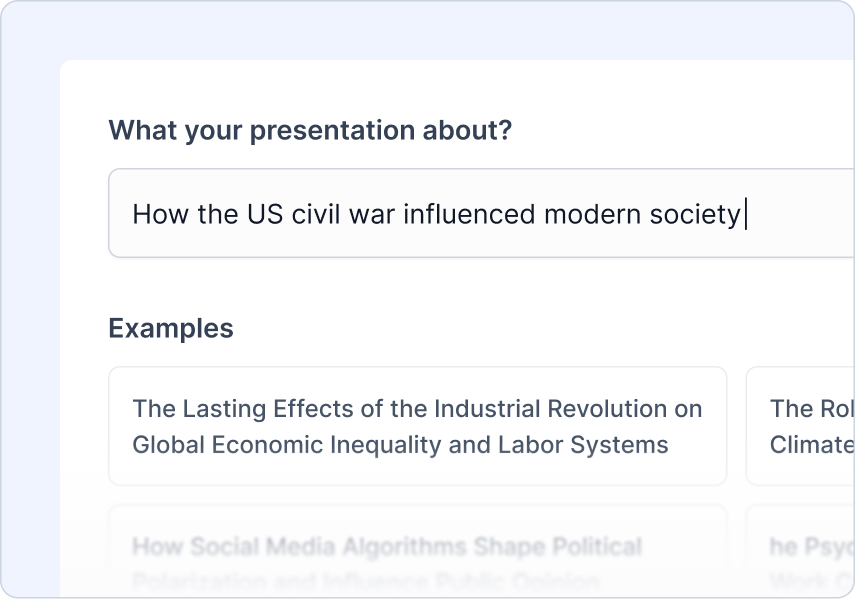
지침 추가하기
청중의 종류, 작성 중인 프레젠테이션 유형, 원하는 톤을 알려주세요.
할 수 있는 일:
청중 유형 선택
프레젠테이션 유형 선택
목소리 톤 설정하기
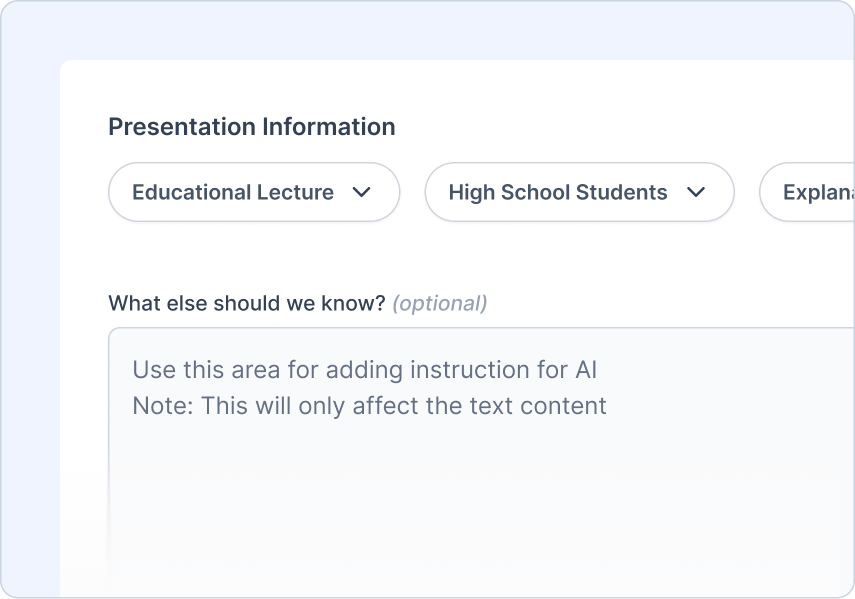
개요 검토
AI가 생성한 개요를 검토하고 조정하세요.
할 수 있는 일:
빠른 개요 미리 보기
원-클릭 재생성
내용을 쉽게 추가/제거/편집
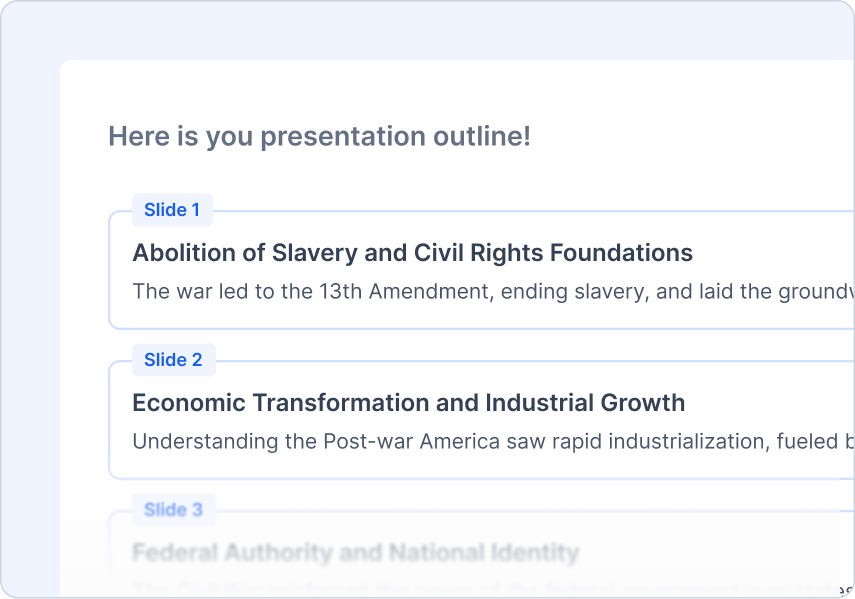
테마 선택하기
주제에 맞는 디자인 스타일을 선택하세요.
할 수 있는 일:
전문가가 디자인한 템플릿
AI 및 스톡 이미지 제안
로고를 업로드하세요
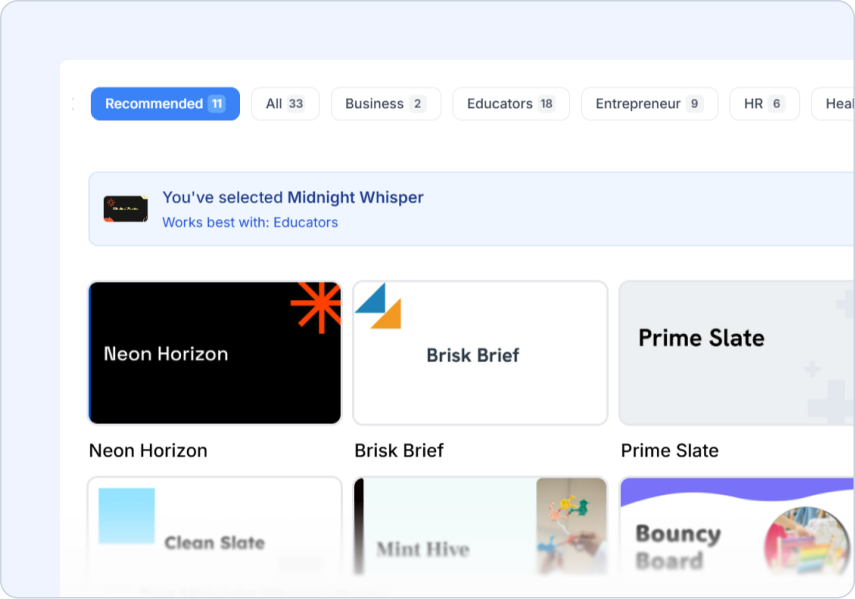
Frequently Asked Questions
We've compiled a list of the most common questions we get asked.
- What topics work best for SlidesAI generation?
Any topic works well! Whether it's business presentations, educational content, or creative projects, SlidesAI researches and organizes information automatically. Just provide a clear topic description for best results.
- How detailed should my topic description be?
A simple topic works great! SlidesAI will research and expand on basic topics like 'Machine Learning Introduction' or 'Marketing Strategy 2025'. More details help customize the content to your needs.
- Can I specify the number of slides I want for my topic?
Yes! You can specify your preferred slide count in additional information, and SlidesAI will structure the content accordingly while ensuring each slide has meaningful, well-organized information.
- How current is the information SlidesAI uses for topics?
SlidesAI uses current, reliable sources to ensure your presentation contains accurate and up-to-date information relevant to your topic.
- How do I use SlidesAI with Google Slides?
Install our Google Slides add-on for the best experience! Generate and easily edit your slides directly in Google Slides where you have full control over formatting, content, and design.
- How do I use SlidesAI with PowerPoint?
Install our PowerPoint add-in to create and edit presentations seamlessly within PowerPoint.