
秒でノートからプレゼンテーションへ
これらの例を試してみてください
お客様の声
人々の意見を見てみましょう

Maria Vasilyeva
Great! In a few seconds you can get a structured presentation with a photo, it saves me a lot of time! Great tool! Thank you Anurag!

John Little
Just starting to play with the app. It was recommended by a friend and so far so good! Also, the tech support was fast and beneficial!

Oghale Agbawhe
This app exceeded my expectations. It is very useful and convenient, saves time and eliminates the stress of manually creating PowerPoints. I highly recommend it!

hassanain ali
working fantastic and very helpful. Saving me so much time by automatically generate sub-titles on each pages and analyze my paragraph to points form! highly recommend! The support is super fast and helpful, I didn’t even expect to get such a fast responds at late night time

Widi Oremo
Amazing product. It was very easy to use and intuitive. I was also assisted very promptly by its creator and team when I needed help.

Marcelo Caballero
Genial, te reduce los tiempos y bloqueos mentales para realizar una presentacion de algun tema en especifico. asi es posible concentrarse en los detalles. Muy Util.
How does it work?
ノートを洗練されたプレゼンテーションに変換する
トピックを入力してください
プレゼンテーションで取り上げたいテーマを入力します。これが他のすべての基礎を築きます。
例:"アメリカ南北戦争が現代社会に与えた影響"
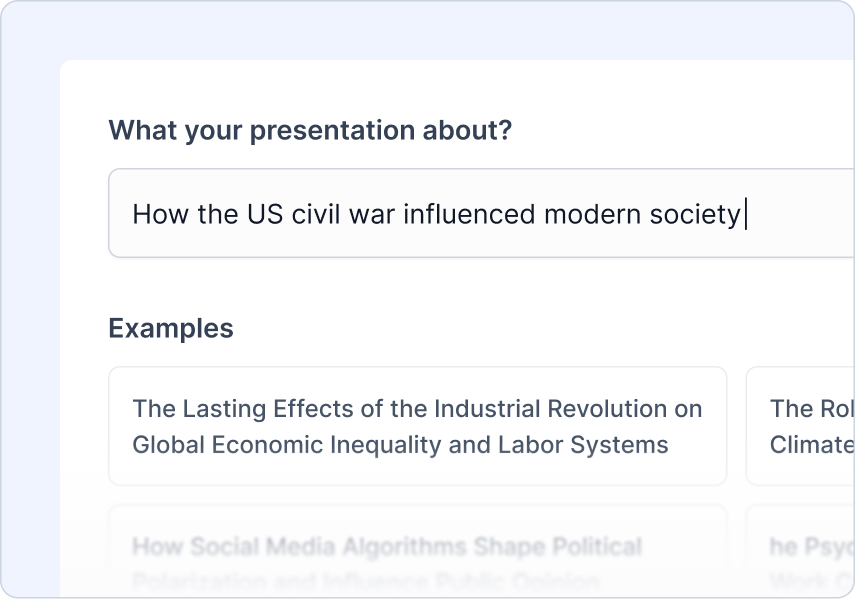
ノートをアップロードする
プレゼンテーションを生成するために使用されるノートやテキスト内容をアップロードしてください。
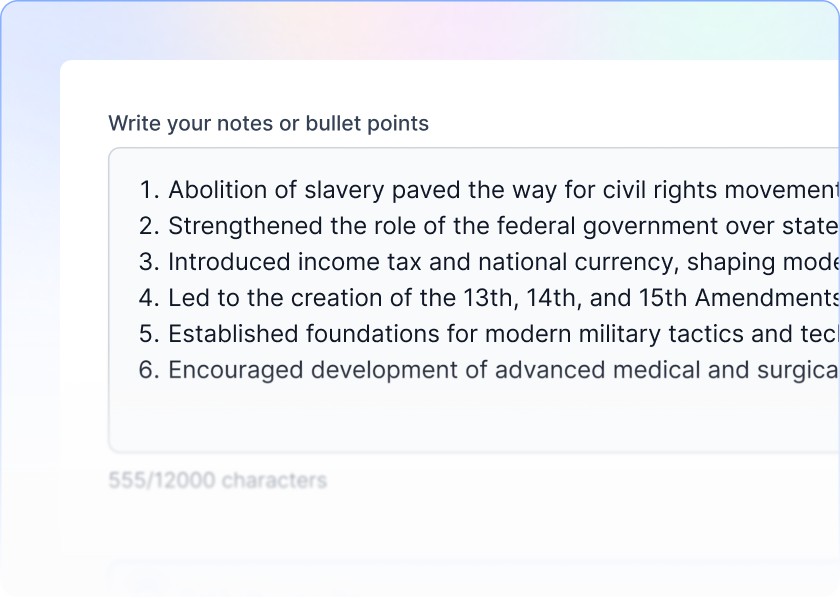
指示を追加してください
観客のタイプ、作成するプレゼンテーションのタイプ、および望むトーンを教えてください。
できること:
観客のタイプを選択
プレゼンテーションの種類を選択
声のトーンを設定する
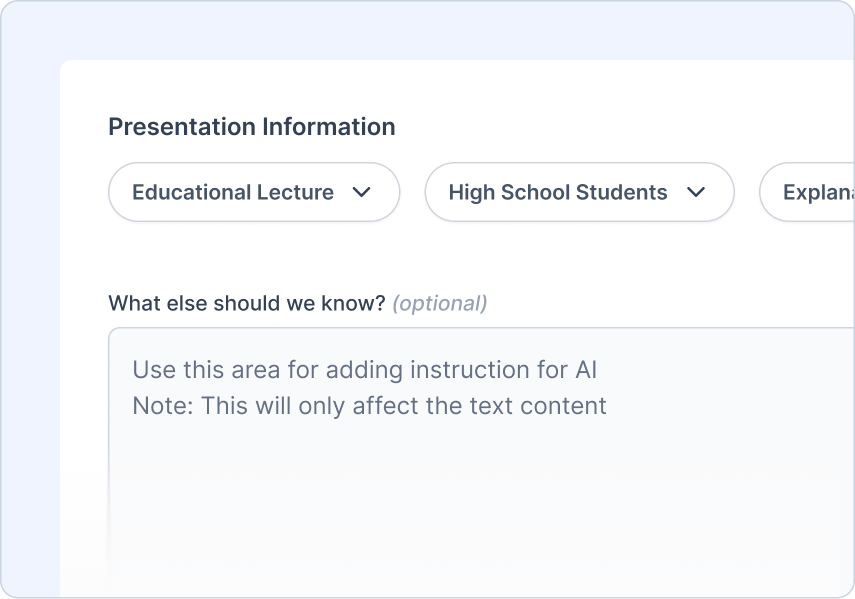
アウトラインをレビューする
AIが生成したアウトラインをレビューして調整します。
できること:
クイックアウトラインプレビュー
ワンクリックで再生成
コンテンツの追加/削除/編集が簡単
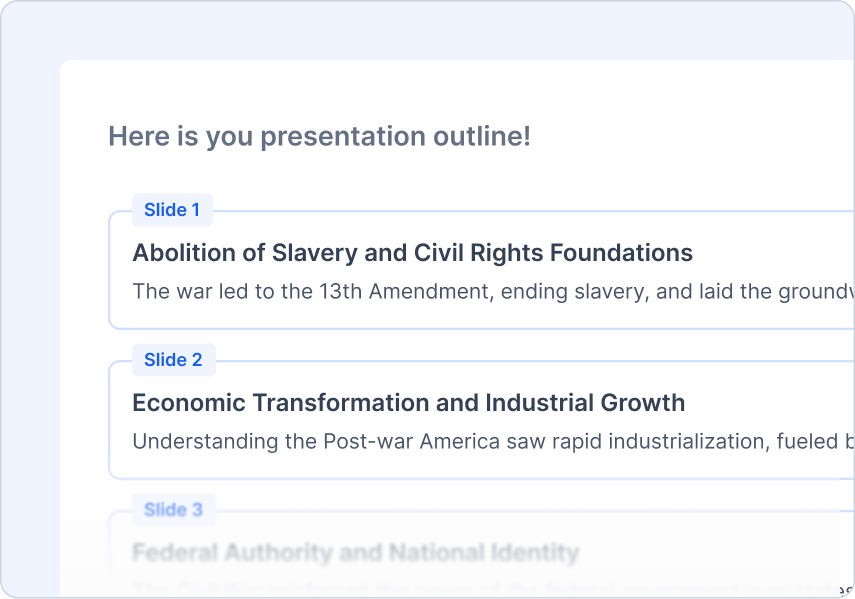
テーマを選ぶ
トピックに合ったデザインスタイルを選択します。
できること:
プロがデザインしたテンプレート
AIとストック画像の提案
ロゴをアップロードしてください
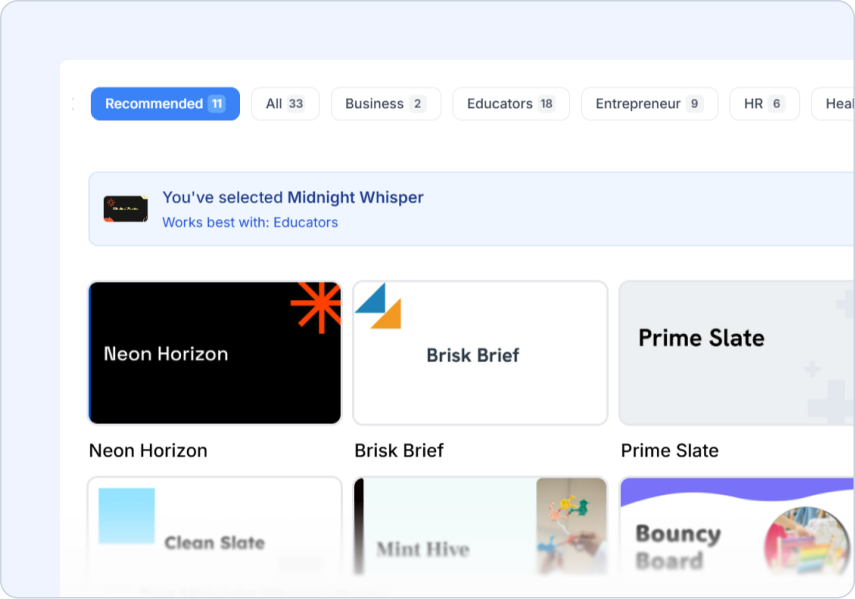
Frequently Asked Questions
We've compiled a list of the most common questions we get asked.
- What format should my notes be in for best results?
Notes to PPT works best with bullet points, structured text, or meeting notes. SlidesAI organizes your notes into logical slides while preserving your key information and insights.
- How long can my notes be?
You can upload notes of various lengths! SlidesAI handles everything from brief meeting notes to extensive research notes, organizing them into well-structured presentation slides.
- Will SlidesAI reorganize my notes into logical slides?
Yes! SlidesAI automatically structures your notes into a coherent presentation flow, creating clear slide transitions and organizing related points together for maximum impact.
- Can I upload handwritten notes or only typed text?
Currently, Notes to PPT works with typed text. For handwritten notes, you can transcribe them or use OCR tools to convert them to text first.
- Will SlidesAI preserve the important points from my notes?
Absolutely! SlidesAI identifies and highlights the key information from your notes, ensuring all important points are included and properly emphasized in your presentation.
- How do I use SlidesAI with Google Slides?
Install our Google Slides add-on for the best experience! Generate and easily edit your slides directly in Google Slides where you have full control over formatting, content, and design.
- How do I use SlidesAI with PowerPoint?
Install our PowerPoint add-in to create and edit presentations seamlessly within PowerPoint.