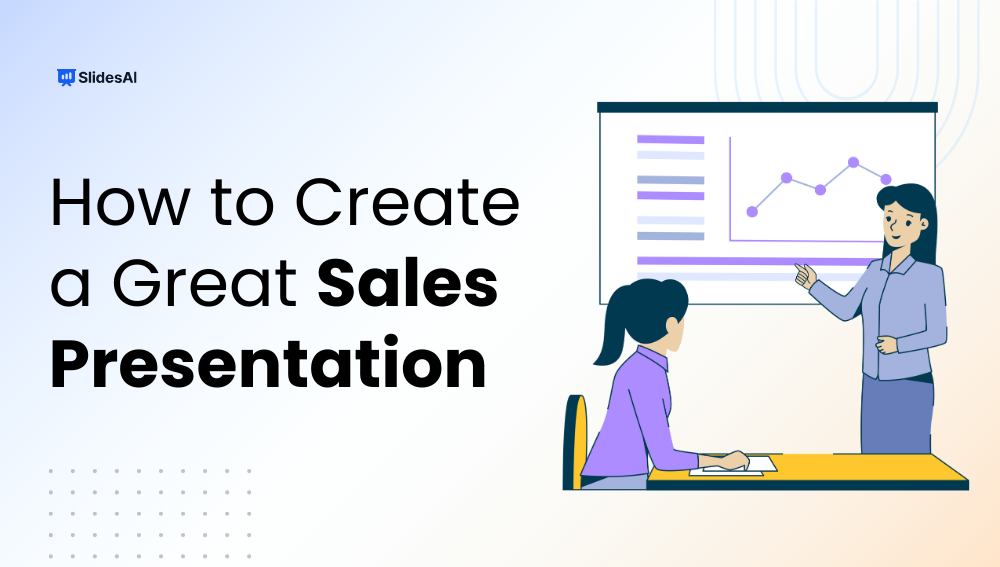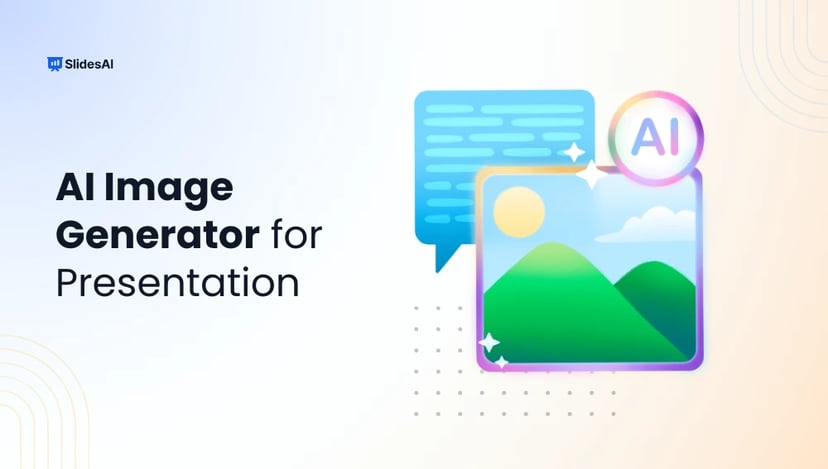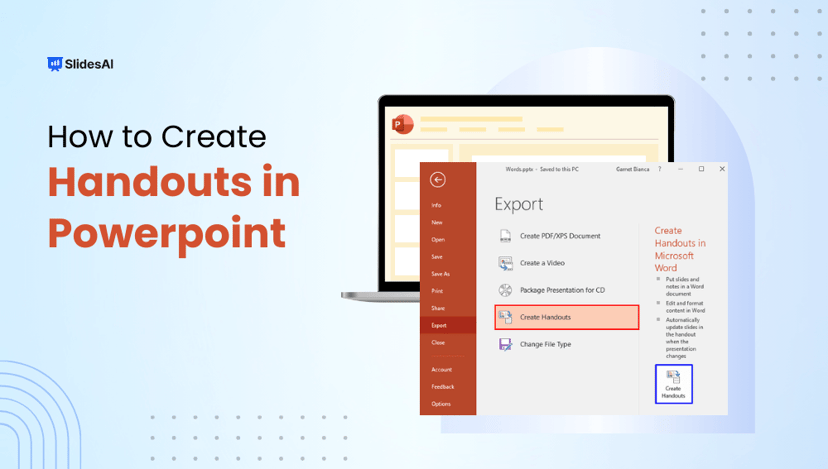A sales presentation is certainly more than just a slide show. It’s your opportunity to capture the audience’s interest, establish credibility, and ultimately influence them to take action. But making one is a challenge for many specialists. The presentation is either too long, too generic, or too feature-focused at the expense of value.
In this guide, you can learn how to create a sales presentation step by step, explore the essential components of a winning pitch, discover common mistakes to avoid, and see how to use technologies like SlidesAI in both Google Slides and PowerPoint to streamline the process.
Key Takeaway
- A sales presentation is more than slides. It’s a structured pitch that blends storytelling, data, and visuals to engage prospects and motivate action.
- Follow a clear step-by-step process, from identifying your audience and researching their pain points to presenting solutions, using data, and ending with a strong CTA.
- Essential components include a hook, problem statement, tailored solution, value proposition, social proof, and clear next steps.
- Leverage tools like SlidesAI in Google Slides or PowerPoint to quickly generate polished, customizable sales decks that save time and boost professionalism.
- Avoid common mistakes such as overloading slides, focusing only on features, skipping personalization, or neglecting follow-ups. These blunders can weaken even the strongest pitch.
What is a Sales Presentation?
A sales presentation is a carefully organized pitch designed to influence prospective customers or investors. It can be made for selling some goods, offering a service, or proposing a deal. It follows a purposeful flow that blends narrative, facts, images, and persuasion.
It’s critical to know how to create a great sales presentation for every salesperson and marketer to achieve the desired outcomes. The following guidelines apply whether you are creating a persuasive sales proposal, strategy presentation, or sales pitch deck:
- Highlight the problem
- Present a clear, tailored solution
- Back it up with data and proof
- Close with a strong call-to-action
How to Create a Sales Presentation That Closes the Deals
Creating a sales presentation involves more than designing slides. It’s about strategy, research, and communication. Let’s break it down into 11 key steps:
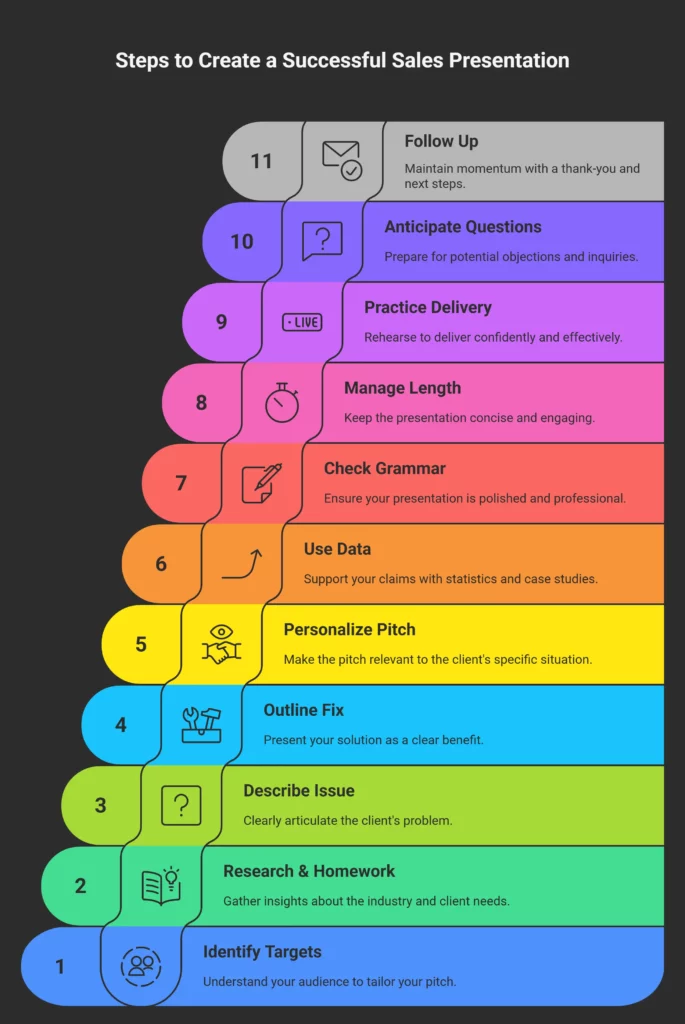
1. Identify Your Pitch Targets
Your presentation should never be one-size-fits-all. Start by identifying exactly who your audience is. Are you presenting to decision-makers like CEOs, or to a team that later reports to leadership?
A presentation for small business owners may need more focus on affordability and ease of use, while one for enterprise clients might emphasize scalability and ROI.
Example: If you are pitching a software solution, the CFO wants to see cost savings, while a marketing manager may care more about usability and features.
2. Complete Your Research and Homework
Outstanding sales presentations are customized. Research is necessary for this. Examine the industry, difficulties, and rivals of the business. Learn about current events, issues, or patterns that have an impact on them. Your audience feels that you genuinely understand their issue if you are more explicit.
For example, rather than stating, “Our solution saves time,” state, “Our tool reduces that to just 3 hours.” Retail companies, like yours, typically spend 15 hours a week reconciling data.
3. Describe the Issue
Show the audience that you understand their struggles before launching into your goods. Put the issue in their own words. They won’t appreciate your solution if they can’t perceive the issue properly.
Example: “Your sales team is spending hours manually entering data into spreadsheets. This not only slows them down but also increases the chance of errors.”
4. Outline the Fix
Connect the dots now. Demonstrate how your offering solves the issue. This section should be straightforward and benefit-focused rather than feature-focused.
For instance: “Your sales team can concentrate on closing deals instead of administrative tasks because our platform automates data entry.”
5. Make Your Sales Pitch Unique
It is simple to identify generic pitches. To create an extraordinary sales pitch presentation, include the prospect’s name, the current difficulties facing their business, and market statistics. Personalization increases the pitch’s relevance and fosters rapport.
Example: Try saying, “Your current CRM data shows a 20% drop in follow-ups,” rather than, “Many companies struggle with lead tracking.”
6. Use Data and Statistics to Support Your Pitch
Numbers are trusted by people. Use data, case studies, or ROI numbers to support your assertions. Proposals are reassured that your product is effective when quantifiable results are presented.
For instance, “Company X decreased churn by 25% in six months after implementing our solution.”
7. Ensure Spell and Grammar Check
Although it might seem simple, grammatical errors and typos can undermine credibility. To find mistakes, carefully proofread your presentations or utilize programs like Grammarly. A polished, spotless deck exudes professionalism.
8. Remember the Pitch Presentation Length
Attention spans are limited. If your presentation drags on, you risk losing your audience. Aim for 10–15 minutes for the main deck, plus time for discussion.
9. Work on Your Delivery
If the presentation is poor, even the best slides fail. Practicing your pitch several times is a prerequisite for creating a powerful sales presentation. Pay attention to your body language, tone, and tempo. You come across as more certain the more at ease you are.
Pro tip: You can identify instances where you rush or sound uncertain by recording yourself while you practice.
10. Expect Enquiries and Rebuttals
Prospects will be worried. Prepare to deal with them. Prepare answers ahead of time if you anticipate enquiries concerning competition, price, or return on investment. This demonstrates assurance and readiness.
11. Remember to Follow Up
A lot of sales don’t happen during the presentation. Always include a thank-you letter, a summary of the main ideas, and the next actions in your follow-up email. This maintains the motion.
What Are a Sales Pitch’s Key Elements?
Telling a compelling tale that engages your audience is more important in a sales presentation than simply showcasing slides. The appropriate strategy aids in grabbing attention and providing a clear explanation of value. That’s how you can motivate potential customers to take action.
A few essential components form the foundation of each effective sales pitch are as follows:
- Introduction: Begin with an attention-grabbing hook that provides a brief synopsis of the topic you want to discuss.
- Problem Statement: To help your prospect feel understood, clearly state the primary obstacle they are facing.
- Your Solution: Highlight how your product or service directly addresses that difficulty and position it as the solution.
- Value Proposition: Describe the special advantages and distinctive features of your offering in detail.
- Evidence of Credibility: Provide case studies, reviews, or testimonies to support your assertions and foster confidence.
- Call to Action: Conclude with a clear next step, such as setting up a demo, registering, or buying something.
<SlidesAICTA1 />
How to Create a Sales Presentation in Google Using SlidesAI
It can take hours to create a sales deck by hand. You can make one in a matter of minutes with SlidesAI. Here’s how:
Step 1: Install the SlidesAI Extension
Open Google Slides → go to Extensions → Add-ons → Get add-ons. Search for SlidesAI and install it. This adds the AI tool directly into your workspace.
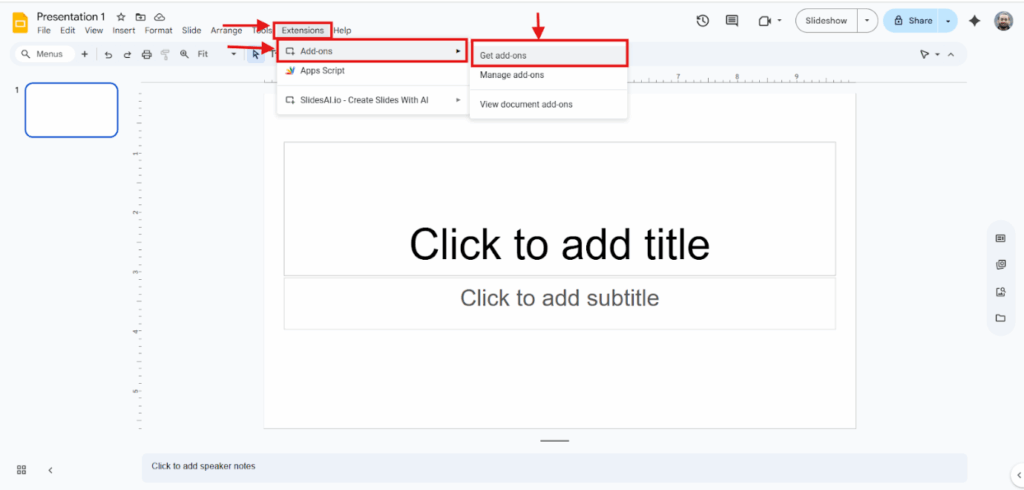
Step 2: Open SlidesAI
Click on Extensions → SlidesAI → Generate new Slides. This step opens the SlidesAI dashboard.
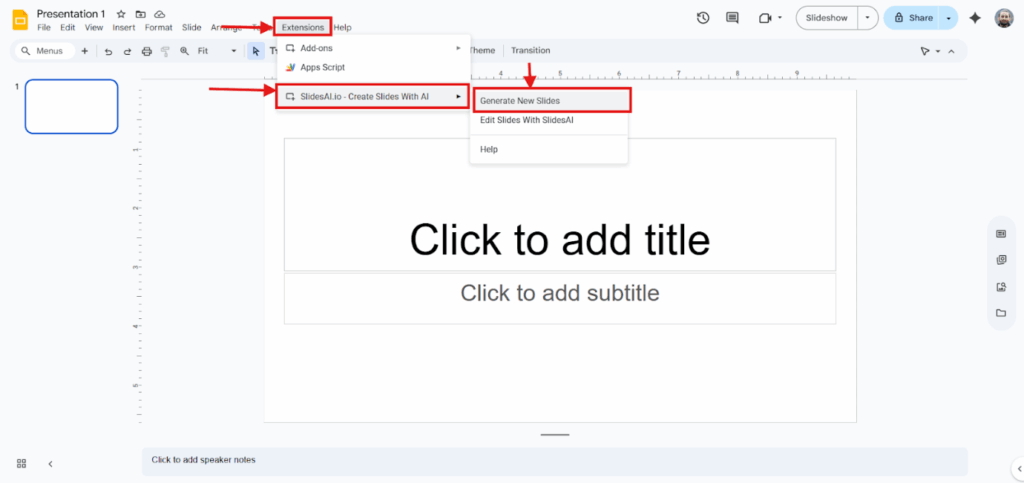
Step 3: Add Your Topic
Enter what your presentation is about. Be specific, for example, “Sales pitch for B2B SaaS startup targeting SMBs” instead of just “sales presentation.”
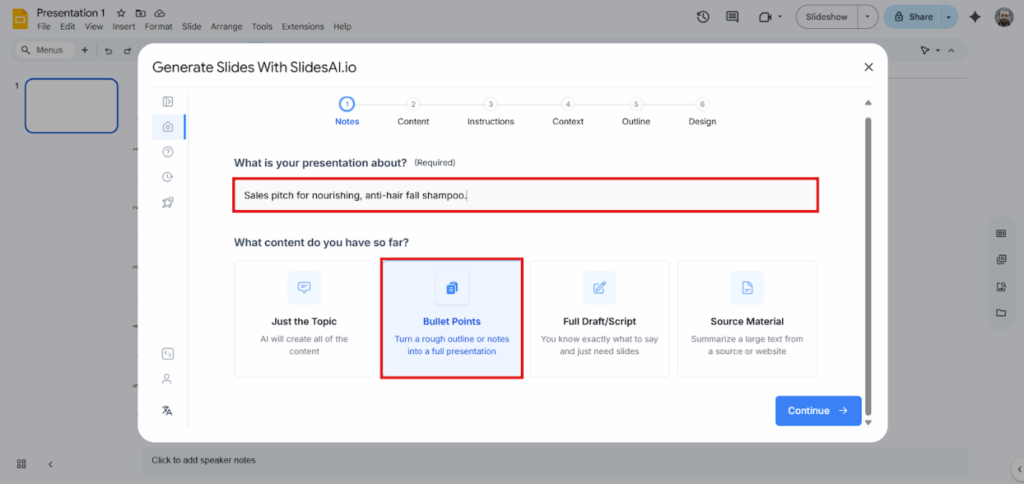
Step 4: Insert Your Content
Paste any text, bullet points, or notes you want included. The more context you provide, the more accurate your deck can be.
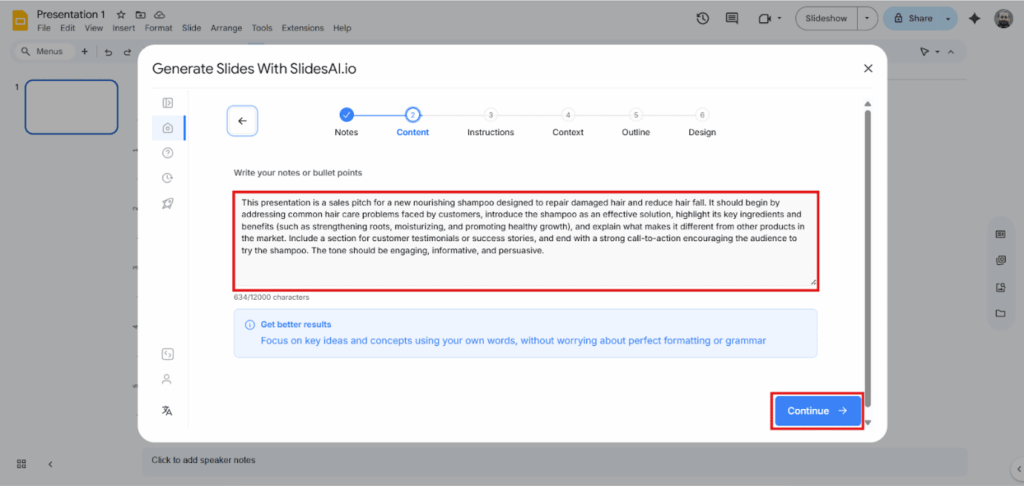
Step 5: Customize Preferences
Adjust tone (formal, persuasive, casual) and slide length. Learn different types of presentations to ensure your deck matches your prospect’s expectations.
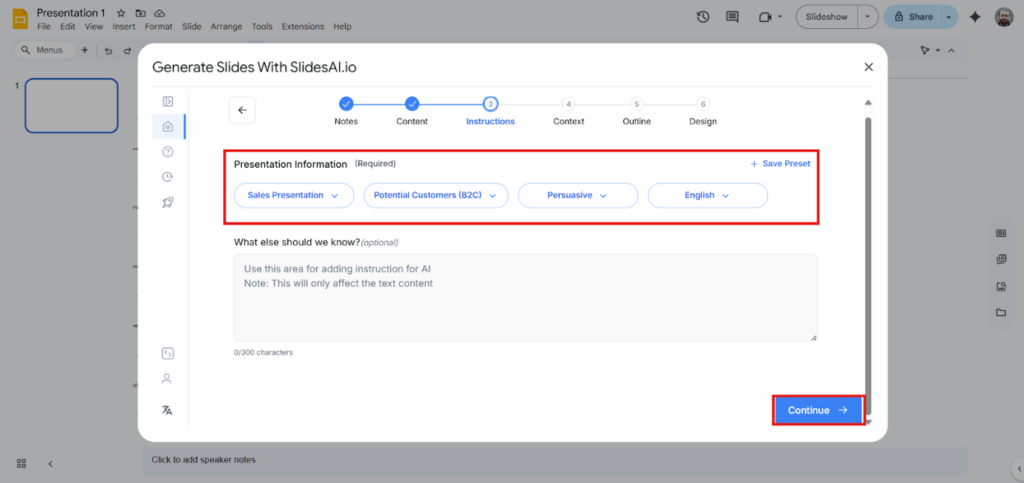
Step 6: Set Presentation Duration
Enter how long you plan to present (e.g., 15 minutes). SlidesAI can shape the outline accordingly.
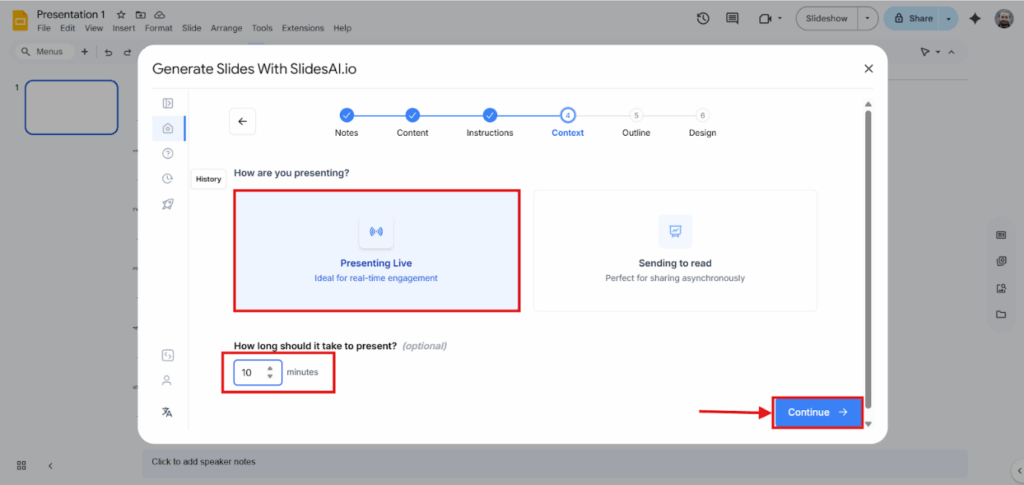
Step 7: Review and Edit Outline
SlidesAI generates an outline for your slides. Review it, make edits, or regenerate if needed.
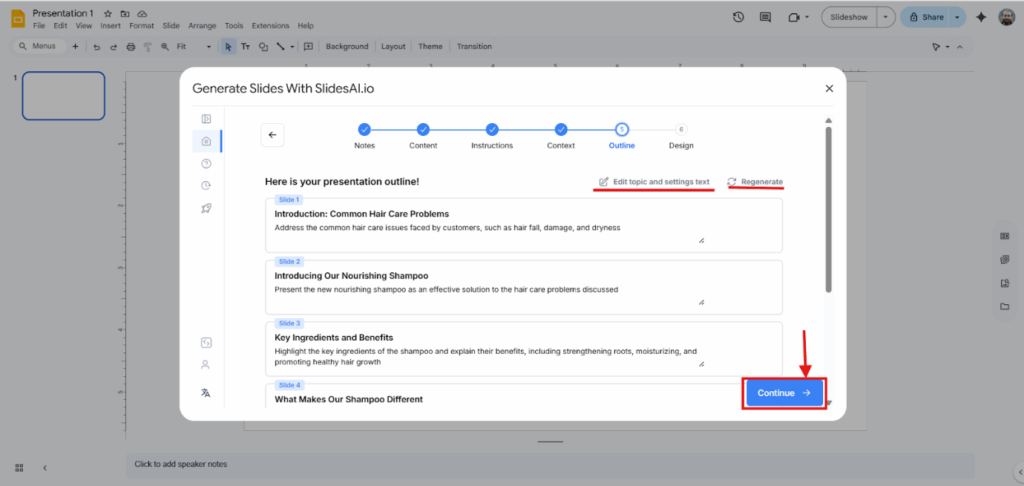
Step 8: Pick a Design
Choose from professional slide templates to match your brand style.
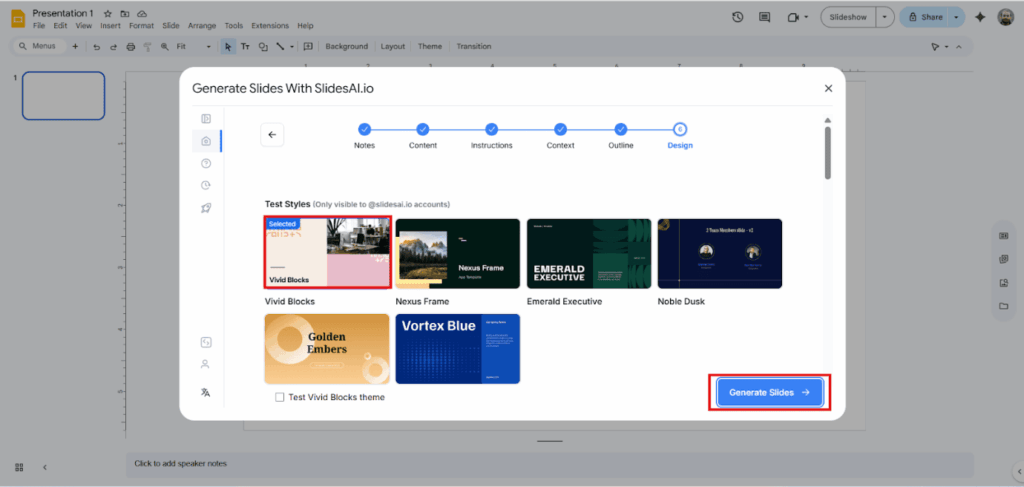
Step 9: Generate Slides
Click “Generate Slides” and let SlidesAI build your full deck. You can then edit, rearrange, or add new slides as needed.
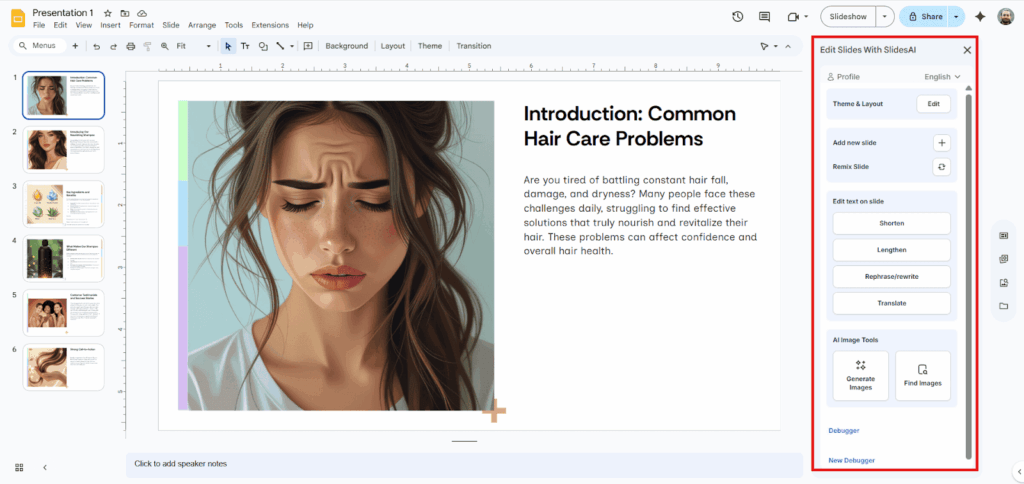
<SlidesAICTA3 />
How to Create a Good Sales Presentation in PowerPoint Using SlidesAI
Prefer PowerPoint? SlidesAI works there, too. Here are the detailed scores:
Step 1: Add SlidesAI Add-in
Open PowerPoint → click on Home → Add-ins → search for SlidesAI → click Add.
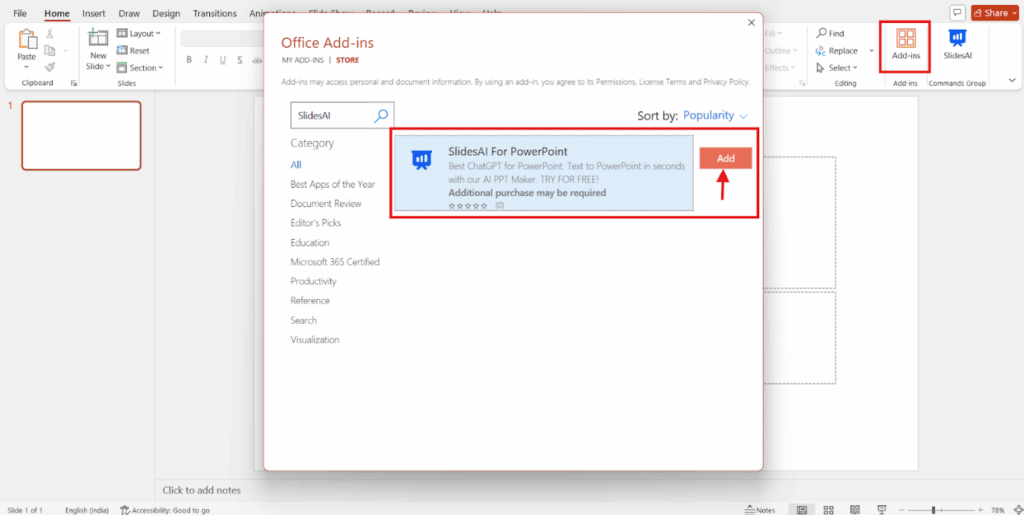
Step 2: Open SlidesAI
Go to the SlidesAI add-in and select “New Presentation.”
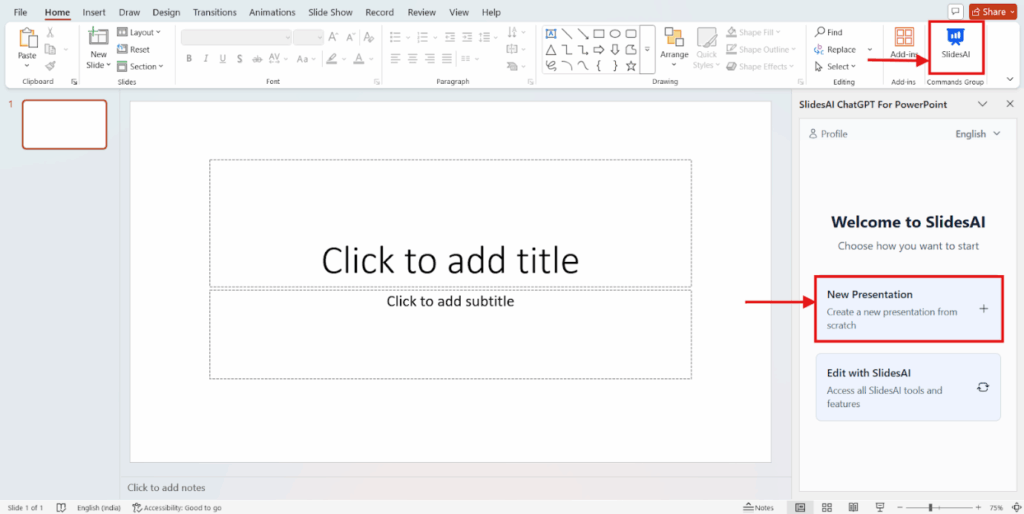
Step 3: Add Your Topic
Enter your presentation subject in detail, just like with Google Slides.
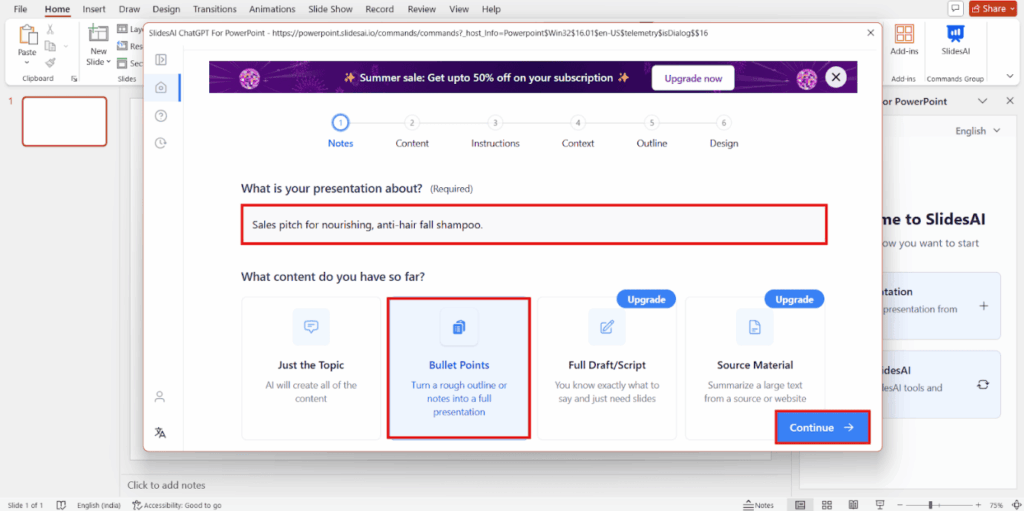
Step 4: Insert Content
Paste any notes, bullet points, or structured text.
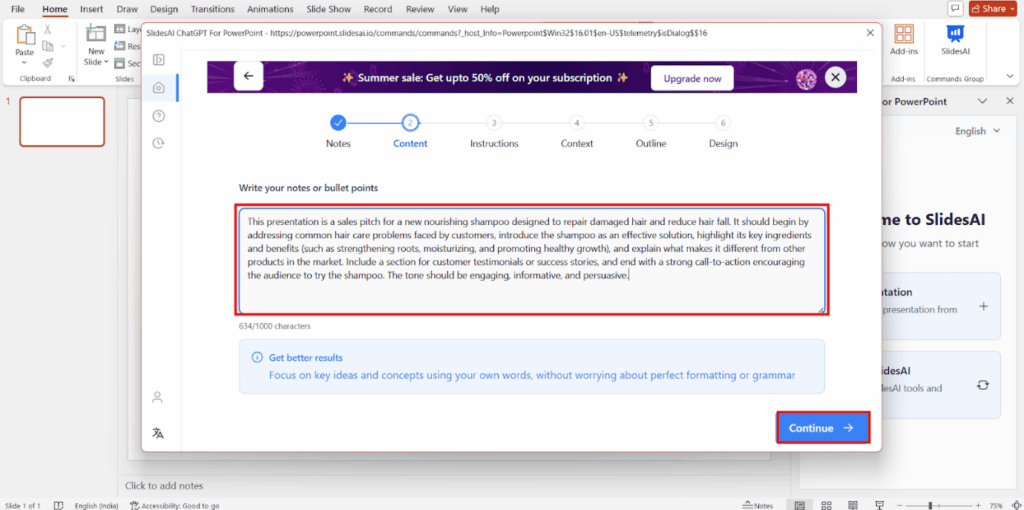
Step 5: Set Preferences
Choose tone, length, and audience style.
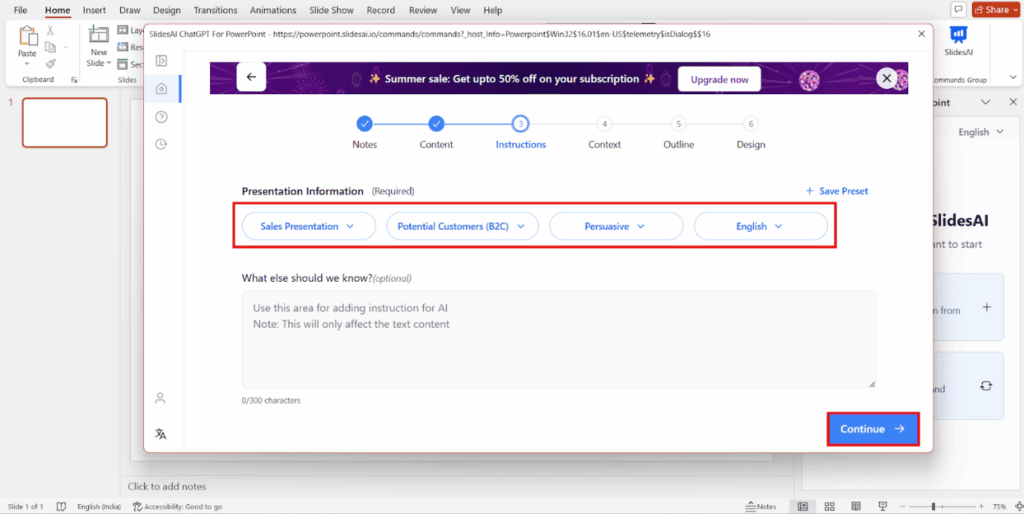
Step 6: Add Presentation Duration
Mention how long the pitch should last so the outline matches your timing.
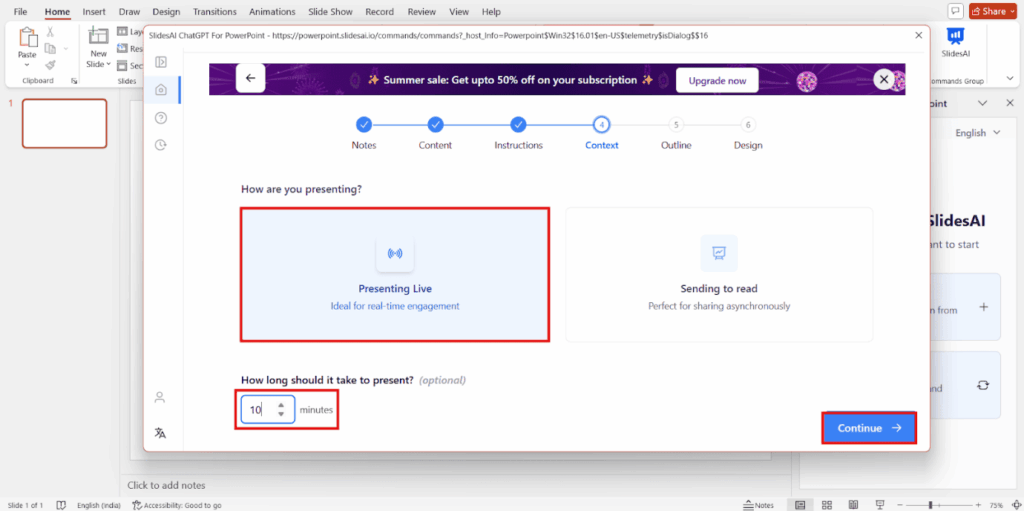
Step 7: Review Outline
SlidesAI creates a draft outline. Review and tweak as needed.
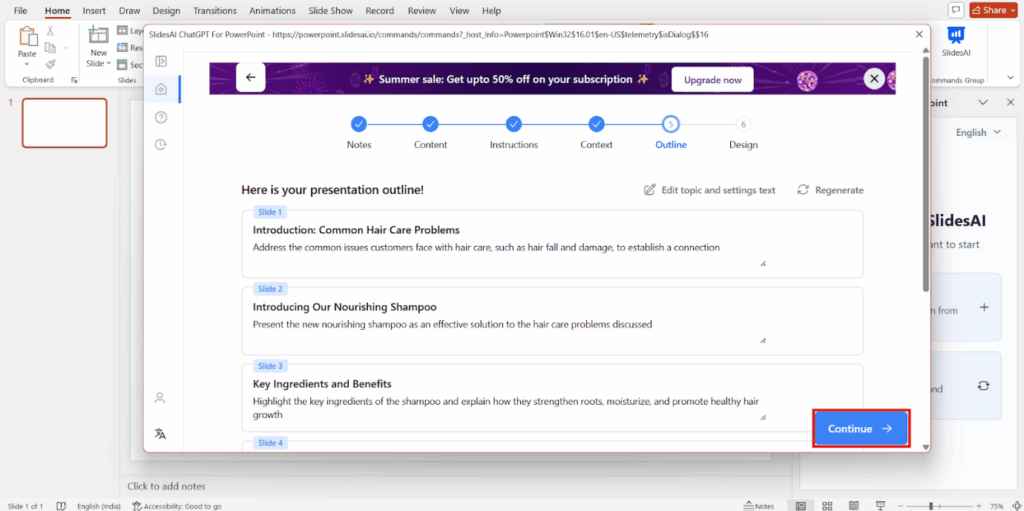
Step 8: Select Design
Pick a theme that fits your audience and brand.
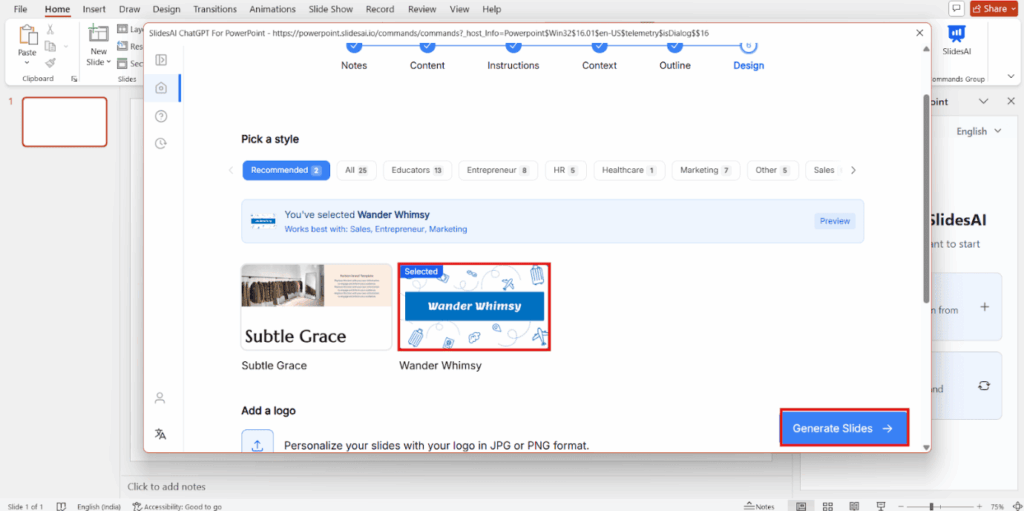
Step 9: Generate Slides
Click “Generate” to instantly create your sales presentation.
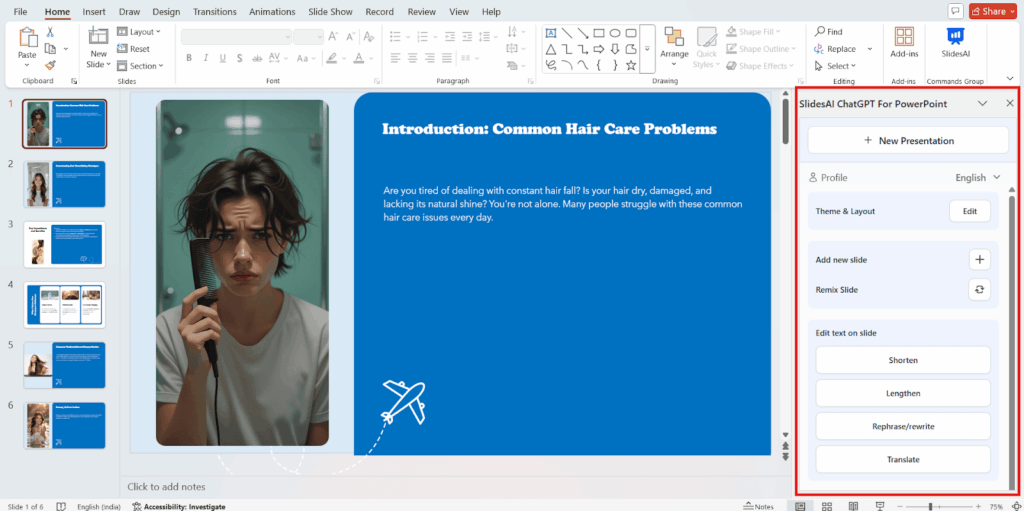
Learn more about sales documents here: Pitch deck vs business plan.
Also, Try SlidesAI to Create PowrPoint Presentation
<SlidesAICTA2 />
Common Mistakes to Avoid in Sales Presentations
Errors can impair a good pitch, even for seasoned salespeople. The most important ones to look out for are as follows:
- Providing Information Overload: Prospects are overwhelmed by too much data. Instead, concentrate on the main points and maintain your slides neatly.
- Emphasizing Features Over Benefits: Prospects are interested in results, not simply features. Convert characteristics into “what’s in it for them.”
- Ignoring the Problem Statement: The pitch becomes less relatable if it jumps directly to solutions. Always start by identifying the pain point.
- Using Technical Terms or Jargon Excessively: Non-technical listeners are turned off by complex terminology. Use plain wording.
- Applying Generic Decks: A generic deck can make the slides seem disjointed and less personalized. Adapt the material to the business and sector.
- Forgetting the Call-to-Action: Prospects won’t know what to do if there isn’t a clear next step. End with a call to action.
- Ignoring the Need to Follow-Up: Many transactions end in silence. Send a summary and next-step email at all times.
Creating a connection with your audience and earning their trust is critical. To achieve their confidence, you need to demonstrate how your solution addresses their particular issues. The good news is that you no longer need to remember all the important aspects of a sales presentation.
In today’s digital world, you can produce engaging presentations more quickly and effectively with the help of a few clicks by using tools like SlidesAI. And, this is all achievable while perfectly adhering to a disciplined process and avoiding typical blunders.
Frequently Asked Questions About Sales Presentation
What is the ideal duration for a sales presentation?
The main content of your sales presentation should ideally take no more than 10 to 15 minutes. This maintains focus while allowing for debate or Q&A later. Longer presentations run the risk of losing audience interest.
How can I make a more interesting sales presentation?
Make it participatory. Ask open-ended questions, use storytelling, and bolster your arguments with brief demonstrations or images. Engage your audience by asking for their thoughts or examples rather than speaking with them.
What should I do when the presentation is over?
Always end with a brief overview of the main advantages and a thank you. Clearly state the next steps, such as setting up a trial, sending prices, or setting up a demo. To maintain momentum, send a follow-up email later with slides, notes, and steps to take.