Script to Presentation in seconds
Try these examples
Customer Testimonials
See what people are saying about SlidesAI

Maria Vasilyeva
Great! In a few seconds you can get a structured presentation with a photo, it saves me a lot of time! Great tool! Thank you Anurag!

John Little
Just starting to play with the app. It was recommended by a friend and so far so good! Also, the tech support was fast and beneficial!

Oghale Agbawhe
This app exceeded my expectations. It is very useful and convenient, saves time and eliminates the stress of manually creating PowerPoints. I highly recommend it!

hassanain ali
working fantastic and very helpful. Saving me so much time by automatically generate sub-titles on each pages and analyze my paragraph to points form! highly recommend! The support is super fast and helpful, I didn’t even expect to get such a fast responds at late night time

Widi Oremo
Amazing product. It was very easy to use and intuitive. I was also assisted very promptly by its creator and team when I needed help.

Marcelo Caballero
Genial, te reduce los tiempos y bloqueos mentales para realizar una presentacion de algun tema en especifico. asi es posible concentrarse en los detalles. Muy Util.
How does it work?
Transform a Script into a Ready-to-Use Presentation
Enter Your Topic
Type in the subject you want your presentation to cover. This sets the foundation for everything else.
Example:"How the US Civil War influenced modern society"
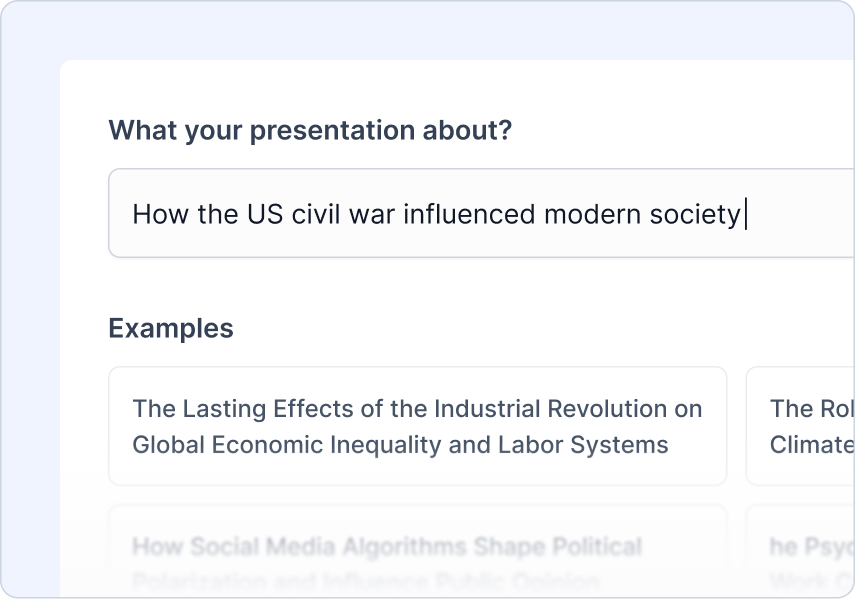
Upload Your Script
Upload your script or document that will be converted into slides.
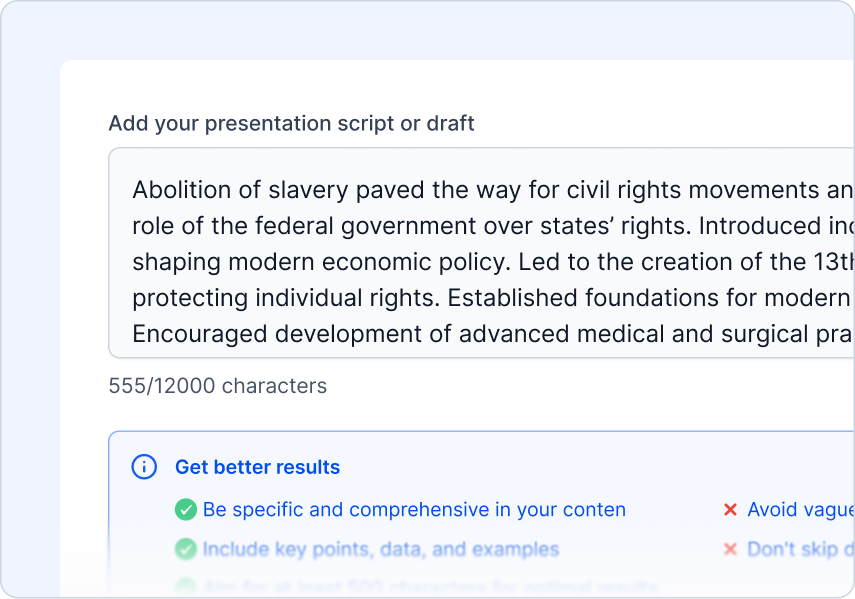
Add Your Instructions
Tell us who the audience is, what type of presentation you're creating, and the tone you want
What you can do:
Choose audience type
Pick presentation type
Set tone of voice
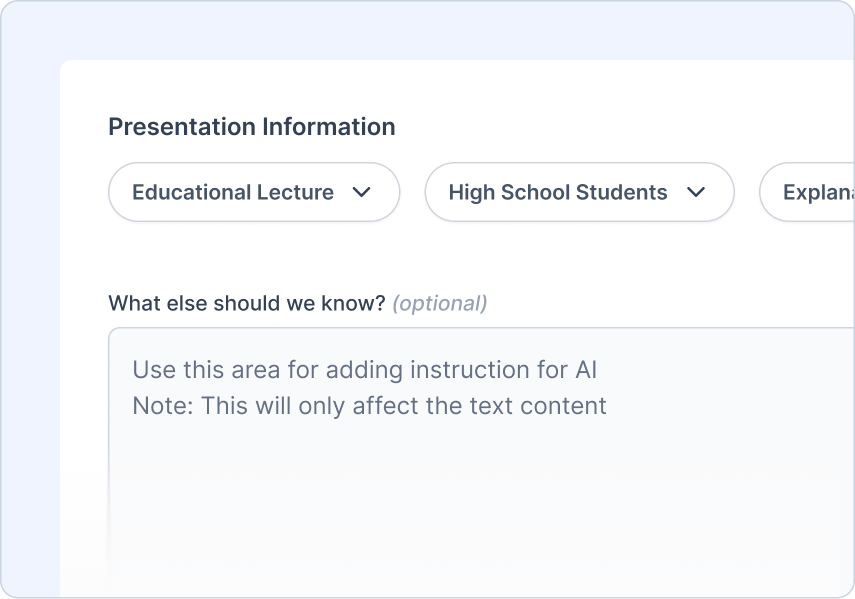
Review the Outline
Review and adjust the AI-generated outline.
What you can do:
Quick outline preview
One-click regenerate
Add/remove/edit content easily
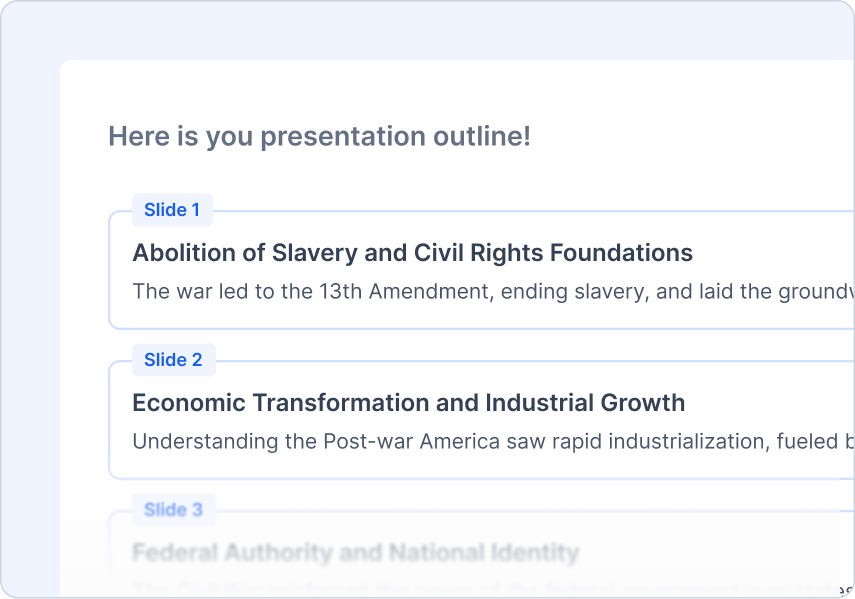
Pick a Theme
Choose a design style that matches your topic.
What you can do:
Professionally designed templates
AI and stock image suggestions
Upload your logo
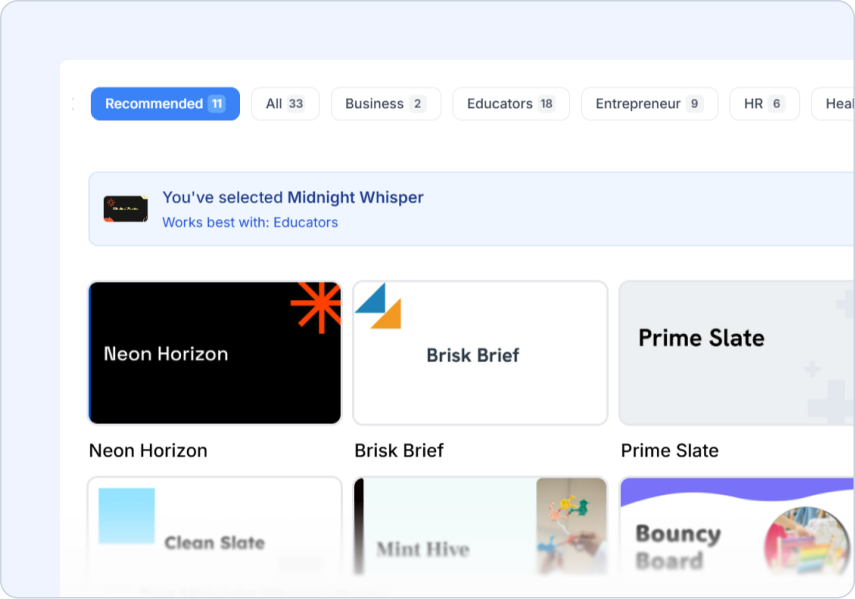
Frequently Asked Questions
We've compiled a list of the most common questions we get asked.
- Can I upload video transcripts as scripts?
Absolutely! Script to PPT works perfectly with video transcripts, meeting recordings, or any spoken content. SlidesAI identifies key talking points and creates engaging slides from your script.
- How does SlidesAI break down scripts into presentation slides?
SlidesAI analyzes your script to identify main topics, supporting points, and natural breaks. It creates slides that follow your narrative flow while highlighting the most important information.
- Will speaker notes be preserved from my script?
Yes! SlidesAI can preserve important context and detailed explanations as speaker notes, while creating clean, concise slide content for your audience.
- Can I include dialogue or multiple speakers in my script?
Yes! Script to PPT handles multi-speaker content and dialogue effectively, organizing different viewpoints and conversations into structured presentation slides.
- Does SlidesAI identify key talking points automatically?
Absolutely! SlidesAI automatically identifies the most important points, quotes, and takeaways from your script, ensuring your presentation captures the essential message.
- When should I use Script to PPT?
Use Script to PPT when you know exactly what you want to say. SlidesAI will preserve your exact wording and organize it into slides without changing your content, making it perfect for prepared speeches, presentations, or specific messaging.
- How do I use SlidesAI with Google Slides?
Install our Google Slides add-on for the best experience! Generate and easily edit your slides directly in Google Slides where you have full control over formatting, content, and design.
- How do I use SlidesAI with PowerPoint?
Install our PowerPoint add-in to create and edit presentations seamlessly within PowerPoint.