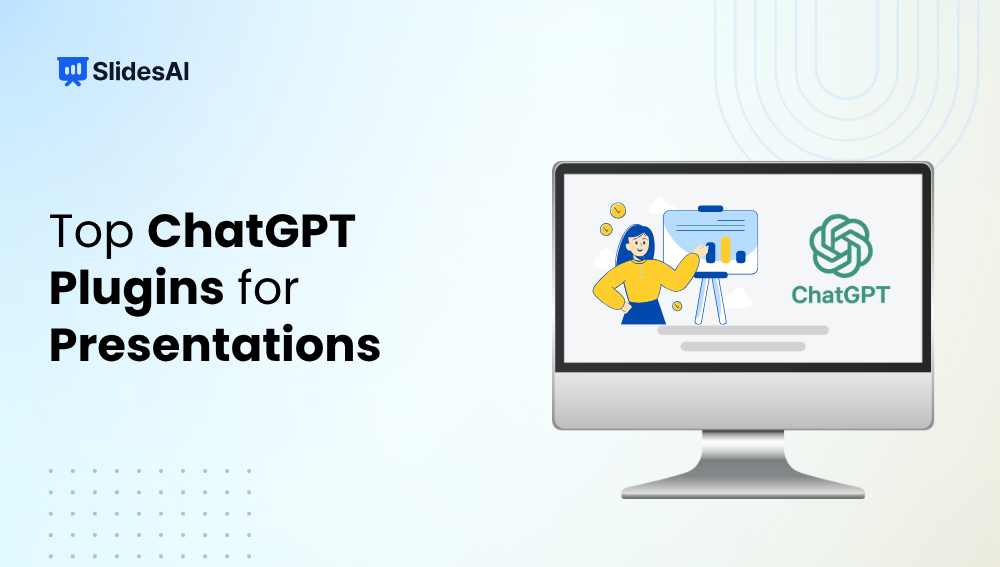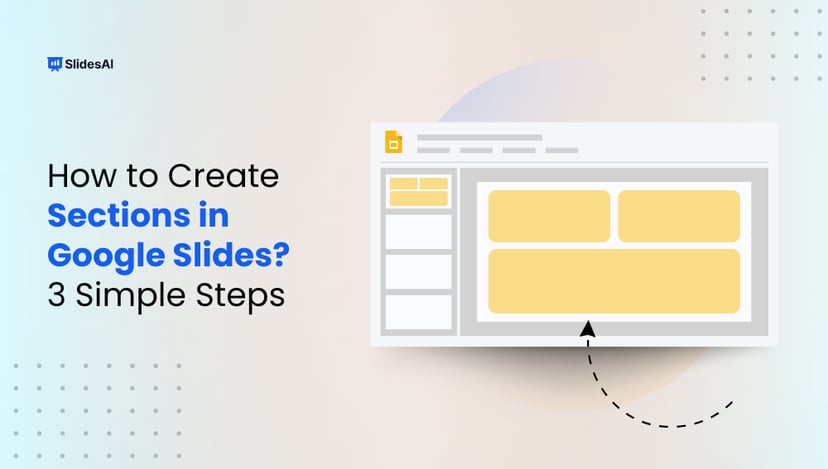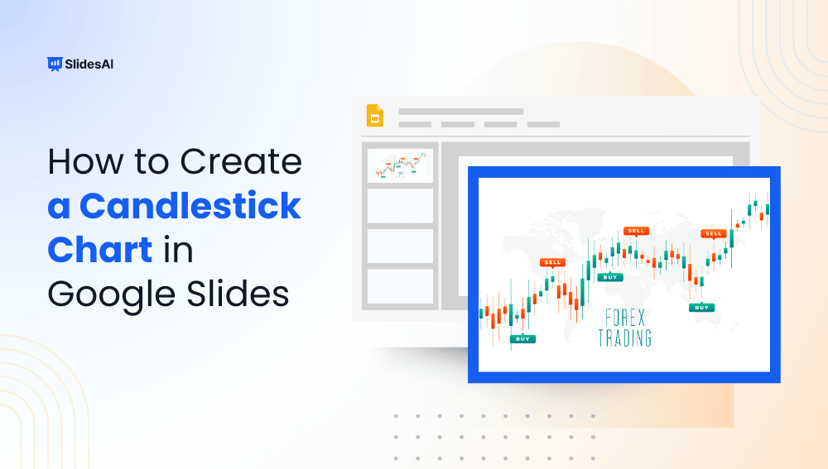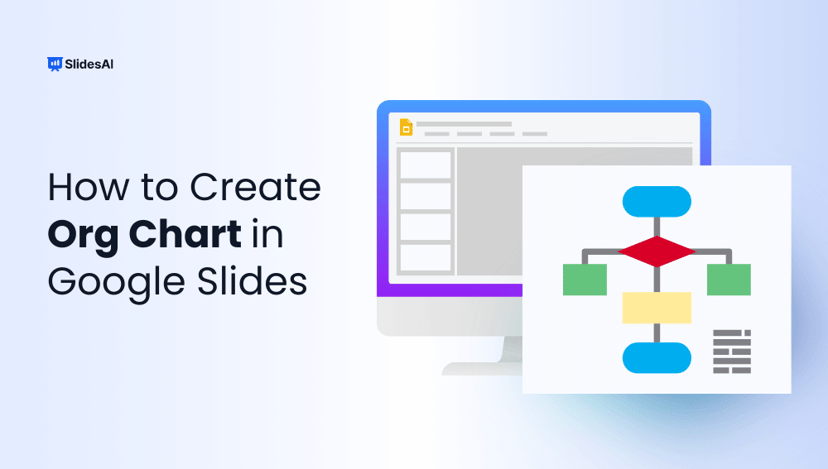Creating engaging presentations can take a lot of time, from writing content to designing slides that stand out. That’s where ChatGPT plugins for presentations come in. These tools help you generate ideas, create outlines, design slides, and even polish your language, all in a fraction of the time.
In this blog, we’ll explore the top ChatGPT plugins for presentations that can help you work smarter, not harder. Whether you’re a student, teacher, business professional, or designer, these plugins can turn your ideas into clear, visually appealing, and well-structured presentations with ease.
Key Takeaways
- ChatGPT plugins make creating presentations faster by generating text, outlines, and visuals automatically.
- Design suggestions help you build professional, visually appealing slides without manual formatting.
- Outline generation gives your presentation a clear flow and structure.
- All-in-one tools like SlidesAI combine content creation and design for a complete, time-saving solution.
Top ChatGPT Plugin for Presentations
PowerPoint and Google Slides don’t have to be created from scratch anymore. With ChatGPT presentation maker, you can generate slide content, layouts, and visuals faster. Below is a comparison of the top AI presentation makers to help you pick the best one for your workflow.
| Tool / Plugin | Tool / Plugin | Rating | Conversations | Best For |
| Slides AI – AI Presentation Maker | Converts text prompts into full slide decks | ~4.2 / 5 (Google Slides add-on) | ChatGPT integration for generating slide content | Users who want a seamless add-on inside Google Slides / PowerPoint |
| Slide Maker | Creates slides and presentations from GPT prompts | – | – | Quick slide creation from outlines or text |
| PPT Builder for Gamma | Generates presentation slides inside the Gamma environment | – | – | Users working in Gamma who want GPT-powered content |
| Slides PRO | AI tool to upgrade slides with content + style suggestions | – | – | AI tool to upgrade slides with content + style suggestions |
| Smart Slides | Let ChatGPT create slides and charts instantly | – | – | Data-heavy presentations and fast layout generation |
| SlidesGPT – AI PPT Maker | Turns topics or outlines into PPT presentations | – | – | Users needing a full deck from minimal input |
| CanvaAI – PPT Maker | Combines Canva design tools with AI content generation | – | – | Users who prefer Canva’s visual editing environment |
| Presentia – AI PPT Generato | Builds presentations using AI inside its own environment | – | – | Users looking for a dedicated AI presentation workflow |
1. SlidesAI – AI Presentation Maker
Plugin Link: SlidesAI ChatGPT Plugin
Website: slidesai.io
What It Does:
It is one of the top AI presentation makers. Slides AI instantly converts your text or ideas into ready-to-present slides. It automatically designs layouts, formats text, and adds visuals, saving you hours of manual work.
Best For:
Professionals, educators, and students looking to create polished presentations in minutes.Rating: 4.8/5 – highly rated for speed and ease of use
2. Slide Maker
Plugin Link: Slide Maker – PowerPoints & Presentations
What It Does:
Slide Maker lets you create full PowerPoint decks directly from a ChatGPT conversation. Describe your topic, and the plugin builds a complete slide structure with titles, bullet points, and visuals.
Best For:
Users who want a quick and straightforward way to create presentations directly inside ChatGPT.
Rating: 4.6/5 – easy to use, great for simple decks
3. Slides and Presentation
Plugin Link: Slides & Presentation PPT Maker
What It Does:
This plugin creates professional presentations from your prompts, including structured content, slide titles, and talking points. It’s designed to save time by generating full PowerPoint or Google Slides-ready decks.
Best For:
Teachers, marketers, and business professionals who need presentation-ready slides fast.
Rating: 4.5/5 – simple and reliable for structured slide creation
4. PPT Builder for Gamma
Plugin Link: PPT Builder for Gamma
What It Does:
This plugin helps you create and edit slides within the Gamma ecosystem. It integrates with ChatGPT to generate content, structure, and visuals tailored for the Gamma presentation platform.
Best For:
Teams or professionals already using Gamma for modern, web-based presentations.
Rating: 4.5/5 – great for Gamma users who prefer AI-assisted content
5. Slides PRO
Plugin Link: Slides PRO – AI Presentation Maker
What It Does:
Slides PRO enhances your presentations by generating refined slide layouts, headlines, and visual elements. It focuses on producing professional-quality slides with strong design consistency.
Best For:
Corporate users, marketing professionals, and designers who want detailed, on-brand presentations.
Rating: 4.6/5 – advanced customization, sleek design options
6. Smart Slides
Plugin Link: Smart Slides
What It Does:
Smart Slides quickly generates slide content, charts, and graphics from your input. It’s designed to combine speed with visual precision, helping users create data-driven presentations effortlessly.
Best For:
Data analysts, educators, and teams needing presentation-ready visuals.
Rating: 4.7/5 – intuitive, efficient, and presentation-focused
7. SlidesGPT – AI PPT Maker
Plugin Link: SlidesGPT – AI PPT Maker
What It Does:
SlidesGPT takes your topic or outline and instantly generates a PowerPoint presentation with well-organized slides, headlines, and visuals, ready for download.
Best For:
Users who want AI-generated PowerPoint decks without needing manual edits.
Rating: 4.5/5 – fast and accurate content generation
8. CanvaAI – PPT Maker
Plugin Link: CanvaAI – PPT Maker
What It Does:
CanvaAI combines Canva’s drag-and-drop design tools with ChatGPT’s content generation abilities. It automatically creates stylish slides that you can customize in Canva’s editor.
Best For:
Design-focused users who want visually stunning presentations with AI-written content.
Rating: 4.8/5 – excellent for creative professionals and designers
9. Presentia – AI PPT Generator
Plugin Link: Presentia – AI PPT Generator
What It Does:
Presentia generates complete PowerPoint presentations from a topic or outline using AI. It ensures each slide has clear content flow and professional design elements.
Best For:
Business professionals and educators who want polished, presentation-ready decks fast.
Rating: 4.6/5 – dependable, user-friendly, and great for quick results
Create Presentations Easily in Google Slides and PowerPoint
15M+Installs

How to Choose the Right ChatGPT Plugin for Presentations
With so many ChatGPT plugins available, picking the right one depends on your needs, goals, and workflow. Whether you’re creating quick drafts or designing high-quality professional decks, here are key factors to consider before choosing your ideal presentation plugin.
1. Ease of Use
Choose a plugin that fits your comfort level. If you’re new to AI tools, go for beginner-friendly options like SlidesAI or SlidesGPT. Advanced users who want more control over design and formatting can try tools like Slides PRO or Presentia.
2. Design Quality
Look for plugins that offer pre-designed templates, customizable layouts, and appealing visuals. If your presentation style is formal, corporate, or creative, pick a tool that aligns with your tone, for instance, CanvaAI for design-heavy slides or SlidesAI for clean professional layouts.
3. Collaboration Features
If you often work with teammates, ensure the plugin allows real-time collaboration, sharing, or editing. Using ChatGPT with Google Slides or web-based platforms like Gamma make team workflows smoother and faster.
4. Export Options
Ensure your chosen plugin supports exporting to the necessary formats, such as PowerPoint (.pptx), Google Slides, or PDF. Some plugins even allow direct online sharing or video exports for webinars and virtual meetings.
5. Scalability
Think long-term. If you just need quick decks occasionally, a simple plugin will do. But if you plan to create professional presentations regularly, pick one that supports branding, templates, and reusable layouts.
6. Budget
Most plugins have a free tier with basic features. However, premium plans often unlock advanced design options, team collaboration, or unlimited exports.
Tip: Start with a free trial and test how the plugin fits into your workflow. Once you’re confident it saves you time and improves your results, consider upgrading to a paid version for full features and flexibility.
Build Stunning Slides in Seconds with AI
- No design skills required
- 3 presentations/month free
- Don't need to learn a new software

Step-by-Step: How to Use a ChatGPT Plugin for Presentations
ChatGPT plugins can turn your ideas into polished slides fast. Just add a clear prompt, pick a style, and let the tool build a solid first draft you can refine. Here’s a simple workflow that works with most plugins.
1. Pick Your Plugin
Install or enable a presentation plugin (e.g., SlidesAI, Smart Slides, CanvaAI).
Make sure it’s connected to your ChatGPT account or the app platform you use.
2. Enter Your Topic Prompt
Write a specific request, e.g., “Create a 10-slide presentation on the impact of AI in education: intro, benefits, challenges, conclusion.”
The clearer your prompt, the more accurate the structure and content.
3. Generate Draft Slides
Let the plugin build slides with text, layouts, and sometimes images or charts.
Many tools let you choose a theme or template (business, creative, academic).
4. Refine & Customize
Edit the wording to match your voice and audience.
Adjust fonts, colors, and spacing; add visuals, charts, or data where needed.
5. Export & Share
Export to PowerPoint, Google Slides, or PDF.
Share with your team, present live, or collaborate online for final tweaks.
Tip: Give the AI a second pass, fact-check, tighten copy, and smooth transitions so your deck looks sharp and feels presenter-ready.
Conclusion
Using ChatGPT plugins for presentations is one of the fastest and smartest ways to turn your ideas into professional, ready-to-present slides. Whether you’re preparing for a business meeting, webinar, or classroom session, these tools help you save time, stay organized, and focus on your message rather than formatting. By pairing AI efficiency with your creative input, you can consistently deliver visually appealing, impactful presentations that truly stand out.
Explore our ChatGPT Plugin: Create Presentation Slides With ChatGPT
Frequently Asked Questions About ChatGPT Plugins for Presentation
1. Can ChatGPT plugins help me generate presentation content faster?
Yes, definitely! ChatGPT plugins can quickly create slide text, structure your presentation, and even suggest visuals or speaker notes. Instead of starting from scratch, you can simply type your topic, and the plugin will generate a draft presentation for you. This saves a lot of time while keeping your slides organized and easy to edit.
2. Can ChatGPT plugins suggest design layouts for my slides?
Yes, many ChatGPT plugins can also suggest slide layouts and designs. They recommend how to organize your content, like where to place text, images, and charts, to make your slides look clean and professional. Some tools even offer ready-made templates, so you can focus more on your message and less on formatting.
3. Are ChatGPT plugins good for generating presentation outlines?
Absolutely! These plugins can quickly turn your topic into a clear and structured outline. You can ask them to create sections like introduction, key points, examples, and conclusion. This makes it much easier to build your slides later since you already have a strong foundation to work from.
4. Are there plugins that combine AI content and design recommendations?
Yes, some advanced plugins handle both content and design for you. For example, SlidesAI can take your text or topic and automatically create a complete presentation with matching layouts and visuals. It’s a great option if you want to save time and still get slides that look professional and well-designed.