How to install and use SlidesAI – Step-by-Step Guide
SlidesAI is a Google Workspace Add-on (think of it like a Chrome Extension but only for Google Slides)
💡 We’re also adding support for Powerpoint, you can sign up for the waitlist to get notified when the Powerpoint integration goes live. Until that, you can easily export a Google Slides Presentation to Powerpoint (click the button below)
You can export a Google Slides presentation to Powerpoint
Go to File → Download → Microsoft Powerpoint (.pptx)
1. You can install SlidesAI from 👉🏻 Google Workspace Marketplace (Link)

2. Once you have installed it. Visit Google Slides, create a new presentation, or open an existing presentation.
You can use http://slides.new to create a blank presentation
3. Now you can find SlidesAI under Extensions → SlidesAI.io → Generate Slides

4. Click on Generate Slides and you will see a dialog like this. Now you can enter your own text or try out any of the given example texts.
💡 SlidesAI summarizes a long piece of text and creates the outline of your presentation so please make sure you don’t enter a short text, enter long text for better results
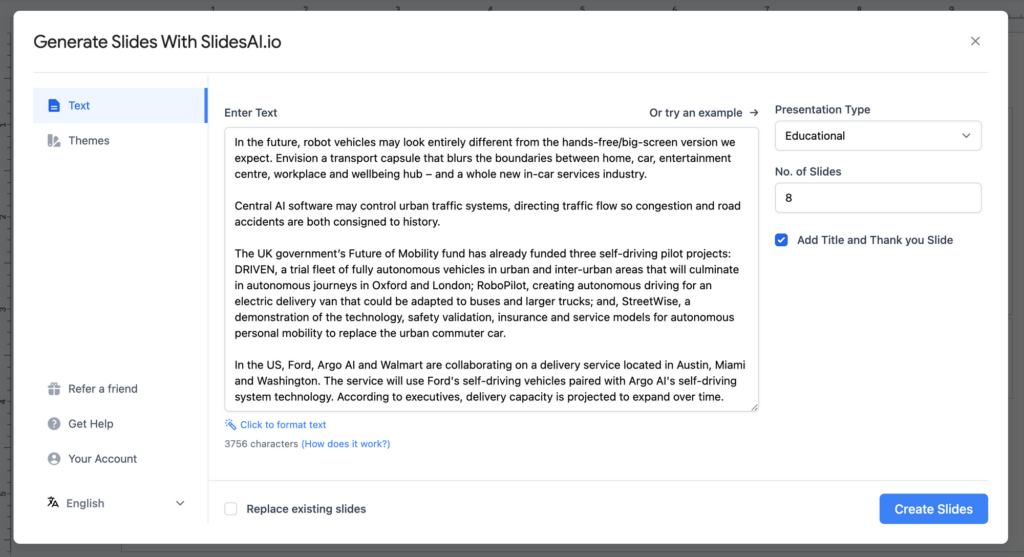
5. You can choose from different themes and also add your own brand colors via the “Custom” tab
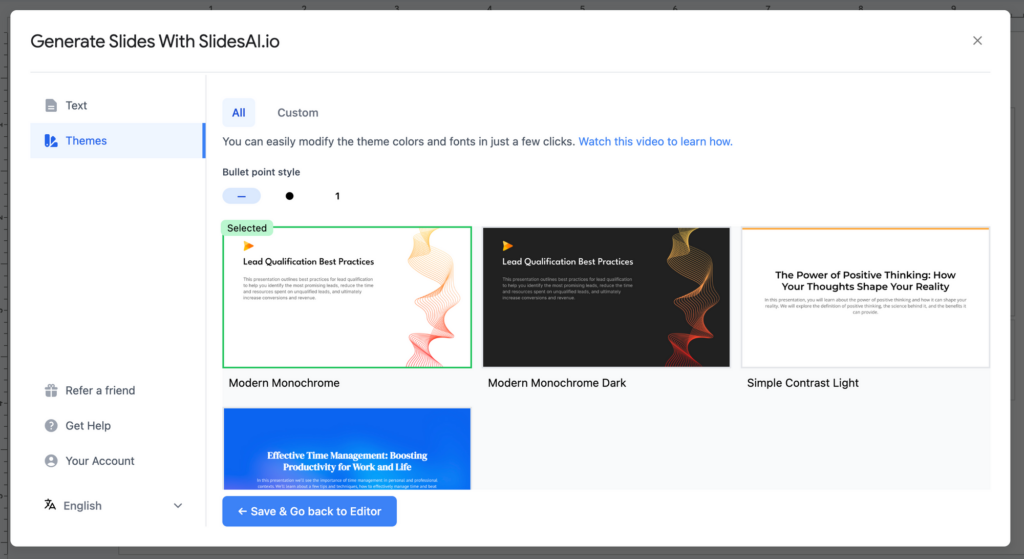
6. You can find your current usage and other important links from the Your Account tab
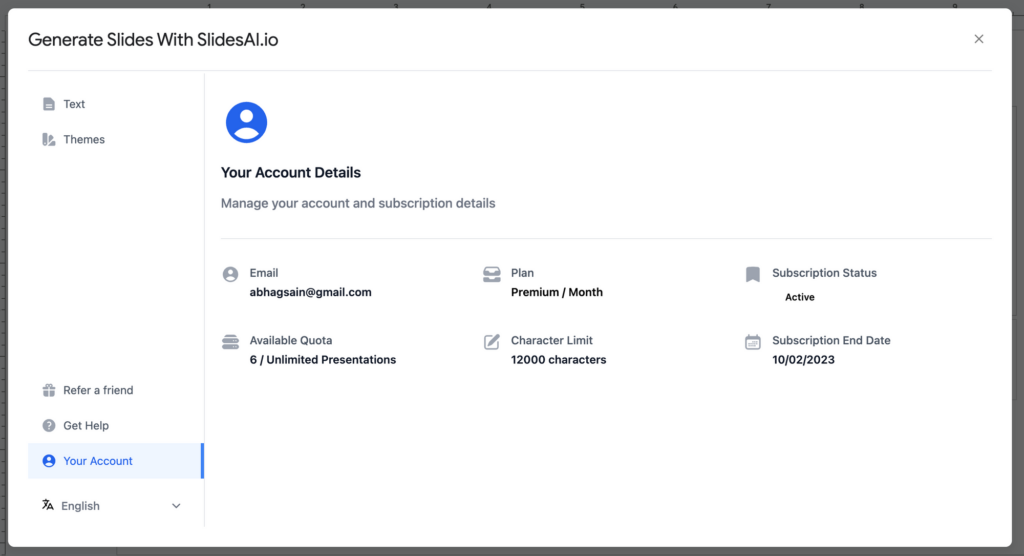
That’s it. If you face any issues please feel free to reach out via the Chat Widget.
We’d love to hear your feedback if you’re already using SlidesAI to elevate your presentations! Please share your experience with us by leaving a review on GoodFirms.

